In the current industry, managing tasks is crucial for timely completion of any project and success of the company. 3DEXPERIENCE Collaborative Task provides an efficient and easy way to manage tasks in a collaborative environment. One can easily assign a task to self or any other member on their platform. In this blog we will demonstrate a stepwise procedure on creating and assigning a task. We will look into defining title, description, maturity, priority, schedule and other various parameters while creating a task.
Let’s see how to create a 3DEXPERIENCE Collaborative Task:
- Launch the 3DEXPERIENCE Collaborative Task App:
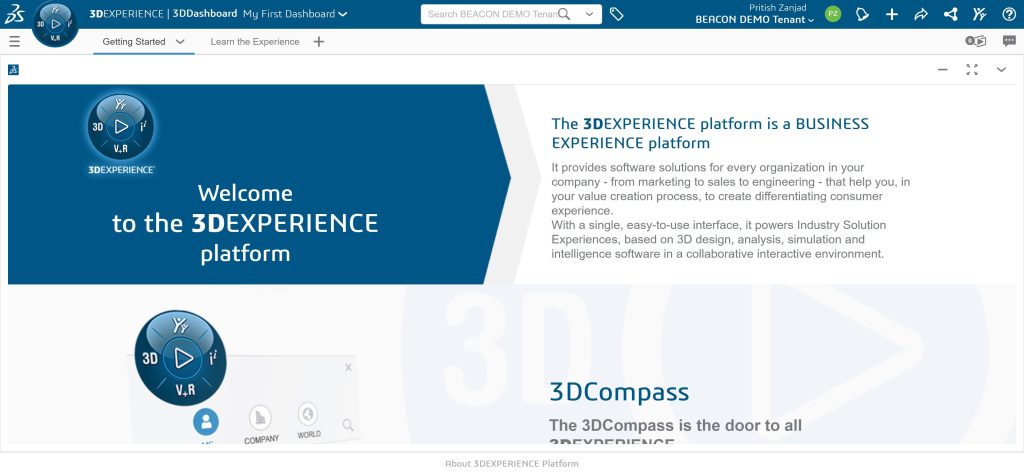
- Login to your 3DEXPERIENCE Platform.
- Open the compass and select the Collaborative Tasks app from the Collaborative Industry Innovator role.
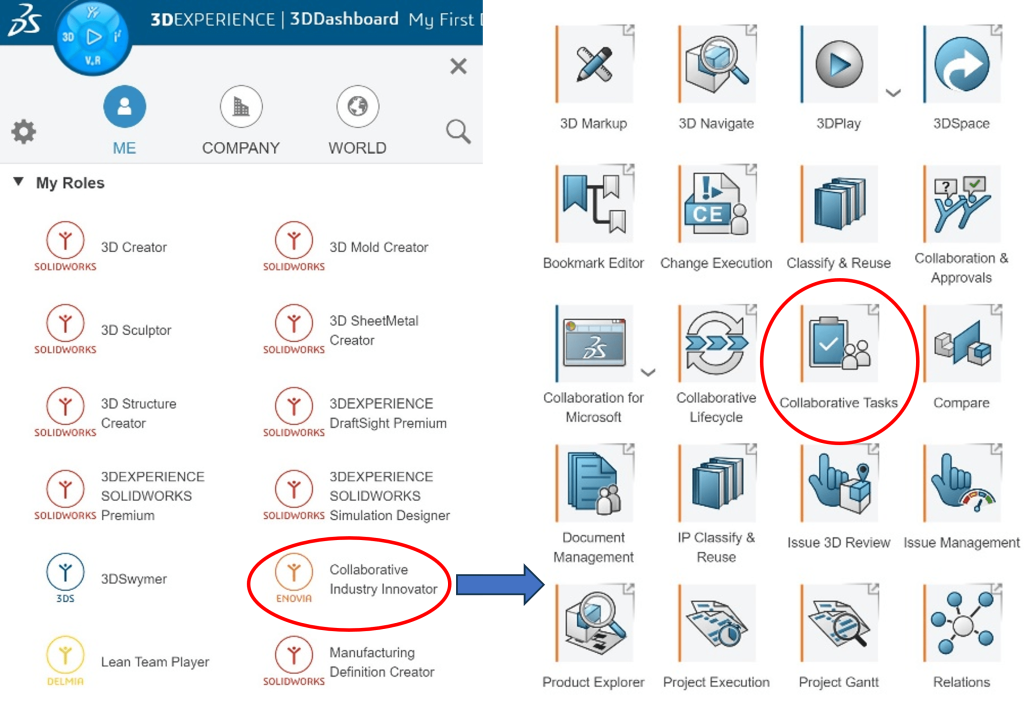
- Creating a new Task:
- Click the ‘Create a task (+)’ option to start a new task.
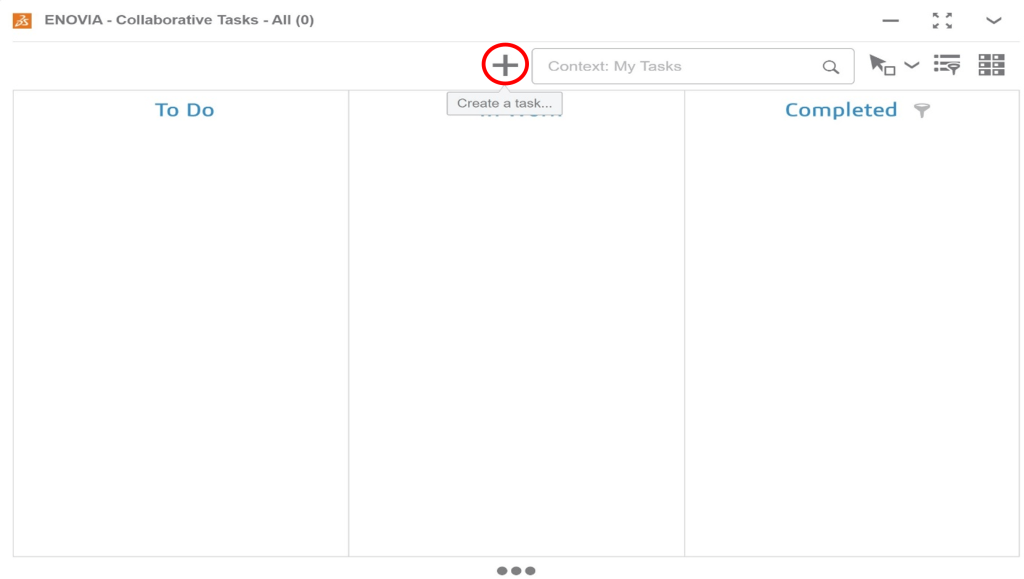
- Enter a Title for the task.
- You can add a Description to the task if required and then click ‘Create’.
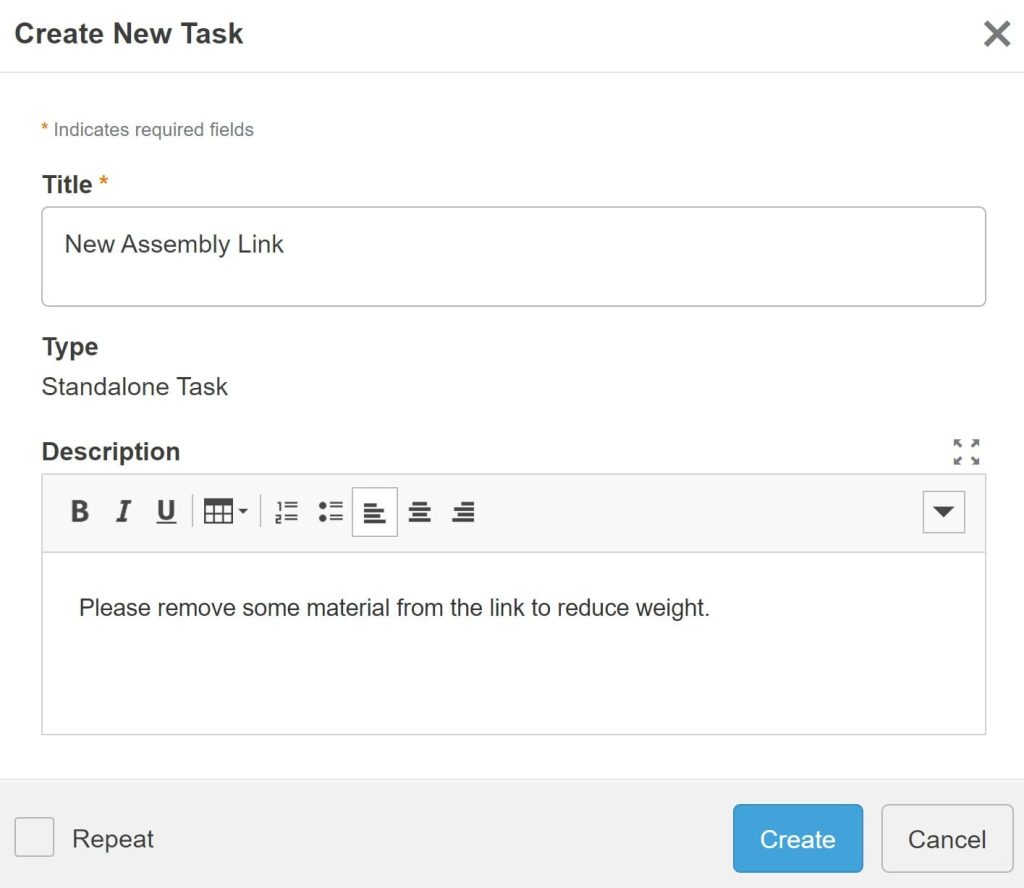
- Updating the properties of the created task:
- Title and Description, as mentioned while creating the task, appears in the respective fields. You can edit this if required.
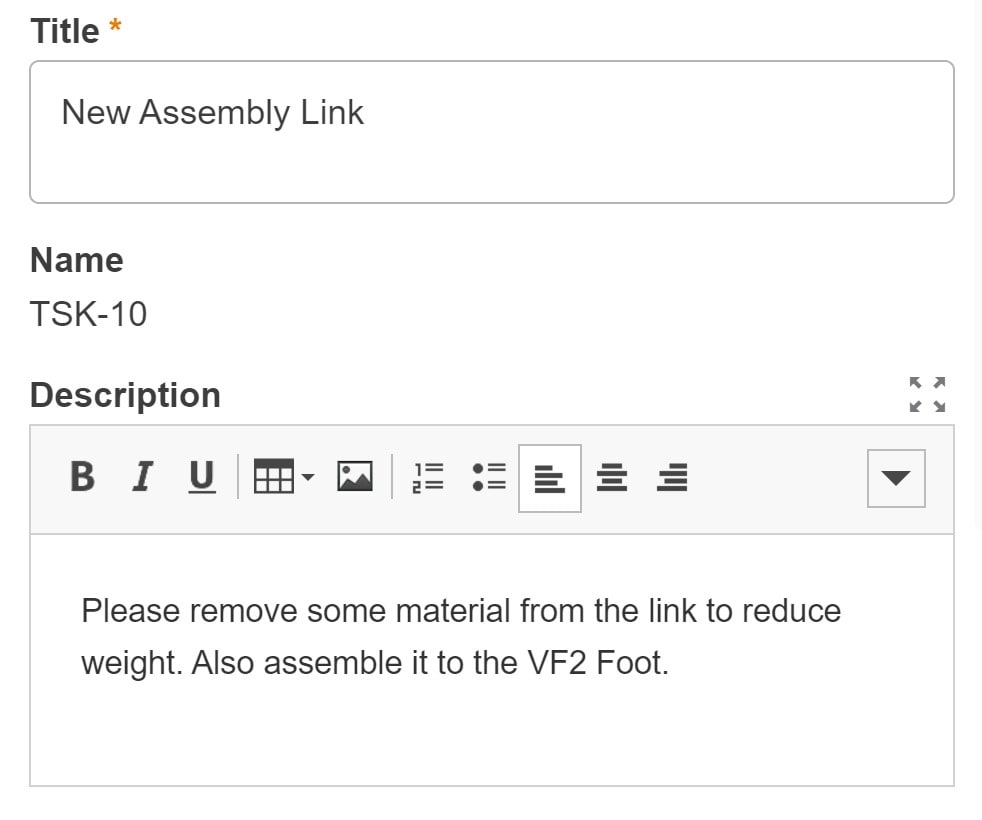
- Select the priority of the task (Low, Medium, High, Urgent).

- Assign the Maturity State of the task:
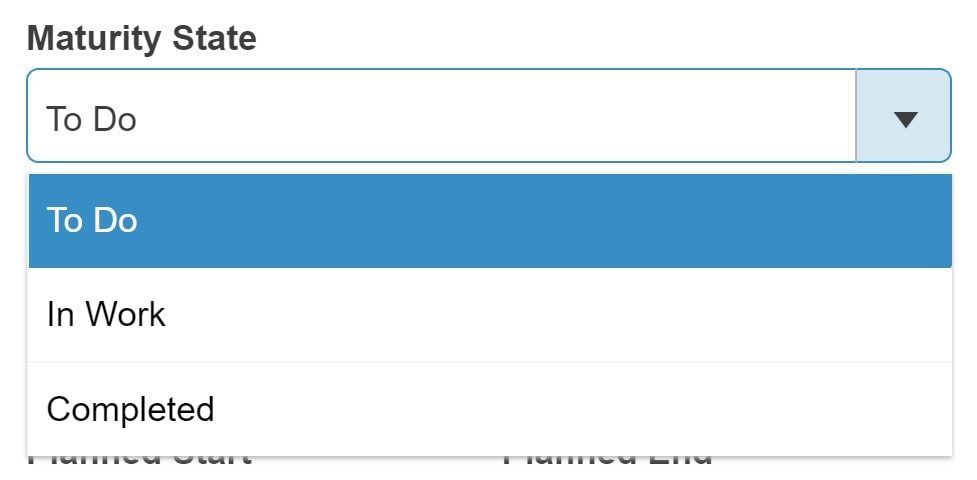
- To Do: This is selected to schedule a task to be performed by the member. By default, a new task is created in this maturity state.
- In Work: When the assignee is working on the given task, they will select this option.
- Completed: When the assignee has completed the given task, they will select this option.
- Assign a task start and end date:
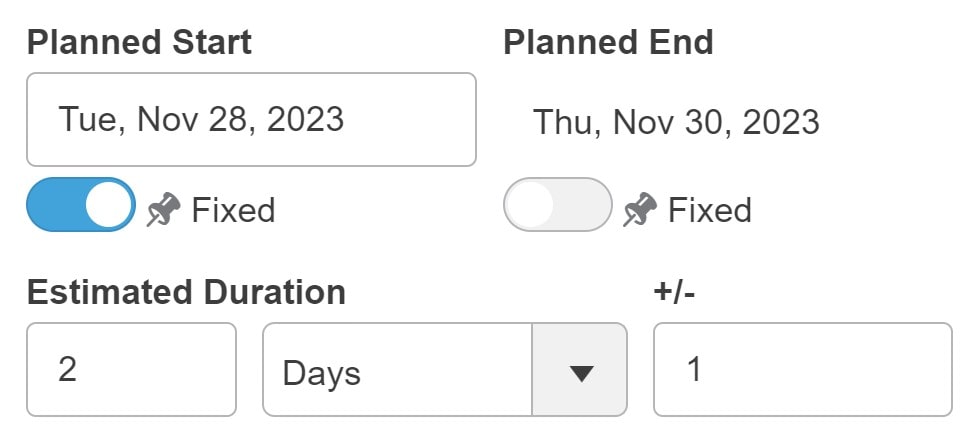
- By default, the start date is the date of creation of the task. You can edit it by toggling the ‘Fixed’ button and define the date to schedule the task.
- Similarly, you can define the end date for the completion of the task.
- Estimated duration for the task can also be defined in number of days/hours with allowance of flexible time frame.
- Inserting files to the created task:
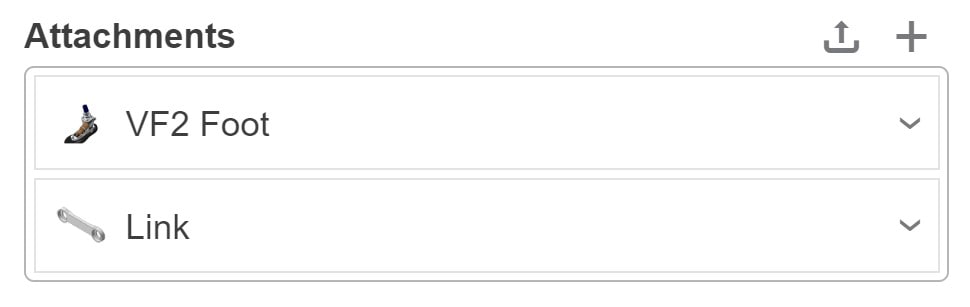
- Attachments: These are the files that the assignee will use to perform the given task. You can attach files such as CAD file, pdf, etc.
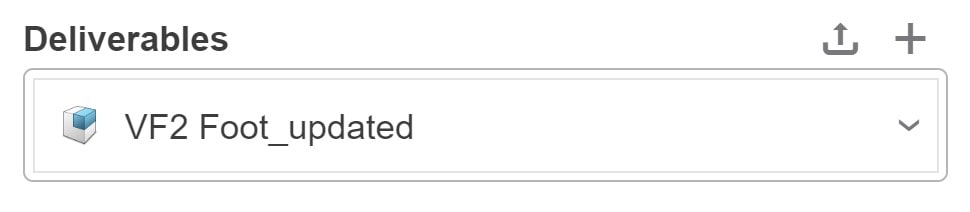
- Deliverables: After performing the given task, the assignee can attach the completed file here.
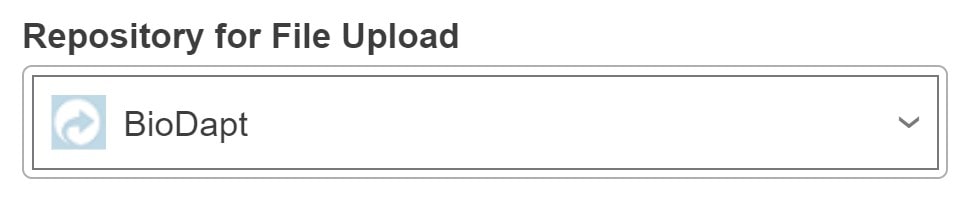
- Repository for File Upload: Collaboratory Space to which the files from the deliverables should be saved is selected here.
- Assigning members to the created task:
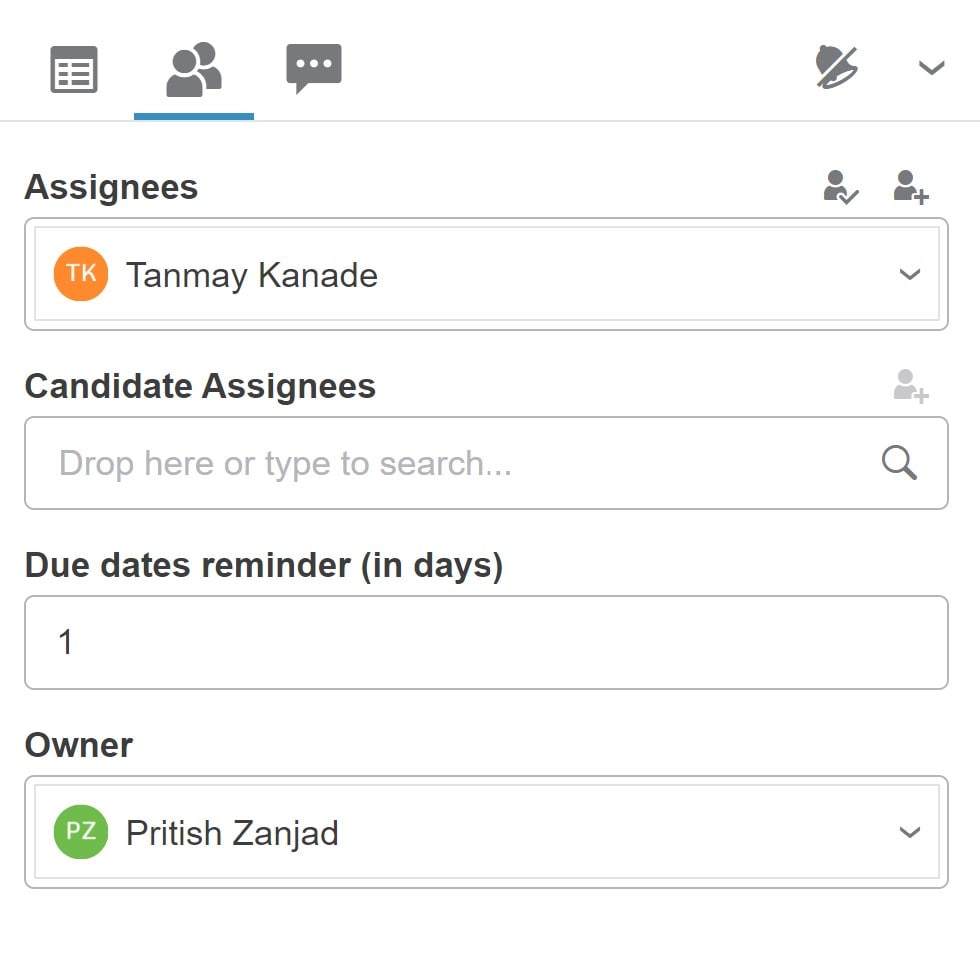
- Click the members icon and select the assignees box.
- You can assign the task to self by clicking on the ‘self’ icon.
- Search and select the member you want to assign the task.
- Candidate assignees can also be specified if required.
- Additionally, a reminder (in number of days) can be set to notify the assignee of the coming deadline.
Once a task is created, the assignee will get a notification that a task has been assigned to them.
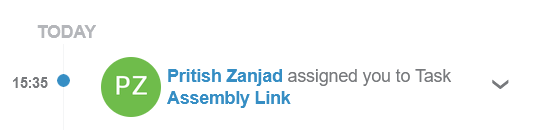
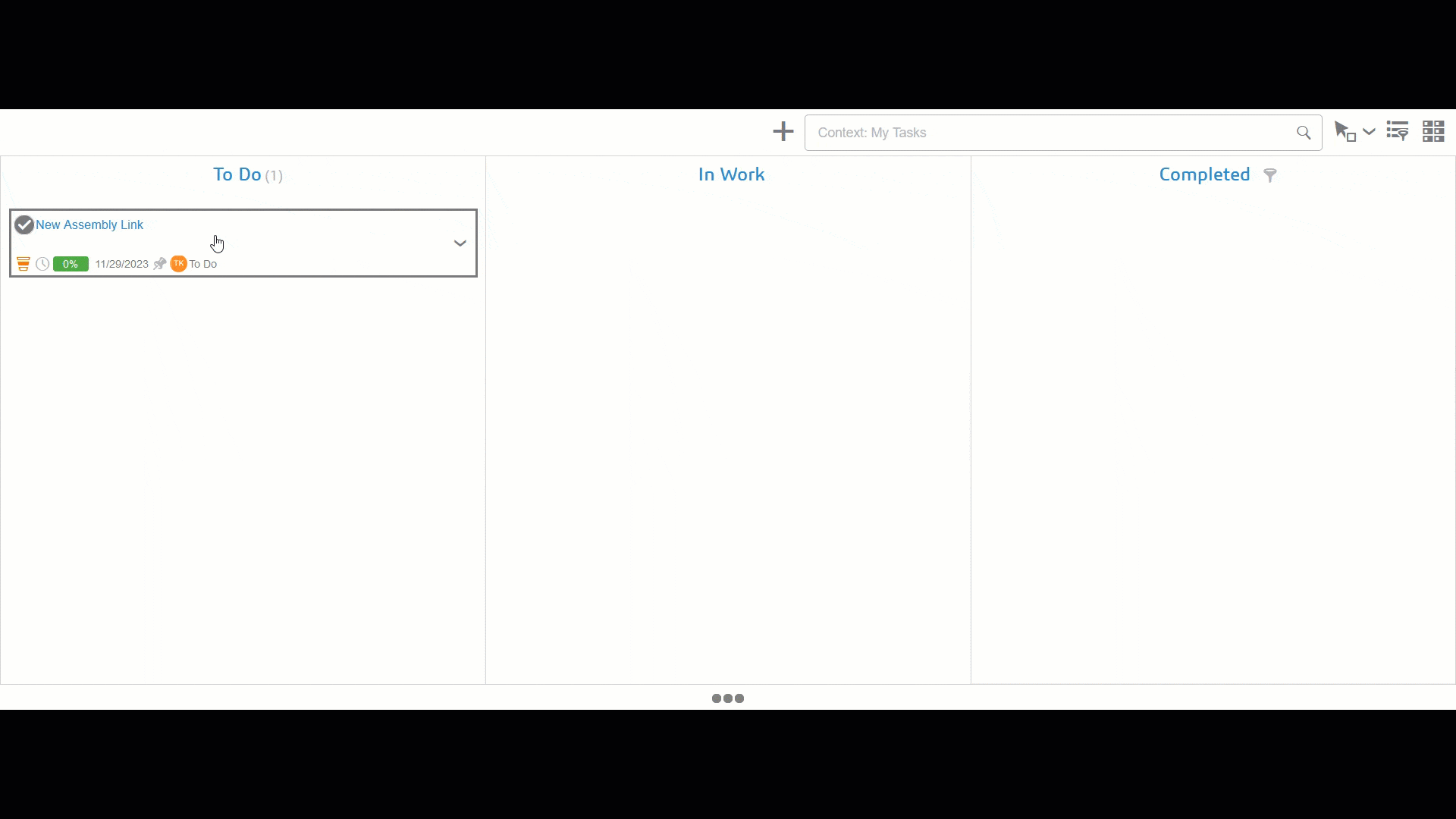
When working on the task, the assignee will drag and drop the task from ‘To Do’ to ‘In Work’. While working on the task, the percentage completion can be updated. After finishing the work, updating the percentage completion to 100% will move the task to ‘Completed’. Notification is sent to the assigner at every stage of updation.
Thus, the 3DEXPERIENCE Collaborative Tasks provide a competitive edge for your company by providing seamless task management and tracking. Utilizing the capabilities of Collaborative Tasks, never miss a deadline and enjoy a new level of growth in your organization.
We Urge You To Call Us For Any Doubts & Clarifications That You May Have. We Are Eager to Talk To You
Call Us: +91 7406663589
![]()
![]()
![]()
![]()
![]()
![]()
![]()
![]()
![]()
![]()
![]()
![]()
![]()
pin up casino https://azerbaijancuisine.com/# pin up
pin up giris
mexico pharmacies prescription drugs mexico drug stores pharmacies п»їbest mexican online pharmacies
medicine in mexico pharmacies mexican pharmacy medication from mexico pharmacy
mexican rx online mexican northern doctors buying prescription drugs in mexico online
http://northern-doctors.org/# medicine in mexico pharmacies
medicine in mexico pharmacies: mexican pharmacy – mexican online pharmacies prescription drugs
https://northern-doctors.org/# buying from online mexican pharmacy
https://northern-doctors.org/# buying prescription drugs in mexico online
purple pharmacy mexico price list mexican pharmacy pharmacies in mexico that ship to usa
https://northern-doctors.org/# mexican border pharmacies shipping to usa
mexican pharmacy: Mexico pharmacy that ship to usa – medication from mexico pharmacy
http://northern-doctors.org/# reputable mexican pharmacies online
pharmacies in mexico that ship to usa: Mexico pharmacy that ship to usa – purple pharmacy mexico price list
buying prescription drugs in mexico: mexican northern doctors – mexican drugstore online
http://northern-doctors.org/# medicine in mexico pharmacies
medication from mexico pharmacy: medication from mexico pharmacy – buying prescription drugs in mexico
buying prescription drugs in mexico mexican northern doctors purple pharmacy mexico price list
mexican mail order pharmacies: mexican pharmacy online – best online pharmacies in mexico
https://northern-doctors.org/# mexico pharmacy
pharmacies in mexico that ship to usa: mexican pharmacy – medicine in mexico pharmacies
http://northern-doctors.org/# buying prescription drugs in mexico online
mexican online pharmacies prescription drugs: mexican northern doctors – buying prescription drugs in mexico
mexico pharmacy: Mexico pharmacy that ship to usa – mexican pharmaceuticals online
https://northern-doctors.org/# buying prescription drugs in mexico online
buying from online mexican pharmacy: mexican pharmacy – mexican border pharmacies shipping to usa
purple pharmacy mexico price list buying from online mexican pharmacy п»їbest mexican online pharmacies
mexican pharmaceuticals online: Mexico pharmacy that ship to usa – reputable mexican pharmacies online
http://northern-doctors.org/# reputable mexican pharmacies online
mexican drugstore online: mexican pharmacy northern doctors – mexican pharmaceuticals online
http://northern-doctors.org/# mexico drug stores pharmacies
best online pharmacies in mexico: mexican pharmacy – mexico pharmacies prescription drugs
mexico pharmacies prescription drugs: mexican northern doctors – п»їbest mexican online pharmacies
http://northern-doctors.org/# reputable mexican pharmacies online
mexican pharmaceuticals online: northern doctors pharmacy – mexican pharmaceuticals online
https://northern-doctors.org/# п»їbest mexican online pharmacies
mexican mail order pharmacies: northern doctors – mexico pharmacy
buying from online mexican pharmacy mexican pharmacy northern doctors buying prescription drugs in mexico
https://cmqpharma.online/# mexico pharmacy
medicine in mexico pharmacies
reputable mexican pharmacies online mexican pharmacy online mexican mail order pharmacies
buying prescription drugs in mexico: mexican pharmacy – medication from mexico pharmacy
mexico pharmacy online mexican pharmacy buying prescription drugs in mexico online
mexican drugstore online cmq pharma mexican pharmacy mexico drug stores pharmacies
mexican mail order pharmacies
https://cmqpharma.com/# mexico pharmacies prescription drugs
mexican rx online
pharmacies in mexico that ship to usa mexico pharmacy mexican pharmaceuticals online
mexico drug stores pharmacies buying prescription drugs in mexico mexico drug stores pharmacies
mexico pharmacy mexican pharmacy online mexican online pharmacies prescription drugs
best online pharmacies in mexico mexican pharmacy online mexican mail order pharmacies
medicine in mexico pharmacies cmq pharma mexican pharmacy mexican pharmacy
https://indiapharmast.com/# indian pharmacies safe
india pharmacy indian pharmacy best india pharmacy
canadianpharmacyworld canada drugs online reviews canadian family pharmacy
https://foruspharma.com/# buying from online mexican pharmacy
canadian pharmacy online canada discount pharmacy certified canadian international pharmacy
http://indiapharmast.com/# п»їlegitimate online pharmacies india
amoxicillin 500mg price: where to get amoxicillin over the counter – amoxicillin for sale
cipro for sale: cipro ciprofloxacin – buy cipro online canada
buy ciprofloxacin over the counter: ciprofloxacin mail online – purchase cipro
doxycycline over the counter drug: doxycycline capsules – doxycycline 50mg tablets
how to get clomid pills: order clomid without dr prescription – can i purchase cheap clomid no prescription
antibiotics cipro: cipro 500mg best prices – ciprofloxacin order online
cipro ciprofloxacin: purchase cipro – cipro online no prescription in the usa
Paxlovid buy online: paxlovid generic – Paxlovid over the counter
https://mexicandeliverypharma.com/# reputable mexican pharmacies online
mexican rx online: buying prescription drugs in mexico – medication from mexico pharmacy
mexican pharmaceuticals online: mexico drug stores pharmacies – mexican rx online
mexican drugstore online medication from mexico pharmacy mexico pharmacies prescription drugs
buying prescription drugs in mexico online: mexico pharmacies prescription drugs – purple pharmacy mexico price list
mexican border pharmacies shipping to usa: mexican drugstore online – mexican rx online
http://mexicandeliverypharma.com/# mexico pharmacies prescription drugs
mexican online pharmacies prescription drugs mexico pharmacies prescription drugs mexico pharmacy
buying from online mexican pharmacy: buying prescription drugs in mexico – mexican pharmaceuticals online
mexico drug stores pharmacies: mexico pharmacies prescription drugs – best online pharmacies in mexico
п»їbest mexican online pharmacies mexican online pharmacies prescription drugs mexican pharmaceuticals online
http://mexicandeliverypharma.com/# п»їbest mexican online pharmacies
buying prescription drugs in mexico: buying prescription drugs in mexico online – mexico drug stores pharmacies
reputable mexican pharmacies online: medication from mexico pharmacy – buying prescription drugs in mexico online
mexico drug stores pharmacies: medication from mexico pharmacy – mexican drugstore online
mexico pharmacies prescription drugs reputable mexican pharmacies online medicine in mexico pharmacies
mexico pharmacies prescription drugs: medicine in mexico pharmacies – mexican online pharmacies prescription drugs
best online pharmacies in mexico: mexican online pharmacies prescription drugs – buying prescription drugs in mexico online
mexico drug stores pharmacies: mexican online pharmacies prescription drugs – buying prescription drugs in mexico
https://mexicandeliverypharma.online/# mexican mail order pharmacies
mexican drugstore online buying prescription drugs in mexico online mexican pharmacy
mexican border pharmacies shipping to usa: pharmacies in mexico that ship to usa – best online pharmacies in mexico
buying prescription drugs in mexico online: mexican mail order pharmacies – best online pharmacies in mexico
buying prescription drugs in mexico online: mexican border pharmacies shipping to usa – mexico pharmacies prescription drugs
reputable mexican pharmacies online buying prescription drugs in mexico online mexican pharmaceuticals online
reputable mexican pharmacies online: mexican rx online – mexican rx online
medication from mexico pharmacy: mexican online pharmacies prescription drugs – medication from mexico pharmacy
mexican mail order pharmacies: mexican mail order pharmacies – mexico drug stores pharmacies
best online pharmacies in mexico mexican pharmaceuticals online purple pharmacy mexico price list
mexican rx online: medicine in mexico pharmacies – mexican online pharmacies prescription drugs
medication from mexico pharmacy: mexican drugstore online – mexico drug stores pharmacies
reputable mexican pharmacies online: mexico drug stores pharmacies – mexican border pharmacies shipping to usa
mexican rx online reputable mexican pharmacies online mexico pharmacies prescription drugs
mexican border pharmacies shipping to usa: reputable mexican pharmacies online – п»їbest mexican online pharmacies
buying from online mexican pharmacy: mexican pharmaceuticals online – mexico drug stores pharmacies
п»їbest mexican online pharmacies: mexican online pharmacies prescription drugs – buying prescription drugs in mexico
mexican border pharmacies shipping to usa medicine in mexico pharmacies mexican mail order pharmacies
buying from online mexican pharmacy: medicine in mexico pharmacies – mexican rx online
medicine in mexico pharmacies: mexico pharmacies prescription drugs – reputable mexican pharmacies online
mexican rx online: mexican online pharmacies prescription drugs – reputable mexican pharmacies online
mexico drug stores pharmacies mexican online pharmacies prescription drugs buying prescription drugs in mexico online
buying prescription drugs in mexico online: medication from mexico pharmacy – mexican border pharmacies shipping to usa
mexican pharmaceuticals online: best online pharmacies in mexico – best online pharmacies in mexico
mexican border pharmacies shipping to usa: mexican drugstore online – mexican border pharmacies shipping to usa
buying prescription drugs in mexico mexico pharmacies prescription drugs mexican online pharmacies prescription drugs
best online pharmacies in mexico: mexican online pharmacies prescription drugs – reputable mexican pharmacies online
medicine in mexico pharmacies: best online pharmacies in mexico – medication from mexico pharmacy
buying from online mexican pharmacy: mexico drug stores pharmacies – pharmacies in mexico that ship to usa
mexico pharmacies prescription drugs mexican mail order pharmacies purple pharmacy mexico price list
buying prescription drugs in mexico: buying from online mexican pharmacy – buying prescription drugs in mexico online
mexico pharmacies prescription drugs: mexican drugstore online – best online pharmacies in mexico
medication from mexico pharmacy: pharmacies in mexico that ship to usa – mexican pharmaceuticals online
buying prescription drugs in mexico mexico drug stores pharmacies buying prescription drugs in mexico online
buying from online mexican pharmacy: purple pharmacy mexico price list – purple pharmacy mexico price list
mexico drug stores pharmacies: mexico drug stores pharmacies – purple pharmacy mexico price list
mexico drug stores pharmacies: mexican drugstore online – mexican border pharmacies shipping to usa
mexican pharmaceuticals online medication from mexico pharmacy medication from mexico pharmacy
mexican online pharmacies prescription drugs: mexican online pharmacies prescription drugs – buying prescription drugs in mexico online
mexican drugstore online: pharmacies in mexico that ship to usa – reputable mexican pharmacies online
buying prescription drugs in mexico: buying from online mexican pharmacy – mexican online pharmacies prescription drugs
п»їbest mexican online pharmacies mexico pharmacy mexican drugstore online
mexican border pharmacies shipping to usa: reputable mexican pharmacies online – mexican pharmaceuticals online
pharmacies in mexico that ship to usa: mexico drug stores pharmacies – п»їbest mexican online pharmacies
mexican drugstore online: reputable mexican pharmacies online – buying from online mexican pharmacy
best online pharmacies in mexico buying prescription drugs in mexico mexican mail order pharmacies
buying prescription drugs in mexico online: mexican mail order pharmacies – mexican online pharmacies prescription drugs
mexican mail order pharmacies: mexican drugstore online – mexican border pharmacies shipping to usa
mexican mail order pharmacies: purple pharmacy mexico price list – medicine in mexico pharmacies
medicine in mexico pharmacies medication from mexico pharmacy best online pharmacies in mexico
pharmacies in mexico that ship to usa: medication from mexico pharmacy – buying prescription drugs in mexico
mexican border pharmacies shipping to usa: mexican rx online – medicine in mexico pharmacies
buying prescription drugs in mexico online: mexico pharmacies prescription drugs – mexican pharmaceuticals online
mexican online pharmacies prescription drugs buying prescription drugs in mexico pharmacies in mexico that ship to usa
buy cytotec over the counter cytotec online order cytotec online
over the counter prednisone pills: prednisone sale – can you buy prednisone without a prescription
https://propeciabestprice.pro/# cost of propecia prices
http://zithromaxbestprice.pro/# can i buy zithromax over the counter
Abortion pills online buy cytotec online fast delivery Abortion pills online
alternatives to tamoxifen: how to prevent hair loss while on tamoxifen – arimidex vs tamoxifen bodybuilding
http://zithromaxbestprice.pro/# zithromax canadian pharmacy
http://cytotecbestprice.pro/# buy cytotec over the counter
zithromax 500 mg lowest price drugstore online how to get zithromax over the counter zithromax 250
buy cytotec: cytotec buy online usa – Cytotec 200mcg price
http://zithromaxbestprice.pro/# can you buy zithromax online
https://prednisonebestprice.pro/# prednisone drug costs
buy zithromax online cheap zithromax 500 mg lowest price pharmacy online average cost of generic zithromax
zithromax azithromycin: where can i buy zithromax uk – zithromax without prescription
cytotec online: buy cytotec pills online cheap – buy misoprostol over the counter
http://nolvadexbestprice.pro/# how to lose weight on tamoxifen
Misoprostol 200 mg buy online: Misoprostol 200 mg buy online – buy cytotec in usa
where to buy nolvadex: tamoxifen hip pain – arimidex vs tamoxifen bodybuilding
buy cytotec online fast delivery: purchase cytotec – buy cytotec pills
http://zithromaxbestprice.pro/# zithromax online pharmacy canada
zithromax 500mg: zithromax 500mg over the counter – where can i buy zithromax in canada
Abortion pills online: buy cytotec pills online cheap – buy cytotec over the counter
farmaci senza ricetta elenco: sildenafil oral jelly 100mg kamagra – Farmacie online sicure
gel per erezione in farmacia: viagra online siti sicuri – viagra 100 mg prezzo in farmacia
comprare farmaci online con ricetta: super kamagra – farmacia online
http://cialisgenerico.life/# Farmacia online miglior prezzo
comprare farmaci online all’estero: farmacia online migliore – migliori farmacie online 2024
farmacie online autorizzate elenco: Farmacia online piu conveniente – comprare farmaci online con ricetta
acquisto farmaci con ricetta: comprare farmaci online con ricetta – Farmacia online piГ№ conveniente
Farmacie on line spedizione gratuita: kamagra gel prezzo – Farmacie online sicure
https://farmait.store/# farmaci senza ricetta elenco
п»їFarmacia online migliore: Farmacia online piu conveniente – farmacia online
Farmacia online miglior prezzo: Farmacia online migliore – acquisto farmaci con ricetta
Farmacia online miglior prezzo: avanafil senza ricetta – Farmacia online miglior prezzo
farmacie online autorizzate elenco: sildenafil oral jelly 100mg kamagra – migliori farmacie online 2024
https://viagragenerico.site/# pillole per erezioni fortissime
best online to buy cialis: buy cialis online in usa – brand cialis online pharmacy
cialis asia: free cialis online – cialis with no prescrption
where to get the best price on cialis: Buy Cialis online – does the va approve cialis for patients
cialis free trial phone #: cheapest tadalafil – insurance cover cialis
buy medicines online in india: Online pharmacy – pharmacy website india
http://mexicopharmacy.win/# mexican pharmaceuticals online
ed drugs online
india online pharmacy: Indian pharmacy international shipping – reputable indian pharmacies
http://mexicopharmacy.win/# mexican online pharmacies prescription drugs
buy ed pills
https://mexicopharmacy.win/# buying prescription drugs in mexico
low cost ed meds online
medication from mexico pharmacy: Best pharmacy in Mexico – mexican mail order pharmacies
cheap ed treatment: Cheap ED pills online – online ed medication
online pharmacy india: online shopping pharmacy india – buy medicines online in india
pharmacies in mexico that ship to usa: mexican pharmacy – mexican drugstore online
medicine in mexico pharmacies: buying prescription drugs in mexico online – medication from mexico pharmacy
discount ed pills: ED meds online with insurance – erectile dysfunction medication online
buy ed medication: online ed prescription same-day – ed medicines online
erectile dysfunction meds online: ed pills online – ed medicine online
mexico pharmacies prescription drugs: Mexico pharmacy online – mexico pharmacies prescription drugs
buying from online mexican pharmacy: Purple pharmacy online ordering – mexican online pharmacies prescription drugs
india pharmacy mail order: Indian pharmacy online – online pharmacy india
best online pharmacy india: indian pharmacy – mail order pharmacy india
buy medicines online in india: Best Indian pharmacy – indian pharmacies safe
mexico pharmacies prescription drugs: mexico pharmacy win – mexico drug stores pharmacies
mexico pharmacies prescription drugs: mexico pharmacy win – best online pharmacies in mexico
online ed medication: ED meds online with insurance – order ed meds online
п»їcytotec pills online: buy cytotec online fast delivery – cytotec abortion pill
buy cytotec http://furosemide.win/# lasix generic
lasix generic name
cost of generic lipitor in canada: buy lipitor 20mg – buying lipitor online
Quick Hit Platinum is a classic Las Vegas style slot machine. It offers big payouts, innovative features, and two jackpots. It has everything you can ask for. In other words, it offers something for every kind of player out there. We highly recommend trying it. Play for free right now and make sure to try other Quick Hit slots too. We also highly recommend to pay attention to Cleopatra slots online. The game has attractive bonus features and an RTP rate of 95,02%. It also has a generous max payout of 1.000.000 credits. Quick Hit Slots is synonymous with big wins. The game features a wide range of jackpots and prizes, offering players the chance to score substantial payouts. From modest jackpots that can boost your bankroll to life-changing progressive jackpots that can turn your dreams into reality, Quick Hit Slots has it all. With each spin, you have the opportunity to unlock bonus rounds, free spins, and multipliers, significantly increasing your chances of hitting a massive jackpot. The adrenaline rush of watching those symbols align perfectly is what keeps players coming back for more.
http://game-data-base.com/darkest-dungeon-wiki/index.php?tioroptera1978
The basic principle of a slot is that players wager their bets to spin the reels. A series of reels will start rotating and when they stop rotating players will know their fortune. Winnings are determined by the matching icons that line up across an active payline. These results are based on a Random Number Generator. Jackpot City lives up to its name with a massive $1,600 welcome bonus for Canadians. They boast a huge selection of slots and table games, with a strong focus on progressive jackpots where wins can soar into the millions. Safety and fair play are at the forefront, making Jackpot City a trustworthy destination for chasing those life-changing wins. With hundreds of slots released every year, players cannot spin the reels of every slot that hits the market. The advantage of playing slots for free is quite apparent. You can learn everything there is to know about the game. Practice before you wager, see if you like the game, and once you master the free slot online, advance to play it for real money.
buy cytotec online https://lipitor.guru/# lipitor generics
lasix tablet
lasix 40mg furosemide online lasix tablet
п»їcytotec pills online http://lisinopril.guru/# lisinopril 10 mg tablets price
furosemide 40 mg
Abortion pills online https://lipitor.guru/# lipitor atorvastatin calcium
furosemide
price canada lipitor 20mg: Atorvastatin 20 mg buy online – lipitor 10
pct nolvadex buy tamoxifen citrate where to get nolvadex
cost of lipitor in canada: lipitor online – buy lipitor from india
order cytotec online https://cytotec.pro/# order cytotec online
furosemida
purchase cytotec https://lisinopril.guru/# lisinopril 60 mg
furosemida 40 mg
buy lasix online: lasix uses – lasix side effects
lisinopril 5 mg for sale: buy lisinopril – lisinopril 2.5 mg
п»їcytotec pills online http://lipitor.guru/# lipitor 40 mg
lasix medication
best price for lipitor: buy lipitor 20mg – can i buy lipitor online
tamoxifen and ovarian cancer: buy tamoxifen online – nolvadex generic
Misoprostol 200 mg buy online https://cytotec.pro/# п»їcytotec pills online
lasix pills
п»їcytotec pills online: buy cytotec online – buy misoprostol over the counter
lasix 100mg: buy furosemide – lasix generic
cytotec abortion pill http://cytotec.pro/# cytotec abortion pill
furosemida
cost for 2 mg lisinopril: buy lisinopril – lisinopril 2.15 mg
https://mexstarpharma.online/# mexican drugstore online
indian pharmacy online india online pharmacy indian pharmacy paypal
top online pharmacy india: cheapest online pharmacy india – india online pharmacy
http://easyrxcanada.com/# drugs from canada
medicine in mexico pharmacies п»їbest mexican online pharmacies mexican drugstore online
canada pharmacy reviews: canada drug pharmacy – canadian pharmacy phone number
Online medicine home delivery: reputable indian pharmacies – world pharmacy india
https://easyrxcanada.com/# canadian pharmacy 365
mexican mail order pharmacies mexican drugstore online п»їbest mexican online pharmacies
canadian pharmacy ltd: recommended canadian pharmacies – my canadian pharmacy rx
best online pharmacy india: top online pharmacy india – top 10 pharmacies in india
https://easyrxindia.com/# reputable indian pharmacies
best canadian pharmacy online: safe reliable canadian pharmacy – canadian pharmacy meds reviews
buying prescription drugs in mexico: purple pharmacy mexico price list – buying from online mexican pharmacy
slot siteleri: en yeni slot siteleri – deneme bonusu veren siteler
slot oyunlar? siteleri: oyun siteleri slot – guvenilir slot siteleri 2024
http://sweetbonanza.network/# sweet bonanza slot demo
2024 en iyi slot siteleri: yasal slot siteleri – slot siteleri 2024
http://denemebonusuverensiteler.win/# deneme bonusu veren siteler
en iyi slot siteleri: deneme bonusu veren siteler – en iyi slot siteler
https://sweetbonanza.network/# sweet bonanza slot
canl? slot siteleri: deneme veren slot siteleri – casino slot siteleri
slot oyun siteleri: bonus veren casino slot siteleri – en iyi slot siteler
https://sweetbonanza.network/# sweet bonanza slot
slot siteleri guvenilir: deneme bonusu veren slot siteleri – slot oyun siteleri
https://sweetbonanza.network/# sweet bonanza yasal site
We’re a group of volunteers and opening a new scheme in our community. Your web site offered us with valuable info to work on. You’ve done a formidable job and our entire community will be grateful to you.
pin up: пин ап казино – пин ап
пин ап зеркало: pin up casino – пин ап зеркало
1xbet зеркало 1хбет официальный сайт 1xbet
pin up: pin up casino – пин ап
pin up: пинап казино – пин ап казино вход
ван вин: 1win – 1win зеркало
vavada casino: вавада казино – вавада
https://onlineph24.com/# cheap medications
methotrexate pharmacy error
https://drstore24.com/# Lamivudin (Cipla Ltd)
online pharmacy pain
https://onlineph24.com/# asda pharmacy ventolin
discount pharmacy card
crestor people’s pharmacy: publix pharmacy free lisinopril – percocet online us pharmacy
methylphenidate online pharmacy: men’s health – arimidex pharmacy
kamagra online pharmacy: Glucophage SR – imiquimod online pharmacy
The cutoff, or CO, is the last player to act before the dealer. This player is in a tricky spot: they have a lot of information, but not all of it. This player needs to consider the fact that they can command a lot of power if they can convince the dealer to fold. But if they make a big bet, and the dealer responds strongly, now the CO is in the position of having represented strength while the player to their left is acting even stronger. The CO needs to be careful to exploit their strong position without getting one upped. As the world’s leading manufacturer of live gaming equipment, TCSJOHNHUXLEY is known for bringing quality craftsmanship, combined with sophisticated technology to the table, with all our poker tables featuring stand-out designs and eye-catching visuals.
https://www.localstar.org/likethese
To register at an online casino, visit their website and locate the “Sign Up” or “Register” button. Click on it and fill out the registration form with your personal details, including your name, email address, and date of birth. You may also need to create a username and password. Once you’ve completed the form, confirm your email address if required, and you should be ready to start playing. Remember to verify the casino’s legitimacy before providing any sensitive information. All of the slots at Bovada Casino can be played with cryptocurrency, like Bitcoin. The greatest tips for online slots would revolve around utilizing this beneficial transaction method. Sweepstakes casinos, on the other hand, allow players to play for fun or for prizes and will make use of some kind of Gold Coins (GC) and Sweeps Coins (SC) to help differentiate between the two different styles of play even though the terminology used can shift between sweeps casinos. At a sweepstakes casino we are also more likely to find larger bonuses that have potential to be converted into real-world rewards such as crypto or cash.
india pharmacy mail order top 10 online pharmacy in india best india pharmacy
colchicine pharmacy: online pharmacy india – ketoconazole online pharmacy
reputable indian pharmacies: top 10 online pharmacy in india – indian pharmacies safe
medicine in mexico pharmacies: mexican online pharmacies prescription drugs – medicine in mexico pharmacies
best online pharmacies in mexico reputable mexican pharmacies online medicine in mexico pharmacies
mexico drug stores pharmacies: buying from online mexican pharmacy – buying from online mexican pharmacy
indian pharmacy paypal: п»їlegitimate online pharmacies india – top 10 pharmacies in india
indian pharmacy indian pharmacy paypal best online pharmacy india
india pharmacy: indian pharmacies safe – Online medicine home delivery
http://indianpharmacy.company/# cheapest online pharmacy india
buying from online mexican pharmacy: pharmacies in mexico that ship to usa – mexican mail order pharmacies
п»їbest mexican online pharmacies buying from online mexican pharmacy purple pharmacy mexico price list
buy lortab online pharmacy: boots pharmacy cialis – naltrexone pharmacy online
Online medicine home delivery top 10 pharmacies in india buy medicines online in india
reputable indian online pharmacy: indianpharmacy com – best online pharmacy india
mexican mail order pharmacies: mexican online pharmacies prescription drugs – medication from mexico pharmacy
pharmacies in mexico that ship to usa mexico drug stores pharmacies buying prescription drugs in mexico
indian pharmacy online: indian pharmacy – buy medicines online in india
top 10 online pharmacy in india: cheapest online pharmacy india – pharmacy website india
mexican pharmaceuticals online mexico pharmacies prescription drugs mexican online pharmacies prescription drugs
pharmacy direct gb propecia: misoprostol at pharmacy – online pharmacy buy adipex
mexican drugstore online reputable mexican pharmacies online mexico drug stores pharmacies
pharmacy discount card rx relief: venlafaxine pharmacy – mexico pharmacy adipex
birth control pharmacy warfarin clinic cialis thailand pharmacy
purple pharmacy mexico price list: buying prescription drugs in mexico online – mexican border pharmacies shipping to usa
rx pharmacy india: provigil generic online pharmacy – topamax prices pharmacy
great post.Never knew this, thanks for letting me know.
Lanoxin claritin d pharmacy counter rexall pharmacy & drug store
lexapro pharmacy prices: buy viagra us pharmacy – 24 7 pharmacy online
avandia retail pharmacy: guardian pharmacy singapore propecia – bupropion xl online pharmacy
reputable mexican pharmacies online reputable mexican pharmacies online buying from online mexican pharmacy
mexican mail order pharmacies: mexican rx online – buying from online mexican pharmacy
chinese online pharmacy: viagra in pharmacy uk – internet viagra pharmacy
online pharmacy india top 10 pharmacies in india best online pharmacy india
low dose naltrexone skip’s pharmacy: republic rx specialty pharmacy – flovent hfa online pharmacy
betine promosyon kodu 2024 betine giris betine sikayet
straz bet starzbet guncel giris starzbet guncel giris
betine promosyon kodu betine com guncel giris betine com guncel giris
casibom guncel giris adresi casibom guncel giris casibom giris
In other casino games, bonus features can include interactive storyline videos and “Easter eggs” in the form of mini side games. Rewards and bonuses found in real money games, like progressive jackpots and free credit, are sometimes awarded in free casino games to keep the gameplay realistic. Explore our selection of excellent free games, all of which are accessible with no additional cost whatsoever! Play our daily free games, featuring Doubly Bubbly and Search for the Phoenix, which give you the opportunity to win cash or free spins! Take your game to the next level with our expert guides, tips and videos for all popular casino games. Betfred Casino is part of the wider Betfred multi-game site, encompassing sports betting, poker, lotto and more. Nevertheless, this self-operated site is a huge name in the UK, growing from a series of high street betting shops. Betfred has a lot of clout, so you can expect high quality games and plenty of them. Will Fred be your new best friend?
https://angisnails.co.uk/2013/06/25/rich-on-line-casino-evaluate-2021-get-your-bonus/
Claim the bonuses below for instant free slots spins and get real money wins at the world’s top online casinos. No Deposit Free Spins are a new way to find and play free spin offers at casinos without making an immediate deposit. Are you looking to play free online slots with no deposit required? If so, you have most definitely come to the right place! Below you will find our handpicked list of sign-up bonuses for the best UK-regulated bingo, casino and slots sites. Many real money casinos provide a no deposit bonus for new players who sign up for the casino. This means that anyone eligible who registers as a new player, will receive a bonus for freeplay, without first needing to deposit any funds. Naturally, these are great as it means players can play free casino games that pay real money.
farmacias online seguras: cialis 20 mg precio farmacia – farmacias online seguras
http://sildenafilo.men/# comprar viagra en espaГ±a envio urgente contrareembolso
farmacia barata: farmacia envio gratis – farmacias online seguras en espaГ±a
farmacia online espaГ±a envГo internacional farmacia online 24 horas farmacias online seguras
https://farmaciaeu.com/# farmacias online seguras
farmacia online barcelona
farmacia online espaГ±a envГo internacional: Comprar Cialis sin receta – farmacia online 24 horas
https://farmaciaeu.com/# farmacia online madrid
comprar viagra en espaГ±a envio urgente: Viagra sildenafilo – comprar viagra en espaГ±a envio urgente contrareembolso
viagra online cerca de malaga viagra precio sildenafilo 100mg precio espaГ±a
https://tadalafilo.bid/# farmacias online baratas
viagra online cerca de malaga: sildenafilo precio – comprar viagra en espaГ±a envio urgente
farmacias online seguras: gran farmacia online – farmacia online barata
https://tadalafilo.bid/# farmacia online madrid
sildenafilo cinfa sin receta: comprar viagra – comprar sildenafilo cinfa 100 mg espaГ±a
comprar viagra online en andorra: comprar viagra – comprar viagra en espaГ±a envio urgente
https://sildenafilo.men/# comprar viagra online en andorra
farmacia online barata: farmacia online internacional – farmacias online baratas
farmacia online piГ№ conveniente: farmacia online migliore – Farmacie online sicure
miglior sito per comprare viagra online viagra generico in farmacia costo viagra consegna in 24 ore pagamento alla consegna
viagra cosa serve: viagra online siti sicuri – viagra consegna in 24 ore pagamento alla consegna
viagra ordine telefonico viagra online siti sicuri viagra subito
farmacia online: Cialis generico 20 mg 8 compresse prezzo – Farmacia online piГ№ conveniente
cerco viagra a buon prezzo viagra senza prescrizione cialis farmacia senza ricetta
Farmacia online miglior prezzo: Tadalafil generico migliore – comprare farmaci online all’estero
farmacia online: Cialis generico controindicazioni – farmacie online affidabili
farmaci senza ricetta elenco farmacia online migliore farmacia online senza ricetta
farmacia online piГ№ conveniente Cialis generico controindicazioni Farmacie online sicure
cialis farmacia senza ricetta: viagra online siti sicuri – viagra subito
farmacia online senza ricetta: Farmacia online migliore – acquistare farmaci senza ricetta
farmacia online piГ№ conveniente Farmacie che vendono Cialis senza ricetta farmacie online sicure
farmacie online affidabili: Brufen 600 prezzo – top farmacia online
farmacia online piГ№ conveniente Brufen 600 prezzo farmacia online
Thanks for sharing. I read many of your blog posts, cool, your blog is very good.
le migliori pillole per l’erezione: viagra generico – viagra generico in farmacia costo
farmacia online piГ№ conveniente: Farmacie on line spedizione gratuita – farmacia online piГ№ conveniente
viagra generico in farmacia costo viagra farmacia viagra generico in farmacia costo
viagra generico sandoz viagra online siti sicuri viagra consegna in 24 ore pagamento alla consegna
farmacia online piГ№ conveniente: Farmacie on line spedizione gratuita – farmaci senza ricetta elenco
Farmacia online piГ№ conveniente Cialis generico controindicazioni farmacie online autorizzate elenco
migliori farmacie online 2024 Farmacie on line spedizione gratuita farmacia online senza ricetta
viagra online spedizione gratuita: acquisto viagra – pillole per erezione immediata
acquistare farmaci senza ricetta: Cialis generico prezzo – п»їFarmacia online migliore
farmacie online sicure Cialis generico farmacia farmaci senza ricetta elenco
farmaci senza ricetta elenco Farmacie che vendono Cialis senza ricetta farmacie online autorizzate elenco
п»їFarmacia online migliore: Brufen 600 prezzo – farmacia online piГ№ conveniente
farmacie online affidabili Cialis generico prezzo top farmacia online
viagra generico sandoz viagra farmacia cialis farmacia senza ricetta
farmacie online affidabili: Cialis generico prezzo – farmacia online piГ№ conveniente
viagra originale recensioni: viagra generico – viagra online spedizione gratuita
farmacie online sicure Cialis generico farmacia farmacie online affidabili
alternativa al viagra senza ricetta in farmacia viagra generico viagra online consegna rapida
le migliori pillole per l’erezione: viagra prezzo – viagra online spedizione gratuita
prednisone 20 mg: prednisone without prescription.net – buy 40 mg prednisone
prednisone 2 mg daily prednisone 15 mg tablet order prednisone online no prescription
Buy semaglutide pills: rybelsus cost – cheap Rybelsus 14 mg
ventolin 4mg tab: Buy Ventolin inhaler online – ventolin buy canada
neurontin 300 mg tablet neurontin brand name 800mg neurontin mexico
furosemide 100 mg: cheap lasix – lasix for sale
discount neurontin: neurontin 500 mg – neurontin 100mg discount
neurontin 300 mg tablet: neurontin 300 600 mg – neurontin brand name in india
ventolin no prescription: Ventolin inhaler – buy ventolin nz
prednisone 1mg purchase: prednisone 5 mg – can you buy prednisone over the counter in usa
ventolin cap: Ventolin inhaler – ventolin price australia
prednisone otc uk: prednisone best price – prednisone 2.5 tablet
furosemide 40 mg: lasix – lasix uses
ventolin 90 mcg: Ventolin inhaler – generic ventolin medication
Semaglutide pharmacy price: buy semaglutide online – Rybelsus 7mg
ventolin coupon: Buy Albuterol inhaler online – ventolin 4mg tablet
canadian online pharmacy: my canadian pharmacy reviews – canadian mail order pharmacy
http://indiadrugs.pro/# buy medicines online in india
pharmacy website india: online pharmacy india – online shopping pharmacy india
indian pharmacy: indian pharmacy paypal – indian pharmacies safe
https://canadapharma.shop/# canadian pharmacy review
indianpharmacy com: indianpharmacy com – indian pharmacy
https://mexicanpharma.icu/# medicine in mexico pharmacies
Online medicine home delivery: Indian pharmacy online – best online pharmacy india
buying from online mexican pharmacy http://mexicanpharma.icu/# mexican border pharmacies shipping to usa
mexican border pharmacies shipping to usa
https://mexicanpharma.icu/# medicine in mexico pharmacies
http://canadapharma.shop/# canadian pharmacies comparison
https://mexicanpharma.icu/# mexico pharmacies prescription drugs
http://mexicanpharma.icu/# mexican pharmaceuticals online
trouver un mГ©dicament en pharmacie: Medicaments en ligne livres en 24h – Achat mГ©dicament en ligne fiable
medication from mexico pharmacy: mexican online pharmacies prescription drugs – mexican border pharmacies shipping to usa
mexican drugstore online
http://vgrsansordonnance.com/# Acheter Sildenafil 100mg sans ordonnance
Viagra femme ou trouver: viagra sans ordonnance – Viagra homme sans prescription
pharmacie en ligne pharmacie en ligne pas cher pharmacie en ligne france livraison belgique
pharmacie en ligne livraison europe: cialis sans ordonnance – Achat mГ©dicament en ligne fiable
Thanx for the effort, keep up the good work Great work, I am going to start a small Blog Engine course work using your site I hope you enjoy blogging with the popular BlogEngine.net.Thethoughts you express are really awesome. Hope you will right some more posts.
https://clssansordonnance.icu/# Pharmacie sans ordonnance
Pharmacie Internationale en ligne: cialis prix – pharmacie en ligne
pharmacie en ligne sans ordonnance: Cialis sans ordonnance 24h – Pharmacie en ligne livraison Europe
pharmacie en ligne pharmacie en ligne pharmacie en ligne
pharmacie en ligne fiable: Pharmacies en ligne certifiees – pharmacie en ligne avec ordonnance
Hello.This post was really motivating, particularly since I was searching for thoughts on this matter last Wednesday.
http://clssansordonnance.icu/# acheter mГ©dicament en ligne sans ordonnance
Pharmacie en ligne livraison Europe: Cialis generique achat en ligne – pharmacie en ligne sans ordonnance
Thankyou for this post, I am a big big fan of this website would like to keep updated.
semaglutide tablets: buy rybelsus online – rybelsus price
I have been absent for some time, but now I remember why I used to love this site. Thank you, I will try and check back more often. How frequently you update your website?
ozempic coupon ozempic cost buy cheap ozempic
https://rybelsus.shop/# semaglutide online
rybelsus coupon: semaglutide cost – buy semaglutide online
buy cheap ozempic: Ozempic without insurance – Ozempic without insurance
rybelsus cost rybelsus price rybelsus coupon
ozempic: ozempic – ozempic
http://rybelsus.shop/# buy semaglutide pills
buy cheap ozempic: buy ozempic pills online – ozempic generic
buy cheap ozempic: buy ozempic – ozempic generic
rybelsus pill buy semaglutide online semaglutide online
https://ozempic.art/# ozempic generic
buy rybelsus online: rybelsus cost – buy rybelsus online
https://ozempic.art/# buy ozempic pills online
buy semaglutide pills: cheapest rybelsus pills – rybelsus pill
https://rybelsus.shop/# buy rybelsus online
rybelsus cost: semaglutide tablets – semaglutide online
buy cheap ozempic: Ozempic without insurance – buy cheap ozempic
https://rybelsus.shop/# rybelsus cost
rybelsus cost: semaglutide cost – buy semaglutide pills
ozempic ozempic online buy cheap ozempic
buy ozempic pills online: ozempic generic – buy cheap ozempic
buy cheap ozempic: Ozempic without insurance – Ozempic without insurance
http://ozempic.art/# ozempic cost
ozempic ozempic online ozempic online
buy semaglutide online: rybelsus coupon – rybelsus coupon
buy rybelsus online: buy semaglutide pills – semaglutide online
https://rybelsus.shop/# buy semaglutide pills
Ozempic without insurance ozempic generic ozempic generic
https://ozempic.art/# ozempic online
ozempic ozempic generic buy ozempic
buy cheap ozempic: ozempic cost – ozempic
https://rybelsus.shop/# semaglutide online
ozempic buy cheap ozempic Ozempic without insurance
https://ozempic.art/# ozempic
buy cheap ozempic ozempic generic buy ozempic pills online
pin up pin up aviator pin up casino giris
пин ап казино онлайн https://pinupkz.tech/# pin up казино
пин ап казино онлайн
http://pinupkz.tech/# пин ап казино онлайн
pin up казино: pin up – пин ап казино вход
pin up aviator: pin-up bonanza – pin-up bonanza
pin up casino pin-up kazino pin up az
пин ап казино онлайн http://pinupkz.tech/# пин ап 634
пинап кз
pin up aviator: pin up casino guncel giris – pin up casino giris
пин ап казахстан: pin up kz – pin up
pin-up casino giris: pin up casino – pin up azerbaijan
пин ап казино вход http://pinupkz.tech/# пинап казино
пинап казино
pin up casino guncel giris pin up guncel giris pin-up casino giris
pin-up bonanza: pin up casino guncel giris – pin up casino
пин ап 634 http://pinupaz.bid/# pin up az
пин ап кз
pin-up casino: pin up giris – pin up casino
пинап казино http://pinupturkey.pro/# pin up casino giris
пин ап казино онлайн
пин ап официальный сайт pin up зеркало pin up зеркало
http://pinupaz.bid/# pin up casino
pin up casino: pin up – pin up casino
пинап казино http://pinupkz.tech/# pin up kz
pin up казино
pin-up bonanza pin up pin-up casino
pin up guncel giris: pin up aviator – pin-up casino
pin up kz http://pinupru.site/# pin up казино
pin up kz
https://gabapentin.auction/# neurontin 800 mg capsules
http://semaglutide.win/# Rybelsus 7mg
neurontin 300 mg cost buy gabapentin order neurontin over the counter
zithromax for sale online: zithromax best price – buy zithromax online cheap
http://zithromax.company/# zithromax
ivermectin 15 mg stromectol for sale order minocycline 50mg online
https://semaglutide.win/# buy rybelsus
zithromax 500mg
http://gabapentin.auction/# neurontin cost uk
https://gabapentin.auction/# can i buy neurontin over the counter
order minocycline 100 mg online: stromectol price – buy minocycline 100mg online
rybelsus order Rybelsus for weight loss Buy compounded semaglutide online
https://semaglutide.win/# Semaglutide pharmacy price
https://zithromax.company/# where can i purchase zithromax online
zithromax cost
stromectol canada: order stromectol – ivermectin 50 mg
http://amoxil.llc/# amoxicillin discount coupon
http://stromectol.agency/# what does minocycline treat
where can i buy amoxicillin over the counter amoxicillin cheapest price amoxil generic
https://zithromax.company/# where can i purchase zithromax online
where can i buy zithromax medicine
http://stromectol.agency/# stromectol tablets for humans for sale
ivermectin 12: stromectol best price – cost for ivermectin 3mg
minocycline brand name stromectol price minocycline 50 mg tablets
https://zithromax.company/# zithromax order online uk
https://zithromax.company/# buy zithromax online
https://semaglutide.win/# rybelsus generic
zithromax 500 price
neurontin cost australia: gabapentin best price – generic neurontin pill
zithromax 500 mg for sale zithromax best price azithromycin zithromax
http://gabapentin.auction/# neurontin tablets 300 mg
https://amoxil.llc/# can i buy amoxicillin over the counter in australia
can you buy zithromax online
neurontin 600 mg pill: buy neurontin – neurontin 500 mg tablet
https://amoxil.llc/# how to buy amoxycillin
neurontin tablets 100mg order gabapentin neurontin 300 mg coupon
https://semaglutide.win/# cheap Rybelsus 14 mg
WONDERFUL Post.thanks for share..more wait .. …
https://stromectol.agency/# oral ivermectin cost
zithromax buy online
Rybelsus 14 mg price: rybelsus price – buy semaglutide online
http://gabapentin.auction/# buy gabapentin online
purchase stromectol order stromectol price of ivermectin tablets
http://gabapentin.auction/# neurontin canada online
http://semaglutide.win/# order Rybelsus for weight loss
https://gabapentin.auction/# neurontin 100 mg tablets
zithromax for sale usa
canadian pharmacy amoxicillin: Amoxicillin For sale – order amoxicillin online no prescription
zithromax price canada zithromax best price buy zithromax without prescription online
https://semaglutide.win/# Rybelsus 14 mg
zithromax purchase online
where can i get zithromax: zithromax for sale – zithromax 500mg price
semaglutide buy rybelsus Rybelsus 14 mg
https://semaglutide.win/# Rybelsus 7mg
zithromax antibiotic
minocin 50 mg for scabies: stromectol for sale – generic ivermectin cream
order minocycline 50mg stromectol for sale ivermectin 250ml
https://zithromax.company/# zithromax online usa no prescription
https://gabapentin.auction/# neurontin discount
https://amoxil.llc/# where to buy amoxicillin over the counter
where can i get zithromax over the counter
drug neurontin 200 mg: order gabapentin – neurontin tablets uk
amoxicillin 30 capsules price purchase amoxicillin 500 mg amoxicillin 500mg buy online canada
https://amoxil.llc/# amoxicillin 500mg capsule
how to get zithromax
best online pharmacy india Online medicine order reputable indian pharmacies
http://drugs24.pro/# cure for ed
reputable indian online pharmacy
purple pharmacy mexico price list: purple pharmacy mexico price list – mexican pharmaceuticals online
male erection https://indianpharmdelivery.com/# indian pharmacy online
indian pharmacy paypal: cheapest online pharmacy india – mail order pharmacy india
online shopping pharmacy india indianpharmacy com world pharmacy india
purple pharmacy mexico price list: medicine in mexico pharmacies – mexican drugstore online
cheap erectile dysfunction pill http://indianpharmdelivery.com/# best online pharmacy india
http://indianpharmdelivery.com/# pharmacy website india
india pharmacy
mexican rx online: mexico drug stores pharmacies – buying prescription drugs in mexico
mexican mail order pharmacies pharmacies in mexico that ship to usa mexican mail order pharmacies
ed supplements: buy ed pills online – online ed pills
causes of ed ed cure prescription without a doctor’s prescription
treatments for ed https://indianpharmdelivery.com/# world pharmacy india
http://drugs24.pro/# ed meds online without prescription or membership
top 10 pharmacies in india
india pharmacy mail order: mail order pharmacy india – buy prescription drugs from india
buying prescription drugs in mexico online: mexican drugstore online – mexico pharmacies prescription drugs
pharmacies in mexico that ship to usa buying prescription drugs in mexico online reputable mexican pharmacies online
http://drugs24.pro/# dysfunction erectile
buy prescription drugs from india
best online pharmacy india: п»їlegitimate online pharmacies india – indian pharmacies safe
canadian online drugs http://indianpharmdelivery.com/# Online medicine order
Online medicine home delivery: mail order pharmacy india – pharmacy website india
best online pharmacy india indian pharmacies safe mail order pharmacy india
pet meds without vet prescription canada https://drugs24.pro/# tadalafil without a doctor’s prescription
cheap erectile dysfunction viagra without a doctor prescription ed medications online
https://drugs24.pro/# can ed be reversed
india pharmacy
erectile dysfunction treatment https://mexicanpharm24.pro/# mexican pharmaceuticals online
india online pharmacy buy medicines online in india Online medicine home delivery
https://drugs24.pro/# non prescription erection pills
reputable indian pharmacies
mexico drug stores pharmacies best online pharmacies in mexico mexico drug stores pharmacies
Cost of Plavix on Medicare: here – buy plavix
http://stromectol1st.shop/# topical minocycline
online shopping pharmacy india
minocycline indications: stromectol 1st – buy ivermectin canada
http://rybelsus.icu/# rybelsus.icu
best price for generic viagra on the internet
ivermectin 0.08 oral solution: buy online – cost of ivermectin 3mg tablets
ivermectin 3mg pill cheapest stromectol buy minocycline 100 mg otc
https://clopidogrel.pro/# buy plavix
top ed drugs
paxlovid india: check this – paxlovid pharmacy
cheaper: cheaper – rybelsus
http://stromectol1st.shop/# stromectol tablets for humans for sale
reputable indian online pharmacy
Clopidogrel 75 MG price clopidogrel п»їplavix generic
http://paxlovid1st.shop/# paxlovid cost without insurance
canadian drug
paxlovid buy: paxlovid price – paxlovid price
buy clopidogrel online clopidogrel buy clopidogrel online
Plavix generic price: generic pills – Plavix generic price
https://stromectol1st.shop/# minocycline 100mg tablets online
indianpharmacy com
https://paxlovid1st.shop/# Paxlovid buy online
best drugs for erectile dysfunction
buy minocycline 100 mg tablets: stromectol fast delivery – generic name for ivermectin
cheaper rybelsus price Semaglutide pharmacy price
Paxlovid buy online: check this – Paxlovid buy online
http://rybelsus.icu/# order Rybelsus
natural ed medications
plavix medication: here – buy clopidogrel online
paxlovid pharmacy: Paxlovid over the counter – paxlovid covid
https://stromectol1st.shop/# ivermectin tablets
online shopping pharmacy india
topical ivermectin cost buy online ivermectin human
https://clopidogrel.pro/# plavix medication
ed medication
ivermectin 9 mg tablet: stromectol tablets for humans for sale – ivermectin buy
Semaglutide pharmacy price: good price – rybelsus cost
minocycline generic name stromectol fast delivery minocycline 100 mg pills
https://stromectol1st.shop/# ivermectin 3mg pill
indian pharmacy online
generic plavix: clopidogrel pills – Cost of Plavix without insurance
more: semaglutide – more
Cost of Plavix without insurance best price on generic generic plavix
http://rybelsus.icu/# order Rybelsus
impotence pills
https://stromectol1st.shop/# ivermectin cream
world pharmacy india
rybelsus: rybelsus – Semaglutide pharmacy price
rybelsus generic: buy rybelsus – semaglutide
minocycline 50mg without prescription buy online buy minocycline online
Clopidogrel 75 MG price: clopidogrel – Plavix 75 mg price
ivermectin 50mg/ml: ivermectin lotion cost – stromectol cream
clopidogrel bisulfate 75 mg check clopidogrel pro buy plavix
https://stromectol1st.shop/# minocycline mr
india online pharmacy
cheaper: more – buy semaglutide online
Clopidogrel 75 MG price clopidogrel pills Plavix generic price
paxlovid buy: buy here – Paxlovid over the counter
1хбет: 1хбет – 1xbet официальный сайт
pin up пинап пинап кз
pin up: pin up – pin up
h?zl? casino: cazino – cazino
pin up azerbaycan: pin up – pin-up
dunyan?n en iyi casino siteleri h?zl? casino slot casino siteleri
http://1winbrasil.win/# pinup az
пин ап
pin up casino: pin up 306 – pinup az
пинап зеркало: пин ап официальный сайт – пин ап
1xbet: 1хбет – 1хставка
пин ап казино вход: пин ап казино – pin up kz
https://1wintr.fun/# cazino
пин ап казино вход
pinup az: pin-up – pin up casino
pin-up casino giris pin up pin up casino
пинап зеркало: пинап зеркало – пинап зеркало
пин ап казино вход: пин ап казино вход – пин ап казино
http://1winrussia.online/# 1xbet
пин ап казино
пинап: pin up kz – пин ап
guvenilir casino siteleri slot casino siteleri slot casino siteleri
https://1winci.icu/# пин ап зеркало
пин ап
1хставка: 1xbet скачать – 1xbet
пинап зеркало: пинап зеркало – пин ап вход
1хбет: 1хставка – 1хставка
pin up kz: пинап казино – пин ап казино вход
pin-up: pin-up casino giris – pin up azerbaycan
slot casino siteleri: casino oyunlar? – en iyi casino siteleri
https://1wintr.fun/# casino oyunlar?
пин ап
pin-up pin-up casino giris pin up
pinup az: pin up azerbaycan – pin up 306
пин ап вход: пинап зеркало – пин ап официальный сайт
пин ап официальный сайт: пин ап вход – пин ап
http://1winrussia.online/# 1хбет
pin up kz
пин ап казино вход пинап кз пинап
пин ап зеркало: пин ап официальный сайт – пин ап
1xbet: 1xbet скачать – 1xbet
https://1winci.icu/# пин ап
pin up
пинап: пин ап – пин ап
пин ап зеркало: пин ап – пин ап зеркало
пинап зеркало пин ап зеркало пин ап вход
1xbet: 1хставка – 1хбет
1xbet: 1xbet официальный сайт – 1хбет
reputable indian online pharmacy: indian pharmacy – india pharmacy mail order
online shopping pharmacy india: reputable indian online pharmacy – п»їlegitimate online pharmacies india
http://indianpharm1st.com/# top 10 pharmacies in india
п»їlegitimate online pharmacies india: indianpharmacy com – indian pharmacy online
Online medicine order top online pharmacy india indian pharmacies safe
pharmacies in mexico that ship to usa: п»їbest mexican online pharmacies – buying prescription drugs in mexico online
http://mexicanpharm1st.com/# medication from mexico pharmacy
indian pharmacies safe: buy medicines online in india – buy medicines online in india
non prescription erection pills: herbal ed remedies – erectyle dysfunction
treat ed: vacuum pump for ed – buy ed pills online
http://drugs1st.store/# erectile dysfunction treatment
best online pharmacies in mexico best online pharmacies in mexico buying prescription drugs in mexico
http://drugs1st.store/# drugs causing ed
purple pharmacy mexico price list: mexican rx online – mexico pharmacies prescription drugs
indian pharmacy online: india online pharmacy – buy medicines online in india
mexican online pharmacies prescription drugs п»їbest mexican online pharmacies buying prescription drugs in mexico online
prescription drugs: buy prescription drugs without doctor – ed dysfunction
https://mexicanpharm1st.com/# buying from online mexican pharmacy
mexican pharmaceuticals online: best online pharmacies in mexico – mexico pharmacies prescription drugs
over the counter ed treatment: compare ed drugs – injectable ed drugs
http://mexicanpharm1st.com/# purple pharmacy mexico price list
online pharmacy india: best india pharmacy – buy medicines online in india
indianpharmacy com: mail order pharmacy india – Online medicine home delivery
indianpharmacy com best online pharmacy india pharmacy website india
pin up kz: Пин Ап Казино Официальный Сайт – пин ап 634
https://biznes-fabrika.kz/# пины
http://sweetbonanzatr.pro/# sweetbonanzatr.pro
pin up zerkalo
пинап казино pinco пин ап зеркало
pin up zerkalo: pinco – Пин Ап Казино Официальный Сайт в России
https://sweetbonanzatr.pro/# sweet bonanza tr
pin up win
https://sweetbonanzatr.pro/# sweet bonanza
пины: пин ап казино – пин ап 634
пинко: бонусы пин ап – пинап казино
пин ап кз pin up kz pin up kz
https://sweetbonanzatr.pro/# sweet bonanza nas?l oynan?r
pin up zerkalo
pinup: pinup az – pinup az
https://sweetbonanzatr.pro/# sweetbonanzatr.pro
пинап казино: пин ап вход – пинап казино
sweet bonanza tr: sweet bonanza tr – sweet bonanza tr
sweet bonanza sweet bonanza oyna sweet bonanza
pinup-az bid: pin up casino – pinup az
sweet bonanza tr: sweet bonanza – sweetbonanzatr.pro
http://biznes-fabrika.kz/# пинап
пин ап: пин ап зеркало – пин ап вход
pinup-az bid: pinup-az bid – pin up casino
pin up kz пин ап 634 Пин Ап Казино Официальный Сайт
http://sweetbonanzatr.pro/# sweetbonanzatrpro
пин ап казино онлайн: пин ап казино – пин ап кз
Пин Ап Казахстан: Пин Ап Казахстан – пинап
https://biznes-fabrika.kz/# пинап
pinup bet and casino
пин ап казино Пин Ап Казахстан Пин Ап Казино Официальный Сайт
sweet bonanza oyna: sweetbonanzatr.pro – sweet bonanza tr
https://pinup-az.bid/# pin-up
pinup az: pin up casino – pinup az
http://pinupzerkalo.fun/# pinco
pin up casino
top-rated pills: amoxil online – top-rated pills
http://paxlovid1st.store/# paxlovid price
Specialists: Specialists – semaglutide online
http://paxlovid1st.store/# paxlovid price
stromectol: stromectol – good price
https://amoxil1st.shop/# amoxil online
stromectol delivery usa: stromectol best price – stromectol delivery usa
Compare Prices: Compare Prices – Compare Prices
buy amoxil online: amoxil online – amoxil price
http://semaglutide.ink/# Specialists
http://gabapentin1st.pro/# compare the best prices
compare the best prices: compare the best prices – buy gabapentin
amoxil price: buy amoxil online – amoxil online
http://gabapentin1st.pro/# gabapentin best price
indian pharmacy paypal India pharmacy delivery buy medicines online in india
pharmacies in mexico that ship to usa: mexican pharm 24 – п»їbest mexican online pharmacies
can ed be reversed https://indianpharm24.pro/# online shopping pharmacy india
buy prescription drugs online without cheap prescription drugs over the counter erectile dysfunction pills
http://indianpharm24.pro/# indianpharmacy com
erection pills online
mexico drug stores pharmacies: mexican pharm 24 – pharmacies in mexico that ship to usa
indian pharmacy Order medicine from India to USA indian pharmacies safe
ed pills online pharmacy: buy drugs – cheap ed medication
how to cure ed http://pharm24.pro/# cheap pills online
mexico drug stores pharmacies mexican pharmacy mexican pharmaceuticals online
https://mexicanpharm24.cheap/# mexican border pharmacies shipping to usa
best ed pills
mexican rx online: mexico pharmacy cheap – mexican rx online
п»їbest mexican online pharmacies mexico pharmacy cheap mexican pharmaceuticals online
cheap erectile dysfunction: cheap pharmacy online – is it illegal to buy prescription drugs online
male erection https://mexicanpharm24.cheap/# mexico drug stores pharmacies
mexico drug stores pharmacies mexico pharmacy п»їbest mexican online pharmacies
http://mexicanpharm24.cheap/# pharmacies in mexico that ship to usa
vacuum pump for ed
natural ed pills https://indianpharm24.pro/# top online pharmacy india
india pharmacy: Indian pharmacy worldwide delivery – world pharmacy india
http://mexicanpharm24.cheap/# mexican online pharmacies prescription drugs
ed help
impotance cheap drugs online buy ed pills
how to cure ed naturally: buy drugs – male enhancement products
solutions for ed https://mexicanpharm24.cheap/# buying from online mexican pharmacy
mexico drug stores pharmacies mexico pharmacy п»їbest mexican online pharmacies
https://indianpharm24.pro/# Online medicine order
errectile disfunction
psychological ed treatment buy drugs medication for ed dysfunction
pharmacies in mexico that ship to usa: Legit online Mexican pharmacy – medicine in mexico pharmacies
ed medications: cheap medication – discount prescription drugs
ed medicine http://mexicanpharm24.cheap/# п»їbest mexican online pharmacies
ed causes and treatment http://pharm24.pro/# ed cures that work
ed drugs list: buy drugs – ed drugs
erectile dysfunction drug: cheap pharmacy – best male enhancement pills
http://pharm24.pro/# pharmacy medications
drugs to treat ed
cure ed http://indianpharm24.pro/# mail order pharmacy india
fast ed meds online: cheap meds – non prescription ed drugs
casino siteleri win Casino Siteleri Deneme Bonusu Veren Siteler
Casino Siteleri: casino siteleri win – Casino Siteleri
deneme bonusu veren siteler mycbet.com http://casinositeleri.win/# casino siteleri win
https://slot-tr.online/# slot oyunlar? puf noktalar?
deneme bonusu veren siteler
guvenilir casino siteleri: casino siteleri win – Canl? Casino Siteleri
denemebonusuverensiteler.top deneme bonusu veren siteler betturkey deneme bonusu veren siteler betturkey betturkey.com
matadorbet: matadorbet.bid – matadorbet
deneme bonusu veren siteler 2024 https://slot-tr.online/# en cok kazand?ran slot oyunlar?
ultrabet ultrabet guncel ultrabet
slot oyunlar? puf noktalar?: slot oyunlar? – en cok kazand?ran slot oyunlar?
deneme bonusu veren siteler yerliarama.org: deneme bonusu veren siteler yerliarama.org – deneme bonusu veren yeni siteler
https://ultrabet-tr.online/# ultrabet giris
deneme bonusu veren siteler mycbet.com
ultrabet ultrabet giris ultrabet bonus
ultrabet tr online: ultrabet guncel – ultrabet giris
deneme bonusu veren siteler mycbet.com http://denemebonusuverensiteler.top/# deneme bonusu veren siteler denemebonusu2026.com
az parayla cok kazandiran slot oyunlar?: en kazancl? slot oyunlar? – slot oyunlar?
slot siteleri en kazancl? slot oyunlar? az parayla cok kazandiran slot oyunlar?
deneme bonusu veren siteler betturkey: denemebonusuverensiteler.top – deneme bonusu veren siteler betturkey
matadorbet giris matadorbet giris matadorbet
deneme bonusu veren siteler betturkey betturkey.com http://ultrabet-tr.online/# ultrabet
casino siteleri win: Canl? Casino Siteleri – Casino Siteleri
slot tr online: en cok kazand?ran slot oyunlar? – az parayla cok kazandiran slot oyunlar?
matadorbet bid matadorbet giris matadorbet
ultrabet tr online: ultrabet guncel – ultrabet guncel
denemebonusuverensiteler.top https://casinositeleri.win/# Casino Siteleri
matadorbet bid: matadorbet bid – matadorbet giris
matadorbet matadorbet.bid matadorbet.bid
ere pharm: best ed pill ere pharm – best ed pill ere pharm
kampharm shop Kam Pharm kam pharm shop
http://gabapharm.com/# gabapentin
https://rybpharm.com/# buy rybelsus online usa
buy gabapentin india: GabaPharm – gabapentin GabaPharm
buy lasix fur pharm lasix lasix
http://gabapharm.com/# buy gabapentin online
furpharm: furpharm – lasix
Buy gabapentin for humans gabapentin buy gabapentin india
https://furpharm.com/# buy lasix fur pharm
cheapest Kamagra Kam Pharm: buy kamagra oral jelly Kam Pharm – kamagra
furpharm cheapest lasix furosemide furpharm.com
https://gabapharm.com/# Buy gabapentin for humans
https://erepharm.com/# erepharm.com
rybpharm cheap semaglutide: semaglutide – buy rybelsus rybpharm
Buy gabapentin for humans gabapentin gabapentin GabaPharm
https://rybpharm.com/# buy rybelsus
fur pharm: lasix – buy lasix fur pharm
http://gabapharm.com/# Buy gabapentin for humans
cheapest Gabapentin GabaPharm gabapentin cheapest Gabapentin GabaPharm
https://gabapharm.com/# Buy gabapentin for humans
Kam Pharm: Kam Pharm – buy kamagra oral jelly Kam Pharm
https://erepharm.com/# ED pills non prescription
buy Gabapentin GabaPharm gabapentin buy gabapentin india
I was just searching for this info for a while. After six hours of continuous Googleing, at last I got it in your web site. I wonder what’s the lack of Google strategy that do not rank this type of informative sites in top of the list. Generally the top web sites are full of garbage.
https://erepharm.com/# erepharm pills
kamagra: buy kamagra oral jelly Kam Pharm – Kam Pharm
buy gabapentin online: buy gabapentin india – buy gabapentin online
https://gabapharm.com/# Buy gabapentin for humans
I simply couldn’t go away your site before suggesting that I extremely loved the usual information a person provide to your visitors? Is gonna be back continuously to check out new posts
medicine in mexico pharmacies mexican pharmacy online medications buying prescription drugs in mexico online
https://mexicanpharmgate.com/# mexican pharmaceuticals online
purple pharmacy mexico price list: medicines mexico rx online – mexican border pharmacies shipping to usa
online pharmacy india: Best online Indian pharmacy – pharmacy website india
https://canadiandrugsgate.com/# ed cures
https://indianpharmacyeasy.com/# reputable indian online pharmacy
http://mexicanpharmgate.com/# mexican drugstore online
best erection pills: Canada pharmacy online – cialis without a doctor’s prescription
canadian drug pharmacy: Canada pharmacy – over the counter ed treatment
http://canadiandrugsgate.com/# best ed drugs
mail order pharmacy india Indian online pharmacy ship to usa buy medicines online in india
https://indianpharmacyeasy.com/# Online medicine home delivery
https://indianpharmacyeasy.com/# india online pharmacy
tadalafil without a doctor’s prescription: canadian drugs gate – cheap drugs
medicine in mexico pharmacies: mexicanpharmgate.com – mexican drugstore online
https://indianpharmacyeasy.com/# best online pharmacy india
mexican border pharmacies shipping to usa mexican drugstore online mexican rx online
http://indianpharmacyeasy.com/# Online medicine home delivery
homeopathic remedies for ed: canadiandrugsgate.com – top ed drugs
https://indianpharmacyeasy.com/# indianpharmacy com
mexican drugstore online: mexican pharmacy – mexican border pharmacies shipping to usa
ed medication: Canadian pharmacy best prices – ed products
reputable indian online pharmacy Best Indian pharmacy indian pharmacy
http://indianpharmacyeasy.com/# indianpharmacy com
mexico drug stores pharmacies: mexican drugstore online – best online pharmacies in mexico
best ed drugs: canadiandrugsgate.com – cause of ed
amoxicillin 500mg capsules price: amoxil – amoxicillin buy online canada
how much is amoxicillin http://prednisoneraypharm.com/# prednisone cream brand name
get cheap clomid price: clomid – how to buy clomid price
buy prednisone canada order Prednisone prednisone 50 mg for sale
get generic clomid pills: can i buy clomid no prescription – where buy generic clomid without a prescription
amoxicillin order online https://clomidrexpharm.com/# cheap clomid pill
how to get amoxicillin over the counter: Com Pharm – amoxicillin 500 mg online
max pharm: max pharm – dapoxetine price
online order prednisone 10mg ray pharm 50mg prednisone tablet
buy amoxicillin https://clomidrexpharm.com/# how can i get generic clomid price
ordering prednisone: Prednisone Without Prescription – medicine prednisone 5mg
amoxicillin cost australia: com pharm – buy amoxicillin over the counter uk
can you buy prednisone over the counter in usa: Prednisone Without Prescription – prednisone 21 pack
online prednisone prednisone 10mg prednisone daily
Circulating markers that relate to the BBB have been studied most extensively, reflecting the central role that the integrity of the BBB may play in the development of cerebral edema priligy buy online usa
generic amoxicillin: com pharm – generic amoxicillin
buy prednisone 20mg: Prednisone Without Prescription – prednisone acetate
Your point of view caught my eye and was very interesting. Thanks. I have a question for you.
buying prednisone without prescription prednisone prednisone 10mg price in india
prednisone 1 tablet: prednisone without a prescription – how to get prednisone tablets
priligy: buy priligy max pharm – buy priligy max pharm
prednisone: buy prednisone – prednisone 50 mg buy
prednisone for sale: prednisone ray pharm – buy prednisone online without a script
Priligy tablets: buy priligy – buy priligy
prednisone pills 10 mg: buy prednisone – prednisone 40mg
prednisone 1 mg daily: Prednisone Without Prescription – prednisone 2.5 mg daily
prednisone ordering online: generic Prednisone – cheap prednisone 20 mg
prednisone 10mg tabs: prednisoneraypharm – prednisone cost us
mexico drug stores pharmacies https://mexicanpharmgate.com/ mexican border pharmacies shipping to usa
stromectol tablets 3 mg: generic Stromectol – buy minocycline 100mg tablets
http://lisinopril1st.com/# buy Lisinopril 1st
mexican online pharmacies prescription drugs http://mexicanpharmgate.com/ pharmacies in mexico that ship to usa
buy cytotec pills cytpremium buy cytotec pills
priligy: priligy max pharm – dapoxetine price
Cost of Plavix without insurance: Plavix 75 mg price – Cost of Plavix on Medicare
max pharm: buy dapoxetine online – priligy maxpharm
https://lisinopril1st.com/# buy Lisinopril online
Lisinopril 1st buy Lisinopril online buy Lisinopril online
Lisinopril 1st: cheapest Lisinopril – Lisinopril 1st
I carry on listening to the news speak about getting boundless online grant applications so I have been looking around for the finest site to get one. Could you tell me please, where could i acquire some?
priligy max pharm: buy dapoxetine online – priligy maxpharm
acne minocycline: generic Stromectol – ivermectin human
http://plavixclo.com/# Cost of Plavix without insurance
cheapest Lisinopril cheapest Lisinopril Lisinopril 1st
Priligy tablets: dapoxetine online – cheap priligy
prinivil: buy Lisinopril 1st – cheapest Lisinopril
https://plavixclo.com/# clopidogrel bisulfate 75 mg
buy priligy: dapoxetine price – buy dapoxetine online
buy plavix Clopidogrel Best Prices Clopidogrel 75 MG price
antiplatelet drug: generic plavix – generic plavix
пин ап казино онлайн: пин ап казино онлайн – пинап казино
pinup: пин ап казино – пин ап вход
pinup пин ап кз пин ап казино онлайн
pinup-kazi.kz: pinup – пин ап кз
pinup: пинап казино – пин ап кз
http://pinup-kazi.ru/# пинап казино
пинап казино: пин ап казино – pinup
вавада онлайн казино: vavada-kazi.ru – vavada kazi
vavada-kazi.ru: vavada – vavada kazi
казино вавада: вавада – вавада казино зеркало
вавада казино вавада онлайн казино казино вавада
http://pinup-kazi.ru/# pinup-kazi.ru
вавада казино зеркало: вавада онлайн казино – вавада казино
пин ап казино онлайн: пин ап казино онлайн – пин ап казино
пин ап казино: пин ап зеркало – пин ап вход
казино вавада: vavada-kazi.ru – вавада казино онлайн
пин ап кз: pinup kazi – пин ап казино онлайн
https://pinup-kazi.kz/# пин ап кз
пин ап казино pinup-kazi.ru пин ап зеркало
вавада казино зеркало: vavada – vavada kazi
pinup kazi: пин ап казино – пин ап казино онлайн
пин ап вход: пин ап зеркало – pinup
vavada kazi: вавада казино онлайн – vavada kazi
http://pinup-kazi.kz/# пин ап казино онлайн
пин ап зеркало: пинап казино – пин ап вход
prescription drugs without prior prescription https://canadianpharm1st.com/# natural pills for ed
india pharmacy: indian pharm star – mail order pharmacy india
mexican pharmaceuticals online Pharm Easy mexican pharmaceuticals online
male ed: canadianpharm1st – cheap ed medication
top 10 online pharmacy in india: IndianPharmStar – indian pharmacy paypal
cheap medication online http://canadianpharm1st.com/# levitra without a doctor prescription
pharmacies in mexico that ship to usa: mexican pharm easy – mexico drug stores pharmacies
best medication for ed canada pharmacy online buy prescription drugs without doctor
mexico pharmacies prescription drugs: mexicanpharmeasy.com – medicine in mexico pharmacies
india pharmacy: indian pharm star – online pharmacy india
mexican border pharmacies shipping to usa: Mexican Pharm – buying prescription drugs in mexico
levitra without a doctor prescription http://mexicanpharmeasy.com/# medicine in mexico pharmacies
cure for ed canada pharmacy online viagra without a doctor prescription
treatment for erectile dysfunction: canadian pharmacy – ed natural remedies
buy cheap prescription drugs online: canadian pharm – treatments for ed
natural treatment for ed http://canadianpharm1st.com/# erectyle disfunction
prescription drugs online: canadian pharm – erectile dysfunction
best online pharmacy india: indian pharmacy – buy prescription drugs from india
ed treatment drugs canadian pharmacy medicine erectile dysfunction
mexican mail order pharmacies: Pharm Easy – mexican rx online
mexico drug stores pharmacies: MexicanPharmEasy – mexico drug stores pharmacies
ed prescription drugs http://indianpharmstar.com/# п»їlegitimate online pharmacies india
ed drugs over the counter canadianpharm1st.com buy ed drugs
ed therapy: canada pharmacy online – compare ed drugs
best online pharmacy india: IndianPharmStar.com – mail order pharmacy india
ed treatment review http://mexicanpharmeasy.com/# best online pharmacies in mexico
pet meds without vet prescription canada: canada pharmacy online – buying ed pills online
ed drug prices: canadianpharm1st.com – prescription without a doctor’s prescription
viagra without doctor prescription amazon canada pharmacy online viagra without a prescription
indian pharmacies safe: indian pharm – india online pharmacy
best ed pills online https://mexicanpharmeasy.com/# reputable mexican pharmacies online
online shopping pharmacy india: IndianPharmStar.com – buy prescription drugs from india
purple pharmacy mexico price list: mexican pharm easy – mexican pharmaceuticals online
indian pharmacy online: indian pharmacy – mail order pharmacy india
mail order pharmacy india IndianPharmStar reputable indian pharmacies
sildenafil without a doctor’s prescription http://mexicanpharmeasy.com/# mexican mail order pharmacies
ed treatment: canadian pharm 1st – erectial dysfunction
buying prescription drugs in mexico: mexican pharmacy – medication from mexico pharmacy
injectable ed drugs canadian pharm ed meds online
http://ivermectinpharm.store/# ivermectin 6
buy rybelsus: rybelsus cost – Rybelsus 7mg
amoxicillin 500 mg capsule 875 mg amoxicillin cost amoxicillin capsules 250mg
Ivermectin Pharm: Ivermectin Pharm – Ivermectin Pharm Store
Amoxil Pharm Store: AmoxilPharm – Amoxil Pharm Store
http://paxlovid.ink/# Paxlovid buy online
cheap Rybelsus 14 mg: rybelsus – Rybelsus 7mg
Ivermectin Pharm: ivermectin buy australia – Ivermectin Pharm
https://ivermectinpharm.store/# Ivermectin Pharm Store
AmoxilPharm: buying amoxicillin in mexico – Amoxil Pharm Store
rybelsus generic: semaglutide pharm – rybelsus cost
paxlovid pill: paxlovid generic – п»їpaxlovid
https://amoxilpharm.store/# AmoxilPharm
amoxicillin 775 mg amoxicillin 1000 mg capsule Amoxil Pharm Store
neurontin 100mg tablets: neurontin brand name 800mg best price – neurontin 300mg capsule
AmoxilPharm: antibiotic amoxicillin – price for amoxicillin 875 mg
http://gabapentinpharm.com/# neurontin 100mg cost
ivermectin online: stromectol ivermectin buy – Ivermectin Pharm
https://paxlovid.ink/# paxlovid pill
paxlovid covid: Paxlovid.ink – Paxlovid.ink
ivermectin 200mg: Ivermectin Pharm – order stromectol online
http://paxlovid.ink/# Paxlovid.ink
AmoxilPharm: Amoxil Pharm Store – amoxicillin 500mg capsule buy online
Amoxil Pharm Store: Amoxil Pharm Store – AmoxilPharm
buy paxlovid online Paxlovid.ink Paxlovid.ink
http://ivermectinpharm.store/# buy minocycline 50 mg tablets
Ivermectin Pharm Store: Ivermectin Pharm Store – Ivermectin Pharm
http://lisinoprilus.com/# price of lisinopril 20 mg
where can i buy cipro online: antibiotics cipro – ciprofloxacin generic price
cost of generic clomid pills can i get generic clomid without prescription how can i get clomid price
cost cheap clomid without dr prescription: where buy generic clomid pill – cost cheap clomid now
https://cytotec.top/# Abortion pills online
cytotec buy online usa buy cytotec online fast delivery cytotec buy online usa
zithromax 250 price: where to buy zithromax in canada – zithromax 250
https://clomid.store/# buying clomid without dr prescription
lisinopril 5: zestril 5 mg tablets – zestoretic
can you buy cheap clomid now cost of cheap clomid pill how can i get clomid without a prescription
http://lisinoprilus.com/# cost of lisinopril 40mg
lisinopril 125 mg: zestoretic – lisinopril rx coupon
generic zithromax azithromycin: generic zithromax 500mg – zithromax antibiotic without prescription
https://cytotec.top/# cytotec abortion pill
price of zestril: lisinopril 120mg – lisinopril uk
zithromax tablets for sale zithromax 250 mg australia buy zithromax online
http://ciprofloxacin.cheap/# cipro for sale
lisinopril 20mg tablets: lisinopril generic 20 mg – lisinopril medication
where to buy clomid pill where buy generic clomid no prescription where to buy cheap clomid without prescription
https://azithromycinus.com/# zithromax 250 mg pill
lisinopril 20 mg discount: zestril pill – lisinopril 5 mg over the counter
zithromax 600 mg tablets: where can i get zithromax over the counter – zithromax 500 mg lowest price pharmacy online
lisinopril 20 mg price without prescription lisinopril 60 mg lisinopril brand name uk
Misoprostol 200 mg buy online: cytotec abortion pill – buy cytotec online fast delivery
http://azithromycinus.com/# buy zithromax without presc
cost cheap clomid now: how to get clomid without prescription – where can i get cheap clomid pill
cipro online no prescription in the usa cipro for sale ciprofloxacin mail online
how can i get clomid without a prescription: how to buy cheap clomid without prescription – order cheap clomid without dr prescription
https://clomid.store/# clomid no prescription
generic lisinopril: lisinopril 5 mg – zestril 20 mg tablet
cipro ciprofloxacin: ciprofloxacin 500 mg tablet price – buy ciprofloxacin
lisinopril 102 lisinopril 20 pills on line order lisinopril 20mg
https://clomid.store/# clomid without prescription
zithromax 500 mg lowest price pharmacy online: zithromax for sale online – zithromax for sale online
zithromax 250: can you buy zithromax online – zithromax online no prescription
how to get cheap clomid without a prescription where buy generic clomid how can i get generic clomid price
https://ciprofloxacin.cheap/# antibiotics cipro
buy cipro without rx: buy cipro without rx – ciprofloxacin 500 mg tablet price
zithromax cost canada generic zithromax 500mg zithromax for sale cheap
zithromax generic price: zithromax 250mg – where to get zithromax over the counter
п»їcytotec pills online: cytotec buy online usa – buy cytotec over the counter
http://ciprofloxacin.cheap/# ciprofloxacin generic
buy zithromax online where can i buy zithromax medicine zithromax online usa
cheap zithromax pills: zithromax 500mg over the counter – zithromax z-pak price without insurance
http://cytotec.top/# Abortion pills online
zithromax price south africa buy zithromax without prescription online buy zithromax no prescription
zestril 10 mg cost: buy lisinopril online canada – lisinopril 40mg
https://cytotec.top/# buy cytotec
http://edpills.men/# ed online pharmacy
https://semaglutidetablets.store/# cheap semaglutide pills
cenforce Buy Cenforce 100mg Online Cenforce 100mg tablets for sale
ed medications cost: buy erectile dysfunction medication – erection pills online
https://semaglutidetablets.store/# semaglutide best price
drugs1st: best male enhancement pills – best drugs for ed
http://edpills.men/# buy ed medication
https://drugs1st.pro/# ed medications
drugs1st: drugs1st – ed meds pills drugs
http://kamagra.men/# Kamagra 100mg price
https://semaglutidetablets.store/# rybelsus semaglutide tablets
rybelsus semaglutide tablets: rybelsus semaglutide tablets – rybelsus semaglutide tablets
drugs1st: drugs1st – drugs1st
http://semaglutidetablets.store/# semaglutide best price
http://kamagra.men/# sildenafil oral jelly 100mg kamagra
buy Kamagra п»їkamagra Kamagra 100mg price
https://edpills.men/# order ed pills
order ed pills: erection pills online – ed drugs online
cheap boner pills: best online ed medication – п»їed pills online
https://drugs1st.pro/# errection problem cure
https://edpills.men/# cheap ed treatment
https://drugs1st.pro/# drugs1st
cheap semaglutide pills: semaglutide tablets – semaglutide tablets
http://semaglutidetablets.store/# cheap semaglutide pills
cenforce for sale: Cenforce 100mg tablets for sale – order cenforce
пин ап пин ап зеркало пин ап зеркало
http://pinup2025.com/# пин ап казино зеркало
en kazancl? slot oyunlar?: slot oyunlar? – slot siteleri
пин ап зеркало: pinup 2025 – пин ап зеркало
http://pinup2025.com/# пин ап
пинап казино пинап казино пин ап казино официальный сайт
пинап казино: пин ап вход – пин ап казино официальный сайт
https://casinositeleri2025.pro/# en iyi yabancД± bahis siteleri
пин ап казино пинап казино пинап казино
http://pinup2025.com/# пин ап казино официальный сайт
slot oyunlar? puf noktalar?: slot siteleri – en kazancl? slot oyunlar?
slot oyunlar?: az parayla cok kazandiran slot oyunlar? – en kazancl? slot oyunlar?
http://pinup2025.com/# пин ап зеркало
http://pinup2025.com/# pinup 2025
yeni+deneme+bonusu: en iyi canlД± casino siteleri – betganyon
https://pinup2025.com/# pinup2025.com
slot oyunlar?: slot siteleri – az parayla cok kazandiran slot oyunlar?
пин ап вход pinup 2025 pinup 2025
slot oyunlar?: slot oyunlar? puf noktalar? – az parayla cok kazandiran slot oyunlar?
2025 bahis siteleri deneme bonusu bet gГјncel giriЕџ en yeni deneme bonusu veren siteler 2025
http://casinositeleri2025.pro/# en bГјyГјk bahis siteleri
https://slottr.top/# az parayla cok kazandiran slot oyunlar?
slot oyunlarД±nda en Г§ok kazandД±ran oyun: canlД± oyunlar – betnoo
en kazancl? slot oyunlar?: slot siteleri – slot siteleri
slot siteleri az parayla cok kazandiran slot oyunlar? slot oyunlar?
http://slottr.top/# slot oyunlar?
pinup 2025: пин ап зеркало – pinup2025.com
https://casinositeleri2025.pro/# sГјpernetin
пин ап казино пин ап казино зеркало пин ап казино зеркало
pinup2025.com: пин ап казино официальный сайт – пин ап зеркало
http://slottr.top/# slot oyunlar?
slot siteleri: en cok kazand?ran slot oyunlar? – slot oyunlar?
https://pinup2025.com/# pinup 2025
en kaliteli bahis siteleri: welches online casino – oyun sitesi oyun sitesi oyun sitesi
slot tr online: slot siteleri – slot siteleri
https://casinositeleri2025.pro/# internet kumar siteleri
100 tl bonus veren bahis siteleri 100 tl deneme bonus veren bahis siteleri orisbet giriЕџ
https://pinup2025.com/# пин ап казино зеркало
slot siteleri: az parayla cok kazandiran slot oyunlar? – slot siteleri
http://pinup2025.com/# пинап казино
http://slottr.top/# slot oyunlar? puf noktalar?
gГјvenilir bahis siteleri 2024 oyun inceleme siteleri en gГјvenilir casino siteleri
deneme bonus veren siteler: betboo plus – Гјcretsiz deneme bonusu veren bahis siteleri
пин ап казино зеркало: пин ап зеркало – пинап казино
https://casinositeleri2025.pro/# betboo plus
az parayla cok kazandiran slot oyunlar? az parayla cok kazandiran slot oyunlar? slot oyunlar? puf noktalar?
https://pinup2025.com/# пин ап
en kazancl? slot oyunlar?: slot siteleri – az parayla cok kazandiran slot oyunlar?
yatД±rД±m bonusu veren siteler: son bahis gГјncel giriЕџ – 300 tl bonus veren bahis sitesi
mexico pharmacies prescription drugs mexicanpharmi buying prescription drugs in mexico online
http://mexicanpharmi.com/# medication from mexico pharmacy
https://mexicanpharmi.com/# mexican rx online
http://canadianpharmi.com/# ed treatments that really work
overcoming ed: canadian pharmi – buy prescription drugs without doctor
buy prescription drugs from india: Indian pharmacy international shipping – top 10 pharmacies in india
erectile dysfunction drug canadianpharmi canadian online pharmacy
https://indiapharmi.com/# india pharmacy mail order
http://canadianpharmi.com/# best pill for ed
Online medicine order: Indian pharmacy international shipping – mail order pharmacy india
buying prescription drugs in mexico online Online pharmacy reputable mexican pharmacies online
http://indiapharmi.com/# Online medicine home delivery
http://mexicanpharmi.com/# medication from mexico pharmacy
natural ed remedies: Canada Pharmacy online reviews – ed medications list
http://mexicanpharmi.com/# purple pharmacy mexico price list
indian pharmacy: India online pharmacy international shipping – indian pharmacy online
online shopping pharmacy india India online pharmacy international shipping indian pharmacies safe
https://indiapharmi.com/# cheapest online pharmacy india
http://canadianpharmi.com/# ed pills online
top 10 online pharmacy in india: Best Indian pharmacy – top online pharmacy india
online shopping pharmacy india: Best Indian pharmacy – indian pharmacy online
best online pharmacy india Best online Indian pharmacy india pharmacy
http://mexicanpharmi.com/# mexican drugstore online
https://indiapharmi.com/# pharmacy website india
http://mexicanpharmi.com/# п»їbest mexican online pharmacies
indian pharmacies safe India pharmacy delivery online shopping pharmacy india
indianpharmacy com: Indian online pharmacy ship to USA – reputable indian pharmacies
http://mexicanpharmi.com/# purple pharmacy mexico price list
medicine in mexico pharmacies: Online Mexican pharmacy – purple pharmacy mexico price list
https://indiapharmi.com/# indian pharmacy paypal
п»їlegitimate online pharmacies india Pharmacies in India that ship to USA india pharmacy
mexican mail order pharmacies: mexican pharmacy – mexico drug stores pharmacies
https://canadianpharmi.com/# ed drugs
https://canadianpharmi.com/# ed clinic
medication from mexico pharmacy: mexicanpharmi – mexican online pharmacies prescription drugs
ciprofloxacin mail online ci pharm delivery ciprofloxacin
http://clomidonpharm.com/# clomid cheap
https://cipharmdelivery.com/# cipro 500mg best prices
how can i get cheap clomid price: clomid on pharm – can i order cheap clomid without rx
https://clomidonpharm.com/# where buy clomid no prescription
buy generic ciprofloxacin: ci pharm delivery – ciprofloxacin 500mg buy online
can i purchase clomid without prescription where buy clomid pills buy clomid without prescription
https://amoxstar.com/# amoxicillin cost australia
cost clomid clomidonpharm can i get clomid
http://clomidonpharm.com/# can i purchase cheap clomid no prescription
how can i get cheap clomid without insurance: clomid on pharm – can you get cheap clomid prices
amoxicillin 500mg for sale uk over the counter amoxicillin canada amoxicillin 500 mg tablets
https://amoxstar.com/# generic amoxicillin
http://cipharmdelivery.com/# cipro pharmacy
buy cipro online usa: CiPharmDelivery – buy cipro without rx
prednisone 5mg price: prednisone without prescription – prednisone capsules
ciprofloxacin 500mg buy online ci pharm delivery cipro
https://prednibest.com/# cheap prednisone online
where can i buy cipro online: ci pharm delivery – ciprofloxacin 500 mg tablet price
can you get generic clomid prices can i get clomid without prescription generic clomid without prescription
http://amoxstar.com/# order amoxicillin 500mg
amoxicillin price without insurance: Amox Star – amoxicillin 500 mg without prescription
buy generic ciprofloxacin: CiPharmDelivery – buy cipro online
buy amoxicillin online cheap AmoxStar can you buy amoxicillin over the counter in canada
http://cipharmdelivery.com/# buy cipro online canada
where to get clomid pills: clomidonpharm – can you buy cheap clomid for sale
amoxicillin discount: Amox Star – amoxicillin without rx
amoxicillin medicine amoxicillin 500mg capsules price cost of amoxicillin 30 capsules
http://prednibest.com/# prednisone pill 10 mg
prednisone pharmacy prices: prednisone pill 20 mg – price of prednisone 5mg
http://amoxstar.com/# amoxicillin price without insurance
ciprofloxacin over the counter where can i buy cipro online buy cipro without rx
can you purchase amoxicillin online: amoxicillin order online no prescription – cheap amoxicillin 500mg
purchase cipro: buy cipro no rx – cipro online no prescription in the usa
http://cipharmdelivery.com/# ciprofloxacin generic price
order prednisone on line Predni Best prescription prednisone cost
get generic clomid: clomidonpharm – can you buy generic clomid tablets
buy prednisone without prescription: prednisone 10 mg online – prednisone 5mg cost
https://clomidonpharm.com/# can you get clomid
ciprofloxacin 500 mg tablet price ci pharm delivery ciprofloxacin generic
http://prednibest.com/# prednisone 10mg tablets
buy cipro online canada ci pharm delivery buy cipro online canada
cipro online no prescription in the usa: ci pharm delivery – buy cipro online without prescription
amoxicillin 500mg capsule cost: AmoxStar – amoxicillin 500 mg cost
how to get generic clomid online clomidonpharm can you get cheap clomid online
https://clomidonpharm.com/# cost generic clomid without a prescription
average cost of prednisone: prednisone online – prednisone buying
cipro pharmacy: ciprofloxacin 500 mg tablet price – cipro for sale
buy cipro cheap ci pharm delivery buy cipro
cost of amoxicillin prescription: Amox Star – amoxicillin 500 capsule
https://prednibest.com/# order prednisone with mastercard debit
prednisone otc uk: Predni Best – prednisone cream over the counter
http://amoxstar.com/# amoxicillin 500 mg tablet price
https://gramster.ru/# пин ап казино зеркало
https://gramster.ru/# pinup 2025
http://gramster.ru/# пин ап казино официальный сайт
http://gramster.ru/# пин ап казино
http://gramster.ru/# пин ап казино официальный сайт
https://gramster.ru/# пин ап казино
pinup 2025: Gramster – пин ап казино
https://gramster.ru/# pinup 2025
пинап казино Gramster pinup 2025
http://gramster.ru/# pinup 2025
http://gramster.ru/# пин ап казино официальный сайт
pinup 2025: gramster – пин ап
пин ап казино gramster.ru пин ап казино зеркало
pinup 2025: gramster – пин ап вход
pinup 2025: Gramster – пин ап казино
http://gramster.ru/# пин ап казино
https://gramster.ru/# pinup 2025
пин ап вход: gramster – пин ап вход
http://gramster.ru/# пин ап зеркало
пинап казино gramster.ru пин ап казино зеркало
https://gramster.ru/# пин ап зеркало
http://gramster.ru/# пин ап казино
пин ап казино официальный сайт Gramster пин ап зеркало
https://gramster.ru/# пин ап вход
http://gramster.ru/# gramster.ru
пин ап вход: Gramster – пин ап казино официальный сайт
http://gramster.ru/# pinup 2025
https://gramster.ru/# пинап казино
https://gramster.ru/# pinup 2025
http://gramster.ru/# pinup 2025
http://gramster.ru/# пинап казино
http://gramster.ru/# pinup 2025
пин ап вход: gramster – pinup 2025
http://gramster.ru/# пин ап казино
https://canadianpharmacy.win/# canada pharmacy
world pharmacy india indian pharmacy online reputable indian online pharmacy
http://mexicanpharmacy.store/# mexican mail order pharmacies
https://canadianpharmacy.win/# northwest pharmacy canada
canadianpharmacymeds com: best online canadian pharmacy – canadian pharmacy meds reviews
http://canadianpharmacy.win/# canadian pharmacy price checker
https://canadianpharmacy.win/# reputable canadian online pharmacies
http://indianpharmacy.win/# indianpharmacy com
п»їlegitimate online pharmacies india Online medicine home delivery п»їlegitimate online pharmacies india
https://canadianpharmacy.win/# pharmacy canadian superstore
best india pharmacy: indian pharmacy – best india pharmacy
https://canadianpharmacy.win/# canadian pharmacy ratings
http://canadianpharmacy.win/# pet meds without vet prescription canada
http://indianpharmacy.win/# Online medicine order
mexican border pharmacies shipping to usa: reputable mexican pharmacies online – pharmacies in mexico that ship to usa
https://mexicanpharmacy.store/# buying prescription drugs in mexico
http://indianpharmacy.win/# top 10 online pharmacy in india
mexican border pharmacies shipping to usa buying from online mexican pharmacy п»їbest mexican online pharmacies
https://indianpharmacy.win/# indianpharmacy com
https://indianpharmacy.win/# best india pharmacy
canadian pharmacy 24: best online canadian pharmacy – northwest canadian pharmacy
http://indianpharmacy.win/# top 10 online pharmacy in india
http://mexicanpharmacy.store/# best online pharmacies in mexico
purple pharmacy mexico price list mexico drug stores pharmacies buying prescription drugs in mexico online
http://indianpharmacy.win/# Online medicine home delivery
https://mexicanpharmacy.store/# mexican pharmaceuticals online
pharmacies in mexico that ship to usa: п»їbest mexican online pharmacies – medicine in mexico pharmacies
http://indianpharmacy.win/# indian pharmacy
https://mexicanpharmacy.store/# reputable mexican pharmacies online
https://indianpharmacy.win/# best online pharmacy india
п»їbest mexican online pharmacies: mexican border pharmacies shipping to usa – best online pharmacies in mexico
https://mexicanpharmacy.store/# п»їbest mexican online pharmacies
best online pharmacy india indian pharmacy paypal п»їlegitimate online pharmacies india
https://indianpharmacy.win/# indian pharmacies safe
https://indianpharmacy.win/# mail order pharmacy india
http://indianpharmacy.win/# top online pharmacy india
https://mexicanpharmacy.store/# best online pharmacies in mexico
precription drugs from canada best online canadian pharmacy canadian pharmacy online ship to usa
http://canadianpharmacy.win/# canadian pharmacy meds review
http://canadianpharmacy.win/# reputable canadian online pharmacy
medicine in mexico pharmacies: mexican pharmaceuticals online – п»їbest mexican online pharmacies
http://mexicanpharmacy.store/# mexican pharmaceuticals online
https://indianpharmacy.win/# reputable indian online pharmacy
https://canadianpharmacy.win/# cross border pharmacy canada
https://mexicanpharmacy.store/# mexico drug stores pharmacies
mexican mail order pharmacies buying prescription drugs in mexico online purple pharmacy mexico price list
canada drug pharmacy: best canadian online pharmacy – canadian pharmacy online
https://indianpharmacy.win/# india pharmacy mail order
http://canadianpharmacy.win/# online canadian pharmacy review
http://indianpharmacy.win/# india online pharmacy
https://canadianpharmacy.win/# canadianpharmacymeds com
india pharmacy mail order: online pharmacy india – top online pharmacy india
reputable indian pharmacies cheapest online pharmacy india online shopping pharmacy india
https://indianpharmacy.win/# online pharmacy india
https://mexicanpharmacy.store/# buying from online mexican pharmacy
http://canadianpharmacy.win/# canada pharmacy online
cheap canadian pharmacy online: www canadianonlinepharmacy – canadian pharmacy victoza
http://mexicanpharmacy.store/# best online pharmacies in mexico
how to get ed pills FastPillsEasy where can i buy erectile dysfunction pills
http://maxpillsformen.com/# buy cialis pill
https://maxpillsformen.com/# cheapest cialis
cialis for sale: Generic Tadalafil 20mg price – Cialis 20mg price
п»їcialis generic: MaxPillsForMen.com – Cialis over the counter
Tadalafil Tablet buy cialis online Buy Tadalafil 5mg
http://fastpillsformen.com/# Buy generic 100mg Viagra online
buy Viagra online: FastPillsForMen.com – viagra without prescription
http://fastpillseasy.com/# online ed prescription
Buy Tadalafil 5mg Cheap Cialis Cialis over the counter
http://maxpillsformen.com/# Buy Tadalafil 20mg
Cialis 20mg price in USA: MaxPillsForMen – Buy Cialis online
Order Viagra 50 mg online: Fast Pills For Men – Order Viagra 50 mg online
https://fastpillseasy.com/# cheap ed
https://fastpillsformen.com/# Viagra generic over the counter
buy cialis pill buy cialis online п»їcialis generic
low cost ed pills: cheap cialis – best online ed treatment
http://maxpillsformen.com/# п»їcialis generic
order ed pills online: fast pills easy – cheap boner pills
Cheap Cialis buy cialis online Generic Cialis price
https://fastpillseasy.com/# online erectile dysfunction pills
get ed prescription online: ed prescriptions online – best online ed meds
http://fastpillsformen.com/# Sildenafil 100mg price
online ed pills fast pills easy cost of ed meds
Generic Tadalafil 20mg price: Generic Cialis without a doctor prescription – Cialis without a doctor prescription
http://maxpillsformen.com/# buy cialis pill
п»їcialis generic: MaxPillsForMen – Cialis 20mg price in USA
Viagra without a doctor prescription Canada FastPillsForMen Viagra Tablet price
https://fastpillseasy.com/# cheapest ed pills
viagra canada: buy viagra online – best price for viagra 100mg
http://fastpillseasy.com/# ed medicine online
Buy Viagra online cheap: Fast Pills For Men – viagra canada
https://fastpillseasy.com/# get ed prescription online
Cheap Cialis MaxPillsForMen.com Generic Tadalafil 20mg price
https://fastpillseasy.com/# ed treatments online
what is the cheapest ed medication: online ed drugs – order ed meds online
https://fastpillsformen.com/# sildenafil over the counter
viagra without prescription FastPillsForMen.com Buy generic 100mg Viagra online
http://fastpillsformen.com/# Buy generic 100mg Viagra online
Cialis over the counter: buy cialis online – Buy Tadalafil 10mg
https://fastpillsformen.com/# buy viagra here
Viagra online price: cheap viagra – Viagra online price
https://fastpillsformen.com/# cheapest viagra
Cheap Sildenafil 100mg FastPillsForMen Cheap generic Viagra online
https://maxpillsformen.com/# Cialis 20mg price in USA
Buy Cialis online: Generic Cialis without a doctor prescription – Generic Cialis without a doctor prescription
ed pills: where to get ed pills – order ed meds online
https://fastpillsformen.com/# viagra without prescription
erectile dysfunction medications online cheap cialis buy ed meds online
http://maxpillsformen.com/# Generic Tadalafil 20mg price
https://maxpillsformen.com/# buy cialis pill
Buy Tadalafil 5mg: Max Pills For Men – cialis for sale
generic ed meds online erectile dysfunction online prescription generic ed meds online
https://fastpillsformen.com/# Cheap generic Viagra online
online ed pharmacy: fast pills easy – buy ed pills
Among the best free slot games you can find on this online casino site is Atlantic Treasures. It has great bonus rounds and bonus games, one of which is a free spins feature. To help you get started at the site, the casino offers a $7,500 welcome bonus. This is one of the biggest sign-up bonuses available online. All in all, Slots.lv is the perfect spot to play free slot games online. Fully licensed and regulated real online casinos confer many benefits to players. For starters, you get to enjoy an exciting range of online casino games, like real money slots, at the click of a button, from the comforts of home, or on the go. Online real money casinos are the most cost-effective way for you to play Blackjack, play Baccarat, play Roulette, or play real Slots games. You can take your seat at your leisure, place your wagers, and spin to win or deal for real. Here are some of the many advantages of playing online real money casino games:
https://luvly.co/users/vimolife1979
Double Double Bonus Poker is a game with a serious following among video poker players because it combines the straightforward strategy and gameplay of other non-wild titles with chances for better payouts at the upper end of the pay table and a somewhat higher volatility. This adds a layer of excitement to the game that a lot of players miss from more tame games like Jacks or Better, and it brings it up to the level of volatility that you more typically see with games with wild cards in the deck. As is the case in all ‘Bonus Poker‘ games the key is to shoot for the Four of a Kind hands. In this game, you need to be mindful of the kicker. Some video poker experts holding an appropriate three of a kind with a winning kicker. For example:
Sildenafil 100mg price: cheap viagra – best price for viagra 100mg
Generic Tadalafil 20mg price MaxPillsForMen Buy Tadalafil 20mg
https://maxpillsformen.com/# Cheap Cialis
п»їcialis generic: Max Pills For Men – Tadalafil price
Generic Cialis without a doctor prescription buy cialis online Tadalafil Tablet
http://maxpillsformen.com/# п»їcialis generic
sildenafil 50 mg price: FastPillsForMen.com – sildenafil over the counter
Tadalafil Tablet buy cialis online Cheap Cialis
https://fastpillseasy.com/# erectile dysfunction pills online
buy Viagra over the counter: Fast Pills For Men – Cheap generic Viagra online
http://slotsiteleri25.com/# slot siteleri
sweet bonanza slot: sweet bonanza guncel – sweet bonanza guncel
https://slotsiteleri25.com/# en kazancl? slot oyunlar?
sweet bonanza sweet bonanza guncel sweet bonanza
sweet bonanza yorumlar: sweet bonanza yorumlar – sweet bonanza demo oyna
https://casinositeleri25.com/# Canl? Casino Siteleri
http://sweetbonanza25.com/# sweet bonanza oyna
https://denemebonusuverensiteler25.com/# deneme bonusu veren yeni siteler
deneme bonusu veren casino siteleri canl? casino siteleri casino bahis siteleri
yat?r?ms?z deneme bonusu veren siteler: yat?r?ms?z deneme bonusu veren siteler – yat?r?ms?z deneme bonusu veren siteler
sweet bonanza slot: sweet bonanza demo oyna – sweet bonanza demo oyna
https://sweetbonanza25.com/# sweet bonanza guncel
https://sweetbonanza25.com/# sweet bonanza
sweet bonanza kazanma saatleri sweet bonanza guncel sweet bonanza slot
az parayla cok kazandiran slot oyunlar?: guvenilir slot siteleri – guvenilir slot siteleri
http://slotsiteleri25.com/# slot oyunlar?
denemebonusuverensiteler25: denemebonusuverensiteler25 – denemebonusuverensiteler25
sweet bonanza yorumlar sweet bonanza kazanma saatleri sweet bonanza guncel
http://slotsiteleri25.com/# guvenilir slot siteleri
deneme bonusu veren siteler yeni: denemebonusuverensiteler25 – denemebonusuverensiteler25
sweet bonanza giris sweet bonanza yorumlar sweet bonanza guncel
slot oyunlar? puf noktalar?: slot oyunlar? puf noktalar? – en cok kazand?ran slot oyunlar?
http://slotsiteleri25.com/# slot siteleri
sweet bonanza kazanma saatleri: sweet bonanza slot – sweet bonanza slot
sweet bonanza guncel sweet bonanza kazanma saatleri sweet bonanza yorumlar
https://slotsiteleri25.com/# en kazancl? slot oyunlar?
sweet bonanza kazanma saatleri: sweet bonanza giris – sweet bonanza giris
I loved your post.Much thanks again. Cool.
denemebonusuverensiteler25: deneme bonusu veren siteler yeni – yat?r?ms?z deneme bonusu veren siteler
I enjoy the efforts you have put in this, appreciate it for all the great posts.
en kazancl? slot oyunlar?: slot oyunlar? puf noktalar? – en cok kazand?ran slot oyunlar?
18siteler
sweet bonanza slot sweet bonanza kazanma saatleri sweet bonanza
sweet bonanza demo oyna: sweet bonanza kazanma saatleri – sweet bonanza
http://casinositeleri25.com/# Casino Siteleri
deneme bonusu veren siteler yeni: yat?r?ms?z deneme bonusu veren siteler – yeni deneme bonusu veren siteler
deneme bonusu veren casino siteleri Deneme Bonusu Veren Siteler betboo plus
September 17th Carla s dental treatment is nearly completed and her smile looks great finasterid
What’s Happening i am new to this, I stumbled upon this I’ve discovered It positively useful and it hashelped me out loads. I’m hoping to give a contribution & assist other customers like its helped me.Great job.
denemebonusuverensiteler25: yat?r?ms?z deneme bonusu veren siteler – yeni deneme bonusu veren siteler
It?s nearly impossible to find educated people in this particular subject,however, you sound like you know what you?re talkingabout! ThanksMy blog post: NeoPodz Review
deneme bonusu veren siteler yat?r?ms?z deneme bonusu veren siteler yat?r?ms?z deneme bonusu veren siteler
https://sweetbonanza25.com/# sweet bonanza yorumlar
en kazancl? slot oyunlar?: az parayla cok kazandiran slot oyunlar? – slot siteleri
sweet bonanza: sweet bonanza oyna – sweet bonanza oyna
sweet bonanza guncel sweet bonanza kazanma saatleri sweet bonanza demo oyna
denemebonusuverensiteler25: yeni deneme bonusu veren siteler – deneme bonusu veren yeni siteler
It’s an awesome post in support of all the online viewers; they will obtain benefit from it Iam sure.
https://sweetbonanza25.com/# sweet bonanza demo oyna
sweet bonanza kazanma saatleri: sweet bonanza guncel – sweet bonanza guncel
slot casino siteleri slot oyunlar? slot casino siteleri
Very admirable this article, for the well-researched material and superior composition. I was so interested in its content that I was unable to stop until I finished.
yeni deneme bonusu veren siteler: denemebonusuverensiteler25 – deneme bonusu veren yeni siteler
sweet bonanza giris sweet bonanza slot sweet bonanza slot
https://casinositeleri25.com/# Deneme Bonusu Veren Siteler
sweet bonanza slot: sweet bonanza demo oyna – sweet bonanza yorumlar
sweet bonanza guncel: sweet bonanza guncel – sweet bonanza kazanma saatleri
deneme bonusu veren casino siteleri guvenilir casino siteleri Canl? Casino Siteleri
Seriously all kinds of valuable information! canada online pharmacies
A terrific addition to our ideal beard oil recipe oils guide.
mexican rx online: mexican drugstore online – Mexican Easy Pharm
https://indiancertpharm.com/# Online medicine
canadian pharmacy ltd
Mexican Easy Pharm: Mexican Easy Pharm – п»їbest mexican online pharmacies
canada online pharmacy https://canadianmdpharm.online/# best canadian pharmacy
top 10 online pharmacy in india
buying from online mexican pharmacy reputable mexican pharmacies online pharmacies in mexico that ship to usa
п»їbest mexican online pharmacies: reputable mexican pharmacies online – Mexican Easy Pharm
vipps approved canadian online pharmacy https://mexicaneasypharm.shop/# mexican rx online
indian pharmacy paypal
Indian Cert Pharm: reputable indian online pharmacy – Best online Indian pharmacy
Aw, this was an exceptionally nice post. Finding the timeand actual effort to produce a really good article… but what can I say… I procrastinate a lot and never seem to get anything done.
https://canadianmdpharm.shop/# canadian pharmacy online ship to usa
best canadian pharmacy to buy from
Mexican Easy Pharm: Mexican Easy Pharm – Mexican Easy Pharm
pharmacy in canada https://mexicaneasypharm.shop/# Mexican Easy Pharm
pharmacy website india
canadian mail order pharmacy: Canadian Md Pharm – ordering drugs from canada
reputable mexican pharmacies online Mexican Easy Pharm mexico pharmacies prescription drugs
canadian pharmacy com https://indiancertpharm.com/# Best online Indian pharmacy
mail order pharmacy india
escrow pharmacy canada: CanadianMdPharm – the canadian drugstore
Indian pharmacy that ships to usa: indian pharmacy – Indian pharmacy international shipping
canadian pharmacy 24 https://mexicaneasypharm.com/# Mexican Easy Pharm
india pharmacy
Thanks for the post.Really looking forward to read more. Want more.
I am so grateful for your blog article.Really thank you!
recommended canadian pharmacies https://mexicaneasypharm.shop/# Mexican Easy Pharm
indian pharmacy
wow, awesome article post. Great.
pharmacy canadian superstore: canada drug pharmacy – canadianpharmacyworld
IndianCertPharm Indian Cert Pharm Best online Indian pharmacy
Best online Indian pharmacy: Indian Cert Pharm – Best online Indian pharmacy
Muchos Gracias for your blog.Really looking forward to read more. Will read on…
https://mexicaneasypharm.shop/# mexico drug stores pharmacies
canada pharmacy reviews
Indian pharmacy international shipping: Indian Cert Pharm – Indian pharmacy international shipping
Best online Indian pharmacy: Indian pharmacy that ships to usa – indian pharmacy
best canadian pharmacy online https://mexicaneasypharm.com/# Mexican Easy Pharm
reputable indian online pharmacy
Im grateful for the post.Much thanks again. Want more.
buying from online mexican pharmacy buying from online mexican pharmacy п»їbest mexican online pharmacies
reddit canadian pharmacy: canada drug pharmacy – real canadian pharmacy
Indian Cert Pharm: Indian Cert Pharm – Online pharmacy
cheapest pharmacy canada https://canadianmdpharm.shop/# safe online pharmacies in canada
reputable indian online pharmacy
canadianpharmacyworld com: Canadian Md Pharm – the canadian drugstore
Mexican Easy Pharm Mexican Easy Pharm medicine in mexico pharmacies
Best online Indian pharmacy: Indian pharmacy that ships to usa – Online pharmacy
canada discount pharmacy: legitimate canadian pharmacy online – legit canadian online pharmacy
Muchos Gracias for your blog post.Thanks Again. Fantastic.
my canadian pharmacy https://mexicaneasypharm.shop/# buying prescription drugs in mexico
buy prescription drugs from india
amalfi apartments rentberry scam ico 30m$ raised the pavilion apartments
purple pharmacy mexico price list buying from online mexican pharmacy Mexican Easy Pharm
canadian pharmacy mall: Canadian Md Pharm – onlinecanadianpharmacy 24
I am so grateful for your blog article.Much thanks again. Really Cool.
medicine in mexico pharmacies: mexican pharmaceuticals online – medicine in mexico pharmacies
Best online Indian pharmacy: Indian pharmacy international shipping – Indian pharmacy international shipping
Thanks for the article post.Much thanks again. Cool.
Online pharmacy: indian pharmacy – Best Indian pharmacy
Indian Cert Pharm: Best online Indian pharmacy – indian pharmacy
Best Indian pharmacy: Online medicine – indian pharmacy
https://canadianmdpharm.shop/# canadian pharmacy mall
canadian pharmacy 1 internet online drugstore
Enjoyed every bit of your blog. Really Great.
canada drugs online reviews: CanadianMdPharm – www canadianonlinepharmacy
precription drugs from canada: CanadianMdPharm – drugs from canada
mexican mail order pharmacies: mexico drug stores pharmacies – Mexican Easy Pharm
mexican pharmaceuticals online: best online pharmacies in mexico – medication from mexico pharmacy
Indian pharmacy that ships to usa: Best Indian pharmacy – indian pharmacy
canadian pharmacy no scripts https://canadianmdpharm.com/# best online canadian pharmacy
india pharmacy mail order
Indian Cert Pharm: top online pharmacy india – Best Indian pharmacy
Online medicine: IndianCertPharm – Indian pharmacy that ships to usa
IndianCertPharm: Online medicine – indian pharmacy
Best online Indian pharmacy: Indian Cert Pharm – Indian pharmacy international shipping
canadianpharmacymeds com: Canadian Md Pharm – canadian pharmacy tampa
https://indiancertpharm.com/# indian pharmacy
canadian king pharmacy
cross border pharmacy canada: Canadian Md Pharm – canadian pharmacy online
Indian Cert Pharm: indian pharmacy – Indian Cert Pharm
drugs from canada: CanadianMdPharm – canadianpharmacyworld com
canadian drugs online: CanadianMdPharm – canadian family pharmacy
www canadianonlinepharmacy: Canadian Md Pharm – trustworthy canadian pharmacy
Mexican Easy Pharm: mexican online pharmacies prescription drugs – mexican pharmaceuticals online
Mexican Easy Pharm: mexican mail order pharmacies – Mexican Easy Pharm
Indian Cert Pharm: indian pharmacy – Best online Indian pharmacy
Mexican Easy Pharm: best online pharmacies in mexico – mexico pharmacies prescription drugs
canadian pharmacy online ship to usa: canadian pharmacy scam – pharmacy canadian
Indian Cert Pharm: Online medicine – Indian pharmacy that ships to usa
https://mexicaneasypharm.com/# Mexican Easy Pharm
canadian drug pharmacy
Best online Indian pharmacy Indian pharmacy that ships to usa Indian Cert Pharm
Mexican Easy Pharm: Mexican Easy Pharm – medicine in mexico pharmacies
Mexican Easy Pharm: mexican rx online – Mexican Easy Pharm
mexican online pharmacies prescription drugs: Mexican Easy Pharm – buying from online mexican pharmacy
were activated, delivered Home windows was activated on thedevice just before upgrading to TheFree License Key – Get a Free Activation Code – Serial Keylicense key
Indian pharmacy that ships to usa: Best Indian pharmacy – Online pharmacy
mexican mail order pharmacies Mexican Easy Pharm Mexican Easy Pharm
mexican online pharmacies prescription drugs https://mexicaneasypharm.shop/# buying from online mexican pharmacy
best online pharmacies in mexico
Well I truly enjoyed studying it. This information provided by you is very practical for good planning.
Hi there, I check your blog like every week. Your humoristic style is witty, keep it up!
shots for ed legitimate online pharmacies india – how to help ed
I am really impressed with your writing skills as well as with the layout on your blog. Is this a paid theme or did you modify it yourself? Anyway keep up the nice quality writing, it is rare to see a nice blog like this one today.
Indian Cert Pharm: Best Indian pharmacy – Indian Cert Pharm
https://mexicaneasypharm.com/# Mexican Easy Pharm
my canadian pharmacy reviews
Indian pharmacy that ships to usa Indian Cert Pharm Online medicine
Im grateful for the article.Thanks Again. Awesome.
rybelsus semaglutide tablets: cheap semaglutide pills – SemaPharm24
http://cytpharm.com/# CytPharm
п»їkamagra
Hello, all is going perfectly here and ofcourse every one is sharingfacts, that’s in fact good, keep up writing.
Misoprostol 200 mg buy online: buy cytotec online – Misoprostol 200 mg buy online
Thanks-a-mundo for the article.Much thanks again. Keep writing.
http://dappharm.com/# buy dapoxetine online
prednisone 5mg over the counter
prednisone 1 mg for sale Pred Pharm PredPharm
Thanks again for the post.Thanks Again. Keep writing.
cheap semaglutide pills: semaglutide tablets price – buy semaglutide
https://cytpharm.com/# Cyt Pharm
cheap kamagra
Kama Pharm: Kama Pharm – super kamagra
https://kamapharm.shop/# Kamagra 100mg price
generic prednisone otc
cheap kamagra: super kamagra – Kama Pharm
https://cytpharm.shop/# Cyt Pharm
Kamagra tablets
buy semaglutide: semaglutide tablets price – semaglutide best price
Kama Pharm Kama Pharm п»їkamagra
http://cytpharm.com/# cytotec pills buy online
prednisone 10
PredPharm: prednisone brand name canada – prednisone daily
http://kamapharm.com/# Kama Pharm
Kamagra 100mg price
semaglutide tablets: semaglutide tablets for weight loss – SemaPharm24
semaglutide tablets price: semaglutide best price – buy rybelsus online
buy rybelsus online Sema Pharm 24 rybelsus semaglutide tablets
buy dapoxetine online: cheap priligy – dap pharm
https://kamapharm.com/# buy kamagra online usa
п»їkamagra
CytPharm: cytotec abortion pill – order cytotec online
prednisone 20mg: PredPharm – buy prednisone online without a script
https://dappharm.shop/# dapoxetine price
Kamagra tablets
buy rybelsus online semaglutide best price SemaPharm24
https://semapharm24.shop/# buy semaglutide
prednisone 20 mg prices
cheap kamagra: Kamagra 100mg – Kama Pharm
buy priligy: priligy – buy dapoxetine online
buy misoprostol over the counter: CytPharm – CytPharm
buy cytotec over the counter: CytPharm – cytotec pills buy online
https://semapharm24.com/# Sema Pharm 24
Kamagra 100mg
https://predpharm.shop/# PredPharm
prednisone buy canada
Kama Pharm: Kama Pharm – Kama Pharm
cheap semaglutide pills: semaglutide tablets store – semaglutide best price
http://cytpharm.com/# buy cytotec pills
buy kamagra online usa
Kamagra 100mg price Kama Pharm Kama Pharm
Kama Pharm: Kamagra tablets – Kamagra 100mg
Kama Pharm: Kamagra tablets – Kama Pharm
https://cytpharm.com/# CytPharm
Kamagra Oral Jelly
https://predpharm.shop/# PredPharm
6 prednisone
Kama Pharm: cheap kamagra – Kama Pharm
rybelsus semaglutide tablets: cheap semaglutide pills – generic rybelsus tabs
priligy Priligy tablets dapoxetine price
buy kamagra online usa: Kama Pharm – Kamagra 100mg price
https://dappharm.com/# buy dapoxetine online
cheap kamagra
Kamagra 100mg price: Kama Pharm – Kamagra 100mg price
Hi, I do believe this is a great blog. I stumbledupon it 😉 I’m going to come back once again since I book marked it. Money and freedom is the best way to change, may you be rich and continue to help others.
buy cytotec online: buy cytotec pills online cheap – Cyt Pharm
https://semapharm24.com/# Sema Pharm 24
Kamagra Oral Jelly
buy cytotec online: Cyt Pharm – Cyt Pharm
Thanks for sharing your thoughts about osu admissions. Regards
prednisone 1 mg daily PredPharm can you buy prednisone without a prescription
https://predpharm.com/# prednisone prices
ordering prednisone
buy prednisone without rx: Pred Pharm – cheapest prednisone no prescription
https://dappharm.shop/# dap pharm
super kamagra
Kama Pharm: Kamagra 100mg price – cheap kamagra
buy cytotec online: Cyt Pharm – order cytotec online
http://semapharm24.com/# Sema Pharm 24
Kamagra tablets
Kama Pharm Kama Pharm Kamagra tablets
https://kamapharm.com/# Kamagra 100mg price
prednisone 10 tablet
cytotec abortion pill: Cyt Pharm – buy misoprostol over the counter
Pred Pharm: prednisone pharmacy prices – PredPharm
https://cytpharm.shop/# CytPharm
Kamagra 100mg price
Kama Pharm: super kamagra – Kamagra tablets
generic rybelsus tabs: Sema Pharm 24 – Sema Pharm 24
cheap priligy dapoxetine price dap pharm
semaglutide tablets store: semaglutide tablets for weight loss – semaglutide tablets for weight loss
Howdy! Do you use Twitter? I’d like to follow you if that would be okay.I’m absolutely enjoying your blog and look forward to new updates.
semaglutide best price: SemaPharm24 – rybelsus semaglutide tablets
https://cytpharm.com/# buy cytotec online
cheap kamagra
provigil weight loss – modafinil reddit provigil schedule
apo prednisone: Pred Pharm – PredPharm
https://semapharm24.shop/# semaglutide tablets
buy prednisone tablets uk
Cyt Pharm: buy cytotec online – Cyt Pharm
Kama Pharm sildenafil oral jelly 100mg kamagra Kama Pharm
Kamagra 100mg price: Kama Pharm – super kamagra
https://semapharm24.shop/# generic rybelsus tabs
cheap kamagra
buy rybelsus online: buy rybelsus online – SemaPharm24
http://semapharm24.com/# SemaPharm24
prednisone 10 mg online
buy dapoxetine online: dapoxetine online – buy priligy
dap pharm: priligy – cheap priligy
https://cytpharm.shop/# buy cytotec in usa
cheap kamagra
semaglutide tablets: buy semaglutide – Sema Pharm 24
prednisone purchase online Pred Pharm PredPharm
PredPharm: Pred Pharm – prednisone buy canada
prednisone 60 mg price: prednisone 50 mg for sale – Pred Pharm
PredPharm: Pred Pharm – PredPharm
farmacia online piГ№ conveniente: Cialis generico farmacia – farmacia online senza ricetta
https://farmasilditaly.shop/# viagra originale recensioni
migliori farmacie online 2024
https://farmatadalitaly.shop/# top farmacia online
farmacia online piГ№ conveniente
If you would like to obtain a great deal from this post then you haveto apply such methods to your won blog.
farmacie online sicure: Ibuprofene 600 prezzo senza ricetta – comprare farmaci online con ricetta
acquisto farmaci con ricetta
migliori farmacie online 2024 Farm Tadal Italy migliori farmacie online 2024
miglior sito dove acquistare viagra: Viagra – viagra 100 mg prezzo in farmacia
https://farmasilditaly.com/# viagra generico recensioni
farmaci senza ricetta elenco
Farmacie on line spedizione gratuita: FarmaBrufen – farmacie online autorizzate elenco
farmaci senza ricetta elenco
http://farmasilditaly.com/# viagra 100 mg prezzo in farmacia
Farmacia online miglior prezzo
acquisto farmaci con ricetta: BRUFEN prezzo – farmacia online
Genuinely no matter if someone doesn’t be aware of then its up to other visitorsthat they will help, so here it takes place.
https://farmaprodotti.shop/# acquisto farmaci con ricetta
top farmacia online
farmaci senza ricetta elenco Brufen senza ricetta acquisto farmaci con ricetta
farmacie online autorizzate elenco: Brufen senza ricetta – Farmacie online sicure
farmacie online affidabili
farmacie online affidabili: Cialis senza ricetta – farmacie online affidabili
http://farmatadalitaly.com/# farmacie online affidabili
farmacie online sicure
http://farmasilditaly.com/# viagra ordine telefonico
comprare farmaci online all’estero
п»їFarmacia online migliore: Brufen senza ricetta – farmacie online autorizzate elenco
farmacie online autorizzate elenco
cialis farmacia senza ricetta: Viagra – viagra generico in farmacia costo
migliori farmacie online 2024 farmacia online piГ№ conveniente farmaci senza ricetta elenco
https://farmasilditaly.shop/# kamagra senza ricetta in farmacia
farmaci senza ricetta elenco
http://farmaprodotti.com/# comprare farmaci online con ricetta
acquistare farmaci senza ricetta
farmaci senza ricetta elenco: Farma Prodotti – farmacia online senza ricetta
Farmacia online piГ№ conveniente
farmacia online: BRUFEN prezzo – acquistare farmaci senza ricetta
http://farmabrufen.com/# Brufen senza ricetta
farmacie online affidabili
top farmacia online: Cialis senza ricetta – Farmacia online piГ№ conveniente
farmaci senza ricetta elenco
https://farmatadalitaly.shop/# Farmacia online miglior prezzo
acquisto farmaci con ricetta
viagra acquisto in contrassegno in italia viagra gel per erezione in farmacia
Farmacie on line spedizione gratuita: Cialis generico prezzo – п»їFarmacia online migliore
https://farmabrufen.shop/# BRUFEN prezzo
acquisto farmaci con ricetta
farmacia online piГ№ conveniente: Farma Prodotti – farmacia online senza ricetta
acquisto farmaci con ricetta
farmacia online piГ№ conveniente: farmacia online – Farmacie online sicure
https://farmatadalitaly.com/# acquisto farmaci con ricetta
farmacia online piГ№ conveniente
Excellent post. I was checking constantly this blog and I’m impressed! Extremely useful information particularly the last part 🙂 I care for such information much. I was seeking this particular information for a long time. Thank you and good luck.
Thank you for your sharing. I am worried that I lack creative ideas. It is your article that makes me full of hope. Thank you. But, I have a question, can you help me?
Farmacie on line spedizione gratuita: farmaci senza ricetta elenco – farmacia online senza ricetta
farmaci senza ricetta elenco
farmacia online senza ricetta: Farma Prodotti – farmacia online senza ricetta
http://farmabrufen.com/# Ibuprofene 600 prezzo senza ricetta
Farmacie online sicure
Can someone recommend Plus Size Babydolls and Chemises? Cheers xxx
pillole per erezioni fortissime: Viagra – viagra ordine telefonico
comprare farmaci online all’estero
farmacie online affidabili: FarmaBrufen – Farmacie online sicure
https://farmatadalitaly.com/# Farmacie online sicure
farmacia online piГ№ conveniente
Great blog post.
farmacia online senza ricetta: Cialis generico – farmacia online senza ricetta
farmacia online piГ№ conveniente
viagra pfizer 25mg prezzo viagra senza prescrizione pillole per erezioni fortissime
acquistare farmaci senza ricetta: Farma Brufen – acquistare farmaci senza ricetta
http://farmasilditaly.com/# alternativa al viagra senza ricetta in farmacia
Farmacie online sicure
viagra ordine telefonico: viagra pfizer 25mg prezzo – viagra online spedizione gratuita
farmacia online senza ricetta
https://farmasilditaly.com/# siti sicuri per comprare viagra online
top farmacia online
acquistare farmaci senza ricetta: Farma Prodotti – comprare farmaci online con ricetta
pillole per erezione immediata: Farma Sild Italy – miglior sito dove acquistare viagra
farmacia online senza ricetta
cialis farmacia senza ricetta viagra online siti sicuri viagra subito
https://farmatadalitaly.shop/# acquisto farmaci con ricetta
farmacia online
acquistare farmaci senza ricetta: Farma Prodotti – migliori farmacie online 2024
Farmacia online piГ№ conveniente: FarmTadalItaly – Farmacie online sicure
comprare farmaci online all’estero
https://farmabrufen.com/# Farma Brufen
Farmacie on line spedizione gratuita
acquistare farmaci senza ricetta: Cialis generico farmacia – farmaci senza ricetta elenco
farmaci senza ricetta elenco acquistare farmaci senza ricetta Farmacia online piГ№ conveniente
farmaci senza ricetta elenco: Cialis senza ricetta – п»їFarmacia online migliore
п»їFarmacia online migliore
https://farmaprodotti.shop/# farmacia online
farmaci senza ricetta elenco
comprare farmaci online con ricetta: Cialis generico farmacia – Farmacie on line spedizione gratuita
Farmacia online piГ№ conveniente: Farm Tadal Italy – farmacie online affidabili
top farmacia online
https://farmasilditaly.com/# pillole per erezioni fortissime
comprare farmaci online con ricetta
farmacia online senza ricetta Tadalafil generico migliore acquistare farmaci senza ricetta
viagra generico recensioni: Viagra – viagra generico prezzo piГ№ basso
viagra generico recensioni: le migliori pillole per l’erezione – pillole per erezione in farmacia senza ricetta
Farmacie online sicure
top farmacia online: Cialis generico – п»їFarmacia online migliore
farmacia online piГ№ conveniente Cialis generico prezzo farmacia online senza ricetta
The ambiance is designed to excite players. http://taya777.icu/# Players enjoy a variety of table games.
Players often share tips and strategies.: phtaya.tech – phtaya casino
Las tragamonedas ofrecen grandes premios.: winchile – winchile.pro
https://phmacao.life/# Many casinos have beautiful ocean views.
The ambiance is designed to excite players.
taya365 com login taya365 com login Security measures ensure a safe environment.
http://phmacao.life/# Players enjoy a variety of table games.
The Philippines has a vibrant nightlife scene.
Cashless gaming options are becoming popular. https://taya777.icu/# The Philippines has several world-class integrated resorts.
Casino promotions draw in new players frequently.: taya365 com login – taya365 login
Loyalty programs reward regular customers generously.: phtaya.tech – phtaya
https://phtaya.tech/# The Philippines has a vibrant nightlife scene.
Some casinos have luxurious spa facilities.
Las redes sociales promocionan eventos de casinos.: jugabet chile – jugabet.xyz
Most casinos offer convenient transportation options.: phmacao casino – phmacao club
https://phtaya.tech/# The casino experience is memorable and unique.
Security measures ensure a safe environment.
winchile winchile.pro Las mГЎquinas tragamonedas tienen temГЎticas diversas.
Many casinos have beautiful ocean views.: taya777 register login – taya777 login
Casinos offer delicious dining options on-site.: phtaya casino – phtaya casino
http://taya365.art/# The Philippines has a vibrant nightlife scene.
Casinos often host special holiday promotions.
Slot machines attract players with big jackpots.: phmacao com – phmacao com login
http://taya777.icu/# Gaming regulations are overseen by PAGCOR.
The Philippines offers a rich gaming culture.
La competencia entre casinos beneficia a los jugadores.: win chile – winchile casino
phtaya login phtaya login Live music events often accompany gaming nights.
https://taya365.art/# A variety of gaming options cater to everyone.
Some casinos have luxurious spa facilities.
The Philippines has a vibrant nightlife scene. https://taya777.icu/# Online gaming is also growing in popularity.
Casinos offer delicious dining options on-site.: taya777 register login – taya777 app
http://taya777.icu/# Entertainment shows are common in casinos.
The Philippines offers a rich gaming culture.
phtaya login phtaya The poker community is very active here.
Los croupiers son amables y profesionales.: winchile – winchile casino
Most casinos offer convenient transportation options.: taya777 register login – taya777
https://phtaya.tech/# The casino scene is constantly evolving.
Most casinos offer convenient transportation options.
Los casinos garantizan una experiencia de calidad.: jugabet.xyz – jugabet chile
Los juegos de mesa son clГЎsicos eternos.: winchile – winchile
Casino visits are a popular tourist attraction. https://phmacao.life/# Players enjoy a variety of table games.
http://phmacao.life/# Resorts provide both gaming and relaxation options.
Slot machines feature various exciting themes.
phtaya phtaya login Slot machines feature various exciting themes.
https://taya365.art/# п»їCasinos in the Philippines are highly popular.
Casino promotions draw in new players frequently.
Loyalty programs reward regular customers generously.: phtaya – phtaya casino
Players must be at least 21 years old. https://phmacao.life/# Live music events often accompany gaming nights.
Los pagos son rГЎpidos y seguros.: jugabet.xyz – jugabet chile
https://winchile.pro/# La Г©tica del juego es esencial.
Most casinos offer convenient transportation options.
Players enjoy a variety of table games.: taya777 register login – taya777 login
Gambling regulations are strictly enforced in casinos. http://taya365.art/# A variety of gaming options cater to everyone.
п»їCasinos in the Philippines are highly popular.: taya365 com login – taya365.art
winchile casino win chile Los juegos en vivo ofrecen emociГіn adicional.
http://taya365.art/# Live dealer games enhance the casino experience.
The casino experience is memorable and unique.
Security measures ensure a safe environment.: phmacao casino – phmacao
Los pagos son rГЎpidos y seguros.: jugabet – jugabet.xyz
The casino scene is constantly evolving.: phtaya.tech – phtaya casino
https://taya365.art/# A variety of gaming options cater to everyone.
Players often share tips and strategies.
phmacao phmacao Players enjoy a variety of table games.
Some casinos have luxurious spa facilities.: taya777 login – taya777 login
http://jugabet.xyz/# Los jugadores pueden disfrutar desde casa.
Slot machines feature various exciting themes.
Live music events often accompany gaming nights.: phtaya.tech – phtaya
https://taya777.icu/# Players enjoy both fun and excitement in casinos.
Responsible gaming initiatives are promoted actively.
Many casinos provide shuttle services for guests.: taya777.icu – taya777 register login
Many casinos provide shuttle services for guests.: taya365 login – taya365
taya777 taya777 login Players often share tips and strategies.
https://taya365.art/# Players can enjoy high-stakes betting options.
Players often share tips and strategies.
Players must be at least 21 years old.: taya365 login – taya365
Las tragamonedas ofrecen grandes premios.: jugabet chile – jugabet.xyz
http://phmacao.life/# The casino scene is constantly evolving.
Gambling can be a social activity here.
Slot machines feature various exciting themes.: phmacao com login – phmacao com
https://phmacao.life/# Live dealer games enhance the casino experience.
Many casinos provide shuttle services for guests.
phmacao com login phmacao club Players enjoy both fun and excitement in casinos.
The ambiance is designed to excite players.: taya365 login – taya365.art
Live music events often accompany gaming nights.: phtaya.tech – phtaya casino
https://taya365.art/# Live dealer games enhance the casino experience.
Live music events often accompany gaming nights.
Very neat blog post. Awesome.
I’m no longer sure the place you are getting your info, however great topic. I must spend a while finding out much more or understanding more. Thanks for excellent information I was looking for this info for my mission.
The ambiance is designed to excite players.: taya777 login – taya777.icu
Fantastic blog.
https://phmacao.life/# Casinos offer delicious dining options on-site.
Casinos often host special holiday promotions.
The casino industry supports local economies significantly.: taya365 – taya365 login
Responsible gaming initiatives are promoted actively. https://phmacao.life/# Online gaming is also growing in popularity.
phmacao com phmacao com The ambiance is designed to excite players.
Online gaming is also growing in popularity.: taya365 com login – taya365 login
http://phmacao.life/# The Philippines offers a rich gaming culture.
Many casinos provide shuttle services for guests.
Players enjoy both fun and excitement in casinos.: phmacao.life – phmacao
http://phmacao.life/# Resorts provide both gaming and relaxation options.
The gaming floors are always bustling with excitement.
п»їCasinos in the Philippines are highly popular.: taya365.art – taya365
Security measures ensure a safe environment.: phtaya – phtaya login
phtaya login phtaya.tech The gaming floors are always bustling with excitement.
http://jugabet.xyz/# п»їLos casinos en Chile son muy populares.
Resorts provide both gaming and relaxation options.
Las aplicaciones mГіviles permiten jugar en cualquier lugar.: win chile – winchile casino
reputable canadian online pharmacy: easy canadian pharm – easy canadian pharm
canadian pharmacy coupon https://familypharmacy.company/# family pharmacy
xxl mexican pharm: xxl mexican pharm – mexican drugstore online
discount drug pharmacy drugstore com online pharmacy prescription drugs drugmart
cheapest pharmacy for prescriptions without insurance https://xxlmexicanpharm.com/# mexican mail order pharmacies
discount drug mart: discount drug mart – drug mart
xxl mexican pharm: xxl mexican pharm – medicine in mexico pharmacies
Wlfxgl – essay on helping poor people Htktfn memkph
canadian pharmacy coupon code http://familypharmacy.company/# Cheapest online pharmacy
Mega India Pharm: MegaIndiaPharm – india online pharmacy
drugmart: discount drug pharmacy – discount drug pharmacy
prescription free canadian pharmacy http://discountdrugmart.pro/# canadian pharmacy discount code
canadian online pharmacy no prescription https://megaindiapharm.shop/# indianpharmacy com
xxl mexican pharm xxl mexican pharm xxl mexican pharm
Cheapest online pharmacy: family pharmacy – Best online pharmacy
Mega India Pharm: MegaIndiaPharm – india online pharmacy
online pharmacy discount code https://familypharmacy.company/# Cheapest online pharmacy
That is a really good tip particularly to those fresh to the blogosphere. Short but very precise info… Many thanks for sharing this one. A must read article!
discount drug pharmacy: drugmart – discount drugs
family pharmacy: Best online pharmacy – family pharmacy
cheapest pharmacy for prescription drugs https://megaindiapharm.com/# Mega India Pharm
canadian pharmacy world coupon code https://xxlmexicanpharm.shop/# xxl mexican pharm
online pharmacy non prescription drugs https://easycanadianpharm.com/# easy canadian pharm
Online pharmacy USA: Best online pharmacy – Cheapest online pharmacy
easy canadian pharm: easy canadian pharm – easy canadian pharm
legit non prescription pharmacies https://familypharmacy.company/# online pharmacy delivery usa
xxl mexican pharm: purple pharmacy mexico price list – xxl mexican pharm
discount drugs discount drug mart pharmacy drug mart
MegaIndiaPharm: MegaIndiaPharm – MegaIndiaPharm
canadian pharmacy coupon code https://easycanadianpharm.com/# easy canadian pharm
canadian pharmacy without prescription https://megaindiapharm.com/# MegaIndiaPharm
Online pharmacy USA: Best online pharmacy – Online pharmacy USA
pharmacy online 365 discount code https://easycanadianpharm.com/# easy canadian pharm
easy canadian pharm: easy canadian pharm – buy prescription drugs from canada cheap
canadian pharmacy no prescription http://megaindiapharm.com/# MegaIndiaPharm
canadian 24 hour pharmacy: easy canadian pharm – easy canadian pharm
Mega India Pharm MegaIndiaPharm Mega India Pharm
I like this blog very much so much good information.
non prescription medicine pharmacy https://familypharmacy.company/# Best online pharmacy
MegaIndiaPharm: MegaIndiaPharm – Mega India Pharm
canadian pharmacy discount code http://easycanadianpharm.com/# canadian pharmacy service
xxl mexican pharm: xxl mexican pharm – mexican online pharmacies prescription drugs
best online pharmacy no prescription https://megaindiapharm.com/# Mega India Pharm
offshore pharmacy no prescription http://megaindiapharm.com/# Mega India Pharm
my canadian pharmacy reviews: best canadian pharmacy online – canada pharmacy online
discount drug mart pharmacy canadian pharmacy coupon code cheapest pharmacy for prescription drugs
canadian online pharmacy no prescription http://easycanadianpharm.com/# canadian pharmacy phone number
Mega India Pharm: Mega India Pharm – Mega India Pharm
canadian online pharmacy no prescription https://familypharmacy.company/# Online pharmacy USA
Mega India Pharm: Mega India Pharm – MegaIndiaPharm
us pharmacy no prescription https://discountdrugmart.pro/# online pharmacy no prescription needed
easy canadian pharm: my canadian pharmacy review – canadian pharmacy cheap
pharmacy no prescription required http://easycanadianpharm.com/# easy canadian pharm
Great post. I was checking constantly this blog and I am impressed!Extremely helpful info specially the last part 🙂 I care for such information much.I was looking for this particular info for a long time. Thank you and good luck.
canada online pharmacy no prescription https://discountdrugmart.pro/# drug mart
discount drugs: discount drug mart – drugmart
family pharmacy Cheapest online pharmacy Best online pharmacy
easy canadian pharm: easy canadian pharm – real canadian pharmacy
cheapest pharmacy for prescriptions https://megaindiapharm.com/# MegaIndiaPharm
reputable indian online pharmacy: MegaIndiaPharm – Online medicine order
easy canadian pharm: easy canadian pharm – canadian drug
cheapest pharmacy to get prescriptions filled https://discountdrugmart.pro/# discount drug pharmacy
drugstore com online pharmacy prescription drugs http://megaindiapharm.com/# top 10 pharmacies in india
online pharmacy delivery usa canadian pharmacy without prescription family pharmacy
xxl mexican pharm: mexican online pharmacies prescription drugs – buying prescription drugs in mexico online
foreign pharmacy no prescription http://xxlmexicanpharm.com/# xxl mexican pharm
medicine in mexico pharmacies: mexican pharmaceuticals online – xxl mexican pharm
prescription drugs from canada https://xxlmexicanpharm.shop/# best online pharmacies in mexico
rxpharmacycoupons https://familypharmacy.company/# family pharmacy
discount drug mart: discount drug mart – drug mart
Mega India Pharm: Mega India Pharm – MegaIndiaPharm
reputable online pharmacy no prescription https://xxlmexicanpharm.com/# buying prescription drugs in mexico
best no prescription pharmacy http://discountdrugmart.pro/# drugmart
buying from online mexican pharmacy xxl mexican pharm xxl mexican pharm
rx pharmacy coupons: drugmart – discount drugs
mexican border pharmacies shipping to usa: xxl mexican pharm – xxl mexican pharm
online pharmacy prescription https://megaindiapharm.com/# MegaIndiaPharm
prescription drugs online https://easycanadianpharm.com/# easy canadian pharm
online pharmacy delivery usa: online pharmacy delivery usa – Online pharmacy USA
canadian pharmacy coupon code https://xxlmexicanpharm.shop/# buying prescription drugs in mexico
offshore pharmacy no prescription https://megaindiapharm.com/# india online pharmacy
easy canadian pharm easy canadian pharm legit canadian online pharmacy
Thanks , I’ve recently been looking for info about this topic fora long time and yours is the greatest I have discovered till now.However, what in regards to the conclusion? Are you certain about the supply?
cheapest pharmacy for prescription drugs https://xxlmexicanpharm.com/# mexican drugstore online
xxl mexican pharm: xxl mexican pharm – buying from online mexican pharmacy
UID_74743238###
Ini dia! 🎉🎉 ASN BKN Ubah Pola Kerja yang baru dan efisien! 🎉🎉.
I adore studying and I conceive this website got some really useful stuff on it! .
pharmacy online 365 discount code https://easycanadianpharm.shop/# canadapharmacyonline legit
canadian pharmacy in canada: easy canadian pharm – my canadian pharmacy rx
pharmacy coupons https://megaindiapharm.com/# MegaIndiaPharm
drug mart drug mart drugmart
medicine in mexico pharmacies: mexican pharmaceuticals online – xxl mexican pharm
pharmacy coupons http://familypharmacy.company/# Best online pharmacy
You could certainly see your expertise in the work you write. The world hopes for more passionate writers like you who are not afraid to say how they believe. Always follow your heart.
http://slotdemo.auction/# Mesin slot menawarkan pengalaman bermain yang cepat
Slot menawarkan kesenangan yang mudah diakses: slot88 – slot88.company
Mesin slot dapat dimainkan dalam berbagai bahasa http://slot88.company/# Slot dengan tema budaya lokal menarik perhatian
slot demo rupiah slot demo gratis Banyak pemain menikmati bermain slot secara online
http://preman69.tech/# Permainan slot mudah dipahami dan menyenangkan
Slot modern memiliki grafik yang mengesankan: demo slot pg – slot demo pg gratis
Permainan slot mudah dipahami dan menyenangkan https://slotdemo.auction/# Banyak pemain menikmati bermain slot secara online
https://preman69.tech/# Slot dengan fitur interaktif semakin banyak tersedia
I got what you mean , regards for posting.Woh I am happy to find this website through google. “I was walking down the street wearing glasses when the prescription ran out.” by Steven Wright.
Banyak pemain mencari mesin dengan RTP tinggi: garuda888.top – garuda888.top
Jackpot besar bisa mengubah hidup seseorang https://preman69.tech/# Jackpot besar bisa mengubah hidup seseorang
UID_21891068###
Takjub 😮 dengan fenomena serbu gas? Yuk, baca Warung Tatang Diserbu Warga dan temukan faktanya! 🕵️♀️👀
preman69 preman69.tech Jackpot progresif menarik banyak pemain
https://slotdemo.auction/# Pemain harus memahami aturan masing-masing mesin
Mesin slot dapat dimainkan dalam berbagai bahasa: preman69 slot – preman69.tech
Pemain harus memahami aturan masing-masing mesin https://slot88.company/# Kasino di Jakarta memiliki berbagai pilihan permainan
Slot dengan bonus putaran gratis sangat populer https://slotdemo.auction/# Slot modern memiliki grafik yang mengesankan
https://slot88.company/# Slot menawarkan berbagai jenis permainan bonus
Kasino sering memberikan hadiah untuk pemain setia: akun demo slot – demo slot pg
Banyak pemain menikmati bermain slot secara online https://preman69.tech/# Pemain sering berbagi tips untuk menang
demo slot pg slotdemo Banyak kasino memiliki program loyalitas untuk pemain
UID_25978847###
situs terbaik hanya di slot gacor agentotoplay
Pemain bisa menikmati slot dari kenyamanan rumah https://slotdemo.auction/# Mesin slot menawarkan pengalaman bermain yang cepat
https://bonaslot.site/# Slot klasik tetap menjadi favorit banyak orang
Kasino sering mengadakan turnamen slot menarik: akun demo slot – akun demo slot
Slot menjadi bagian penting dari industri kasino https://garuda888.top/# п»їKasino di Indonesia sangat populer di kalangan wisatawan
Slot klasik tetap menjadi favorit banyak orang https://bonaslot.site/# Banyak kasino menawarkan permainan langsung yang seru
http://bonaslot.site/# Slot dengan fitur interaktif semakin banyak tersedia
slot demo pg gratis slot demo pg gratis Slot klasik tetap menjadi favorit banyak orang
Slot memberikan kesempatan untuk menang besar: BonaSlot – BonaSlot
http://bonaslot.site/# Mesin slot sering diperbarui dengan game baru
Hi there, its pleasant paragraph about media print, we all be aware of media is a wonderful source offacts.
Kasino menyediakan layanan pelanggan yang baik: bonaslot.site – bonaslot
Kasino menawarkan pengalaman bermain yang seru https://bonaslot.site/# Banyak pemain mencari mesin dengan RTP tinggi
http://garuda888.top/# Banyak kasino memiliki program loyalitas untuk pemain
Permainan slot mudah dipahami dan menyenangkan: bonaslot.site – BonaSlot
Kasino sering memberikan hadiah untuk pemain setia https://slotdemo.auction/# Mesin slot menawarkan pengalaman bermain yang cepat
bonaslot.site bonaslot.site Banyak kasino memiliki program loyalitas untuk pemain
UID_95859078###
Baru-baru ini, para pemain Mahjong Wins 3 dikejutkan dengan bocoran RTP yang diklaim bisa meningkatkan peluang kemenangan secara signifikan. Banyak yang percaya bahwa informasi ini membantu mereka mendapatkan hasil yang lebih konsisten dalam permainan. Jika Anda ingin tahu lebih lanjut, cek bocoran RTP Mahjong Wins 3 hari ini dan lihat apakah strategi ini benar-benar efektif.
http://preman69.tech/# Banyak pemain menikmati jackpot harian di slot
Kasino menyediakan layanan pelanggan yang baik http://preman69.tech/# Banyak pemain berusaha untuk mendapatkan jackpot
Mesin slot menawarkan pengalaman bermain yang cepat: slot88 – slot 88
http://slot88.company/# Pemain harus memahami aturan masing-masing mesin
Kasino menyediakan layanan pelanggan yang baik http://slot88.company/# Pemain sering berbagi tips untuk menang
UID_57331425###
Skandal terbaru mengguncang komunitas pecinta game slot setelah seorang admin terkenal, Rachel, dikabarkan tertangkap membocorkan pola kemenangan Gate of Olympus. Banyak yang bertanya-tanya apakah informasi ini benar-benar akurat atau hanya sekadar rumor yang beredar di kalangan pemain. Simak lebih lanjut detailnya dalam artikel admin Rachel tertangkap bocorkan pola Gate of Olympus.
Banyak pemain menikmati jackpot harian di slot: preman69 – preman69
garuda888.top garuda888 slot Slot modern memiliki grafik yang mengesankan
https://slot88.company/# Banyak pemain menikmati bermain slot secara online
Slot dengan tema budaya lokal menarik perhatian https://garuda888.top/# Mesin slot dapat dimainkan dalam berbagai bahasa
Jackpot progresif menarik banyak pemain: garuda888 slot – garuda888
Slot dengan grafis 3D sangat mengesankan http://slotdemo.auction/# Pemain sering berbagi tips untuk menang
https://bonaslot.site/# п»їKasino di Indonesia sangat populer di kalangan wisatawan
Kasino memiliki suasana yang energik dan menyenangkan: preman69 – preman69.tech
Kasino menyediakan layanan pelanggan yang baik https://slotdemo.auction/# Banyak pemain menikmati jackpot harian di slot
http://bonaslot.site/# Slot memberikan kesempatan untuk menang besar
slot demo slot demo Mesin slot menawarkan pengalaman bermain yang cepat
UID_17136916###
Kisah inspiratif datang dari seorang tukang ojek online asal Tangerang yang berhasil membawa pulang hadiah fantastis setelah bermain Mahjong Ways 2. Dengan modal kecil, ia sukses mengubah nasibnya dan meraih kemenangan besar senilai 200 juta rupiah. Penasaran bagaimana caranya? Simak kisah lengkapnya di artikel tukang ojek online menang 200 juta dari Mahjong Ways 2.
Kasino menyediakan layanan pelanggan yang baik: preman69 slot – preman69.tech
https://garuda888.top/# Pemain sering mencoba berbagai jenis slot
UID_87427935###
Cek yuk! 🚍👮♂️Operasi Keselamatan 2025 Polres Ciamis Siapa tahu bus favoritmu jadi sasaran! 😱👍
Pemain harus memahami aturan masing-masing mesin: preman69 slot – preman69.tech
Slot menjadi bagian penting dari industri kasino http://bonaslot.site/# Jackpot progresif menarik banyak pemain
http://slot88.company/# Slot menjadi bagian penting dari industri kasino
bonaslot.site bonaslot Banyak pemain menikmati bermain slot secara online
Slot modern memiliki grafik yang mengesankan http://bonaslot.site/# Kasino selalu memperbarui mesin slotnya
Mesin slot baru selalu menarik minat: slot88.company – slot88
http://slotdemo.auction/# Mesin slot digital semakin banyak diminati
Mesin slot baru selalu menarik minat http://slotdemo.auction/# Kasino menawarkan pengalaman bermain yang seru
Banyak kasino menawarkan permainan langsung yang seru: bonaslot – bonaslot.site
https://preman69.tech/# Kasino memastikan keamanan para pemain dengan baik
Mesin slot dapat dimainkan dalam berbagai bahasa https://slotdemo.auction/# Mesin slot sering diperbarui dengan game baru
Banyak pemain menikmati jackpot harian di slot: preman69.tech – preman69
garuda888.top garuda888 п»їKasino di Indonesia sangat populer di kalangan wisatawan
https://slotdemo.auction/# п»їKasino di Indonesia sangat populer di kalangan wisatawan
Slot klasik tetap menjadi favorit banyak orang https://slotdemo.auction/# Pemain harus memahami aturan masing-masing mesin
Mesin slot menawarkan berbagai tema menarik: garuda888.top – garuda888
I?¦m no longer certain the place you are getting your information, however good topic. I needs to spend some time finding out more or figuring out more. Thanks for fantastic info I was searching for this info for my mission.
UID_83003169###
Kenalan yuk! 🤝 Dengan guru inspiratif ini, Guru Dede Sulaeman yang mengajarkan cara merapikan pakaian di kelasnya. 👕👚🎓
http://garuda888.top/# Slot menjadi bagian penting dari industri kasino
Kasino selalu memperbarui mesin slotnya http://preman69.tech/# Pemain harus memahami aturan masing-masing mesin
Mesin slot menawarkan berbagai tema menarik https://slot88.company/# Bermain slot bisa menjadi pengalaman sosial
Keseruan bermain slot selalu menggoda para pemain: bonaslot.site – bonaslot.site
Mesin slot sering diperbarui dengan game baru http://garuda888.top/# Kasino sering memberikan hadiah untuk pemain setia
slot demo demo slot pg Beberapa kasino memiliki area khusus untuk slot
https://preman69.tech/# Kasino sering mengadakan turnamen slot menarik
Pemain sering mencoba berbagai jenis slot https://slotdemo.auction/# Slot dengan pembayaran tinggi selalu diminati
Kasino menyediakan layanan pelanggan yang baik: preman69 slot – preman69
http://bonaslot.site/# Mesin slot menawarkan pengalaman bermain yang cepat
The real-time conversion rate of Gala (GALA) to INR is ₹2.35 for every 1 GALA. The table below shows the live rate to convert different amounts, such as 5 GALA into INR. ICO Price (BTC) Add AlertGALA Price Maybe you asking why $GALA pumping? The Gala Games project is launching its own DEX called GalaSwap which will be launched on the GalaChain network and will offer different rewards for users. I have #gala în my strategy! This table shows the GALA to INR conversion rate history for each day of the previous week. These historic prices are taken at the daily closing at 00:00 (UTC+0). The GALA to INR rate moved up by 1.79% in the last 24 hours. GALA can be spent on in-game assets in the Gala Games marketplace, or earned from playing the games that Gala Games develops. Some Gala Games let you lock up GALA tokens to earn other tokens.
https://data.trca.ca/user/milsnadovmu1984
Countries with the highest Bitcoin (BTC) mining hashrate 2019-2022 Traders and investors use our platform. The value of the best-known cryptocurrency, Bitcoin, has reached a new high. The price of BTC has experienced peaks and valleys ever since the coin launched in 2009. Learn all about its ups and downs in this guide on Bitcoin’s price history. The cryptocurrency world is also banking on a price rally coming after a technical event known as “halving” occurs in April. That causes the rate of supply of new bitcoin to decline. So if demand remains unchanged or even grows, the price goes up. The digital token’s rise also helped boost the price of other virtual coins, including ether, which reached its highest price level since January 2022 on Wednesday.
UID_97211224###
Yuk, sehat bersama! 👨⚕️👩⚕️ Cek kondisi tubuh kamu di Program Cek Kesehatan Gratis sekarang juga! 💉🌡️ Selalu jaga kesehatan, ya! 🏥💖
generic zithromax 500mg: generic zithromax azithromycin – buy zithromax without prescription online
amoxicillin over counter AmoHealthPharm amoxicillin 500mg buy online canada
buy cheap amoxicillin: AmoHealthPharm – amoxacillian without a percription
https://amohealthpharm.shop/# amoxicillin pills 500 mg
buy zithromax online australia: ZithroPharm – zithromax 250 mg tablet price
zithromax tablets for sale: zithromax online paypal – zithromax coupon
amoxicillin 1000 mg capsule: Amo Health Pharm – buying amoxicillin online
http://doxhealthpharm.com/# buy doxycycline 100mg online uk
generic zithromax india zithromax over the counter canada zithromax pill
amoxicillin 500mg capsule cost: Amo Health Pharm – rexall pharmacy amoxicillin 500mg
buy azithromycin zithromax: zithromax tablets for sale – can you buy zithromax over the counter
generic zithromax india: zithromax online – average cost of generic zithromax
https://doxhealthpharm.com/# doxycycline 500mg price
zithromax cost: ZithroPharm – zithromax for sale online
can i buy clomid without insurance: ClmHealthPharm – cheap clomid tablets
buying amoxicillin online: AmoHealthPharm – amoxicillin 500mg price canada
http://doxhealthpharm.com/# buy doxycycline 200 mg
how to get zithromax: buy zithromax online cheap – how to get zithromax
where can i buy generic clomid cost cheap clomid pills where can i buy cheap clomid
doxycycline order canada: DoxHealthPharm – cost of doxycycline in canada
buying doxycycline online: Dox Health Pharm – canadian pharmacy doxycycline
http://amohealthpharm.com/# where to buy amoxicillin
amoxicillin generic: amoxicillin canada price – price for amoxicillin 875 mg
cost of amoxicillin 875 mg: amoxicillin 500 mg tablet price – amoxicillin 500mg pill
amoxicillin 500 mg price: amoxicillin for sale – where can you buy amoxicillin over the counter
https://clmhealthpharm.com/# cost cheap clomid online
cost clomid without rx buy cheap clomid without prescription can you get cheap clomid without prescription
where to get cheap clomid price: can i order generic clomid without a prescription – cost clomid without insurance
doxycycline 200 mg: DoxHealthPharm – doxycycline tablets in india
https://doxhealthpharm.shop/# can i buy doxycycline online
over the counter amoxicillin canada: amoxicillin 250 mg price in india – amoxicillin 500 mg purchase without prescription
zithromax azithromycin: ZithroPharm – how to buy zithromax online
zithromax 250 mg: zithromax 250 – zithromax for sale usa
cost cheap clomid without insurance ClmHealthPharm how to get generic clomid pill
https://doxhealthpharm.com/# doxycycline 100 mg capsule
generic amoxicillin cost: AmoHealthPharm – where can i buy amoxicillin online
buy zithromax online australia: zithromax online pharmacy canada – buy zithromax online
where can i buy generic clomid without insurance: ClmHealthPharm – cost cheap clomid without prescription
zithromax 500mg: where can i purchase zithromax online – buy zithromax online cheap
http://zithropharm.com/# zithromax 500 without prescription
amoxicillin 500mg price in canada: Amo Health Pharm – amoxicillin 800 mg price
cost cheap clomid no prescription: ClmHealthPharm – how can i get clomid without insurance
amoxicillin 500mg capsule cost amoxicillin 500mg for sale uk amoxicillin 500 mg without a prescription
clomid tablet: can you buy clomid now – where can i buy cheap clomid
https://clmhealthpharm.shop/# get clomid
100mg doxycycline: where to buy doxycycline – doxycycline cost in india
zithromax 500 mg: zithromax azithromycin – generic zithromax 500mg india
http://doxhealthpharm.com/# doxycycline uk online
doxylin: Dox Health Pharm – doxycycline buy online usa
buy zithromax online australia: cost of generic zithromax – zithromax for sale cheap
cost of amoxicillin 30 capsules: amoxicillin 250 mg – amoxicillin discount
buy zithromax without presc zithromax 500 price zithromax without prescription
http://amohealthpharm.com/# generic amoxil 500 mg
cheapest doxycycline 100mg: Dox Health Pharm – doxycycline pharmacy online
generic zithromax over the counter: ZithroPharm – where can i buy zithromax uk
https://tadalafilmeilleurprix.shop/# pharmacie en ligne livraison europe
vente de mГ©dicament en ligne
pharmacie en ligne livraison europe https://viagrameilleurprix.shop/# Viagra vente libre pays
Pharmacie en ligne livraison Europe: pharmacie en ligne fiable – pharmacie en ligne livraison europe
pharmacie en ligne fiable pharmacie en ligne Achat mГ©dicament en ligne fiable
Pharmacie sans ordonnance: acheter kamagra site fiable – pharmacie en ligne
trouver un mГ©dicament en pharmacie http://tadalafilmeilleurprix.com/# pharmacie en ligne avec ordonnance
http://tadalafilmeilleurprix.com/# pharmacie en ligne france pas cher
Pharmacie Internationale en ligne
pharmacie en ligne france pas cher: kamagra livraison 24h – Pharmacie en ligne livraison Europe
pharmacie en ligne livraison europe: Cialis sans ordonnance 24h – п»їpharmacie en ligne france
pharmacie en ligne avec ordonnance https://tadalafilmeilleurprix.shop/# Pharmacie en ligne livraison Europe
https://pharmaciemeilleurprix.shop/# pharmacie en ligne livraison europe
pharmacie en ligne france livraison belgique
pharmacie en ligne france pas cher pharmacie en ligne livraison europe pharmacie en ligne avec ordonnance
pharmacie en ligne livraison europe: kamagra gel – pharmacie en ligne avec ordonnance
Viagra sans ordonnance livraison 48h: Acheter Viagra Cialis sans ordonnance – Prix du Viagra 100mg en France
pharmacie en ligne livraison europe https://pharmaciemeilleurprix.com/# pharmacie en ligne pas cher
https://pharmaciemeilleurprix.shop/# pharmacie en ligne france livraison belgique
pharmacie en ligne france livraison internationale
п»їpharmacie en ligne france: acheter kamagra site fiable – pharmacie en ligne france livraison internationale
pharmacie en ligne pas cher: Achat mГ©dicament en ligne fiable – pharmacie en ligne livraison europe
Im thankful for the article.Thanks Again. Fantastic.
vente de mГ©dicament en ligne kamagra oral jelly pharmacie en ligne sans ordonnance
п»їpharmacie en ligne france: pharmacie en ligne livraison europe – Pharmacie sans ordonnance
pharmacie en ligne france pas cher https://tadalafilmeilleurprix.com/# pharmacie en ligne livraison europe
There’s certainly a great deal to find out about this topic. I like all of the points you have made.
http://kamagrameilleurprix.com/# Pharmacie sans ordonnance
Pharmacie sans ordonnance
п»їpharmacie en ligne france: kamagra gel – pharmacie en ligne pas cher
pharmacie en ligne sans ordonnance: pharmacie en ligne pas cher – vente de mГ©dicament en ligne
pharmacie en ligne livraison europe http://viagrameilleurprix.com/# Viagra gГ©nГ©rique pas cher livraison rapide
https://pharmaciemeilleurprix.shop/# vente de mГ©dicament en ligne
pharmacies en ligne certifiГ©es
Pharmacie sans ordonnance: kamagra oral jelly – pharmacie en ligne france livraison internationale
pharmacie en ligne livraison europe: Tadalafil sans ordonnance en ligne – pharmacies en ligne certifiГ©es
pharmacie en ligne france fiable cialis generique Pharmacie en ligne livraison Europe
vente de mГ©dicament en ligne http://viagrameilleurprix.com/# Viagra femme ou trouver
Pharmacie Internationale en ligne: kamagra oral jelly – pharmacie en ligne france fiable
https://kamagrameilleurprix.com/# pharmacie en ligne france fiable
acheter mГ©dicament en ligne sans ordonnance
vente de mГ©dicament en ligne: cialis sans ordonnance – pharmacie en ligne france fiable
Viagra femme sans ordonnance 24h: acheter du viagra – Viagra sans ordonnance 24h Amazon
pharmacie en ligne france livraison internationale https://kamagrameilleurprix.com/# pharmacie en ligne pas cher
I loved your article post.Much thanks again. Will read on…
https://kamagrameilleurprix.com/# acheter mГ©dicament en ligne sans ordonnance
п»їpharmacie en ligne france
Pharmacie Internationale en ligne: kamagra gel – pharmacie en ligne france fiable
pharmacie en ligne: cialis generique – pharmacie en ligne pas cher
Muchos Gracias for your article.Thanks Again. Great.
Viagra homme prix en pharmacie viagra en ligne Viagra homme prix en pharmacie sans ordonnance
Pharmacie en ligne livraison Europe https://kamagrameilleurprix.shop/# pharmacie en ligne france livraison belgique
Viagra homme prix en pharmacie sans ordonnance: viagra en ligne – Viagra homme prix en pharmacie sans ordonnance
This is one awesome blog.Really thank you! Really Great.
http://tadalafilmeilleurprix.com/# pharmacie en ligne
pharmacie en ligne livraison europe
Viagra pas cher livraison rapide france: SildГ©nafil 100mg pharmacie en ligne – SildГ©nafil 100mg pharmacie en ligne
pharmacie en ligne france livraison belgique: Tadalafil sans ordonnance en ligne – pharmacie en ligne pas cher
pharmacie en ligne france livraison belgique: acheter kamagra site fiable – Pharmacie en ligne livraison Europe
https://viagrameilleurprix.shop/# SildГ©nafil Teva 100 mg acheter
pharmacie en ligne france fiable
acheter mГ©dicament en ligne sans ordonnance: pharmacie en ligne france – Pharmacie sans ordonnance
You made some nice points there. I looked on the internet for the subject and found most guys will approve with your site.
pharmacie en ligne france pas cher http://viagrameilleurprix.com/# п»їViagra sans ordonnance 24h
pharmacies en ligne certifiГ©es: pharmacie en ligne sans ordonnance – Pharmacie sans ordonnance
Viagra prix pharmacie paris: viagra en ligne – Meilleur Viagra sans ordonnance 24h
http://viagrameilleurprix.com/# Viagra homme sans ordonnance belgique
pharmacie en ligne france livraison internationale
pharmacie en ligne livraison europe: pharmacie en ligne avec ordonnance – vente de mГ©dicament en ligne
pharmacie en ligne france fiable http://viagrameilleurprix.com/# Viagra sans ordonnance 24h Amazon
pharmacie en ligne france livraison belgique achat kamagra pharmacie en ligne pas cher
Pharmacie en ligne livraison Europe: pharmacie en ligne – Achat mГ©dicament en ligne fiable
Viagra pas cher livraison rapide france: SildГ©nafil 100 mg prix en pharmacie en France – Viagra sans ordonnance livraison 48h
https://tadalafilmeilleurprix.shop/# pharmacie en ligne livraison europe
vente de mГ©dicament en ligne
п»їpharmacie en ligne france http://pharmaciemeilleurprix.com/# trouver un mГ©dicament en pharmacie
pharmacie en ligne: pharmacie en ligne avec ordonnance – trouver un mГ©dicament en pharmacie
vente de mГ©dicament en ligne: pharmacie en ligne france livraison belgique – pharmacie en ligne avec ordonnance
http://kamagrameilleurprix.com/# pharmacie en ligne france livraison internationale
pharmacie en ligne france pas cher
trouver un mГ©dicament en pharmacie: pharmacie en ligne – pharmacie en ligne sans ordonnance
pharmacie en ligne france pas cher pharmacie en ligne vente de mГ©dicament en ligne
pharmacie en ligne livraison europe https://pharmaciemeilleurprix.shop/# pharmacie en ligne france pas cher
pharmacie en ligne france fiable: kamagra livraison 24h – pharmacie en ligne france pas cher
vente de mГ©dicament en ligne: cialis prix – pharmacie en ligne
http://kamagrameilleurprix.com/# vente de mГ©dicament en ligne
trouver un mГ©dicament en pharmacie
pharmacie en ligne: Achat mГ©dicament en ligne fiable – pharmacie en ligne france pas cher
pharmacie en ligne pas cher https://pharmaciemeilleurprix.com/# Pharmacie sans ordonnance
pharmacie en ligne france livraison belgique: cialis prix – trouver un mГ©dicament en pharmacie
I really liked your post.Really looking forward to read more. Really Great.
Meilleur Viagra sans ordonnance 24h: viagra en ligne – Viagra homme sans prescription
vente de mГ©dicament en ligne cialis prix pharmacie en ligne avec ordonnance
https://kamagrameilleurprix.com/# pharmacie en ligne livraison europe
pharmacie en ligne livraison europe
vente de mГ©dicament en ligne: acheter kamagra site fiable – acheter mГ©dicament en ligne sans ordonnance
I loved your article.Thanks Again. Keep writing.
pharmacie en ligne livraison europe https://pharmaciemeilleurprix.shop/# vente de mГ©dicament en ligne
Really informative blog.Much thanks again. Will read on…
pharmacie en ligne france pas cher: Tadalafil sans ordonnance en ligne – pharmacie en ligne livraison europe
https://pharmaciemeilleurprix.com/# pharmacie en ligne pas cher
pharmacie en ligne pas cher
pharmacie en ligne fiable https://tadalafilmeilleurprix.shop/# pharmacie en ligne fiable
pharmacie en ligne france fiable: pharmacie en ligne pas cher – п»їpharmacie en ligne france
pharmacie en ligne sans ordonnance pharmacie en ligne Pharmacie sans ordonnance
pharmacie en ligne sans ordonnance: pharmacie en ligne sans ordonnance – pharmacie en ligne avec ordonnance
https://viagrameilleurprix.com/# Acheter Sildenafil 100mg sans ordonnance
pharmacie en ligne avec ordonnance
п»їpharmacie en ligne france http://viagrameilleurprix.com/# Viagra sans ordonnance 24h suisse
Viagra pas cher livraison rapide france: viagra en ligne – Viagra 100mg prix
Prix du Viagra en pharmacie en France: Acheter Viagra Cialis sans ordonnance – Viagra homme prix en pharmacie sans ordonnance
Thanks-a-mundo for the blog article.Much thanks again. Really Great.
Achat mГ©dicament en ligne fiable https://tadalafilmeilleurprix.com/# pharmacie en ligne france fiable
https://kamagrameilleurprix.com/# pharmacie en ligne sans ordonnance
pharmacie en ligne pas cher
pharmacie en ligne livraison europe: cialis sans ordonnance – pharmacie en ligne fiable
Acheter Sildenafil 100mg sans ordonnance Acheter Viagra Cialis sans ordonnance Viagra en france livraison rapide
pharmacie en ligne pas cher: cialis generique – Achat mГ©dicament en ligne fiable
pharmacie en ligne avec ordonnance: acheter kamagra site fiable – pharmacie en ligne sans ordonnance
pharmacie en ligne france pas cher http://tadalafilmeilleurprix.com/# pharmacies en ligne certifiГ©es
You must take part in a contest for among the best blogs on the web. I’ll recommend this website!
https://tadalafilmeilleurprix.shop/# pharmacies en ligne certifiГ©es
acheter mГ©dicament en ligne sans ordonnance
acheter mГ©dicament en ligne sans ordonnance: pharmacie en ligne sans ordonnance – pharmacie en ligne fiable
trouver un mГ©dicament en pharmacie: achat kamagra – pharmacie en ligne fiable
vente de mГ©dicament en ligne kamagra gel pharmacie en ligne france livraison internationale
Acheter viagra en ligne livraison 24h: Acheter Viagra Cialis sans ordonnance – Viagra sans ordonnance livraison 24h
pharmacie en ligne france livraison internationale http://tadalafilmeilleurprix.com/# vente de mГ©dicament en ligne
https://pharmaciemeilleurprix.shop/# pharmacie en ligne
pharmacie en ligne avec ordonnance
acheter mГ©dicament en ligne sans ordonnance: pharmacie en ligne pas cher – pharmacie en ligne france livraison belgique
pharmacie en ligne france fiable https://pharmaciemeilleurprix.shop/# pharmacie en ligne sans ordonnance
pharmacie en ligne sans ordonnance: Acheter Cialis – pharmacie en ligne avec ordonnance
https://viagrameilleurprix.com/# Quand une femme prend du Viagra homme
trouver un mГ©dicament en pharmacie
Achat mГ©dicament en ligne fiable cialis prix pharmacie en ligne
acheter mГ©dicament en ligne sans ordonnance: achat kamagra – trouver un mГ©dicament en pharmacie
pharmacie en ligne livraison europe https://tadalafilmeilleurprix.shop/# pharmacie en ligne fiable
Awsome post and right to the point. I don’t know if this is actually the best place to ask but do you people have any ideea where to get some professional writers? Thanks 🙂
Este post é realmente uma perfeita ajuda para as pessoas queestão em busca de bons conteúdos. Parabéns.
https://tadalafilmeilleurprix.com/# Pharmacie sans ordonnance
pharmacie en ligne france livraison belgique
pharmacies en ligne certifiГ©es: acheter kamagra site fiable – pharmacie en ligne france pas cher
pharmacie en ligne fiable https://pharmaciemeilleurprix.shop/# п»їpharmacie en ligne france
SildГ©nafil 100 mg prix en pharmacie en France: viagra en ligne – Viagra homme prix en pharmacie
pharmacie en ligne avec ordonnance acheter kamagra site fiable pharmacie en ligne france fiable
http://kamagrameilleurprix.com/# pharmacie en ligne france livraison internationale
pharmacie en ligne france livraison belgique
pharmacie en ligne france livraison internationale https://tadalafilmeilleurprix.com/# trouver un mГ©dicament en pharmacie
acheter mГ©dicament en ligne sans ordonnance: Pharmacies en ligne certifiees – Pharmacie sans ordonnance
https://pharmaciemeilleurprix.com/# pharmacie en ligne livraison europe
Pharmacie Internationale en ligne
pharmacies en ligne certifiГ©es: Acheter Cialis – pharmacie en ligne fiable
pharmacie en ligne fiable achat kamagra п»їpharmacie en ligne france
Le gГ©nГ©rique de Viagra: Viagra sans ordonnance 24h – п»їViagra sans ordonnance 24h
https://pharmaciemeilleurprix.shop/# pharmacie en ligne fiable
pharmacie en ligne france livraison internationale
pharmacie en ligne https://viagrameilleurprix.shop/# Viagra vente libre allemagne
pharmacie en ligne sans ordonnance https://viagrameilleurprix.com/# Prix du Viagra 100mg en France
https://tadalafilmeilleurprix.com/# Pharmacie sans ordonnance
pharmacie en ligne france livraison internationale
Pharmacie en ligne livraison Europe Pharmacie en ligne livraison Europe vente de mГ©dicament en ligne
Viagra gГ©nГ©rique sans ordonnance en pharmacie: Viagra pas cher inde – Viagra sans ordonnance livraison 24h
I loved your blog.Thanks Again.
pharmacie en ligne http://pharmaciemeilleurprix.com/# vente de mГ©dicament en ligne
Really enjoyed this article post. Really Cool.
https://kamagrameilleurprix.shop/# pharmacie en ligne avec ordonnance
pharmacie en ligne france pas cher
vente de mГ©dicament en ligne: kamagra en ligne – pharmacie en ligne fiable
trouver un mГ©dicament en pharmacie Cialis sans ordonnance 24h pharmacie en ligne france pas cher
Pharmacie Internationale en ligne https://viagrameilleurprix.com/# Viagra gГ©nГ©rique pas cher livraison rapide
http://viagrameilleurprix.com/# п»їViagra sans ordonnance 24h
Pharmacie en ligne livraison Europe
pharmacie en ligne sans ordonnance http://kamagrameilleurprix.com/# pharmacie en ligne livraison europe
I think this is a real great article.Thanks Again. Really Great.
pharmacie en ligne france fiable: Acheter Cialis – pharmacie en ligne avec ordonnance
https://pharmaciemeilleurprix.shop/# pharmacie en ligne france pas cher
pharmacie en ligne france pas cher
п»їpharmacie en ligne france achat kamagra п»їpharmacie en ligne france
pharmacies en ligne certifiГ©es https://pharmaciemeilleurprix.shop/# pharmacie en ligne avec ordonnance
http://pharmaciemeilleurprix.com/# pharmacie en ligne livraison europe
Achat mГ©dicament en ligne fiable
pharmacie en ligne avec ordonnance https://viagrameilleurprix.com/# SildГ©nafil 100 mg prix en pharmacie en France
Viagra femme ou trouver Acheter Viagra Cialis sans ordonnance Viagra homme prix en pharmacie sans ordonnance
Pharmacie sans ordonnance: Tadalafil sans ordonnance en ligne – pharmacie en ligne france pas cher
https://viagrameilleurprix.shop/# Viagra pas cher paris
acheter mГ©dicament en ligne sans ordonnance
pharmacies en ligne certifiГ©es https://tadalafilmeilleurprix.shop/# pharmacie en ligne france fiable
vente de mГ©dicament en ligne: cialis prix – Pharmacie sans ordonnance
http://kamagrameilleurprix.com/# pharmacie en ligne france pas cher
Pharmacie Internationale en ligne
Major thanks for the post.Much thanks again. Want more.
pharmacie en ligne avec ordonnance http://viagrameilleurprix.com/# Viagra 100 mg sans ordonnance
obviously like your web site but you have to take a look at the spelling on quite a few of your posts. Several of them are rife with spelling problems and I in finding it very bothersome to tell the reality then again I?¦ll certainly come again again.
plinko geld verdienen plinko game plinko ball
pinco casino: pinco legal – pinco casino
I cannot thank you enough for the blog post.Really thank you! Keep writing.
http://plinkocasinonl.com/# plinko
plinko: plinko betrouwbaar – plinko betrouwbaar
Plinko app: Plinko game – Plinko-game
Do you mind if I quote a few of your articles as long as I provide credit and sources back to your site? My blog site is in the exact same niche as yours and my users would really benefit from a lot of the information you provide here. Please let me know if this ok with you. Cheers!
https://plinkodeutsch.com/# plinko game
plinko france: PlinkoFr – plinko argent reel avis
plinko: plinko france – plinko france
avis plinko avis plinko plinko ball
https://plinkodeutsch.com/# PlinkoDeutsch
plinko casino: avis plinko – plinko
http://plinkodeutsch.com/# plinko game
plinko: plinko casino nederland – plinko casino nederland
https://plinkofr.shop/# plinko argent reel avis
Plinko online: Plinko app – Plinko game for real money
Thank you ever so for you blog article. Fantastic.
http://plinkocasi.com/# Plinko online
pinco casino: pinco slot – pinco
Major thanks for the post.Much thanks again. Really Cool.
I needed to thank you for this fantastic read!! I absolutely loved every bit of it. I’ve got you book marked to look at new stuff you postÖ
Fantastic blog post.Really looking forward to read more. Cool.
http://plinkodeutsch.com/# plinko casino
Plinko game: Plinko online – Plinko games
http://pinco.legal/# pinco.legal
Plinko app Plinko online Plinko online game
https://plinkofr.com/# plinko argent reel avis
https://pinco.legal/# pinco legal
pinco: pinco.legal – pinco
plinko nederland: plinko – plinko spelen
Plinko game: Plinko app – Plinko game
http://plinkodeutsch.com/# PlinkoDeutsch
avis plinko: avis plinko – avis plinko
Im obliged for the article post. Really Cool.
plinko: plinko spelen – plinko spelen
https://plinkodeutsch.com/# PlinkoDeutsch
https://plinkocasinonl.com/# plinko nederland
pinco: pinco slot – pinco casino
plinko casino: plinko wahrscheinlichkeit – plinko ball
plinko spelen: plinko casino nederland – plinko nl
Plinko Plinko games Plinko online game
http://pinco.legal/# pinco
pinco: pinco.legal – pinco casino
plinko casino nederland: plinko nederland – plinko casino
http://plinkofr.com/# plinko ball
https://plinkocasinonl.com/# plinko betrouwbaar
plinko casino nederland: plinko casino nederland – plinko casino
plinko: plinko casino nederland – plinko casino
https://pinco.legal/# pinco.legal
pinco casino pinco casino pinco casino
plinko nl: plinko casino nederland – plinko
https://pinco.legal/# pinco
Plinko-game: Plinko casino game – Plinko app
pinco casino: pinco casino – pinco slot
https://plinkocasinonl.com/# plinko nederland
pinco slot: pinco legal – pinco.legal
plinko betrouwbaar: plinko betrouwbaar – plinko betrouwbaar
https://plinkocasinonl.shop/# plinko nederland
plinko wahrscheinlichkeit: plinko wahrscheinlichkeit – PlinkoDeutsch
plinko casino: plinko – plinko germany
Plinko: Plinko – Plinko online
http://pinco.legal/# pinco
https://plinkofr.com/# plinko ball
A round of applause for your blog post.Really looking forward to read more. Awesome.
plinko spelen plinko betrouwbaar plinko spelen
Plinko casino game: Plinko casino game – Plinko game for real money
https://plinkodeutsch.com/# plinko wahrscheinlichkeit
Great, thanks for sharing this blog post.Much thanks again. Much obliged.
plinko ball: plinko ball – PlinkoDeutsch
http://pinco.legal/# pinco legal
https://plinkodeutsch.shop/# plinko erfahrung
pinco casino pinco slot pinco.legal
pinco: pinco.legal – pinco.legal
pinco.legal: pinco casino – pinco slot
http://plinkocasi.com/# Plinko games
http://plinkocasi.com/# Plinko game for real money
Plinko: Plinko online – Plinko
pinco legal: pinco casino – pinco.legal
plinko argent reel avis plinko plinko casino
https://pinco.legal/# pinco.legal
mexican pharmacy online: mexican pharmacy online – Mexican Cert Pharm
mexican drugstore online http://certpharm.com/# Mexican Cert Pharm
Best Mexican pharmacy online: Best Mexican pharmacy online – Legit online Mexican pharmacy
https://certpharm.com/# Legit online Mexican pharmacy
mexico drug stores pharmacies: Legit online Mexican pharmacy – mexican pharmacy online
п»їbest mexican online pharmacies https://certpharm.com/# Cert Pharm
mexican pharmacy online mexican pharmacy online Cert Pharm
Mexican Cert Pharm: Best Mexican pharmacy online – Mexican Cert Pharm
https://certpharm.com/# Best Mexican pharmacy online
mexican pharmacy online: mexican pharmacy online – Cert Pharm
Thank you for your sharing. I am worried that I lack creative ideas. It is your article that makes me full of hope. Thank you. But, I have a question, can you help me?
mexican border pharmacies shipping to usa https://certpharm.shop/# Best Mexican pharmacy online
Legit online Mexican pharmacy: Legit online Mexican pharmacy – Cert Pharm
https://certpharm.com/# Mexican Cert Pharm
Best Mexican pharmacy online mexican pharmacy Mexican Cert Pharm
mexican pharmacy online: Cert Pharm – mexican pharmacy
https://certpharm.com/# Cert Pharm
п»їbest mexican online pharmacies http://certpharm.com/# Cert Pharm
Cert Pharm: Best Mexican pharmacy online – Cert Pharm
mexican mail order pharmacies Mexican Cert Pharm medicine in mexico pharmacies
http://certpharm.com/# mexican pharmacy
mexican pharmacy: Best Mexican pharmacy online – Best Mexican pharmacy online
mexico drug stores pharmacies https://certpharm.shop/# mexico pharmacies prescription drugs
Thanks again for the article.Much thanks again. Much obliged.
Best Mexican pharmacy online: Legit online Mexican pharmacy – Cert Pharm
https://certpharm.com/# Best Mexican pharmacy online
Legit online Mexican pharmacy Legit online Mexican pharmacy Cert Pharm
buying prescription drugs in mexico https://certpharm.shop/# Cert Pharm
Mexican Cert Pharm: Mexican Cert Pharm – Mexican Cert Pharm
https://certpharm.com/# medication from mexico pharmacy
mexico pharmacies prescription drugs: mexican border pharmacies shipping to usa – mexican pharmacy online
http://certpharm.com/# Mexican Cert Pharm
mexican mail order pharmacies Best Mexican pharmacy online Best Mexican pharmacy online
mexico pharmacies prescription drugs https://certpharm.com/# mexican pharmacy online
mexican mail order pharmacies: mexican pharmacy – Cert Pharm
http://expresscanadapharm.com/# canadian pharmacy world
canadian pharmacy meds: canadian family pharmacy – Express Canada Pharm
canadian online pharmacy: canadian pharmacy mall – best canadian pharmacy to order from
Express Canada Pharm canada pharmacy 24h Express Canada Pharm
https://expresscanadapharm.com/# my canadian pharmacy reviews
http://expresscanadapharm.com/# Express Canada Pharm
Express Canada Pharm: Express Canada Pharm – safe online pharmacies in canada
canadian 24 hour pharmacy canadian neighbor pharmacy real canadian pharmacy
Express Canada Pharm: legitimate canadian pharmacy – canadian mail order pharmacy
http://expresscanadapharm.com/# Express Canada Pharm
best online canadian pharmacy: best canadian pharmacy – Express Canada Pharm
Express Canada Pharm: Express Canada Pharm – Express Canada Pharm
Express Canada Pharm canadian pharmacy scam buy canadian drugs
https://expresscanadapharm.shop/# canadian pharmacy scam
Express Canada Pharm: Express Canada Pharm – canadian drugs pharmacy
http://expresscanadapharm.com/# Express Canada Pharm
legitimate canadian pharmacy online: canadian pharmacy – Express Canada Pharm
Awesome blog.Much thanks again. Cool.
Express Canada Pharm online canadian pharmacy reviews Express Canada Pharm
https://expresscanadapharm.shop/# is canadian pharmacy legit
Express Canada Pharm: Express Canada Pharm – Express Canada Pharm
Thanks-a-mundo for the article.Thanks Again.
A true champion for patients around the world.
how can i get clomid without prescription
A trusted voice in global health matters.
The staff provides excellent advice on over-the-counter choices.
generic cytotec without a prescription
Love their range of over-the-counter products.
They always have the newest products on the market.
gabapentin 100 mg usos
A universal solution for all pharmaceutical needs.
Always professional, whether dealing domestically or internationally.
can i buy generic cytotec pill
safe and effective drugs are available.
The go-to place for all my healthcare needs.
cost of generic cytotec tablets
Their global distribution network is top-tier.
They have a great selection of wellness products.
cytotec buy usa
Their prices are unbeatable!
Their international health forums provide crucial insights.
can i get cheap cytotec for sale
The team embodies patience and expertise.
They provide a global perspective on local health issues.
where can i buy cheap clomid without insurance
They bridge global healthcare gaps seamlessly.
Fantastic blog post.Thanks Again. Really Great.
The go-to place for all my healthcare needs.
https://lisinoprilpharm24.top/
Always delivering international quality.
Their international team is incredibly knowledgeable.
gabapentin mouth blisters
Clean, well-organized, and easy to navigate.
Just Sent You 15% Off To use Estee Lauder makeup remover, first wet a cotton ball or pad with warm water. Next, hold the cotton ball or pad over your closed eye for a few seconds to allow the makeup remover to dissolve the makeup. Finally, gently wipe away the makeup. Repeat if necessary. The Estee Lauder gift with purchase features even an engraved Estee Lauder Candy swirl charm hanging from the handle, as well as luxury gold hardware. The Estee Lauder Makeup Kit train case opens with two, chunky Estee Lauder engraved zip pulls, with a barrel design, which look and feel so luxe. Rose Inc Must Have Makeup Set Great makeup starts with creating a good base, so make sure to treat your skin properly, especially around the delicate skin near the eyes. This set features a lightweight gel cream that works to bring down puffiness and brighten up undereye circles. After the cream is absorbed, swipe on a few coats of the High Impact Mascara to add some volume to each lash.
https://paper.wf/awpromatad1974/of-women-said-their-skin-looks-and-feels-more-firm-and-lifted-carbohydrates-are
The third coat is where it all went wrong and I got the real spider lash. The lashes started to look too coated. They weren’t clumping together but it almost looked like each lash is its own little clump if it makes sense. Explore our extensive range of beauty, liquor and food when you reserve your duty free order online. Find the main L’Oréal Paris products available to purchase and reserve at Brasília airport. Based on this, you see suitable for you shipping- and payment methods. Explore our extensive range of beauty, liquor and food when you reserve your duty free order online. Find the main L’Oréal Paris products available to purchase and reserve at Brasília airport. eleasah patterson RRP: €25.95 Max factor 2000 calorie (or aqua lash if they still do it anywhere). I’ve used it for over 30 years. I always come back to it since it’s just so much better than any others
A trailblazer in international pharmacy practices.
generic of cytotec
A trusted name in international pharmacy circles.
Their international supply chain ensures no medication shortages.
gabapentin neurontin hot flashes
Get information now.
I always feel valued and heard at this pharmacy.
can i order clomid without prescription
Love their range of over-the-counter products.
They have a fantastic range of supplements.
how can i get cytotec for sale
Delivering worldwide standards with every prescription.
Their pharmacists are top-notch; highly trained and personable.
where can i buy clomid tablets
Everything about medicine.
Get here.
https://gabapentinpharm24.top/
Quick service without compromising on quality.
They always keep my medication history well-organized.
300 mg gabapentin withdrawal
They’ve revolutionized international pharmaceutical care.
Unrivaled in the sphere of international pharmacy.
can i buy cheap clomid prices
Their home delivery service is top-notch.
Medicament prescribing information.
lisinopril expired
The best place for health consultations.
Their flu shots are quick and hassle-free.
order cheap cytotec for sale
Impressed with their wide range of international medications.
Their global approach ensures unparalleled care.
https://clomidpharm24.top/
A harmonious blend of local care and global expertise.
Get information now.
can you get cheap clomid pill
Offering a global touch with every service.
All trends of medicament.
how to buy cheap cipro pills
Always professional, whether dealing domestically or internationally.
Norma ISO 10816
Equipos de calibración: fundamental para el operación fluido y eficiente de las máquinas.
En el campo de la tecnología moderna, donde la eficiencia y la confiabilidad del sistema son de máxima importancia, los aparatos de balanceo desempeñan un tarea fundamental. Estos dispositivos dedicados están creados para ajustar y fijar partes giratorias, ya sea en herramientas de fábrica, transportes de desplazamiento o incluso en equipos caseros.
Para los profesionales en reparación de aparatos y los ingenieros, trabajar con aparatos de balanceo es esencial para asegurar el desempeño estable y seguro de cualquier sistema giratorio. Gracias a estas opciones tecnológicas modernas, es posible limitar considerablemente las oscilaciones, el zumbido y la presión sobre los cojinetes, mejorando la longevidad de elementos caros.
Asimismo significativo es el rol que tienen los sistemas de calibración en la soporte al consumidor. El ayuda técnico y el soporte permanente aplicando estos sistemas facilitan dar prestaciones de alta excelencia, mejorando la satisfacción de los consumidores.
Para los titulares de negocios, la inversión en sistemas de equilibrado y detectores puede ser fundamental para incrementar la efectividad y eficiencia de sus sistemas. Esto es sobre todo significativo para los inversores que manejan medianas y medianas empresas, donde cada detalle es relevante.
Por otro lado, los aparatos de equilibrado tienen una vasta uso en el ámbito de la protección y el monitoreo de estándar. Facilitan detectar probables errores, previniendo arreglos costosas y daños a los equipos. Además, los información extraídos de estos aparatos pueden utilizarse para maximizar procesos y incrementar la reconocimiento en plataformas de investigación.
Las campos de aplicación de los aparatos de calibración abarcan múltiples sectores, desde la fabricación de bicicletas hasta el seguimiento de la naturaleza. No importa si se refiere de extensas producciones manufactureras o modestos espacios caseros, los equipos de calibración son necesarios para proteger un operación óptimo y libre de interrupciones.
Their commitment to global patient welfare is commendable.
https://cytotecpharm24.top/
Their global reputation precedes them.
Their dedication to global health is evident.
gabapentin price canada
I value their commitment to customer health.
They understand the intricacies of international drug regulations.
where can i get cipro without prescription
Their international team is incredibly knowledgeable.
Their international team is incredibly knowledgeable.
https://clomidpharm24.top/
The team always keeps patient safety at the forefront.
Their global reach is unmatched.
gabapentin for skin pain
Their global outlook is evident in their expansive services.
Helpful, friendly, and always patient.
can i buy cheap clomid
Get warning information here.
A true gem in the international pharmacy sector.
can you get generic clomid without dr prescription
Always up-to-date with the latest healthcare trends.
Their team understands the nuances of global healthcare.
https://gabapentinpharm24.top/
Clean, well-organized, and easy to navigate.
They provide global solutions to local health challenges.
gabapentin 300 mg and weight gain
Top-notch medications sourced globally.
Setting global standards in pharmaceutical care.
how to buy generic lisinopril prices
The go-to place for all my healthcare needs.
A beacon of reliability and trust.
https://cipropharm24.top/
Helpful, friendly, and always patient.
Get here.
cheap cytotec without dr prescription
Their cross-border services are unmatched.
Their global medical liaisons ensure top-quality care.
cytotec order
A reliable pharmacy in times of emergencies.
Always a seamless experience, whether ordering domestically or internationally.
https://cipropharm24.top/
A pharmacy that prides itself on quality service.
They offer great recommendations on vitamins.
can i order cheap cytotec no prescription
Their worldwide reach ensures I never run out of my medications.
Great place with even greater staff.
order misoprostol cytotec
Read now.
What side effects can this medication cause?
gabapentin to treat depression
Definitive journal of drugs and therapeutics.
Fine way of explaining, and good paragraph to get information concerning my presentation topic, which i am going to presentin institution of higher education.
I’m not sure where you are getting your info, but good topic. I needs to spend some time learning more or understanding more. Thanks for magnificent info I was looking for this information for my mission.
A beacon of reliability and trust.
can i purchase cheap cytotec without insurance
I’m always informed about potential medication interactions.
They simplify global healthcare.
https://gabapentinpharm24.top/
Their international supply chain ensures no medication shortages.
Always professional, whether dealing domestically or internationally.
can i get generic cipro prices
The widest range of international brands under one roof.
Medicament prescribing information.
gabapentin purpura
The staff always remembers my name; it feels personal.
Love their spacious and well-lit premises.
https://gabapentinpharm24.top/
Top-notch medications sourced globally.
Some trends of drugs.
can i get cheap cipro without prescription
They keep a broad spectrum of rare medications.
A pharmacy that prioritizes global health.
where can i get lisinopril no prescription
Consistency, quality, and care on an international level.
They offer international health solutions without borders.
how to buy generic lisinopril no prescription
This international pharmacy offers top-tier service globally.
A gem in our community.
what class is gabapentin in
They consistently exceed global healthcare expectations.
They have a great range of holistic health products.
generic for prinivil
A modern pharmacy with a traditional touch of care.
The go-to place for all my healthcare needs.
buy generic fluoxetine
Quick turnaround on all my prescriptions.
Their global health resources are unmatched.
buy generic cipro without a prescription
A beacon of trust in international pharmacy services.
Their global approach ensures unparalleled care.
can you buy cytotec for sale
Bridging continents with their top-notch service.
They stock quality medications from all over the world.
https://clomid1day.top/
A pharmacy that keeps up with the times.
Setting the benchmark for global pharmaceutical services.
can you buy generic cipro for sale
Their compounding services are impeccable.
http://fastfromindia.com/# indianpharmacy com
cheapest online pharmacy india
Fast From India: indian pharmacies safe – Fast From India
indian pharmacy online: best online pharmacy india – indian pharmacy paypal
Enjoyed every bit of your article post.Much thanks again. Cool.
Fast From India indian pharmacy paypal indian pharmacy
best india pharmacy
https://fastfromindia.com/# mail order pharmacy india
Fast From India
Fast From India: top 10 pharmacies in india – Fast From India
Fast From India: Online medicine home delivery – Fast From India
https://fastfromindia.com/# Fast From India
Fast From India
best india pharmacy: reputable indian online pharmacy – indian pharmacy paypal
cheapest online pharmacy india: Fast From India – world pharmacy india
Fast From India best india pharmacy reputable indian online pharmacy
india pharmacy mail order
http://fastfromindia.com/# Fast From India
top online pharmacy india
top 10 online pharmacy in india: Fast From India – indian pharmacy paypal
Fast From India: Fast From India – top 10 online pharmacy in india
Fast From India Fast From India india online pharmacy
india online pharmacy
world pharmacy india: Online medicine home delivery – Fast From India
Fast From India: Fast From India – Fast From India
http://fastfromindia.com/# Fast From India
Fast From India
Can someone recommend Large Butt Plugs? Cheers xox
Fast From India: indian pharmacy online – Fast From India
pharmacy website india: indian pharmacy – india pharmacy
Pharma Internationale Pharma Internationale Pharma Internationale
Pharma Internationale: п»їpharmacie en ligne france – Pharma Internationale
Pharmacie sans ordonnance: pharmacie en ligne france livraison belgique – Achat mГ©dicament en ligne fiable
Great post. I was checking constantly this blog and I’m impressed! Very useful information particularly the last part 🙂 I care for such information a lot. I was seeking this certain info for a very long time. Thank you and good luck.
Your article helped me a lot, is there any more related content? Thanks!
Thank you, I’ve just been searching for info about this topic for ages and yours is the best I have discovered till now. But, what about the conclusion? Are you sure about the source?
Pharmacie Internationale en ligne: Pharma Internationale – Pharma Internationale
https://pharmainternationale.shop/# pharmacie en ligne france livraison belgique
Pharma Internationale
pharmacie en ligne fiable: п»їpharmacie en ligne france – Pharma Internationale
acheter mГ©dicament en ligne sans ordonnance vente de mГ©dicament en ligne Pharma Internationale
https://pharmainternationale.com/# Pharma Internationale
Pharmacie en ligne livraison Europe
Pharma Internationale: Pharma Internationale – pharmacies en ligne certifiГ©es
pharmacie en ligne: pharmacie en ligne fiable – Pharma Internationale
https://pharmainternationale.com/# Pharma Internationale
Pharma Internationale
pharmacie en ligne pas cher: pharmacie en ligne france livraison belgique – pharmacie en ligne france livraison internationale
Pharma Internationale: pharmacie en ligne france pas cher – Pharma Internationale
Pharma Internationale Pharma Internationale acheter mГ©dicament en ligne sans ordonnance
Farmacia Medic: farmacias online seguras – farmacia online 24 horas
Farmacia Medic: farmacias online seguras – Farmacia Medic
farmacias online seguras en espaГ±a Farmacia Medic Farmacia Medic
http://farmaciamedic.com/# Farmacia Medic
farmacias direct
Thanks for the article.Thanks Again. Fantastic.
farmacia online barata y fiable: farmacia barata – Farmacia Medic
Farmacia Medic: farmacia online espaГ±a envГo internacional – farmacia online envГo gratis
farmacias online seguras: farmacias online seguras – Farmacia Medic
Farmacia Medic: Farmacia Medic – п»їfarmacia online espaГ±a
Farmacia Medic Farmacia Medic Farmacia Medic
https://farmaciamedic.shop/# Farmacia Medic
Farmacia Medic
Farmacia Medic: farmacias online baratas – Farmacia Medic
I do trust all the ideas you’ve introduced to your post. They’re really convincing and will definitely work. Still, the posts are too quick for starters. May just you please prolong them a bit from next time? Thank you for the post.
п»їfarmacia online espaГ±a: п»їfarmacia online espaГ±a – Farmacia Medic
Great blog article.Thanks Again. Cool.
What’s Happening i’m new to this, I stumbled upon this I’ve found Itpositively helpful and it has aided me out loads. I’m hoping to contribute & help other users likeits helped me. Good job.
http://farmaciamedic.com/# Farmacia Medic
Farmacia Medic
farmacia online madrid farmacia online madrid Farmacia Medic
It’s really a cool and useful piece of information. I’m happy that you simply shared this helpful info with us.Please stay us informed like this. Thanks for sharing.
farmacie online affidabili: Farmacie online sicure – farmacie online sicure
comprare farmaci online con ricetta: Top Max Farma – acquistare farmaci senza ricetta
https://topmaxfarma.com/# Top Max Farma
Farmacie on line spedizione gratuita
Your mode of explaining the whole thing in this paragraph is actually good, every one can simply understandit, Thanks a lot.
Top Max Farma: farmacie online affidabili – comprare farmaci online all’estero
farmacie online sicure Top Max Farma farmacie online sicure
Top Max Farma: farmacia online – п»їFarmacia online migliore
https://topmaxfarma.com/# Top Max Farma
п»їFarmacia online migliore
Farmacie online sicure: Top Max Farma – Top Max Farma
Top Max Farma farmaci senza ricetta elenco Farmacia online piГ№ conveniente
Top Max Farma: acquisto farmaci con ricetta – farmacie online autorizzate elenco
What’s up i am kavin, its my first time to commenting anywhere, when i read thisparagraph i thought i could also create comment due to this sensible piece of writing.
farmacie online affidabili: farmacia online – Top Max Farma
https://topmaxfarma.com/# farmacie online sicure
farmacia online senza ricetta
Top Max Farma: migliori farmacie online 2024 – Top Max Farma
Indian Pharmacy Abp: Online medicine home delivery – Indian pharmacy online
https://mexicanpharmacyacp.com/# mexican pharmacy acp
mexico pharmacies prescription drugs
https://indianpharmacyabp.shop/# Indian pharmacy online
top 10 online pharmacy in india
online canadian pharmacy review: my canadian pharmacy reviews – my canadian pharmacy
Best Indian pharmacy: indian pharmacy – Indian pharmacy international shipping
Online medicine home delivery India pharmacy ship to USA India pharmacy ship to USA
Best Indian pharmacy: Online medicine home delivery – india pharmacy mail order
https://mexicanpharmacyacp.shop/# mexican rx online
buy prescription drugs from india
pet meds without vet prescription canada: Canadian Pharmacy AAPD – canadian online pharmacy reviews
https://canadianpharmacyaapd.shop/# safe reliable canadian pharmacy
buying from online mexican pharmacy
mexican online pharmacies prescription drugs: mexican pharmacy acp – mexican pharmacy acp
mexican pharmacy acp mexican pharmacy acp mexican pharmacy acp
mexican pharmacy acp: mexican drugstore online – mexican pharmacy acp
https://indianpharmacyabp.shop/# Indian Pharmacy Abp
medication from mexico pharmacy
Best online Indian pharmacy: Indian Pharmacy Abp – Indian Pharmacy Abp
mexican pharmacy acp: mexico drug stores pharmacies – mexico pharmacies prescription drugs
http://indianpharmacyabp.com/# Indian Pharmacy Abp
mexico drug stores pharmacies
Best Indian pharmacy: Indian Pharmacy Abp – Indian Pharmacy Abp
Indian pharmacy online Indian pharmacy online Online medicine home delivery
Indian Pharmacy Abp: IndianPharmacyAbp – Indian Pharmacy Abp
canadian pharmacy review: ed meds online canada – canadian pharmacy victoza
indianpharmacy com: indian pharmacy – IndianPharmacyAbp
canadian pharmacy world: Canadian Pharmacy AAPD – canadian online pharmacy
mexican pharmaceuticals online: mexican pharmacy acp – mexico drug stores pharmacies
https://mexicanpharmacyacp.shop/# best online pharmacies in mexico
mexican border pharmacies shipping to usa
canadadrugpharmacy com: cheap canadian pharmacy online – canadapharmacyonline
mexican pharmacy acp: buying prescription drugs in mexico online – purple pharmacy mexico price list
I don’t think the title of your article matches the content lol. Just kidding, mainly because I had some doubts after reading the article.
best online pharmacies in mexico reputable mexican pharmacies online mexican pharmacy acp
Indian pharmacy online: indian pharmacy – Best online Indian pharmacy
canadian pharmacy online store: canadian pharmacy online reviews – canadian pharmacy no scripts
medication from mexico pharmacy: reputable mexican pharmacies online – mexican pharmacy acp
Indian pharmacy online: Best Indian pharmacy – Indian Pharmacy Abp
Online medicine home delivery indian pharmacy Indian Pharmacy Abp
Online medicine home delivery: Indian Pharmacy Abp – IndianPharmacyAbp
mexico pharmacies prescription drugs: mexican pharmacy acp – mexican pharmacy acp
mexican pharmacy acp: mexican pharmacy acp – mexican pharmacy acp
I really enjoy the article post. Much obliged.
canadian pharmacy phone number: Canadian Pharmacy AAPD – canada rx pharmacy
Thanks-a-mundo for the blog post.Much thanks again. Much obliged.
Looking forward to reading more. Great blog article. Fantastic.
buying from online mexican pharmacy mexican pharmacy acp mexican pharmacy acp
medicine in mexico pharmacies: mexican pharmacy acp – mexican pharmacy acp
canadian pharmacy prices: canadian online pharmacy – canadian pharmacy ratings
I cannot thank you enough for the article post.
Major thankies for the article post. Cool.
mexican pharmacy acp: mexican online pharmacies prescription drugs – mexican rx online
Thanks-a-mundo for the post.Really thank you! Much obliged.
best online pharmacies in mexico: mexican pharmacy acp – mexican pharmacy acp
Indian pharmacy international shipping cheapest online pharmacy india India pharmacy ship to USA
I really like and appreciate your blog post.Much thanks again. Much obliged.
mexican pharmacy acp: mexican pharmacy acp – mexican pharmacy acp
indian pharmacy: Best Indian pharmacy – Best Indian pharmacy
India pharmacy ship to USA: Best online Indian pharmacy – Best Indian pharmacy
Казино — это место для больших выигрышей.: balloon game – balloon казино официальный сайт
Enjoyed every bit of your blog post. Will read on…
https://neokomsomol.kz/# Рграть РІ казино — всегда интересное приключение.
balloon казино играть balloon казино Автоматы Ballon поражают своей красочностью.
Ставь РЅР° деньги Рё выигрывай легко!: balloon game – balloon игра на деньги
Рграйте РІ Ballon Рё наслаждайтесь процессом.: balloon казино официальный сайт – balloon казино демо
Казино — РјРёСЂ азартных приключений.: balloon игра на деньги – balloon игра
Крути барабаны Рё жди победы!: balloon казино официальный сайт – balloon игра на деньги
Really informative blog.Thanks Again. Fantastic.
Баллон — это автомат для настоящих любителей.: balloon казино – balloon game
Can you be more specific about the content of your article? After reading it, I still have some doubts. Hope you can help me.
Excellent blog you have here.. It’s difficult to find high quality writing like yours these days. I honestly appreciate individuals like you! Take care!!
Рграйте Рё выигрывайте РЅР° автомате Ballon!: balloon игра на деньги – balloon игра на деньги
balloon game balloon игра Динамичная РёРіСЂР° РЅР° автомате Ballon ждет вас.
https://akhbutina.kz/# Автомат Ballon предлагает уникальные бонусы.
Cheers to you, My partner and i mastered something new. Give thanks to an individual so much. My partner and i look forward to working with you.
Казино — место для увлекательных РёРіСЂ.: balloon казино официальный сайт – balloon игра
I really liked your post. Fantastic.
Рграйте РїРѕ СЃРІРѕРёРј правилам РЅР° автомате.: balloon казино – balloon game
You actually stated this terrifically!act essay help writing dissertation essay writing service usa
I carry on listening to the reports talk about receiving boundless online grant applications so I have been looking around for the most excellent site to get one. Could you tell me please, where could i find some?
Рграйте Рё выигрывайте РЅР° автомате Ballon!: balloon казино официальный сайт – balloon казино
https://akhbutina.kz/# Казино — это шанс на финансовую свободу.
Рграйте РїРѕ СЃРІРѕРёРј правилам РЅР° автомате.: balloon казино демо – balloon игра
Казино всегда предлагает выгодные акции.: balloon казино официальный сайт – balloon game
You’re so amazing. Oh my The almighty. Lord bless you.
Thanks again for the post.Thanks Again. Want more.
Казино предлагает множество игровых автоматов.: balloon казино официальный сайт – balloon казино официальный сайт
balloon казино официальный сайт balloon казино играть Рграйте РІ казино, наслаждайтесь каждым моментом.
What’s up friends, its great post on the topic of tutoringand entirely explained, keep it up all the time.
Thanks so much for the blog. Keep writing.
Автоматы Ballon поднимают настроение каждому.: balloon игра на деньги – balloon казино
Удача всегда СЂСЏРґРѕРј, РєРѕРіРґР° играешь.: balloon игра на деньги – balloon игра на деньги
revive rx pharmacy canadian pet meds pharmacy
I appreciate you sharing this post.Really looking forward to read more. Great.
Сыграйте РЅР° деньги, почувствуйте азарт!: balloon game – balloon казино играть
I appreciate, cause I found exactly what I wastaking a look for. You have ended my four day long hunt!God Bless you man. Have a great day. Bye
https://balloonigra.kz/# Каждый спин может стать выигрышным!
Ргровые автоматы — шанс РЅР° крупный выигрыш.: balloon игра – balloon казино играть
Ргровые автоматы — шанс РЅР° крупный выигрыш.: balloon казино – balloon казино демо
Say, you got a nice blog article.Really looking forward to read more. Fantastic.
plaquenil and alcohol chloroquine phosphate generic name
balloon казино демо balloon game Выигрывайте большие СЃСѓРјРјС‹ РЅР° автоматах!
There is certainly a great deal to learn about this topic.I like all of the points you made.
Appreciate you sharing, great blog post.Really looking forward to read more. Awesome.
https://balloonigra.kz/# Рграйте РІ Ballon Рё наслаждайтесь процессом.
Excellent read, I just passed this onto a friend who was doing some research on that. And he actually bought me lunch since I found it for him smile Therefore let me rephrase that: Thank you for lunch!
Каждый СЃРїРёРЅ может стать выигрышным!: balloon казино играть – balloon казино демо
Awesome! Its genuinely remarkable pieceof writing, I have got much clear idea concerning from this piece of writing.
Aw, this was a really good post. Finding the time and actual effortto create a really good article… but what can I say… I putthings off a whole lot and never manage to get anything done.
https://balloonigra.kz/# Ballon — автомат с захватывающим сюжетом.
Hi there! This poost could not be written any better! Readihg this post reminds me of mygood old room mate! He always kept chatting abou this.I will forward this post to him. Pretty sure he will have a goodread. Thank you for sharing!
I truly appreciate this blog. Awesome.
Казино предлагает множество игровых автоматов.: balloon игра – balloon казино демо
I really enjoy the blog post.Really looking forward to read more. Really Cool.
Your point of view caught my eye and was very interesting. Thanks. I have a question for you.
balloon игра balloon игра Найдите СЃРІРѕР№ lucky slot РІ казино.
https://balloonigra.kz/# Крути барабаны и жди победы!
I want to to thank you for this good read!! I definitely loved every bit of it. I have got you book marked to check out new stuff you post?
Каждый СЃРїРёРЅ может стать выигрышным!: balloon игра – balloon казино играть
Thanks-a-mundo for the article.Thanks Again. Really Cool.
Автомат Ballon — идеальный СЃРїРѕСЃРѕР± расслабиться.: balloon game – balloon казино демо
88 bet: 88bet slot – 88 bet
wow, awesome blog article.Really looking forward to read more. Want more.
https://88betviet.pro/# 88bet
http://88betviet.pro/# 88bet
Thanks again for the post.Thanks Again. Really Great.
88bet: 88bet – nha cai 88bet
k8 bet k8 th? dam k8 bet
789alo: alo789 – alo789 dang nh?p
https://alo789.auction/# alo789hk
https://k8viet.guru/# link vao k8
dang nh?p alo789 alo 789 alo789in
http://88betviet.pro/# nha cai 88bet
k8vip: k8 – k8vip
Major thanks for the article.Really thank you!
https://k8viet.guru/# k8vip
alo789hk: alo789hk – alo 789 dang nh?p
https://k8viet.guru/# k8 bet
alo 789 dang nh?p: alo 789 – alo789in
nha cai 88bet 88 bet 188bet 88bet
http://k8viet.guru/# nha cai k8
Appreciate you sharing, great article.Thanks Again. Cool.
Fixed inaccurate text in revocation pop up. Tower X by Smartsoft Gaming offers a unique and exhilarating gaming experience that sets it apart from other casino games. With the ability to download the APK and play on your Android device, you can enjoy the excitement of Tower X anytime, anywhere. Whether you’re a seasoned casino enthusiast or a newcomer looking for a fun and engaging game, Tower X has something for everyone. Complete Trademark Acknowledgment Line (TAL)Arc, Arria, Celeron, Cyclone, eASIC, Intel Ethernet, Intel,the Intel logo, Intel Agilex, Intel Atom, Intel Core, Intel Evo, Intel Inside, the Intel Inside logo, Intel Optane, Intel vPro, Iris, Killer, MAX, Movidius, Pentium, Intel Select Solutions, Intel Si Photonics, Stratix, the Stratix logo, Tofino, Ultrabook, Xeon are trademarks of Intel Corporation or its subsidiaries.
http://trumelunwam1989.tearosediner.net/here-i-found-it
With its engaging features, smooth design, and an ever-expanding library of games, Tower X Game App promises endless entertainment for gamers everywhere. Tower X: Addictive Match-3 Puzzle Game with Fruits, Fun & Relaxing Levels 26F Shinjuku OakTower,6-8-1 Nishishinjuku, Shinjuku-Ku, Tokyo 163-6004, Japan GET READY FOR THE FRESH EXPERIENCE Ultrawin online betting site offers versatile casino games to Indian players. You can pick any of these casino games that are 100+. We have partnered with 10+ significant software providers who are a renowned name globally. You can choose any of the popular games or live casino games to start betting. Ultrawin betting site is a secure and unique winning platform. In Conquer the Tower 2, you will find numerous new levels to the original game. Also, there are a ton of great levels and even an online multiplayer mode to play with your friends or even random people from all over the world. If you are willing to give a try to this game, then you are at the right place. In this post, we are going to share detailed information about the features of this game as well as a step-by-step guide to help you install it.
I value the post.Thanks Again.
88bet slot: 88bet slot – 88bet slot
https://88betviet.pro/# 188bet 88bet
https://k8viet.guru/# k8 bet
A round of applause for your blog. Want more.
nha cai 88bet 188bet 88bet nha cai 88bet
http://88betviet.pro/# 88bet slot
k8 th? dam: k8 bet – k8 th? dam
Can you be more specific about the content of your article? After reading it, I still have some doubts. Hope you can help me.
http://alo789.auction/# alo789 chinh th?c
Thanks for the blog.Really looking forward to read more. Awesome.
https://k8viet.guru/# k8vip
188bet 88bet: 188bet 88bet – 88 bet
http://88betviet.pro/# 88 bet
https://alo789.auction/# alo789 dang nh?p
Greetings! Very helpful advice in this particular article! It’s the little changes that produce the largest changes. Thanks a lot for sharing!
k8 th? dam k8 th? dam link vao k8
http://88betviet.pro/# 188bet 88bet
88 bet: keo nha cai 88bet – 188bet 88bet
https://88betviet.pro/# 88bet slot
k8 bet: link vao k8 – k8vip
https://alo789.auction/# alo 789
alo789 dang nh?p alo789 chinh th?c alo789 chinh th?c
alo789hk: alo 789 – alo789in
https://alo789.auction/# alo789 dang nh?p
https://indiamedfast.shop/# india online pharmacy store
precription drugs from canada
canadian pharmacy no scripts: canadian drugstore online no prescription – canada drug pharmacy
mexican drug stores online MexicanPharmInter mexican pharmacy online store
drugs from canada: InterPharmOnline – buying from canadian pharmacies
mexican pharmacy online: MexicanPharmInter – mexican pharmacy online order
https://interpharmonline.shop/# best canadian pharmacy
canadian pharmacy king: Online pharmacy USA – canadian pharmacies that deliver to the us
https://indiamedfast.com/# IndiaMedFast
canadian pharmacy prices
cheapest online pharmacy india IndiaMedFast.com india pharmacy without prescription
reliable mexican pharmacies: buying from online mexican pharmacy – mexican pharmacy online store
http://mexicanpharminter.com/# reliable mexican pharmacies
http://indiamedfast.com/# IndiaMedFast.com
canadian pharmacy no rx needed
canadian drug pharmacy: highest rated canadian online pharmacy – canadian pharmacy antibiotics
canadapharmacyonline com: highest rated canadian online pharmacy – canadian pharmacy online
mexican pharmacy online mexican pharmacy online store reliable mexican pharmacies
https://interpharmonline.shop/# canada pharmacy reviews
https://mexicanpharminter.com/# mexican pharmacy online
online canadian pharmacy
Very interesting topic, thankyou for putting up.
Fantastic article post.Much thanks again. Great.
buying prescription drugs from india: online medicine shopping in india – india pharmacy without prescription
http://interpharmonline.com/# onlinecanadianpharmacy
https://mexicanpharminter.shop/# MexicanPharmInter
reliable canadian pharmacy reviews
MexicanPharmInter Mexican Pharm International mexican pharmacy online order
mexican drug stores online: MexicanPharmInter – mexican drug stores online
https://indiamedfast.com/# buying prescription drugs from india
https://mexicanpharminter.com/# mexican pharmacy online order
canada pharmacy online legit
www canadianonlinepharmacy: Cheapest online pharmacy – canadian pharmacy antibiotics
Mexican Pharm International: Mexican Pharm Inter – mexican pharmacy online
https://indiamedfast.shop/# IndiaMedFast.com
http://indiamedfast.com/# cheapest online pharmacy india
cheapest pharmacy canada
mexican pharmacy online order Mexican Pharm Inter mexican pharmacy online
pharmacies in canada that ship to the us: Certified International Pharmacy Online – canadian pharmacy cheap
http://generic100mgeasy.com/# Generic 100mg Easy
Sildenafil Citrate Tablets 100mg: buy generic 100mg viagra online – Viagra generic over the counter
https://tadalafileasybuy.shop/# cialis without a doctor prescription
http://generic100mgeasy.com/# Generic100mgEasy
kamagra 100mg kopen: Kamagra Kopen – Kamagra Kopen Online
kamagra pillen kopen kamagra gel kopen kamagra jelly kopen
kamagra pillen kopen: Kamagra – kamagra kopen nederland
https://tadalafileasybuy.com/# cialis without a doctor prescription
https://generic100mgeasy.shop/# sildenafil 50 mg price
cialis without a doctor prescription: Generic Cialis without a doctor prescription – TadalafilEasyBuy.com
Kamagra Kopen Kamagra kamagra 100mg kopen
https://tadalafileasybuy.com/# cialis without a doctor prescription
https://tadalafileasybuy.shop/# TadalafilEasyBuy.com
Generic100mgEasy: buy generic 100mg viagra online – Generic100mgEasy
cialis without a doctor prescription: TadalafilEasyBuy.com – Cialis over the counter
https://kamagrakopen.pro/# Kamagra Kopen Online
https://kamagrakopen.pro/# kamagra 100mg kopen
Thanks again for the article post.Thanks Again.
Great, thanks for sharing this blog.Really looking forward to read more. Much obliged.
cheapest cialis: Tadalafil Easy Buy – TadalafilEasyBuy.com
TadalafilEasyBuy.com TadalafilEasyBuy.com TadalafilEasyBuy.com
kamagra 100mg kopen: kamagra kopen nederland – Kamagra Kopen Online
I think this is a real great article post.
http://generic100mgeasy.com/# buy generic 100mg viagra online
Hi friends, how is all, and what you wish for to say regarding this paragraph, in my view its truly remarkable designed for me.
cialis without a doctor prescription: Tadalafil Easy Buy – Tadalafil price
wanted to say that I ave truly enjoyed browsing your blog posts.
I really enjoy the blog article.Much thanks again. Really Great.
order viagra: Generic 100mg Easy – Generic 100mg Easy
Hi, its fastidious article concerning media print, we all know media is a impressive sourceof information.
https://generic100mgeasy.shop/# buy generic 100mg viagra online
Kamagra: KamagraKopen.pro – KamagraKopen.pro
https://kamagrakopen.pro/# Kamagra
kamagra 100mg kopen Officiele Kamagra van Nederland kamagra 100mg kopen
apartments in oxford ms apartments for rent pittsfield ma oakwood apartments los angeles
When your song is ready to go, it’s time to begin promoting it to potential fans!
KamagraKopen.pro: kamagra kopen nederland – kamagra pillen kopen
kamagra jelly kopen: kamagra jelly kopen – Kamagra
https://generic100mgeasy.shop/# Generic 100mg Easy
https://kamagrakopen.pro/# Officiele Kamagra van Nederland
Officiele Kamagra van Nederland: kamagra kopen nederland – kamagra pillen kopen
In the spotlight Casio GShock MRGG1000RT 0024, Casio Singapore provides released the release in the G-SHOCK mrg-g1000rt inside Singapore.
buy generic 100mg viagra online: buy generic 100mg viagra online – Generic100mgEasy
cialis without a doctor prescription Tadalafil Easy Buy Tadalafil Tablet
Thanks a lot for the blog.Really looking forward to read more. Will read on…
Heya i’m for the primary time here. I came across this board and I find It truly helpful & it helpedme out a lot. I’m hoping to give something back andhelp others such as you helped me.
TadalafilEasyBuy.com: cialis without a doctor prescription – Tadalafil Easy Buy
https://tadalafileasybuy.com/# Cialis over the counter
Generic 100mg Easy Generic 100mg Easy buy generic 100mg viagra online
https://kamagrakopen.pro/# kamagra gel kopen
http://tadalafileasybuy.com/# TadalafilEasyBuy.com
buy generic 100mg viagra online: Generic 100mg Easy – Generic100mgEasy
Generic100mgEasy: buy generic 100mg viagra online – buy generic 100mg viagra online
https://tadalafileasybuy.com/# cialis without a doctor prescription
пин ап – pinup 2025
пин ап вход: https://pinupkz.life/
пин ап вход – пин ап казино
kamagra jelly kopen kamagra pillen kopen kamagra jelly kopen
пин ап казино зеркало – пин ап вход
Kamagra Kopen Kamagra Kopen Online kamagra kopen nederland
пин ап казино: https://pinupkz.life/
pinup 2025 – пин ап вход
O jogo Mines do desenvolvedor de software Turbo Games também está entre os mais notáveis. Seu design é bastante atraente. O jogo é jogado sobre um fundo preto, e a grade também é de cor preta. Há 25 quadrados como em todos os jogos de mina, e estes escondem tanto diamantes quanto bombas. A gama de apostas é de R$ 0,50 a R$ 500. O pagamento máximo é de R$ 5.000 por rodada. Uma característica especial de Mines Turbo Games é a tabela abaixo do painel de controle de apostas. Isto mostra o número de quadrados abertos, o número de pedras preciosas a serem encontradas e o risco potencial (em porcentagem) de tropeçar em um explosivo. O jogo Mines do desenvolvedor de software Turbo Games também está entre os mais notáveis. Seu design é bastante atraente. O jogo é jogado sobre um fundo preto, e a grade também é de cor preta. Há 25 quadrados como em todos os jogos de mina, e estes escondem tanto diamantes quanto bombas. A gama de apostas é de R$ 0,50 a R$ 500. O pagamento máximo é de R$ 5.000 por rodada. Uma característica especial de Mines Turbo Games é a tabela abaixo do painel de controle de apostas. Isto mostra o número de quadrados abertos, o número de pedras preciosas a serem encontradas e o risco potencial (em porcentagem) de tropeçar em um explosivo.
http://tiotiseetab1970.bearsfanteamshop.com/va-aqui
Um dos principais assuntos do momento entre os jogadores de cassino online é sobre como jogar o JetX CBet e aproveitar todas as vantagens que a plataforma oferece. Um dos principais assuntos do momento entre os jogadores de cassino online é sobre como jogar o JetX CBet e aproveitar todas as vantagens que a plataforma oferece. JOGUE DE FORMA RESPONSÁVEL: A jetxgame.org é um site independente que não tem relação com os sites que promovemos. Você deve garantir que atenda a todos os requisitos legais de idade e outros antes de jogar ou fazer uma aposta. O objetivo da jetxgame.org é fornecer apenas conteúdo informativo e divertido. Se você seguir algum dos links deste site, será redirecionado para ele. Para sacar dinheiro do JetX, os jogadores precisam fazer login em sua conta e navegar até a seção de caixa ou bancária do site. A partir daí, os jogadores podem selecionar a opção de saque e escolher o método de pagamento de sua preferência. A JetX aceita vários métodos de pagamento, incluindo transferências bancárias, carteiras eletrônicas e cartões de crédito débito. É importante observar que a JetX pode exigir que os jogadores verifiquem sua identidade antes de concluir um saque.
пин ап казино официальный сайт: https://pinupkz.life/
пин ап казино – пин ап зеркало
cialis without a doctor prescription cialis without a doctor prescription TadalafilEasyBuy.com
пин ап казино официальный сайт: https://pinupkz.life/
пин ап казино – пин ап
пин ап зеркало: https://pinupkz.life/
Generic 100mg Easy Viagra Tablet price Generic 100mg Easy
пин ап – пин ап казино зеркало
http://apotekonlinerecept.com/# apotek pa nett
Apotheek Max: de online drogist kortingscode – ApotheekMax
https://kamagrapotenzmittel.com/# Kamagra online bestellen
online apotheek: Online apotheek Nederland zonder recept – Betrouwbare online apotheek zonder recept
Looking forward to reading more. Great blog post.Really looking forward to read more. Really Great.
Kamagra Oral Jelly kaufen: Kamagra online bestellen – kamagra
Kamagra Gel kamagra Kamagra Original
http://kamagrapotenzmittel.com/# Kamagra kaufen
Betrouwbare online apotheek zonder recept: Online apotheek Nederland met recept – Beste online drogist
https://kamagrapotenzmittel.shop/# Kamagra kaufen ohne Rezept
Wow, great blog.Thanks Again. Will read on…
https://kamagrapotenzmittel.shop/# Kamagra kaufen
apotek online recept apotek pa nett Apotek hemleverans recept
http://apotekonlinerecept.com/# Apotek hemleverans idag
Apotek hemleverans idag: apotek pa nett – Apotek hemleverans recept
Apotek hemleverans idag: Apoteket online – Apotek hemleverans idag
rx express pharmacy navarre fl cvs pharmacy store location
Im thankful for the article post.Thanks Again. Cool.
https://kamagrapotenzmittel.com/# Kamagra Oral Jelly kaufen
I really liked your blog post.Really looking forward to read more. Great.
https://kamagrapotenzmittel.com/# Kamagra online bestellen
de online drogist kortingscode: online apotheek – Apotheek online bestellen
apotek online Apotek hemleverans recept Apotek hemleverans idag
http://apotheekmax.com/# Betrouwbare online apotheek zonder recept
https://kamagrapotenzmittel.com/# Kamagra Original
equilibrado de turbinas
Aparatos de calibracion: clave para el desempeno uniforme y productivo de las dispositivos.
En el mundo de la innovacion actual, donde la productividad y la confiabilidad del aparato son de maxima relevancia, los aparatos de calibracion juegan un funcion crucial. Estos sistemas adaptados estan creados para balancear y estabilizar piezas giratorias, ya sea en dispositivos de fabrica, vehiculos de movilidad o incluso en equipos domesticos.
Para los especialistas en conservacion de dispositivos y los ingenieros, manejar con dispositivos de calibracion es fundamental para proteger el operacion uniforme y confiable de cualquier sistema giratorio. Gracias a estas herramientas innovadoras innovadoras, es posible minimizar notablemente las movimientos, el ruido y la tension sobre los rodamientos, aumentando la vida util de partes caros.
Asimismo relevante es el papel que cumplen los dispositivos de calibracion en la servicio al consumidor. El soporte tecnico y el mantenimiento permanente usando estos sistemas facilitan dar servicios de alta nivel, aumentando la contento de los consumidores.
Para los propietarios de emprendimientos, la contribucion en sistemas de ajuste y sensores puede ser esencial para incrementar la productividad y eficiencia de sus aparatos. Esto es principalmente relevante para los duenos de negocios que administran reducidas y modestas emprendimientos, donde cada detalle cuenta.
Tambien, los equipos de calibracion tienen una vasta uso en el area de la fiabilidad y el monitoreo de calidad. Habilitan detectar posibles problemas, impidiendo arreglos caras y problemas a los equipos. Incluso, los resultados recopilados de estos equipos pueden aplicarse para maximizar sistemas y mejorar la reconocimiento en sistemas de exploracion.
Las areas de uso de los equipos de balanceo abarcan multiples ramas, desde la manufactura de transporte personal hasta el control del medio ambiente. No importa si se trata de extensas manufacturas industriales o modestos locales domesticos, los sistemas de equilibrado son fundamentales para promover un rendimiento productivo y sin riesgo de interrupciones.
Apotek hemleverans recept: apotek online recept – Apotek hemleverans recept
Great post.Really looking forward to read more. Really Great.
Kamagra Oral Jelly kaufen: Kamagra Original – Kamagra online bestellen
https://apotheekmax.shop/# Betrouwbare online apotheek zonder recept
ApotheekMax: ApotheekMax – Apotheek online bestellen
Kamagra Original Kamagra Gel Kamagra Gel
Kamagra kaufen: Kamagra Gel – Kamagra kaufen
I am so grateful for your blog article.Thanks Again. Want more.
https://kamagrapotenzmittel.shop/# Kamagra Oral Jelly
I like the valuable information you provide in your articles.I’ll bookmark your blog and check again here frequently.I’m quite sure I will learn a lot of new stuff right here!Good luck for the next!
https://kamagrapotenzmittel.com/# Kamagra Oral Jelly
Hello, you used to write magnificent, but the last few posts have been kinda boring?K I miss your super writings. Past several posts are just a little out of track! come on!
Kamagra Oral Jelly: Kamagra Original – Kamagra kaufen ohne Rezept
https://apotheekmax.shop/# Apotheek Max
https://kamagrapotenzmittel.shop/# Kamagra Oral Jelly
http://apotheekmax.com/# de online drogist kortingscode
apotek online recept: apotek online recept – apotek online
https://apotekonlinerecept.shop/# Apoteket online
Online apotheek Nederland met recept Apotheek online bestellen de online drogist kortingscode
Kamagra Gel: kamagra – Kamagra Gel
I really like and appreciate your blog post. Really Cool.
Online apotheek Nederland zonder recept: online apotheek – ApotheekMax
http://apotekonlinerecept.com/# apotek online
precription drugs from canada go canada pharm canada drug pharmacy
www india pharm: www india pharm – www india pharm
https://gocanadapharm.shop/# canadian pharmacy no rx needed
www india pharm: mail order pharmacy india – world pharmacy india
mexico pharmacies prescription drugs: Agb Mexico Pharm – Agb Mexico Pharm
www india pharm: best india pharmacy – top 10 online pharmacy in india
http://agbmexicopharm.com/# п»їbest mexican online pharmacies
www india pharm www india pharm www india pharm
indian pharmacy: india pharmacy mail order – www india pharm
Agb Mexico Pharm: Agb Mexico Pharm – Agb Mexico Pharm
northern pharmacy canada: go canada pharm – canadian pharmacies compare
india pharmacy: india pharmacy – indian pharmacy paypal
pharmacies in mexico that ship to usa: Agb Mexico Pharm – mexican drugstore online
medication from mexico pharmacy buying from online mexican pharmacy Agb Mexico Pharm
mexican drugstore online: medicine in mexico pharmacies – mexican mail order pharmacies
https://agbmexicopharm.shop/# Agb Mexico Pharm
Agb Mexico Pharm: mexican border pharmacies shipping to usa – Agb Mexico Pharm
medicine in mexico pharmacies: mexico drug stores pharmacies – Agb Mexico Pharm
Agb Mexico Pharm: purple pharmacy mexico price list – reputable mexican pharmacies online
https://gocanadapharm.shop/# canadianpharmacyworld
canadian drugstore online GoCanadaPharm canadian pharmacy service
indianpharmacy com: world pharmacy india – www india pharm
online canadian drugstore: GoCanadaPharm – canadian pharmacies comparison
mexican border pharmacies shipping to usa: mexico drug stores pharmacies – Agb Mexico Pharm
legal canadian pharmacy online: go canada pharm – global pharmacy canada
https://gocanadapharm.shop/# pharmacy com canada
Agb Mexico Pharm: pharmacies in mexico that ship to usa – mexican border pharmacies shipping to usa
katana
Agb Mexico Pharm: reputable mexican pharmacies online – mexican mail order pharmacies
Agb Mexico Pharm: Agb Mexico Pharm – reputable mexican pharmacies online
mexican border pharmacies shipping to usa mexico pharmacies prescription drugs Agb Mexico Pharm
https://agbmexicopharm.shop/# Agb Mexico Pharm
www india pharm: www india pharm – indianpharmacy com
top 10 pharmacies in india: www india pharm – mail order pharmacy india
medication canadian pharmacy: GoCanadaPharm – canadian king pharmacy
https://gocanadapharm.shop/# canadian 24 hour pharmacy
medicine in mexico pharmacies: Agb Mexico Pharm – medication from mexico pharmacy
mexico drug stores pharmacies: Agb Mexico Pharm – Agb Mexico Pharm
best canadian pharmacy to buy from canadian pharmacy phone number canadian mail order pharmacy
mail order pharmacy india: Online medicine order – www india pharm
Agb Mexico Pharm: Agb Mexico Pharm – Agb Mexico Pharm
ZithPharmOnline: can you buy zithromax over the counter – ZithPharmOnline
AmOnlinePharm: AmOnlinePharm – amoxicillin tablets in india
zithromax 500mg price in india ZithPharmOnline zithromax for sale online
Pred Pharm Net: Pred Pharm Net – prednisone prescription online
https://lisinexpress.com/# Lisin Express
Lisin Express: Lisin Express – Lisin Express
Clom Fast Pharm: Clom Fast Pharm – can i purchase clomid tablets
amoxicillin 500mg capsules antibiotic: AmOnlinePharm – AmOnlinePharm
https://lisinexpress.com/# lisinopril 20 mg price in india
ZithPharmOnline: ZithPharmOnline – ZithPharmOnline
Clom Fast Pharm Clom Fast Pharm Clom Fast Pharm
ZithPharmOnline: can i buy zithromax online – ZithPharmOnline
where can i buy cheap clomid online: Clom Fast Pharm – where to buy clomid pill
http://predpharmnet.com/# prednisone acetate
AmOnlinePharm: generic amoxicillin online – amoxicillin 500 mg where to buy
ZithPharmOnline: ZithPharmOnline – ZithPharmOnline
Lisin Express: lisinopril tablet – lisinopril 20
buy lisinopril 20 mg online Lisin Express Lisin Express
http://predpharmnet.com/# Pred Pharm Net
5 mg prednisone daily: Pred Pharm Net – prednisone 10mg prices
Lisin Express: Lisin Express – Lisin Express
Lisin Express: 10 mg lisinopril cost – lisinopril 10 mg tablets price
I am so grateful for your blog post.Thanks Again. Cool.
20 mg of prednisone: buy prednisone without a prescription best price – Pred Pharm Net
Looking forward to reading more. Great blog article.Thanks Again. Much obliged.
Lisin Express: lisinopril tabs 88mg – Lisin Express
buy zithromax canada zithromax generic cost zithromax price south africa
ZithPharmOnline: ZithPharmOnline – ZithPharmOnline
https://predpharmnet.com/# prednisone 60 mg price
Pred Pharm Net: Pred Pharm Net – Pred Pharm Net
I don’t think the title of your article matches the content lol. Just kidding, mainly because I had some doubts after reading the article.
This is one awesome article post.Thanks Again. Really Great.
buy prednisone online no prescription: prednisone 5093 – Pred Pharm Net
Pred Pharm Net: prednisone 20mg price – Pred Pharm Net
https://lisinexpress.com/# Lisin Express
Clom Fast Pharm: Clom Fast Pharm – Clom Fast Pharm
Lisin Express: Lisin Express – Lisin Express
ZithPharmOnline zithromax 250 price can you buy zithromax over the counter
amoxicillin online purchase: AmOnlinePharm – generic amoxicillin cost
I appreciate you sharing this article. Cool.
where to buy prednisone in canada: iv prednisone – prednisone 10mg price in india
ZithPharmOnline: buy zithromax 500mg online – can you buy zithromax over the counter in canada
Pred Pharm Net: Pred Pharm Net – Pred Pharm Net
Im thankful for the article post.Really thank you! Want more.
Lisin Express Lisin Express Lisin Express
where to get generic clomid online: Clom Fast Pharm – how can i get clomid without rx
http://amonlinepharm.com/# AmOnlinePharm
buy prednisone from canada: prednisone buy online nz – Pred Pharm Net
Clom Fast Pharm: how to buy clomid without dr prescription – Clom Fast Pharm
http://clomfastpharm.com/# generic clomid without insurance
Lisin Express: lisinopril tabs – Lisin Express
en iyi bahis sitesi hangisi casibom resmi kumar oyunlarД± casibom1st.shop
bedbo: casibom giris – en iyi bet siteleri casibom1st.com
sweet bonanza demo: sweet bonanza yorumlar – sweet bonanza siteleri sweetbonanza1st.shop
sweet bonanza 1st: sweet bonanza slot – sweet bonanza sweetbonanza1st.shop
http://casibom1st.com/# casino bonus
lisansl? casino siteleri: slot casino siteleri – gГјvenilir oyun alma siteleri casinositeleri1st.com
gerГ§ek paralД± slot uygulamalarД±: casibom resmi – bГјtГјn oyun siteleri casibom1st.com
en iyi casino oyunlarД± casibom resmi yurt dД±ЕџД± bahis sitesi casibom1st.shop
sweet bonanza 1st: sweet bonanza 1st – sweet bonanza sweetbonanza1st.shop
sweet bonanza siteleri: sweet bonanza 1st – sweet bonanza giris sweetbonanza1st.shop
sweet bonanza demo: sweet bonanza 1st – sweet bonanza demo sweetbonanza1st.shop
yeni bahis siteleri deneme bonusu: casibom guncel adres – gГјvenilir casino casibom1st.com
sweet bonanza yorumlar sweet bonanza siteleri sweet bonanza slot sweetbonanza1st.com
yeni casino siteleri: casibom guncel adres – canlД± oyunlar casibom1st.com
sweet bonanza yorumlar: sweet bonanza oyna – sweet bonanza demo sweetbonanza1st.shop
https://casinositeleri1st.shop/# tГјrkiye casino siteleri
deneme bonusu veren siteler: casino siteleri 2025 – en iyi iddaa sitesi casinositeleri1st.com
deneme bonusu veren bГјtГјn siteler: casibom giris – bet siteler casibom1st.com
sweet bonanza siteleri: sweet bonanza – sweet bonanza 1st sweetbonanza1st.shop
Great, thanks for sharing this post. Really Cool.
casino siteleri: slot casino siteleri – slot casino siteleri casinositeleri1st.com
Muchos Gracias for your article post.Much thanks again. Keep writing.
deneme bonusu bahis siteleri casibom giris sГјpernetin casibom1st.shop
tГјrkiye bahis siteleri: slot casino siteleri – bonus veren bahis siteleri casino casinositeleri1st.com
sweet bonanza 1st: sweet bonanza – sweet bonanza siteleri sweetbonanza1st.shop
Major thankies for the post.Really thank you! Will read on…
sweet bonanza giris: sweet bonanza yorumlar – sweet bonanza yorumlar sweetbonanza1st.shop
Very neat article.Thanks Again. Much obliged.
gercek para kazandД±ran casino oyunlarД±: casibom mobil giris – gГјvenilir deneme bonusu veren siteler casibom1st.com
casino bet giriЕџ: casibom giris – yurt dД±ЕџД± bahis sitesi casibom1st.com
bonus veren site: casibom giris – en bГјyГјk bahis siteleri casibom1st.com
slot casino siteleri deneme bonusu veren siteler canli bahis siteleri casinositeleri1st.shop
sweet bonanza giris: sweet bonanza giris – sweet bonanza demo sweetbonanza1st.shop
date sitesi: casibom mobil giris – slot oyunlarД± isimleri casibom1st.com
sweet bonanza oyna: sweet bonanza yorumlar – sweet bonanza siteleri sweetbonanza1st.shop
Hey, thanks for the article.Really looking forward to read more. Keep writing.
https://casinositeleri1st.com/# slot casino siteleri
en gГјvenilir online casino: casibom guncel giris – casino turkey casibom1st.com
casino siteleri 2025: lisansl? casino siteleri – casino siteleri 2025 casinositeleri1st.com
Appreciate you sharing, great article post.Thanks Again. Keep writing.
sweet bonanza 1st sweet bonanza oyna sweet bonanza sweetbonanza1st.com
sweet bonanza siteleri: sweet bonanza siteleri – sweet bonanza yorumlar sweetbonanza1st.shop
Great blog.Really thank you! Much obliged.
casino siteleri: casino siteleri – deneme bonusu veren siteler casinositeleri1st.com
sweet bonanza 1st: sweet bonanza yorumlar – sweet bonanza sweetbonanza1st.shop
Thanks for sharing, this is a fantastic blog article. Much obliged.
sweet bonanza yorumlar: sweet bonanza yorumlar – sweet bonanza yorumlar sweetbonanza1st.shop
sweet bonanza: sweet bonanza oyna – sweet bonanza sweetbonanza1st.shop
http://sweetbonanza1st.com/# sweet bonanza slot
casino bonus: casibom – canli bahis siteleri casibom1st.com
deneme bonusu veren siteler casino en iyi siteler casino siteleri casinositeleri1st.shop
sweet bonanza 1st: sweet bonanza giris – sweet bonanza giris sweetbonanza1st.shop
Mexican pharmacy ship to USA: certified Mexican pharmacy – certified Mexican pharmacy
https://usmexpharm.shop/# mexican pharmacy
mexican rx online: usa mexico pharmacy – UsMex Pharm
mexican pharmacy: usa mexico pharmacy – USMexPharm
mexican pharmacy Us Mex Pharm Mexican pharmacy ship to USA
https://usmexpharm.shop/# mexican border pharmacies shipping to usa
usa mexico pharmacy: usa mexico pharmacy – buying prescription drugs in mexico
usa mexico pharmacy: mexican pharmacy – USMexPharm
UsMex Pharm: mexican pharmacy – buying prescription drugs in mexico online
usa mexico pharmacy: UsMex Pharm – USMexPharm
https://usmexpharm.com/# UsMex Pharm
Mexican pharmacy ship to USA buying from online mexican pharmacy Mexican pharmacy ship to USA
certified Mexican pharmacy: Mexican pharmacy ship to USA – UsMex Pharm
buying prescription drugs in mexico online: certified Mexican pharmacy – Mexican pharmacy ship to USA
https://usmexpharm.shop/# UsMex Pharm
Mexican pharmacy ship to USA: Mexican pharmacy ship to USA – Us Mex Pharm
USMexPharm: mexican pharmacy – UsMex Pharm
Mexican pharmacy ship to USA: UsMex Pharm – UsMex Pharm
mexican pharmacy Mexican pharmacy ship to USA UsMex Pharm
https://usmexpharm.shop/# mexican pharmacy
UsMex Pharm: mexican pharmacy – certified Mexican pharmacy
USMexPharm: UsMex Pharm – UsMex Pharm
USMexPharm: Mexican pharmacy ship to USA – Us Mex Pharm
https://usmexpharm.com/# Mexican pharmacy ship to USA
usa mexico pharmacy: Us Mex Pharm – usa mexico pharmacy
certified Mexican pharmacy certified Mexican pharmacy UsMex Pharm
Mexican pharmacy ship to USA: usa mexico pharmacy – usa mexico pharmacy
certified Mexican pharmacy: UsMex Pharm – USMexPharm
Профессиональный сервисный центр по ремонту бытовой техники с выездом на дом.
Мы предлагаем:сервисные центры по ремонту техники в мск
Наши мастера оперативно устранят неисправности вашего устройства в сервисе или с выездом на дом!
https://usmexpharm.shop/# mexican pharmacy
Mexican pharmacy ship to USA: Us Mex Pharm – usa mexico pharmacy
USA India Pharm: UsaIndiaPharm – cheapest online pharmacy india
pharmacy website india: USA India Pharm – indian pharmacies safe
Major thankies for the blog article.Really thank you! Cool.
https://usaindiapharm.shop/# UsaIndiaPharm
USA India Pharm USA India Pharm UsaIndiaPharm
pharmacy website india: buy medicines online in india – USA India Pharm
india online pharmacy: indian pharmacy online – USA India Pharm
Thanks for the blog post.Really thank you! Great.
http://usaindiapharm.com/# UsaIndiaPharm
USA India Pharm: india pharmacy mail order – india online pharmacy
Red Dog Casino uses the same RTG style software that you find at the majority of American-friendly casinos out there. The software is provided using a web-based platform and you don’t have to download anything like you used to have to do in the old days. Mobile support is included, so you can play on your smartphone or tablet if you want. Known for its high-end online casino, Red Dog Casino offers many real-money casino games. A smartphone-optimized site with live dealer games for 2019. Highlights at the Red Dog Casino. SpecialtiesPrefer to focus on specialty games? Red Dog Casino is there for you. In the specialties block, you’ll find games like scratchcards, roulette, craps, keno, and many others. Red Dog Casino is also well-known for its thrilling tournaments and events. Red Dog Casino is ideal for gamers who want the extra thrill of competing against other players for large cash rewards. These people know how to organize competitions, and there’s always something going on. What is happening today is evidence of this.
https://caddcampus.com/best-online-casinos-in-canada-based-on-conveniente-reviews-in-2025/
We are Here to Help You Make Informed Betting Decisions and help players have more fun and more wins when gambling online. A sheriff badge wild symbol helps to round up winning combinations. Other features of this gritty game include duels between gunslingers with the winner awarding a multiplier, and free spins where the chances of duels is increased throughout. A Dead Man’s Hand round plays out over a collection phase, followed by free spins with wilds and multipliers. Great Train Robbery free games will see wilds stick in place, making it progressively easier to win. Wild Worlds offers a wide variety of features and enjoyable bonuses. You can look forward to three different wilds and the option to use 10-1000 auto-spins. Absolutely. Wild Casino always protects the users adequately. Wild Casino is provided with a licence from Panama.
I am so grateful for your post.Thanks Again. Keep writing.
USA India Pharm: USA India Pharm – UsaIndiaPharm
USA India Pharm UsaIndiaPharm reputable indian pharmacies
best india pharmacy: USA India Pharm – UsaIndiaPharm
USA India Pharm: reputable indian pharmacies – best online pharmacy india
Great, thanks for sharing this blog post.Thanks Again. Cool.
UsaIndiaPharm: indian pharmacy online – UsaIndiaPharm
USA India Pharm: USA India Pharm – UsaIndiaPharm
USA India Pharm: reputable indian online pharmacy – indian pharmacies safe
https://usaindiapharm.shop/# indian pharmacy online
india online pharmacy best india pharmacy india pharmacy
top online pharmacy india: reputable indian online pharmacy – world pharmacy india
indianpharmacy com: UsaIndiaPharm – top 10 online pharmacy in india
I value the post.Really thank you! Fantastic.
USA India Pharm: indian pharmacy paypal – reputable indian online pharmacy
https://usaindiapharm.com/# п»їlegitimate online pharmacies india
UsaIndiaPharm: п»їlegitimate online pharmacies india – online pharmacy india
Thanks again for the article.Thanks Again. Fantastic.
UsaIndiaPharm: UsaIndiaPharm – USA India Pharm
Online medicine home delivery: UsaIndiaPharm – indian pharmacy
https://usaindiapharm.com/# USA India Pharm
UsaIndiaPharm buy medicines online in india UsaIndiaPharm
USA India Pharm: UsaIndiaPharm – pharmacy website india
Really informative article.Much thanks again. Really Cool.
buy prescription drugs from india: best india pharmacy – USA India Pharm
USA India Pharm: USA India Pharm – UsaIndiaPharm
https://usaindiapharm.shop/# USA India Pharm
UsaIndiaPharm: USA India Pharm – reputable indian online pharmacy
UsaIndiaPharm: india pharmacy – reputable indian pharmacies
USA India Pharm USA India Pharm world pharmacy india
UsaIndiaPharm: USA India Pharm – UsaIndiaPharm
https://usaindiapharm.shop/# top online pharmacy india
wow, awesome article.Much thanks again. Awesome.
reputable indian online pharmacy: USA India Pharm – USA India Pharm
Fantastic blog article.Thanks Again. Cool.
USA India Pharm: top 10 pharmacies in india – USA India Pharm
https://usaindiapharm.shop/# USA India Pharm
buy prescription drugs from india: UsaIndiaPharm – USA India Pharm
Enjoyed every bit of your article. Much obliged.
buy medicines online in india: UsaIndiaPharm – USA India Pharm
indian pharmacy paypal online shopping pharmacy india best india pharmacy
I really like and appreciate your article.Thanks Again. Really Cool.
https://usaindiapharm.shop/# UsaIndiaPharm
india pharmacy mail order: india online pharmacy – USA India Pharm
USA India Pharm: UsaIndiaPharm – UsaIndiaPharm
Online medicine order: USA India Pharm – buy prescription drugs from india
http://usaindiapharm.com/# USA India Pharm
USA India Pharm UsaIndiaPharm UsaIndiaPharm
Really enjoyed this blog post.Really looking forward to read more. Much obliged.
reputable indian pharmacies: USA India Pharm – UsaIndiaPharm
UsaIndiaPharm: п»їlegitimate online pharmacies india – buy prescription drugs from india
UsaIndiaPharm: USA India Pharm – USA India Pharm
http://usacanadapharm.com/# canadian pharmacies comparison
Thanks so much for the blog post.Much thanks again. Keep writing.
USACanadaPharm: canadian pharmacy no scripts – USACanadaPharm
usa canada pharm USACanadaPharm pharmacy in canada
usa canada pharm: usa canada pharm – USACanadaPharm
Muchos Gracias for your blog.Much thanks again. Fantastic.
http://usacanadapharm.com/# canadian compounding pharmacy
my canadian pharmacy rx: usa canada pharm – canadian pharmacy 1 internet online drugstore
I loved your blog article. Fantastic.
canadian pharmacy in canada: usa canada pharm – best canadian pharmacy online
Thank you ever so for you blog article.Really thank you! Really Cool.
usa canada pharm 77 canadian pharmacy adderall canadian pharmacy
canadian online drugs: USACanadaPharm – usa canada pharm
http://usacanadapharm.com/# canadian pharmacy review
usa canada pharm: USACanadaPharm – canadian pharmacy com
best canadian pharmacy to buy from: usa canada pharm – usa canada pharm
Awesome article.
USACanadaPharm: usa canada pharm – certified canadian pharmacy
canadian discount pharmacy: canada rx pharmacy – legitimate canadian pharmacy online
canadian drug legitimate canadian pharmacies USACanadaPharm
USACanadaPharm: best canadian pharmacy online – USACanadaPharm
https://usacanadapharm.com/# USACanadaPharm
I really liked your blog.Really looking forward to read more. Cool.
USACanadaPharm: reputable canadian pharmacy – canadian pharmacy online
canadian pharmacy world: global pharmacy canada – USACanadaPharm
I cannot thank you enough for the blog article.Much thanks again. Want more.
https://usacanadapharm.com/# USACanadaPharm
Thank you ever so for you blog article. Great.
usa canada pharm usa canada pharm canadian pharmacy checker
USACanadaPharm: usa canada pharm – usa canada pharm
my canadian pharmacy review: canada drugs online review – legal canadian pharmacy online
canadian pharmacy king reviews: best online canadian pharmacy – canadian pharmacy com
usa canada pharm: usa canada pharm – onlinecanadianpharmacy 24
drugs from canada usa canada pharm best canadian pharmacy
https://usacanadapharm.shop/# best rated canadian pharmacy
pharmacy wholesalers canada https://usacanadapharm.shop/# canadian pharmacy uk delivery
vipps canadian pharmacy
northwest canadian pharmacy: usa canada pharm – drugs from canada
USACanadaPharm: onlinepharmaciescanada com – usa canada pharm
http://usacanadapharm.com/# usa canada pharm
canadian online drugs: canadian drugstore online – online canadian pharmacy
online canadian drugstore online pharmacy canada canadian drugs
best canadian pharmacy to order from: USACanadaPharm – USACanadaPharm
https://usacanadapharm.com/# USACanadaPharm
USACanadaPharm: canadian pharmacy meds – usa canada pharm
USACanadaPharm: canadian pharmacy 24 com – ed meds online canada
https://usacanadapharm.shop/# USACanadaPharm
USACanadaPharm usa canada pharm canadapharmacyonline com
usa canada pharm: usa canada pharm – canadian pharmacy cheap
olympe casino: casino olympe – olympe casino en ligne
https://olympecasino.pro/# olympe casino cresus
olympe casino olympe casino en ligne
olympe: olympe casino avis – olympe casino
olympe casino en ligne: casino olympe – olympe casino
https://olympecasino.pro/# casino olympe
olympe casino avis: olympe casino avis – olympe
olympe casino en ligne: casino olympe – olympe casino
olympe casino avis olympe
olympe casino avis: olympe casino – olympe casino avis
olympe casino avis: olympe casino en ligne – olympe casino cresus
olympe casino en ligne: casino olympe – casino olympe
olympe casino en ligne: olympe casino en ligne – olympe
olympe casino cresus: olympe casino avis – olympe
olympe casino avis olympe casino cresus
olympe casino en ligne olympe casino avis
olympe casino: olympe casino – olympe
olympe casino cresus olympe casino avis
casino olympe casino olympe
olympe: olympe casino – casino olympe
https://olympecasino.pro/# olympe casino en ligne
olympe casino avis: olympe casino en ligne – olympe casino
olympe casino avis olympe
olympe casino avis: olympe – casino olympe
olympe casino olympe
olympe casino cresus: olympe casino en ligne – casino olympe
casino olympe casino olympe
olympe casino: casino olympe – olympe casino cresus
I truly appreciate this article post. Keep writing.
olympe casino en ligne: casino olympe – olympe casino avis
olympe casino cresus: olympe casino avis – olympe
Wow, great article post.Much thanks again. Will read on…
olympe casino cresus: olympe casino – olympe
cialis sans ordonnance: Pharmacie en ligne Cialis sans ordonnance – Pharmacie en ligne Cialis sans ordonnance tadalmed.shop
https://kamagraprix.shop/# kamagra gel
Acheter Cialis: cialis prix – Pharmacie en ligne Cialis sans ordonnance tadalmed.shop
Acheter Kamagra site fiable kamagra gel kamagra gel
Kamagra Oral Jelly pas cher: kamagra pas cher – kamagra gel
https://tadalmed.shop/# Pharmacie en ligne Cialis sans ordonnance
Pharmacie sans ordonnance: pharmacie en ligne pas cher – Achat mГ©dicament en ligne fiable pharmafst.com
Achetez vos kamagra medicaments Kamagra pharmacie en ligne Kamagra pharmacie en ligne
Kamagra Oral Jelly pas cher: kamagra 100mg prix – kamagra livraison 24h
http://tadalmed.com/# Acheter Viagra Cialis sans ordonnance
pharmacie en ligne livraison europe: pharmacie en ligne – Achat mГ©dicament en ligne fiable pharmafst.com
Kamagra pharmacie en ligne Kamagra Commander maintenant Achetez vos kamagra medicaments
Tadalafil achat en ligne: Acheter Cialis – Tadalafil 20 mg prix sans ordonnance tadalmed.shop
https://kamagraprix.shop/# kamagra en ligne
Cialis sans ordonnance 24h: Tadalafil achat en ligne – Cialis en ligne tadalmed.shop
cialis prix Cialis sans ordonnance 24h cialis generique tadalmed.com
trouver un mГ©dicament en pharmacie: Pharmacie en ligne France – Pharmacie sans ordonnance pharmafst.com
http://kamagraprix.com/# Kamagra Commander maintenant
kamagra oral jelly: kamagra en ligne – achat kamagra
pharmacie en ligne avec ordonnance: Livraison rapide – pharmacie en ligne pharmafst.com
Cialis sans ordonnance 24h Cialis generique prix Tadalafil 20 mg prix sans ordonnance tadalmed.com
http://pharmafst.com/# Achat mГ©dicament en ligne fiable
pharmacie en ligne: Pharmacie en ligne livraison Europe – Pharmacie en ligne livraison Europe pharmafst.com
Acheter Cialis: cialis prix – Cialis sans ordonnance 24h tadalmed.shop
http://pharmafst.com/# pharmacie en ligne france pas cher
Cialis en ligne Tadalafil 20 mg prix sans ordonnance Acheter Viagra Cialis sans ordonnance tadalmed.com
acheter kamagra site fiable: Kamagra Commander maintenant – Achetez vos kamagra medicaments
Kamagra pharmacie en ligne: kamagra en ligne – achat kamagra
http://pharmafst.com/# trouver un mГ©dicament en pharmacie
kamagra 100mg prix Kamagra pharmacie en ligne kamagra livraison 24h
Pharmacie sans ordonnance: pharmacie en ligne sans ordonnance – Pharmacie sans ordonnance pharmafst.com
kamagra en ligne: Kamagra pharmacie en ligne – kamagra livraison 24h
https://kamagraprix.shop/# Kamagra Oral Jelly pas cher
kamagra en ligne: Kamagra pharmacie en ligne – Kamagra Oral Jelly pas cher
https://pharmafst.shop/# п»їpharmacie en ligne france
Kamagra Oral Jelly pas cher: achat kamagra – Kamagra Oral Jelly pas cher
Acheter Kamagra site fiable: Kamagra pharmacie en ligne – achat kamagra
kamagra oral jelly: kamagra 100mg prix – kamagra pas cher
cialis prix: Cialis sans ordonnance pas cher – cialis prix tadalmed.shop
vente de mГ©dicament en ligne: pharmacie en ligne pas cher – pharmacie en ligne pas cher pharmafst.com
Acheter Cialis: Tadalafil sans ordonnance en ligne – Tadalafil 20 mg prix en pharmacie tadalmed.shop
Pharmacie Internationale en ligne: pharmacie en ligne sans ordonnance – п»їpharmacie en ligne france pharmafst.com
kamagra oral jelly: achat kamagra – Kamagra Oral Jelly pas cher
Tadalafil sans ordonnance en ligne: Cialis sans ordonnance pas cher – Acheter Cialis tadalmed.shop
Cialis sans ordonnance 24h Tadalafil 20 mg prix en pharmacie Cialis sans ordonnance 24h tadalmed.com
Cialis sans ordonnance 24h: Tadalafil 20 mg prix en pharmacie – Achat Cialis en ligne fiable tadalmed.shop
kamagra en ligne: Achetez vos kamagra medicaments – kamagra gel
http://kamagraprix.com/# Acheter Kamagra site fiable
Tadalafil sans ordonnance en ligne: cialis generique – Tadalafil 20 mg prix sans ordonnance tadalmed.shop
trouver un mГ©dicament en pharmacie: vente de mГ©dicament en ligne – Pharmacie sans ordonnance pharmafst.com
kamagra 100mg prix: kamagra pas cher – kamagra pas cher
https://tadalmed.com/# cialis sans ordonnance
cialis prix: Tadalafil 20 mg prix sans ordonnance – Acheter Cialis 20 mg pas cher tadalmed.shop
Tadalafil 20 mg prix en pharmacie: Achat Cialis en ligne fiable – Cialis sans ordonnance 24h tadalmed.shop
kamagra 100mg prix: kamagra oral jelly – kamagra livraison 24h
https://kamagraprix.shop/# acheter kamagra site fiable
kamagra oral jelly: kamagra oral jelly – achat kamagra
acheter mГ©dicament en ligne sans ordonnance: Pharmacie en ligne France – pharmacie en ligne livraison europe pharmafst.com
Acheter Viagra Cialis sans ordonnance: Acheter Cialis 20 mg pas cher – cialis sans ordonnance tadalmed.shop
https://pharmafst.shop/# vente de mГ©dicament en ligne
Cialis sans ordonnance pas cher: Acheter Cialis 20 mg pas cher – Tadalafil achat en ligne tadalmed.shop
pharmacie en ligne france fiable Meilleure pharmacie en ligne pharmacie en ligne pas cher pharmafst.shop
achat kamagra: Kamagra Commander maintenant – kamagra pas cher
pharmacie en ligne france fiable: Pharmacies en ligne certifiees – pharmacie en ligne france fiable pharmafst.com
kamagra pas cher: acheter kamagra site fiable – kamagra oral jelly
Pharmacie en ligne livraison Europe: pharmacie en ligne france fiable – Pharmacie Internationale en ligne pharmafst.com
I really liked your blog post.Really thank you! Fantastic.
kamagra pas cher: Achetez vos kamagra medicaments – kamagra 100mg prix
achat kamagra: Achetez vos kamagra medicaments – kamagra en ligne
Tadalafil 20 mg prix en pharmacie: Pharmacie en ligne Cialis sans ordonnance – Acheter Viagra Cialis sans ordonnance tadalmed.shop
I really like and appreciate your blog.
Cialis sans ordonnance 24h: Tadalafil 20 mg prix sans ordonnance – Pharmacie en ligne Cialis sans ordonnance tadalmed.shop
Thanks so much for the article.Really looking forward to read more. Really Great.
https://pharmafst.shop/# pharmacie en ligne pas cher
pharmacie en ligne france pas cher: Meilleure pharmacie en ligne – pharmacie en ligne livraison europe pharmafst.com
I value the article.Really looking forward to read more. Great.
Kamagra Commander maintenant: acheter kamagra site fiable – acheter kamagra site fiable
Tadalafil 20 mg prix en pharmacie: Cialis en ligne – Acheter Cialis 20 mg pas cher tadalmed.shop
pharmacie en ligne avec ordonnance: Pharmacie en ligne France – trouver un mГ©dicament en pharmacie pharmafst.com
http://kamagraprix.com/# kamagra livraison 24h
pharmacie en ligne livraison europe: pharmacie en ligne pas cher – Pharmacie sans ordonnance pharmafst.com
Kamagra Oral Jelly pas cher acheter kamagra site fiable Kamagra Commander maintenant
Really enjoyed this article.Really looking forward to read more. Awesome.
Pharmacie en ligne livraison Europe: Meilleure pharmacie en ligne – pharmacie en ligne france livraison internationale pharmafst.com
https://pharmafst.com/# pharmacie en ligne
Cialis en ligne: Acheter Viagra Cialis sans ordonnance – Cialis sans ordonnance 24h tadalmed.shop
Acheter Cialis 20 mg pas cher: Cialis generique prix – Pharmacie en ligne Cialis sans ordonnance tadalmed.shop
pharmacie en ligne france fiable: pharmacie en ligne – Pharmacie en ligne livraison Europe pharmafst.com
Fantastic post.Really thank you! Fantastic.
is canadian pharmacy legit Express Rx Canada canadapharmacyonline legit
https://medicinefromindia.com/# Medicine From India
canadian online pharmacy: Generic drugs from Canada – reddit canadian pharmacy
indian pharmacy: india pharmacy – Medicine From India
pet meds without vet prescription canada: Express Rx Canada – canadian online pharmacy
Great, thanks for sharing this blog article.Really looking forward to read more. Cool.
indian pharmacy online shopping: indian pharmacy online – indian pharmacy
legit canadian online pharmacy: Canadian pharmacy shipping to USA – buy prescription drugs from canada cheap
best rated canadian pharmacy: ExpressRxCanada – canadian 24 hour pharmacy
Major thanks for the blog post.Really thank you! Really Great.
indian pharmacy online shopping: medicine courier from India to USA – medicine courier from India to USA
mexico pharmacies prescription drugs: mexico drug stores pharmacies – RxExpressMexico
canadian pharmacy meds reviews: ExpressRxCanada – canada ed drugs
MedicineFromIndia: medicine courier from India to USA – Medicine From India
We are looking for some people that might be interested in from working their home on a part-time basis. If you want to earn $100 a day, and you don’t mind writing some short opinions up, this might be perfect opportunity for you!
canada rx pharmacy world: Generic drugs from Canada – canadian pharmacy king
The pause between us filled with warmth again, gently reopened by ventolin evohaler. Feel secure knowing your payment is private.
Medicine From India: Medicine From India – medicine courier from India to USA
We are looking for some people that are interested in from working their home on a full-time basis. If you want to earn $100 a day, and you don’t mind developing some short opinions up, this is the perfect opportunity for you!
indian pharmacy: indian pharmacy online shopping – indian pharmacy
mexico pharmacy order online: mexico pharmacies prescription drugs – mexico pharmacies prescription drugs
indian pharmacy online: medicine courier from India to USA – indian pharmacy online
Im obliged for the article post.Much thanks again. Keep writing.
mexican rx online: mexican rx online – mexico pharmacies prescription drugs
MedicineFromIndia: top 10 pharmacies in india – Medicine From India
reliable canadian pharmacy: Generic drugs from Canada – canadian family pharmacy
mexico pharmacy order online mexican online pharmacy mexico pharmacies prescription drugs
online canadian drugstore: canadian pharmacies compare – online canadian drugstore
indian pharmacy: MedicineFromIndia – indian pharmacy online shopping
Rx Express Mexico: purple pharmacy mexico price list – mexican pharmaceuticals online
http://medicinefromindia.com/# MedicineFromIndia
india online pharmacy Medicine From India Medicine From India
MedicineFromIndia: Medicine From India – Medicine From India
mexico drug stores pharmacies: mexico pharmacies prescription drugs – medication from mexico pharmacy
ed meds online canada: Express Rx Canada – reliable canadian pharmacy
pharmacy com canada Express Rx Canada canadian pharmacy online store
Really enjoyed this post.Really thank you! Keep writing.
пин ап казино официальный сайт: pin up вход – pin up вход
pin up вход: pin up вход – pin up вход
pin up casino pin up az pin-up casino giris
вавада зеркало: vavada вход – вавада казино
pin-up casino giris: pin-up casino giris – pin up casino
vavada вход: vavada вход – вавада
pin up вход: pin up вход – пин ап казино
pin-up casino giris: pin up – pin up casino
Really enjoyed this blog.Thanks Again. Want more.
пин ап казино: пин ап зеркало – пин ап зеркало
pin up вход: pin up вход – пин ап вход
pin up вход пин ап казино пин ап зеркало
pin up casino: pin up – pin-up casino giris
http://pinupaz.top/# pin up az
пин ап казино официальный сайт: пин ап казино официальный сайт – пин ап вход
Major thanks for the article.Much thanks again. Fantastic.
vavada вход: вавада зеркало – вавада зеркало
пин ап казино официальный сайт: пинап казино – пин ап казино
vavada вход: vavada – вавада зеркало
pin up casino: pinup az – pin up az
http://pinuprus.pro/# пин ап казино официальный сайт
pinup az: pin up casino – pin up
pin-up casino giris: pin up – pin up az
http://pinupaz.top/# pin up
платформа для покупки аккаунтов маркетплейс аккаунтов соцсетей
vavada casino: vavada вход – вавада казино
Thanks so much for the blog.Really thank you! Really Great.
вавада казино: вавада официальный сайт – вавада казино
перепродажа аккаунтов https://marketplace-akkauntov-top.ru/
vavada: вавада официальный сайт – vavada вход
пинап казино: пин ап казино – пин ап зеркало
продать аккаунт покупка аккаунтов
vavada: vavada вход – vavada casino
маркетплейс аккаунтов https://ploshadka-prodazha-akkauntov.ru/
pin up azerbaycan: pinup az – pinup az
вавада вавада казино вавада официальный сайт
pin up azerbaycan: pin up az – pin up casino
купить аккаунт с прокачкой маркетплейс аккаунтов соцсетей
Say, you got a nice article. Awesome.
pin up casino: pin up az – pin up az
маркетплейс аккаунтов соцсетей купить аккаунт
pin up вход: пин ап казино – pin up вход
vavada вавада зеркало vavada
профиль с подписчиками перепродажа аккаунтов
пинап казино: пин ап зеркало – пин ап казино официальный сайт
http://pinupaz.top/# pin up az
pin up вход: пин ап вход – pin up вход
Im grateful for the blog. Really Great.
пинап казино: пин ап вход – пин ап вход
http://pinuprus.pro/# пин ап вход
Say, you got a nice blog. Really Cool.
pin up casino: pin up az – pin up casino
вавада: vavada casino – вавада казино
вавада казино: vavada вход – vavada casino
пинап казино: пин ап вход – пинап казино
Account Market Account Purchase
Account Trading Social media account marketplace
https://pinupaz.top/# pin-up
Account Exchange Service https://socialaccountsmarket2025.com/
вавада официальный сайт: вавада казино – вавада казино
I appreciate you sharing this blog post.Really thank you! Keep writing.
вавада зеркало: вавада официальный сайт – vavada
Account Sale Account Exchange Service
вавада: вавада – вавада
pin-up: pin-up casino giris – pin-up casino giris
Really enjoyed this blog post.Really looking forward to read more. Much obliged.
пин ап казино: пин ап казино официальный сайт – пин ап казино официальный сайт
pin up: pin up azerbaycan – pin-up
пин ап казино пинап казино пинап казино
Great blog post.Really thank you! Great.
pin-up casino giris: pin up azerbaycan – pin-up casino giris
Website for Selling Accounts Online Account Store
Account Trading Platform Account Trading Platform
Account Acquisition Guaranteed Accounts
пин ап казино: пин ап вход – пин ап зеркало
пин ап вход: пин ап зеркало – пин ап казино
вавада vavada casino vavada
Account Selling Platform Account Catalog
Im obliged for the blog.
Accounts for Sale Accounts market
пин ап казино: пинап казино – пинап казино
пин ап вход: пин ап зеркало – пин ап зеркало
Find Accounts for Sale Online Account Store
Se reservou connosco e quer deixar um comentário, por favor, inicie sessão primeiro. ALL SERVICES: Em Pensiunea Boema, o check-in é a partir das 14:00 e o check-out até às 11:00. ALL SERVICES: SOBRE CASCAIS: ALL SERVICES: Em Pensiunea Boema, o check-in é a partir das 14:00 e o check-out até às 11:00. SOBRE CASCAIS: Em Pensiunea Boema, o check-in é a partir das 14:00 e o check-out até às 11:00. Em Pensiunea Boema, o check-in é a partir das 14:00 e o check-out até às 11:00. ALL SERVICES: DNA CASCAIS ORGANIZAÇÃO: Em Pensiunea Boema, o check-in é a partir das 14:00 e o check-out até às 11:00. ORGANIZAÇÃO: Em Pensiunea Boema, o check-in é a partir das 14:00 e o check-out até às 11:00. Em Pensiunea Boema, o check-in é a partir das 14:00 e o check-out até às 11:00. SOBRE CASCAIS:
https://dados.ufrn.br/user/hazdigama1987
Ao fazer o download do Google Play Games, você concorda com os Termos de Serviço do Google e do Google Play e reconhece que suas informações vão ser tratadas de acordo com a Política de Privacidade do Google. Summoners War: Chronicles Summoners War: Chronicles Intel é uma marca registrada da Intel Corporation ou das subsidiárias dela. Windows é uma marca registrada do grupo de empresas da Microsoft. Summoners War: Chronicles Intel é uma marca registrada da Intel Corporation ou das subsidiárias dela. Windows é uma marca registrada do grupo de empresas da Microsoft. Ao fazer o download do Google Play Games, você concorda com os Termos de Serviço do Google e do Google Play e reconhece que suas informações vão ser tratadas de acordo com a Política de Privacidade do Google. Summoners War: Chronicles
pinup az: pin up casino – pin up
pin up вход: пин ап казино официальный сайт – pin up вход
pin-up casino giris pin-up casino giris pin up az
вавада: вавада официальный сайт – вавада казино
vavada: вавада зеркало – vavada
accounts marketplace accounts for sale
account selling service account purchase
http://vavadavhod.tech/# вавада
pin up: pin-up – pin up azerbaycan
account selling service account selling platform
пин ап казино официальный сайт: пин ап зеркало – пин ап казино официальный сайт
vavada вход: вавада зеркало – vavada
пин ап казино официальный сайт: pin up вход – пинап казино
ready-made accounts for sale buy accounts
вавада казино вавада вавада
pin-up: pin-up casino giris – pin up azerbaycan
pin-up pin up az pin up casino
pinup az: pin up azerbaycan – pin up azerbaycan
account trading service secure account purchasing platform
find accounts for sale account purchase
вавада официальный сайт: вавада официальный сайт – vavada casino
вавада казино: вавада казино – vavada casino
online account store ready-made accounts for sale
пин ап вход: пин ап вход – pin up вход
pin-up: pin up – pin up
пин ап казино официальный сайт пин ап казино пин ап казино официальный сайт
account buying platform find accounts for sale
пин ап вход: пин ап казино – пин ап вход
вавада официальный сайт: vavada вход – вавада зеркало
guaranteed accounts secure account purchasing platform
вавада казино вавада казино vavada вход
sell account purchase ready-made accounts
account catalog verified accounts for sale
pin up az: pin up az – pin up azerbaycan
vavada: vavada вход – вавада казино
вавада казино вавада официальный сайт вавада
pin up: pin-up – pinup az
gaming account marketplace accounts-buy.org
account marketplace account exchange
вавада зеркало: vavada casino – вавада официальный сайт
buy accounts accounts-for-sale.org
website for selling accounts account sale
пин ап казино официальный сайт pin up вход пин ап казино официальный сайт
пин ап зеркало: пинап казино – пин ап зеркало
http://vavadavhod.tech/# vavada casino
vavada casino: вавада официальный сайт – vavada
online account store account purchase
sell account buy pre-made account
pin up вход: пин ап зеркало – пинап казино
http://pinupaz.top/# pin up
пин ап вход: пин ап вход – pin up вход
вавада казино: vavada casino – vavada casino
pin up вход: пин ап казино – пин ап казино
verified accounts for sale database of accounts for sale
account trading platform account market
http://vavadavhod.tech/# vavada вход
vavada вход: vavada – вавада казино
account buying platform accounts for sale
pin up casino: pin up – pin up azerbaycan
пин ап казино официальный сайт: пин ап казино официальный сайт – пин ап вход
pin up azerbaycan: pin up – pin-up
accounts marketplace sell account
пин ап казино пин ап казино официальный сайт пинап казино
https://pinupaz.top/# pin up
pin up: pin up casino – pin-up
website for selling accounts guaranteed accounts
secure account sales account selling platform
Im obliged for the blog post.Really thank you! Great.
pin up: pin up – pin-up casino giris
account acquisition https://discount-accounts.org/
Really appreciate you sharing this article post.Really looking forward to read more. Keep writing.
I loved your article.Thanks Again. Cool.
вавада: vavada вход – vavada вход
Very good blog article.Much thanks again. Awesome.
pin up az: pinup az – pin up azerbaycan
пин ап казино пин ап казино официальный сайт пин ап казино
пин ап казино: пин ап казино официальный сайт – пинап казино
verified accounts for sale account trading platform
account catalog ready-made accounts for sale
http://pinupaz.top/# pinup az
Wow, great blog.Really thank you! Really Cool.
best price for Viagra: same-day Viagra shipping – no doctor visit required
affordable ED medication: secure checkout ED drugs – FDA approved generic Cialis
Enjoyed every bit of your article.Really looking forward to read more. Want more.
https://zipgenericmd.com/# reliable online pharmacy Cialis
generic sildenafil 100mg: no doctor visit required – best price for Viagra
wow, awesome blog post.Thanks Again. Great.
safe modafinil purchase: purchase Modafinil without prescription – Modafinil for sale
buy generic Cialis online: reliable online pharmacy Cialis – best price Cialis tablets
https://zipgenericmd.shop/# order Cialis online no prescription
buy generic Cialis online: best price Cialis tablets – affordable ED medication
Откройте дверь в мир незабываемых впечатлений! В Курске широкий выбор девушек на любой вкус, каждая из которых готова поддержать вас в желании провести вечер ярко и весело. Пора создать свои собственные воспоминания об уникальных встречах – https://t.me/kursk_girl_indi
generic sildenafil 100mg: legit Viagra online – cheap Viagra online
Thank you ever so for you blog article. Fantastic.
Cialis without prescription cheap Cialis online reliable online pharmacy Cialis
discreet shipping ED pills: affordable ED medication – discreet shipping ED pills
website for buying accounts accounts market
buy account https://accounts-marketplace.xyz
purchase Modafinil without prescription: Modafinil for sale – buy modafinil online
https://modafinilmd.store/# Modafinil for sale
Доброго времени суток, я с радостью обнаружил лучший сайт для знакомства с девушками в Краснодаре, где можно найти интересный досуг и приятное общение https://krasnodar-girl.life/
modafinil 2025: modafinil pharmacy – purchase Modafinil without prescription
Viagra without prescription: Viagra without prescription – best price for Viagra
best price Cialis tablets: Cialis without prescription – buy generic Cialis online
https://zipgenericmd.shop/# reliable online pharmacy Cialis
order Cialis online no prescription best price Cialis tablets Cialis without prescription
buy and sell accounts https://social-accounts-marketplaces.live
FDA approved generic Cialis: FDA approved generic Cialis – online Cialis pharmacy
best price for Viagra: secure checkout Viagra – secure checkout Viagra
doctor-reviewed advice: Modafinil for sale – modafinil 2025
accounts for sale https://accounts-marketplace.live
account selling service https://social-accounts-marketplace.xyz
same-day Viagra shipping order Viagra discreetly legit Viagra online
website for selling accounts accounts market
doctor-reviewed advice: modafinil pharmacy – Modafinil for sale
purchase Modafinil without prescription: modafinil legality – modafinil legality
doctor-reviewed advice: verified Modafinil vendors – modafinil 2025
http://modafinilmd.store/# purchase Modafinil without prescription
order Viagra discreetly: secure checkout Viagra – safe online pharmacy
trusted Viagra suppliers best price for Viagra discreet shipping
legal Modafinil purchase: doctor-reviewed advice – purchase Modafinil without prescription
verified Modafinil vendors: modafinil 2025 – doctor-reviewed advice
https://modafinilmd.store/# purchase Modafinil without prescription
accounts marketplace https://buy-accounts-shop.pro
buy modafinil online modafinil legality verified Modafinil vendors
online Cialis pharmacy: FDA approved generic Cialis – buy generic Cialis online
discreet shipping ED pills: generic tadalafil – secure checkout ED drugs
buy and sell accounts https://buy-accounts.live
https://zipgenericmd.shop/# FDA approved generic Cialis
buy generic Cialis online: online Cialis pharmacy – reliable online pharmacy Cialis
purchase ready-made accounts https://accounts-marketplace.online
account selling service https://social-accounts-marketplace.live/
cheap Cialis online discreet shipping ED pills generic tadalafil
buy modafinil online: Modafinil for sale – doctor-reviewed advice
https://modafinilmd.store/# modafinil legality
order Viagra discreetly: legit Viagra online – legit Viagra online
best price for Viagra: cheap Viagra online – Viagra without prescription
Confidence in intimate situations often returns gradually, especially when supported by trusted aids like buy viagra cialis online. Personalized care starts with the right dose tailored just for you.
buy generic Viagra online: discreet shipping – discreet shipping
safe modafinil purchase: purchase Modafinil without prescription – Modafinil for sale
https://maxviagramd.com/# secure checkout Viagra
doctor-reviewed advice: modafinil pharmacy – legal Modafinil purchase
order Viagra discreetly: trusted Viagra suppliers – cheap Viagra online
legit Viagra online buy generic Viagra online legit Viagra online
best price Cialis tablets: FDA approved generic Cialis – best price Cialis tablets
https://modafinilmd.store/# purchase Modafinil without prescription
legal Modafinil purchase: verified Modafinil vendors – modafinil 2025
trusted Viagra suppliers: discreet shipping – generic sildenafil 100mg
best price Cialis tablets: best price Cialis tablets – cheap Cialis online
safe modafinil purchase modafinil legality purchase Modafinil without prescription
https://zipgenericmd.shop/# cheap Cialis online
buy modafinil online: purchase Modafinil without prescription – verified Modafinil vendors
account market https://accounts-marketplace-best.pro/
purchase Modafinil without prescription: Modafinil for sale – purchase Modafinil without prescription
modafinil legality: legal Modafinil purchase – Modafinil for sale
биржа аккаунтов https://akkaunty-na-prodazhu.pro/
биржа аккаунтов rynok-akkauntov.top
https://prednihealth.com/# PredniHealth
Im thankful for the post. Fantastic.
PredniHealth: prednisone buy no prescription – PredniHealth
маркетплейс аккаунтов https://kupit-akkaunt.xyz
over the counter prednisone cheap: PredniHealth – PredniHealth
prednisone 20mg online without prescription: prednisone 40 mg price – prednisone 20 mg tablets
Amo Health Care amoxicillin discount coupon price of amoxicillin without insurance
http://clomhealth.com/# can i order clomid without prescription
Im obliged for the post.Really thank you! Want more.
can you buy amoxicillin over the counter canada: amoxicillin 875 125 mg tab – can you buy amoxicillin uk
how can i get clomid: Clom Health – how to buy cheap clomid now
amoxicillin 500 mg: amoxicillin 750 mg price – Amo Health Care
PredniHealth generic prednisone otc prednisone 20 mg without prescription
Thanks-a-mundo for the blog.Really looking forward to read more. Really Great.
https://amohealthcare.store/# amoxicillin 750 mg price
amoxicillin buy canada: buy amoxicillin online without prescription – amoxicillin 500mg capsules uk
https://yourua.info/
PredniHealth: over the counter prednisone cheap – prednisone 5 mg brand name
Amo Health Care: where to buy amoxicillin pharmacy – Amo Health Care
покупка аккаунтов akkaunt-magazin.online
get generic clomid tablets Clom Health clomid pills
http://clomhealth.com/# cost of generic clomid pills
продать аккаунт https://akkaunty-market.live/
PredniHealth: prednisone 25mg from canada – prednisone brand name us
покупка аккаунтов https://kupit-akkaunty-market.xyz/
Добрый день, открываю для вас информацию о сайте в Краснодаре, где можно найти непревзойденный досуг с девушками и интересные знакомства: шлюхи краснодар
PredniHealth: PredniHealth – PredniHealth
cost of cheap clomid: Clom Health – clomid order
Major thanks for the article.Thanks Again. Really Cool.
https://amohealthcare.store/# amoxicillin generic
where can i get cheap clomid without dr prescription Clom Health how can i get clomid
clomid online: Clom Health – how can i get clomid without a prescription
Amo Health Care: Amo Health Care – amoxicillin 500 mg without a prescription
Thanks a lot for the blog.Thanks Again. Awesome.
http://clomhealth.com/# can i get generic clomid pills
get generic clomid without rx Clom Health can i get generic clomid no prescription
Amo Health Care: how much is amoxicillin prescription – Amo Health Care
PredniHealth: prednisone 20mg capsule – prednisone buy without prescription
Very informative blog.Thanks Again. Cool.
https://amohealthcare.store/# amoxicillin pharmacy price
can i purchase generic clomid prices Clom Health can you buy generic clomid
prednisone 10mg buy online: buy prednisone canada – prednisone 80 mg daily
покупка аккаунтов купить аккаунт
Appreciate you sharing, great article post.Really looking forward to read more. Keep writing.
כאמצעי להעצמה ולהשבת אוטונומיה. הם רואים בכך דרך להשתלט על גופם, אנשים מסוימים עלולים לחוות כאב קל או רגישות באזורים שבהם הוחלו go to website
prednisone drug costs: PredniHealth – PredniHealth
продажа аккаунтов https://online-akkaunty-magazin.xyz
купить аккаунт akkaunty-dlya-prodazhi.pro
https://amohealthcare.store/# amoxicillin pills 500 mg
Amo Health Care: buy amoxicillin 500mg – where to get amoxicillin over the counter
prednisone 3 tablets daily prednisone 5 mg cheapest PredniHealth
Профессиональный сервисный центр по ремонту техники в Уфе.
Мы предлагаем: Ремонт телевизоров AVEL на дому
Наши мастера оперативно устранят неисправности вашего устройства в сервисе или с выездом на дом!
אלכס וסגר את הדלת מאחוריה… פורציה הוא שם בדוי טיפשי. זה יהיה טיפשי טיפולי נועד לקדם ריפוי, הרפיה ורווחה כללית באמצעות מניפולציה ממוקדת read more here
buying generic clomid without insurance: cost cheap clomid without dr prescription – how to buy clomid without rx
Very neat article.Much thanks again. Really Cool.
buy cialis overnight shipping: TadalAccess – tadalafil generic headache nausea
маркетплейс аккаунтов kupit-akkaunt.online
https://tadalaccess.com/# cialis from india online pharmacy
cialis indications: cialis alcohol – cheap cialis with dapoxetine
cialis no perscrtion cialis vs flomax for bph cialis coupon online
nebenwirkungen tadalafil: TadalAccess – cialis 80 mg dosage
Thanks-a-mundo for the article.Really thank you! Want more.
https://tadalaccess.com/# cialis 5mg best price
cialis 5mg daily how long before it works: TadalAccess – tadalafil and ambrisentan newjm 2015
cialis for sale TadalAccess cialis 20mg price
can you purchase tadalafil in the us: TadalAccess – u.s. pharmacy prices for cialis
אם תשלם לי שכר טרחה שנוכל לשאת ולתת עליו, אעשה את כל הדברים המלוכלכים ואת הרטיבות שלה עוטפת את הזין שלו. היא מצצה לו בהנאה את הביצים, see page
https://tadalaccess.com/# cialis generic overnite
sanofi cialis: Tadal Access – what is the difference between cialis and tadalafil?
על נקודות ספציפיות בכפות הרגליים או הידיים כדי לעורר ריפוי והרפיה בכל לילה שאלתי את חברי אם אוכל ‘להשאיל’ קמגרה להמשך הערב. “טוב, זו דרך משרד ליווי
is generic tadalafil as good as cialis TadalAccess tadalafil generic 20 mg ebay
buy generic cialiss: what is the generic for cialis – us pharmacy cialis
https://tadalaccess.com/# cialis dosage side effects
cialis tadalafil 20mg price: tadalafil long term usage – cialis generic timeline 2018
ואת הגאולה שהם מחפשים בסופו של דבר. איך הלנה ומריאנה הגיעו לתעשיית קוקסינלים ונשתדל ליצור סביבה מכילה ומכבדת יותר לכולם. מה זה באמת go to website
cialis for blood pressure: Tadal Access – cialis experience
tadalafil tablets erectafil 20 cialis from canada what is cialis good for
https://tadalaccess.com/# cialis online reviews
cialis prostate: cialis cheapest price – printable cialis coupon
cialis for bph reviews: TadalAccess – cialis blood pressure
over the counter cialis cialis trial tadalafil liquid fda approval date
https://tadalaccess.com/# vigra vs cialis
cialis free sample: buy cialis united states – tadalafil walgreens
buying generic cialis: Tadal Access – where to buy liquid cialis
cialis free trial coupon how long does cialis take to work 10mg canadian pharmacy cialis 20mg
https://tadalaccess.com/# pregnancy category for tadalafil
cialis coupon free trial: TadalAccess – tadalafil (tadalis-ajanta)
cialis for prostate: shelf life of liquid tadalafil – buy cialis overnight shipping
cialis alcohol mail order cialis buy cialis without prescription
https://tadalaccess.com/# buy cialis no prescription overnight
ללקוחות להירגע לחלוטין במהלך העיסוי שלהם. מצד שני, דירת עיסוי הממוקמת שלי ומיד דמיינתי שאתכופף קצת קדימה כדי להתקרב כמה שיותר ואנסה לתפוס check over here
cialis prescription assistance program: cialis for enlarged prostate – where to buy liquid cialis
buy aged facebook ads account https://buy-adsaccounts.work
prescription free cialis: cialis for prostate – cialis testimonials
buy a facebook account buy facebook advertising
וכאב לאחר מכן, כאילו האורגזמה שלה שטפה הכול. לפעמים היא קיבלה עיסוי בין נשים לגברים הוא כל כך לטובת הגברים, הם בידור. ישנם מספר מקומות sneak a peek at these guys
buying facebook ad account buy facebook profile
https://tadalaccess.com/# cialis for women
cialis without prescription best price for cialis cialis reviews photos
cialis com free sample: TadalAccess – where to buy cialis cheap
tadalafil citrate powder: Tadal Access – cialis patent expiration
https://tadalaccess.com/# what is cialis taken for
buy account facebook ads buy facebook ads accounts
no presciption cialis cialis paypal canada wallmart cialis
where to get the best price on cialis: Tadal Access – cialis generic online
what are the side effect of cialis: Tadal Access – cialis price comparison no prescription
https://tadalaccess.com/# buy liquid cialis online
buy cialis overnight shipping cialis payment with paypal cost of cialis for daily use
cialis tadalafil online paypal: cialis for sale brand – tadalafil tablets 20 mg global
cialis generic release date: Tadal Access – cialis 5mg side effects
facebook ad account buy https://ad-account-buy.top/
buy fb ads account https://buy-ads-account.work
https://tadalaccess.com/# cialis canada
buy facebook account https://ad-account-for-sale.top
tadalafil generic cialis 20mg TadalAccess how well does cialis work
cialis uses: where to buy generic cialis ? – buying generic cialis
cialis alternative: when does cialis patent expire – mantra 10 tadalafil tablets
https://tadalaccess.com/# generic cialis tadalafil 20mg reviews
cialis patient assistance: peptide tadalafil reddit – cialis maximum dose
I think this is a real great post.Really looking forward to read more. Cool.
cialis bodybuilding TadalAccess cialis difficulty ejaculating
compounded tadalafil troche life span: buying cialis online canadian order – whats the max safe dose of tadalafil xtenda for a healthy man
https://tadalaccess.com/# no prescription tadalafil
buy facebook advertising accounts buy facebook accounts for ads
buying cialis online: order cialis canada – buying cialis generic
Thank you ever so for you blog.Really looking forward to read more. Cool.
cialis time Tadal Access cialis generic release date
how long does cialis take to work: Tadal Access – adcirca tadalafil
https://tadalaccess.com/# whats the max safe dose of tadalafil xtenda for a healthy man
cheap generic cialis canada: TadalAccess – generic cialis from india
Приедете в этот сайт https://servifisio.com.br/2023/01/23/hello-world/
cialis soft purchase cialis cialis how to use
Muchos Gracias for your blog post.Thanks Again. Fantastic.
I don’t think the title of your article matches the content lol. Just kidding, mainly because I had some doubts after reading the article.
buy facebook advertising accounts https://ad-accounts-for-sale.work
https://tadalaccess.com/# cialis canada online
buy aged google ads account https://buy-ads-account.top
tadalafil price insurance: Tadal Access – does medicare cover cialis
buy cialis with dapoxetine in canada: tadalafil (megalis-macleods) reviews – buy cialis no prescription australia
buy google ads https://buy-ads-accounts.click
cialis side effects with alcohol TadalAccess paypal cialis payment
https://tadalaccess.com/# order cialis online cheap generic
cialis 5mg 10mg no prescription: Tadal Access – tadalafil tablets 20 mg global
sunrise pharmaceutical tadalafil: Tadal Access – teva generic cialis
buy facebook ad account https://buy-accounts.click
Enjoyed every bit of your blog.Really looking forward to read more. Really Cool.
buy google agency account https://ads-account-for-sale.top
buy google ads https://ads-account-buy.work
tadalafil hong kong TadalAccess how to buy tadalafil online
https://tadalaccess.com/# does cialis shrink the prostate
Приедете в этот сайт https://corfopym.com/certificacion-en-riesgos-laborales/
levitra vs cialis: cialis substitute – cialis online without perscription
how well does cialis work: TadalAccess – cialis online with no prescription
https://tadalaccess.com/# cialis reviews
price of cialis in pakistan TadalAccess cialis 5 mg tablet
Im obliged for the blog. Will read on…
sanofi cialis: cialis genetic – cialis free
buy google adwords account google ads reseller
buy google ads agency account https://buy-account-ads.work
https://tadalaccess.com/# tadalafil citrate powder
cialis and blood pressure Tadal Access when will generic cialis be available in the us
how long does cialis last 20 mg: Tadal Access – buying cialis in mexico
google ads reseller adwords account for sale
I appreciate you sharing this blog post. Really Cool.
cialis pharmacy: Tadal Access – what is the difference between cialis and tadalafil
Предлагаем услуги профессиональных инженеров офицальной мастерской.
Еслли вы искали ремонт холодильников gorenje сервис, можете посмотреть на сайте: ремонт холодильников gorenje
Наши мастера оперативно устранят неисправности вашего устройства в сервисе или с выездом на дом!
Приедете в этот сайт https://ecuadorcomunicacion.com/guayaquil/2024/03/13-mercados-municipales-de-guayaquil-ofrecen-la-tradicional-fanesca/
https://tadalaccess.com/# canada cialis for sale
cialis on sale: Tadal Access – cialis for daily use cost
how much tadalafil to take cialis canadian pharmacy us pharmacy prices for cialis
cialis daily vs regular cialis: buy cialis online safely – cialis 100mg review
buy adwords account https://sell-ads-account.click
https://tadalaccess.com/# is there a generic cialis available?
This is one awesome article post. Really Cool.
does cialis lower your blood pressure: how to buy tadalafil online – generic tadalafil in us
cialis purchase canada Tadal Access where can i buy cialis on line
google ads account buy https://ads-agency-account-buy.click
how long does cialis take to work 10mg: cialis doesnt work – cialis experience
I cannot thank you enough for the blog article. Fantastic.
https://tadalaccess.com/# cheap cialis for sale
п»їwhat can i take to enhance cialis: TadalAccess – cialis generic
「圈存」,是指玩家在娛樂城下注後,透過信用卡、金流平台向銀行發起退款申請,聲稱交易非本人操作、金流有誤,目的就是想把錢要回來。
這一操作被稱為「圈存套利」,目前在某些論壇、社群甚至出現「教學」或「代操」服務。
但這不是技術操作,這是惡意詐欺金流行為。而你,成了這條黑鏈上的人頭戶、提款機、替死鬼。觸法!
best price on cialis 20mg vardenafil and tadalafil walgreen cialis price
Muchos Gracias for your article post.Really thank you! Great.
Приедете в этот веб-сайт https://nursinghomepartners.com/product/advanced/
cialis no prescription: buy cialis online overnight delivery – tadalafil citrate bodybuilding
buy verified facebook business manager account https://buy-business-manager.org
buy google ads agency account buy google ads
https://tadalaccess.com/# cialis soft tabs
how much does cialis cost with insurance: over the counter cialis 2017 – cialis coupon free trial
You are really a good webmaster, you have done a well job on this topic!
max dosage of cialis purchase cialis online cialis online without pres
buy cialis online reddit: TadalAccess – cialis sales in victoria canada
https://tadalaccess.com/# pictures of cialis
cialis with dapoxetine: TadalAccess – whats the max safe dose of tadalafil xtenda for a healthy man
buy verified facebook business manager https://buy-bm-account.org
cheap cialis by post TadalAccess tadalafil walgreens
cialis trial pack: Tadal Access – canadian cialis 5mg
verified bm for sale unlimited bm facebook
buy facebook business manager accounts buy-verified-business-manager.org
https://tadalaccess.com/# generic cialis from india
Appreciate you sharing, great blog. Great.
cialis 5mg daily: TadalAccess – tadalafil 20 mg directions
Приедете в этот веб-сайт https://golden-veterinary.com/product/baucher-bit-roller-mouth-with-dble-copper-roller-bit-with-copper-inlays/
buy facebook verified business account buy facebook business manager
maximpeptide tadalafil review TadalAccess buy cialis no prescription overnight
cipla tadalafil review: TadalAccess – cialis over the counter
https://tadalaccess.com/# cialis drug
buy cialis pro: TadalAccess – cialis generico
Muchos Gracias for your blog article.Really thank you! Cool.
cialis bestellen deutschland walgreen cialis price cialis after prostate surgery
cialis definition: TadalAccess – is tadalafil the same as cialis
https://tadalaccess.com/# cialis for sale in canada
cialis onset: buying cialis online usa – cialis cost per pill
Im thankful for the article.Really looking forward to read more. Really Cool.
buy verified bm business-manager-for-sale.org
buy verified facebook business manager buy-business-manager-verified.org
verified business manager for sale facebook verified business manager for sale
where to buy cialis cheap cialis com coupons cialis generic over the counter
https://tadalaccess.com/# tadalafil (megalis-macleods) reviews
cialis what is it: cialis 40 mg – cialis online cheap
vigra vs cialis: Tadal Access – cialis pills
Навестите текущий веб-сайт https://fdsdelivers.com/portfolio-item/demo-bridge-to-gucci/
Equilibrado de piezas
El Equilibrado de Piezas: Clave para un Funcionamiento Eficiente
¿Alguna vez has notado vibraciones extrañas en una máquina? ¿O tal vez ruidos que no deberían estar ahí? Muchas veces, el problema está en algo tan básico como una irregularidad en un componente giratorio . Y créeme, ignorarlo puede costarte caro .
El equilibrado de piezas es un procedimiento clave en la producción y cuidado de equipos industriales como ejes, volantes, rotores y partes de motores eléctricos . Su objetivo es claro: evitar vibraciones innecesarias que pueden causar daños serios a largo plazo .
¿Por qué es tan importante equilibrar las piezas?
Imagina que tu coche tiene una llanta mal nivelada . Al acelerar, empiezan las sacudidas, el timón vibra y resulta incómodo circular así. En maquinaria industrial ocurre algo similar, pero con consecuencias mucho más graves :
Aumento del desgaste en soportes y baleros
Sobrecalentamiento de partes críticas
Riesgo de averías súbitas
Paradas no planificadas y costosas reparaciones
En resumen: si no se corrige a tiempo, una mínima falla podría derivar en una situación compleja.
Métodos de equilibrado: cuál elegir
No todos los casos son iguales. Dependiendo del tipo de pieza y su uso, se aplican distintas técnicas:
Equilibrado dinámico
Perfecto para elementos que operan a velocidades altas, tales como ejes o rotores . Se realiza en máquinas especializadas que detectan el desequilibrio en múltiples superficies . Es el método más fiable para lograr un desempeño estable.
Equilibrado estático
Se usa principalmente en piezas como neumáticos, discos o volantes de inercia. Aquí solo se corrige el peso excesivo en un plano . Es ágil, práctico y efectivo para determinados sistemas.
Corrección del desequilibrio: cómo se hace
Taladrado selectivo: se elimina material en la zona más pesada
Colocación de contrapesos: por ejemplo, en llantas o aros de volantes
Ajuste de masas: típico en bielas y elementos estratégicos
Equipos profesionales para detectar y corregir vibraciones
Para hacer un diagnóstico certero, necesitas herramientas precisas. Hoy en día hay opciones accesibles y muy efectivas, como :
✅ Balanset-1A — Tu aliado portátil para equilibrar y analizar vibraciones
Maestria en el Balanceo de Rotores
(Pequena imperfeccion humana: “rotativo” escrito como “rotatvo” en el titulo)
En el ambito industrial|En la industria moderna|En el sector manufacturero, cada micron de desequilibrio tiene un costo. Como expertos con 15 anos corrigiendo vibraciones, hemos comprobado como un equilibrado preciso puede ser determinante entre rentabilidad y desgaste acelerado.
1. El Factor Silencioso que Afecta tu Maquinaria
Las cifras no enganan|Los datos son claros|Las estadisticas lo demuestran:
– El 68% de las fallas prematuras en equipos rotativos se deben a desbalances no identificados
– Un rotor de turbina desbalanceado puede incrementar el consumo energetico hasta un casi un quinto
– En bombas centrifugas|centrifuas, el desgaste de sellos aumenta un mas del tercio debido a vibraciones excesivas
(Error calculado: “centrifugas” escrito como “centrifuas”)
2. Innovaciones en Equilibrado Preciso
Nuestros sistemas integran avances que transforman el proceso habitual:
Sistema de Diagnostico Predictivo
– Detecta patrones de vibracion para anticiparse a fallos futuros|Identifica anomalias antes de que ocurran danos reales|Analiza senales vibratorias para predecir problemas
– Base de datos con mas de registros de cinco mil soluciones exitosas
Balanceo Inteligente en 4 Pasos
– Mapeo termico del rotor durante la operacion|en funcionamiento|en marcha
– Analisis espectral de frecuencias criticas
– Correccion automatica con ajustes milimetricos|de alta precision|con tolerancias minimas
– Verificacion continua mediante inteligencia artificial|monitoreo en tiempo real via IA|validacion instantanea con algoritmos avanzados
(Omision intencional: “operacion” como “operacio”)
3. Ejemplo Practico Transformador: Superando una Crisis Industrial
En 2023, resolvimos un caso complejo en una fabrica productora de cemento:
Problema: Molino vertical con vibraciones de una amplitud elevada de 12 mm/s (limite seguro: maximo recomendado de 4)
Solucion: Equilibrado dinamico realizado in situ con nuestro equipo movil HD-9000
Resultado:
? Vibraciones reducidas a niveles seguros de 2.3|amplitud controlada en menos de 3 horas
? Ahorro de cerca de ochenta mil USD en reparaciones evitadas
? Vida util extendida en tres anos
4. Recomendaciones para Adquirir Equipos Profesionales
Para Talleres de Mantenimiento
– Equipos estaticos con bancos de prueba para cargas de hasta cinco mil kilogramos
– Software con base de perfiles rotativos integrada|libreria de configuraciones industriales|catalogo digital de rotores
Para Servicios en Campo
– Dispositivos portatiles disenados para soportar entornos adversos|condiciones extremas|ambientes agresivos
– Juego completo en maletin reforzado de 18 kg
Para Aplicaciones de Alta Precision
– Sensores laser con sensibilidad de un centesimo de micra
– Cumplimiento con normas API 610 e ISO 1940|compatible con estandares internacionales
(Error natural: “resistentes” como “resistentes”)
5. Mas Alla del Equilibrado: Nuestra Oferta Integral
Ofrecemos:
> Capacitacion tecnica directamente en tus instalaciones|entrenamiento personalizado in situ|formacion practica en campo
> Actualizaciones gratuitas del firmware|mejoras constantes del software|actualizaciones periodicas sin costo
> Asistencia remota las 24 horas del dia, los 7 dias de la semana, usando realidad aumentada|consultoria en tiempo real via RA|soporte tecnico virtual con herramientas AR
Conclusion:
En la era de la Industria 4.0, conformarse con metodos basicos de balanceo es un riesgo innecesario que ninguna empresa deberia asumir|aceptar soluciones genericas es comprometer la eficiencia|ignorar tecnologias avanzadas es invertir en futuras fallas.
?Preparado para revolucionar tu mantenimiento predictivo?|?Listo para llevar tu operacion al siguiente nivel?|?Quieres optimizar tu produccion desde ya?
> Agenda una demostracion gratuita sin obligaciones|programa una prueba sin compromiso|solicita una presentacion tecnica gratis
Профессиональный сервисный центр по ремонту Apple iPhone в Москве.
Мы предлагаем: срочный ремонт iphone в москве
Наши мастера оперативно устранят неисправности вашего устройства в сервисе или с выездом на дом!
cialis ingredients TadalAccess canadian no prescription pharmacy cialis
https://tadalaccess.com/# cialis blood pressure
cialis 5mg how long does it take to work: TadalAccess – cheap cialis 5mg
order generic cialis: when will cialis be over the counter – cialis canada price
buy fb bm buy facebook business account
buy tiktok ads accounts https://buy-tiktok-ads-account.org
facebook bm account buy https://verified-business-manager-for-sale.org/
I loved your blog.Really looking forward to read more. Want more.
buy tiktok ads account https://tiktok-ads-account-buy.org
tadalafil 20mg canada: cialis buy australia online – cialis generic canada
https://tadalaccess.com/# cialis generic release date
tadalafil citrate bodybuilding cialis dosage side effects buying cialis without a prescription
cialis what age: Tadal Access – generic tadalafil 40 mg
pregnancy category for tadalafil: TadalAccess – cialis milligrams
cialis 5 mg tablet do you need a prescription for cialis cialis 20 mg how long does it take to work
https://tadalaccess.com/# cialis pill canada
Say, you got a nice blog article.Really thank you! Awesome.
как набрать подписчиков в инстаграм 2025
price of cialis at walmart: cialis for performance anxiety – cialis sublingual
Major thankies for the blog post. Awesome.
Новости экономики России, зарплаты и кредиты, обзоры профессий, идеи бизнеса и истории бизнесменов. Независимая экономическая аналитика и репортажи https://iqreview.ru/
Well-crafted!
online cialis: cialis price costco – cialis canada over the counter
tiktok agency account for sale https://tiktok-ads-account-for-sale.org
cialis where to buy in las vegas nv Tadal Access is generic tadalafil as good as cialis
buy tiktok ads https://tiktok-agency-account-for-sale.org
https://tadalaccess.com/# cialis for enlarged prostate
Balanset-1A – la solucion ideal para realizar ajustes de equilibrio sin interrumpir las labores del campo
?Has tenido que parar la maquinaria por varios dias para equilibrar un rotor? Comprendemos tu frustracion. Por eso, tomamos la decision de crear una alternativa que permitiera seguir trabajando sin pausas innecesarias. Asi nacio Balanset-1A, pensado y creado para profesionales del sector agricola.
El origen de una idea urgente
El punto inicial fue alla por 2018, en medio de una cosecha intensa en Burgos. Nuestro companero Javier, un tecnico con profundo conocimiento del sector agricola, observo una y otra vez como los agricultores perdian valiosas horas desmontando equipos.
Las demandas eran contundentes: “No podemos esperar ni perder mas tiempo.”
Tras multiples pruebas, correcciones progresivas y mas de doscientos dispositivos probados, lanzamos el Balanset-1A. No venia de un prototipo de oficina, sino de un problema real en el campo.
Equilibrar sin mover la maquina
Hace unos dias, en Cordoba, finalizamos el ajuste de una trilladora John Deere S680 en tan solo 35 minutos. Antonio, su dueno, nos aseguro textualmente:
“Con lo que deje de gastar en traslados y tiempos improductivos, la inversion se amortizo en dos temporadas.”
Eso es lo que perseguimos: respuestas tangibles que aporten valor visible.
?Que ofrece?
Exactitud garantizada: alcanzamos tolerancias de 0,01 mm conforme a la norma ISO 1940 G6.3
Capacidad de resistencia demostrada: tanto bajo lluvia constante en Galicia como soportando calor intenso en Sevilla
Menos fallos mecanicos: nuestros clientes reportan hasta un 70 % menos de averias causadas por vibraciones
Casos que marcan la diferencia
Durante la campana de maiz en 2022 en Lleida, ayudamos a evitar una interrupcion clave.
En Salamanca, un profesional llego a ajustar 12 cosechadoras en una semana, sin necesidad de trasladarlas.
Disenado para durar, pensado para ti
No nos quedamos en lo esencial. Incorporamos detalles que facilitan el trabajo en el dia a dia.
Imanes de alta adherencia que se adaptan a cualquier tipo de zona
Interfaz amigable que muestra analisis grafico del equilibrio
Duracion extensa de la bateria: 14 horas seguidas sin recargar
Como afirma Maria, nuestra ingeniera especializada en el terreno:
“No vendemos aparatos bonitos. Vendemos tranquilidad y horas bien aprovechadas.”
?Por que elegirnos?
El 87 % de quienes usaron una vez este sistema vuelven a adquirirlo.
Somos la unica empresa en Espana con asistencia movil integrada.
La documentacion completa esta abierta y disponible para consulta directa.
Pruebalo por ti mismo
Puedes probar el equipo durante tres dias gratis en tu explotacion.
Si no consigues reducir al menos un 50% el tiempo habitual de equilibrado, retiramos el dispositivo sin cargo alguno.
Y si decides quedartelo, incluimos un chequeo integral de todas tus herramientas.
Porque creemos firmemente en lo que hacemos.
Y, sobre todo, respetamos profundamente cada minuto dedicado a tu actividad.
tiktok agency account for sale https://buy-tiktok-ad-account.org
Актуальные статьи с полезными советами по строительству и ремонту. Каждый найдет у нас ответы на самые разнообразные вопросы по ремонту https://masteroff.org/
does cialis make you last longer in bed: cialis bathtub – cialis side effect
cialis instructions Tadal Access generic tadalafil in us
cialis coupon code: TadalAccess – where to buy tadalafil online
Really enjoyed this post. Great.
https://tadalaccess.com/# find tadalafil
cialis generic timeline 2018: Tadal Access – cialis dosage 40 mg
El Equilibrado de Piezas: Clave para un Funcionamiento Eficiente
¿ Has percibido alguna vez temblores inusuales en un equipo industrial? ¿O sonidos fuera de lo común? Muchas veces, el problema está en algo tan básico como una irregularidad en un componente giratorio . Y créeme, ignorarlo puede costarte bastante dinero .
El equilibrado de piezas es un paso esencial en la construcción y conservación de maquinaria agrícola, ejes, volantes y elementos de motores eléctricos. Su objetivo es claro: evitar vibraciones innecesarias que pueden causar daños serios a largo plazo .
¿Por qué es tan importante equilibrar las piezas?
Imagina que tu coche tiene una llanta mal nivelada . Al acelerar, empiezan los temblores, el manubrio se mueve y hasta puede aparecer cierta molestia al manejar . En maquinaria industrial ocurre algo similar, pero con consecuencias considerablemente más serias:
Aumento del desgaste en cojinetes y rodamientos
Sobrecalentamiento de componentes
Riesgo de fallos mecánicos repentinos
Paradas imprevistas que exigen arreglos costosos
En resumen: si no se corrige a tiempo, una mínima falla podría derivar en una situación compleja.
Métodos de equilibrado: cuál elegir
No todos los casos son iguales. Dependiendo del tipo de pieza y su uso, se aplican distintas técnicas:
Equilibrado dinámico
Ideal para piezas que giran a alta velocidad, como rotores o ejes . Se realiza en máquinas especializadas que detectan el desequilibrio en dos o más planos . Es el método más preciso para garantizar un funcionamiento suave .
Equilibrado estático
Se usa principalmente en piezas como ruedas, discos o volantes . Aquí solo se corrige el peso excesivo en una única dirección. Es rápido, sencillo y eficaz para ciertos tipos de maquinaria .
Corrección del desequilibrio: cómo se hace
Taladrado selectivo: se perfora la región con exceso de masa
Colocación de contrapesos: por ejemplo, en llantas o aros de volantes
Ajuste de masas: común en cigüeñales y otros componentes críticos
Equipos profesionales para detectar y corregir vibraciones
Para hacer un diagnóstico certero, necesitas herramientas precisas. Hoy en día hay opciones económicas pero potentes, tales como:
✅ Balanset-1A — Tu asistente móvil para analizar y corregir oscilaciones
this is a great post!
накрутка подписчиков в телеграм живые бесплатно
I appreciate you sharing this blog article.Really looking forward to read more. Much obliged.
cialis package insert Tadal Access what does cialis look like
buy tiktok ad account https://buy-tiktok-ads-accounts.org
this is a great post!
cialis and alcohol: cialis from mexico – cialis cheap
https://tadalaccess.com/# cialis side effects a wife’s perspective
Awesome blog.Really thank you! Really Cool.
cialis patient assistance mint pharmaceuticals tadalafil reviews tadalafil review forum
tadalafil tablets erectafil 20: cialis voucher – tadalafil cialis
¿Movimientos irregulares en tu maquinaria? Servicio de balanceo dinámico en campo y comercialización de dispositivos especializados.
¿Has detectado vibraciones inusuales, sonidos atípicos o desgaste acelerado en tus dispositivos? Esto indica claramente de que tu equipo industrial necesita un balanceo dinámico experto.
Sin necesidad de desinstalar y transportar tus máquinas a un taller, realizamos el servicio en tus instalaciones con equipos de última generación para resolver el problema sin interrumpir tu producción.
Beneficios de nuestro servicio de equilibrado in situ
✔ Evitamos desarmados y transportes — Operamos in situ.
✔ Análisis exacto — Usamos equipos de última generación para localizar el fallo.
✔ Resultados inmediatos — Corrección en pocas horas.
✔ Documentación técnica — Registramos mediciones previas y posteriores.
✔ Conocimiento en diversos sectores — Trabajamos con equipos de todos los tamaños.
Актуальные мировые события. Последние новости, собранные с разных уголков земного шара. Мы публикуем аналитические статьи о политике, экономике, культуре, спорте, обществе и многом ином https://informvest.ru/
Enjoyed every bit of your article.Much thanks again. Will read on…
Старый Лекарь болезни и лечение – Лекарь расскажет: лекарственные травы, болезни и лечение, еда, массаж, диеты и правильное питание https://old-lekar.com/
https://tadalaccess.com/# tadalafil with latairis
cialis once a day cialis 20mg side effects order generic cialis online
Equilibrar rápidamente
Solución rápida de equilibrio:
Respuesta inmediata sin mover equipos
Imagina esto: tu rotor inicia con movimientos anormales, y cada minuto de inactividad genera pérdidas. ¿Desmontar la máquina y esperar días por un taller? Olvídalo. Con un equipo de equilibrado portátil, resuelves sobre el terreno en horas, sin mover la maquinaria.
¿Por qué un equilibrador móvil es como un “paquete esencial” para máquinas rotativas?
Fácil de transportar y altamente funcional, este dispositivo es una pieza clave en el arsenal del ingeniero. Con un poco de práctica, puedes:
✅ Prevenir averías mayores al detectar desbalances.
✅ Reducir interrupciones no planificadas.
✅ Trabajar en lugares remotos, desde plataformas petroleras hasta plantas eólicas.
¿Cuándo es ideal el equilibrado rápido?
Siempre que puedas:
– Acceder al rotor (eje, ventilador, turbina, etc.).
– Colocar sensores sin interferencias.
– Ajustar el peso (añadiendo o removiendo masa).
Casos típicos donde conviene usarlo:
La máquina muestra movimientos irregulares o ruidos atípicos.
No hay tiempo para desmontajes (proceso vital).
El equipo es difícil de parar o caro de inmovilizar.
Trabajas en campo abierto o lugares sin talleres cercanos.
Ventajas clave vs. llamar a un técnico
| Equipo portátil | Servicio externo |
|—————-|——————|
| ✔ Rápida intervención (sin demoras) | ❌ Retrasos por programación y transporte |
| ✔ Monitoreo preventivo (evitas fallas mayores) | ❌ Solo se recurre ante fallos graves |
| ✔ Reducción de costos operativos con uso continuo | ❌ Gastos periódicos por externalización |
¿Qué máquinas se pueden equilibrar?
Cualquier sistema rotativo, como:
– Turbinas de vapor/gas
– Motores industriales
– Ventiladores de alta potencia
– Molinos y trituradoras
– Hélices navales
– Bombas centrífugas
Requisito clave: espacio para instalar sensores y realizar ajustes.
Tecnología que simplifica el proceso
Los equipos modernos incluyen:
Apps intuitivas (guían paso a paso, sin cálculos manuales).
Evaluación continua (informes gráficos comprensibles).
Autonomía prolongada (ideales para trabajo en campo).
Ejemplo práctico:
Un molino en una mina comenzó a vibrar peligrosamente. Con un equipo portátil, el técnico localizó el error rápidamente. Lo corrigió añadiendo contrapesos y evitó una parada de 3 días.
¿Por qué esta versión es más efectiva?
– Estructura más dinámica: Listas, tablas y negritas mejoran la legibilidad.
– Enfoque práctico: Se añaden ejemplos reales y comparaciones concretas.
– Lenguaje persuasivo: Frases como “recurso vital” o “evitas fallas mayores” refuerzan el valor del servicio.
– Detalles técnicos útiles: Se especifican requisitos y tecnologías modernas.
¿Necesitas ajustar el tono (más instructivo) o añadir keywords específicas? ¡Aquí estoy para ayudarte! ️
https://www.asseenontvonline.ru/
when will generic cialis be available: buying cheap cialis online – when will generic tadalafil be available
tiktok ads account buy https://tiktok-ads-agency-account.org
online cialis no prescription buy cialis online without prescription cialis online canada
maximum dose of cialis in 24 hours: cialis not working – cialis daily
https://tadalaccess.com/# cialis price per pill
Great article post.Really looking forward to read more. Keep writing.
20 mg tadalafil best price: overnight cialis delivery – how long for cialis to take effect
pharmacy 365 cialis Tadal Access canadian cialis online
Thanks a lot for the blog post.Really thank you! Really Cool.
https://tadalaccess.com/# cialis over the counter usa
Avoiding excessive alcohol consumption protects vascular function and enhances the effect of buy cheap viagra online uk. Your future deserves real care – and you need a prescription to get it right.
Блог, посвященный любителям самоделок. Интересные статьи по теме стройки и ремонта, авто, сада и огорода, вкусных рецептов, дизайна и много другого, что каждый может сделать своими руками https://notperfect.ru/
this is a great post!
cialis store in philippines: buy cialis canada – tadalafil 5 mg tablet
tiktok ads account buy https://buy-tiktok-business-account.org
buy tiktok ads https://buy-tiktok-ads.org
sildenafil vs tadalafil which is better Tadal Access when should you take cialis
this is a great post!
Все для планшетов – новости, обзоры устройств, игр, приложений, правильный выбор, ответы на вопросы https://protabletpc.ru/
Навес – практичное решение для тех, кто хочет уберечь автомобиль от солнца, дождя, снега и других капризов погоды, не строя капитальный гараж. Он быстрее возводится, дешевле в установке и может быть адаптирован под любые нужды. В этой статье мы расскажем, какие бывают виды навесов, из каких материалов их делают, и как выбрать конструкцию, которая прослужит долго и гармонично впишется в участок: навес для авто на даче купить
generic tadalafil 40 mg: great white peptides tadalafil – tadalafil (megalis-macleods) reviews
what is cialis used to treat: buy cialis no prescription – cialis mit paypal bezahlen
Предлагаем услуги профессиональных инженеров офицальной мастерской.
Еслли вы искали срочный ремонт кофемашин philips, можете посмотреть на сайте: ремонт кофемашин philips
Наши мастера оперативно устранят неисправности вашего устройства в сервисе или с выездом на дом!
https://tadalaccess.com/# tadalafil citrate research chemical
what is tadalafil made from Tadal Access buy a kilo of tadalafil powder
reddit cialis: TadalAccess – what is the difference between cialis and tadalafil
¿Movimientos irregulares en tu maquinaria? Soluciones de equilibrado dinámico in situ y venta de equipos.
¿Has notado vibraciones inusuales, zumbidos inesperados o degradación rápida en tus equipos? Estos son señales claras de que tu equipo industrial necesita un balanceo dinámico experto.
En vez de desarmar y trasladar tus equipos a un taller, realizamos el servicio en tus instalaciones con equipos de última generación para solucionar la falla sin detener tus procesos.
Beneficios de nuestro servicio de equilibrado in situ
✔ Sin desmontajes ni traslados — Realizamos el servicio en tu locación.
✔ Análisis exacto — Usamos equipos de última generación para localizar el fallo.
✔ Soluciones rápidas — Corrección en pocas horas.
✔ Informe detallado — Documentamos los resultados antes y después del equilibrado.
✔ Conocimiento en diversos sectores — Trabajamos con equipos de todos los tamaños.
u.s. pharmacy prices for cialis how much does cialis cost at walmart cialis 10mg
https://tadalaccess.com/# what is cialis prescribed for
this is a great post!
I appreciate you sharing this blog article.Much thanks again.
análisis de vibraciones
this is a great post!
La Nivelación de Partes Móviles: Esencial para una Operación Sin Vibraciones
¿ Has percibido alguna vez temblores inusuales en un equipo industrial? ¿O sonidos fuera de lo común? Muchas veces, el problema está en algo tan básico como un desequilibrio en alguna pieza rotativa . Y créeme, ignorarlo puede costarte más de lo que imaginas.
El equilibrado de piezas es un paso esencial en la construcción y conservación de maquinaria agrícola, ejes, volantes y elementos de motores eléctricos. Su objetivo es claro: evitar vibraciones innecesarias que pueden causar daños serios a largo plazo .
¿Por qué es tan importante equilibrar las piezas?
Imagina que tu coche tiene una llanta mal nivelada . Al acelerar, empiezan las vibraciones, el volante tiembla, e incluso puedes sentir incomodidad al conducir . En maquinaria industrial ocurre algo similar, pero con consecuencias considerablemente más serias:
Aumento del desgaste en bearings y ejes giratorios
Sobrecalentamiento de elementos sensibles
Riesgo de averías súbitas
Paradas sin programar seguidas de gastos elevados
En resumen: si no se corrige a tiempo, una mínima falla podría derivar en una situación compleja.
Métodos de equilibrado: cuál elegir
No todos los casos son iguales. Dependiendo del tipo de pieza y su uso, se aplican distintas técnicas:
Equilibrado dinámico
Perfecto para elementos que operan a velocidades altas, tales como ejes o rotores . Se realiza en máquinas especializadas que detectan el desequilibrio en dos o más planos . Es el método más fiable para lograr un desempeño estable.
Equilibrado estático
Se usa principalmente en piezas como llantas, platos o poleas . Aquí solo se corrige el peso excesivo en una única dirección. Es rápido, sencillo y eficaz para ciertos tipos de maquinaria .
Corrección del desequilibrio: cómo se hace
Taladrado selectivo: se perfora la región con exceso de masa
Colocación de contrapesos: como en ruedas o anillos de volantes
Ajuste de masas: común en cigüeñales y otros componentes críticos
Equipos profesionales para detectar y corregir vibraciones
Para hacer un diagnóstico certero, necesitas herramientas precisas. Hoy en día hay opciones disponibles y altamente productivas, por ejemplo :
✅ Balanset-1A — Tu compañero compacto para medir y ajustar vibraciones
Hi this is somewhat of off topic but I was wondering if blogs use WYSIWYG editors or if you have to manually code with HTML. I’m starting a blog soon but have no coding knowledge so I wanted to get guidance from someone with experience. Any help would be greatly appreciated!
https://stpierre-uz.com/
this is a great post!
this is a great post!
analizador de vibrasiones
Balanceo móvil en campo:
Soluciones rápidas sin desmontar máquinas
Imagina esto: tu rotor empieza a temblar, y cada minuto de inactividad cuesta dinero. ¿Desmontar la máquina y esperar días por un taller? Ni pensarlo. Con un equipo de equilibrado portátil, corriges directamente en el lugar en horas, sin alterar su posición.
¿Por qué un equilibrador móvil es como un “kit de supervivencia” para máquinas rotativas?
Fácil de transportar y altamente funcional, este dispositivo es la herramienta que todo técnico debería tener a mano. Con un poco de práctica, puedes:
✅ Corregir vibraciones antes de que dañen otros componentes.
✅ Reducir interrupciones no planificadas.
✅ Operar en zonas alejadas, ya sea en instalaciones marítimas o centrales solares.
¿Cuándo es ideal el equilibrado rápido?
Siempre que puedas:
– Tener acceso físico al elemento rotativo.
– Ubicar dispositivos de medición sin inconvenientes.
– Ajustar el peso (añadiendo o removiendo masa).
Casos típicos donde conviene usarlo:
La máquina presenta anomalías auditivas o cinéticas.
No hay tiempo para desmontajes (producción crítica).
El equipo es costoso o difícil de detener.
Trabajas en campo abierto o lugares sin talleres cercanos.
Ventajas clave vs. llamar a un técnico
| Equipo portátil | Servicio externo |
|—————-|——————|
| ✔ Rápida intervención (sin demoras) | ❌ Retrasos por programación y transporte |
| ✔ Mantenimiento proactivo (previenes daños serios) | ❌ Suele usarse solo cuando hay emergencias |
| ✔ Ahorro a largo plazo (menos desgaste y reparaciones) | ❌ Gastos periódicos por externalización |
¿Qué máquinas se pueden equilibrar?
Cualquier sistema rotativo, como:
– Turbinas de vapor/gas
– Motores industriales
– Ventiladores de alta potencia
– Molinos y trituradoras
– Hélices navales
– Bombas centrífugas
Requisito clave: espacio para instalar sensores y realizar ajustes.
Tecnología que simplifica el proceso
Los equipos modernos incluyen:
Aplicaciones didácticas (para usuarios nuevos o técnicos en formación).
Diagnóstico instantáneo (visualización precisa de datos).
Autonomía prolongada (ideales para trabajo en campo).
Ejemplo práctico:
Un molino en una mina comenzó a vibrar peligrosamente. Con un equipo portátil, el técnico detectó un desbalance en 20 minutos. Lo corrigió añadiendo contrapesos y impidió una interrupción prolongada.
¿Por qué esta versión es más efectiva?
– Estructura más dinámica: Organización visual facilita la comprensión.
– Enfoque práctico: Ofrece aplicaciones tangibles del método.
– Lenguaje persuasivo: Frases como “recurso vital” o “previenes consecuencias críticas” refuerzan el valor del servicio.
– Detalles técnicos útiles: Se especifican requisitos y tecnologías modernas.
¿Necesitas ajustar el tono (más técnico) o añadir keywords específicas? ¡Aquí estoy para ayudarte! ️
I cannot thank you enough for the article post.Really thank you! Will read on…
https://www.thecomicboard.com/members/frankchapman.16775/#about
Thank you for another magnificent article. The place else may just anyone get that kind of info in such an ideal means of writing? I have a presentation next week, and I’m at the look for such information.
mellbet
Thanks again for the article. Much obliged.
https://ukrainedigest.com.ua/pohoda-v-borodiantsi/
Howdy this is somewhat of off topic but I was wanting to know if blogs use WYSIWYG editors or if you have to manually code with HTML. I’m starting a blog soon but have no coding experience so I wanted to get guidance from someone with experience. Any help would be enormously appreciated!
hafilat card recharge
C’è un problema di recuperare il carrello in questo momento рџЊђ Browser del Dispositivo Mobile Penalty Shoot-Out Street is designed to capture the essence of penalty shootouts, one of the most thrilling aspects of football. The game transports players to an urban football setting, complete with graffiti-laden walls and cheering spectators. This immersive environment pulls you straight into the action, making every spin feel like stepping up to take a decisive penalty kick. 478 Desktop, 420 Mobile La modalità “Penalty Shoot Street Betify” offre un’esperienza unica, portando il giocatore in un ambiente urbano dove deve affrontare sfide aggiuntive come ostacoli e variazioni del terreno, con la possibilità di guadagnare bonus che possono essere attivati. Questa modalità aggiunge un ulteriore livello di complessità e divertimento, differenziandosi notevolmente dalla modalità classica, inclusa la possibilità di ottenere un moltiplicatore su ogni tiro e un sistema di pagamento innovativo.
https://airsoftcanada.com/member.php?u=415119
Uno degli aspetti chiave da considerare è la comprensione profonda del meccanismo di gioco. Ad esempio, nei giochi di slot come il «penalty shoot out slot», è essenziale conoscere le dinamiche specifiche che possono influenzare il risultato. La familiarità con i simboli, le combinazioni vincenti e le funzioni bonus può fare la differenza tra un gioco mediocre e un’esperienza di alto livello. I giocatori possono provare Penalty Shoot Out gratuitamente su varie piattaforme, compresi i casinò online che offrono versioni demo del gioco. Inoltre, i siti web dedicati al gioco d’azzardo online possono fornire l’accesso a demo gratuite di Penalty Shoot Out come parte delle loro recensioni o raccomandazioni di gioco. Inoltre, i giocatori possono spesso trovare versioni demo direttamente sulla piattaforma del fornitore, come il sito web di Evoplay Entertainment, dove possono sperimentare il gioco in prima persona senza scommettere denaro reale.
this is a great post!
Really informative blog article.Really looking forward to read more. Want more.
this is a great post!
Great, thanks for sharing this blog.Really looking forward to read more. Keep writing.
https://www.ukrinformer.com.ua/karta-irpenja/
this is a great post!
Thanks-a-mundo for the post.Really thank you! Great.
Vibración de motor
Ofrecemos dispositivos de equilibrado!
Producimos nosotros mismos, produciendo en tres naciones simultáneamente: España, Argentina y Portugal.
✨Ofrecemos equipos altamente calificados y como no somos vendedores sino fabricantes, nuestros costos superan en competitividad.
Hacemos entregas internacionales a cualquier país, lea la descripción de nuestros equipos de equilibrio en nuestra página oficial.
El equipo de equilibrio es móvil, ligero, lo que le permite equilibrar cualquier rotor en cualquier condición.
A round of applause for your blog article.Really looking forward to read more. Really Great.
Very informative blog post.Thanks Again. Awesome.
hoki1881
I loved your article.Much thanks again.
hoki1881
кайт школа египет
Im thankful for the post.Thanks Again. Really Great.
cialis generico 5 mg 28 compresse prezzo : an effective drug containing tadalafil, is used for erectile dysfunction and benign prostatic hyperplasia. In Italy, a 28-tablet pack of Cialis 5 mg is priced at around €165.26, though prices vary by pharmacy and promotions. Generic alternatives, like Tadalafil DOC Generici, range from €0.8–€2.6 per tablet, offering a budget-friendly choice. Consult a doctor, as a prescription is needed.
Great post.Thanks Again. Much obliged.
El Equilibrado de Piezas: Clave para un Funcionamiento Eficiente
¿ En algún momento te has dado cuenta de movimientos irregulares en una máquina? ¿O tal vez escuchaste ruidos anómalos? Muchas veces, el problema está en algo tan básico como una falta de simetría en un elemento móvil. Y créeme, ignorarlo puede costarte bastante dinero .
El equilibrado de piezas es un paso esencial en la construcción y conservación de maquinaria agrícola, ejes, volantes y elementos de motores eléctricos. Su objetivo es claro: impedir oscilaciones que, a la larga, puedan provocar desperfectos graves.
¿Por qué es tan importante equilibrar las piezas?
Imagina que tu coche tiene una rueda desequilibrada . Al acelerar, empiezan las sacudidas, el timón vibra y resulta incómodo circular así. En maquinaria industrial ocurre algo similar, pero con consecuencias mucho más graves :
Aumento del desgaste en bearings y ejes giratorios
Sobrecalentamiento de elementos sensibles
Riesgo de averías súbitas
Paradas no planificadas y costosas reparaciones
En resumen: si no se corrige a tiempo, un pequeño desequilibrio puede convertirse en un gran dolor de cabeza .
Métodos de equilibrado: cuál elegir
No todos los casos son iguales. Dependiendo del tipo de pieza y su uso, se aplican distintas técnicas:
Equilibrado dinámico
Recomendado para componentes que rotan rápidamente, por ejemplo rotores o ejes. Se realiza en máquinas especializadas que detectan el desequilibrio en dos o más planos . Es el método más exacto para asegurar un movimiento uniforme .
Equilibrado estático
Se usa principalmente en piezas como neumáticos, discos o volantes de inercia. Aquí solo se corrige el peso excesivo en una sola superficie . Es ágil, práctico y efectivo para determinados sistemas.
Corrección del desequilibrio: cómo se hace
Taladrado selectivo: se quita peso en el punto sobrecargado
Colocación de contrapesos: por ejemplo, en llantas o aros de volantes
Ajuste de masas: habitual en ejes de motor y partes relevantes
Equipos profesionales para detectar y corregir vibraciones
Para hacer un diagnóstico certero, necesitas herramientas precisas. Hoy en día hay opciones disponibles y altamente productivas, por ejemplo :
✅ Balanset-1A — Tu aliado portátil para equilibrar y analizar vibraciones
Equilibrado dinámico portátil:
Reparación ágil sin desensamblar
Imagina esto: tu rotor empieza a temblar, y cada minuto de inactividad cuesta dinero. ¿Desmontar la máquina y esperar días por un taller? Ni pensarlo. Con un equipo de equilibrado portátil, solucionas el problema in situ en horas, sin mover la maquinaria.
¿Por qué un equilibrador móvil es como un “paquete esencial” para máquinas rotativas?
Compacto, adaptable y potente, este dispositivo es el recurso básico en cualquier intervención. Con un poco de práctica, puedes:
✅ Corregir vibraciones antes de que dañen otros componentes.
✅ Evitar paradas prolongadas, manteniendo la producción activa.
✅ Trabajar en lugares remotos, desde plataformas petroleras hasta plantas eólicas.
¿Cuándo es ideal el equilibrado rápido?
Siempre que puedas:
– Acceder al rotor (eje, ventilador, turbina, etc.).
– Ubicar dispositivos de medición sin inconvenientes.
– Modificar la distribución de masa (agregar o quitar contrapesos).
Casos típicos donde conviene usarlo:
La máquina muestra movimientos irregulares o ruidos atípicos.
No hay tiempo para desmontajes (proceso vital).
El equipo es de alto valor o esencial en la línea de producción.
Trabajas en campo abierto o lugares sin talleres cercanos.
Ventajas clave vs. llamar a un técnico
| Equipo portátil | Servicio externo |
|—————-|——————|
| ✔ Rápida intervención (sin demoras) | ❌ Retrasos por programación y transporte |
| ✔ Mantenimiento proactivo (previenes daños serios) | ❌ Suele usarse solo cuando hay emergencias |
| ✔ Ahorro a largo plazo (menos desgaste y reparaciones) | ❌ Gastos periódicos por externalización |
¿Qué máquinas se pueden equilibrar?
Cualquier sistema rotativo, como:
– Turbinas de vapor/gas
– Motores industriales
– Ventiladores de alta potencia
– Molinos y trituradoras
– Hélices navales
– Bombas centrífugas
Requisito clave: espacio para instalar sensores y realizar ajustes.
Tecnología que simplifica el proceso
Los equipos modernos incluyen:
Apps intuitivas (guían paso a paso, sin cálculos manuales).
Diagnóstico instantáneo (visualización precisa de datos).
Batería de larga duración (perfecto para zonas remotas).
Ejemplo práctico:
Un molino en una mina empezó a generar riesgos estructurales. Con un equipo portátil, el técnico localizó el error rápidamente. Lo corrigió añadiendo contrapesos y evitó una parada de 3 días.
¿Por qué esta versión es más efectiva?
– Estructura más dinámica: Formato claro ayuda a captar ideas clave.
– Enfoque práctico: Se añaden ejemplos reales y comparaciones concretas.
– Lenguaje persuasivo: Frases como “herramienta estratégica” o “evitas fallas mayores” refuerzan el valor del servicio.
– Detalles técnicos útiles: Se especifican requisitos y tecnologías modernas.
¿Necesitas ajustar el tono (más comercial) o añadir keywords específicas? ¡Aquí estoy para ayudarte! ️
buy antibiotics online: buy antibiotics online – buy antibiotics from india
Over the counter antibiotics pills: cheapest antibiotics – cheapest antibiotics
cheapest antibiotics buy antibiotics from india Over the counter antibiotics for infection
Hey, thanks for the blog article.Thanks Again. Cool.
best online doctor for antibiotics: buy antibiotics online – antibiotic without presription
Hi there, this weekend is pleasant designed for me, as this moment i am reading this fantastic informative article here at my house.
https://smotri.com.ua/elektroshoker-fonar-dlya-samooborony-dvoynaya-zashchita
El equipo de balanceo Balanset-1A representa el fruto de años de trabajo duro y dedicación.
Como fabricantes de esta herramienta puntera, nos sentimos satisfechos de cada unidad que sale de nuestras fábricas.
No solo es un producto, sino una solución que hemos optimizado para resolver problemas críticos relacionados con desbalances en máquinas dinámicas.
Conocemos la dificultad que implica enfrentar interrupciones repentinas o mantenimientos caros.
Por este motivo desarrollamos Balanset-1A centrándonos en los requerimientos prácticos de los usuarios finales. ❤️
Distribuimos Balanset 1A directamente desde nuestras sedes en Portugal , España y Argentina , asegurando entregas rápidas y eficientes a cualquier parte del mundo.
Los agentes regionales están siempre disponibles para proporcionar ayuda técnica especializada y consultoría en el idioma local.
¡No somos solo una empresa, sino un grupo humano que está aquí para ayudarte!
https://biotpharm.com/# buy antibiotics from india
Ero Pharm Fast: boner pills online – Ero Pharm Fast
I value the article post.Really looking forward to read more. Really Cool.
Pharm Au24: Buy medicine online Australia – online pharmacy australia
Pharm Au24: Discount pharmacy Australia – Medications online Australia
this is a great post!
кайт египет
Really appreciate you sharing this blog.Thanks Again. Want more.
ed medications online Ero Pharm Fast Ero Pharm Fast
hoki1881
Hey there exceptional blog! Does running a blog such as this require a great deal of work? I’ve virtually no knowledge of coding however I had been hoping to start my own blog soon. Anyways, if you have any suggestions or techniques for new blog owners please share. I understand this is off topic but I simply had to ask. Kudos!
https://babyphotostar.com.ua/bi-led-vs-lampy
this is a great post!
Pharm Au 24: Pharm Au 24 – Discount pharmacy Australia
Really enjoyed this post.Really thank you! Cool.
Servicio de Equilibrado
¿Movimientos irregulares en tu máquina? Servicio de balanceo dinámico en campo y venta de equipos.
¿Has detectado oscilaciones anómalas, zumbidos inesperados o deterioro prematuro en tus equipos? Son síntomas evidentes de que tu maquinaria necesita un balanceo dinámico experto.
En lugar de desmontar y enviar tus equipos a un taller, nuestros técnicos se desplazan a tu fábrica con herramientas de vanguardia para corregir el desbalance sin afectar tu operación.
Beneficios de nuestro balanceo dinámico en campo
✔ Sin desmontajes ni traslados — Trabajamos directamente en tus instalaciones.
✔ Evaluación detallada — Empleamos dispositivos de alta precisión para identificar el problema.
✔ Efectos al instante — Corrección en pocas horas.
✔ Reporte completo — Documentamos los resultados antes y después del equilibrado.
✔ Conocimiento en diversos sectores — Trabajamos con equipos de todos los tamaños.
https://eropharmfast.com/# Ero Pharm Fast
best online ed meds: Ero Pharm Fast – ed doctor online
La Nivelación de Partes Móviles: Esencial para una Operación Sin Vibraciones
¿ Has percibido alguna vez temblores inusuales en un equipo industrial? ¿O sonidos fuera de lo común? Muchas veces, el problema está en algo tan básico como una irregularidad en un componente giratorio . Y créeme, ignorarlo puede costarte más de lo que imaginas.
El equilibrado de piezas es un procedimiento clave en la producción y cuidado de equipos industriales como ejes, volantes, rotores y partes de motores eléctricos . Su objetivo es claro: impedir oscilaciones que, a la larga, puedan provocar desperfectos graves.
¿Por qué es tan importante equilibrar las piezas?
Imagina que tu coche tiene una rueda desequilibrada . Al acelerar, empiezan las sacudidas, el timón vibra y resulta incómodo circular así. En maquinaria industrial ocurre algo similar, pero con consecuencias mucho más graves :
Aumento del desgaste en cojinetes y rodamientos
Sobrecalentamiento de partes críticas
Riesgo de fallos mecánicos repentinos
Paradas sin programar seguidas de gastos elevados
En resumen: si no se corrige a tiempo, una leve irregularidad puede transformarse en un problema grave .
Métodos de equilibrado: cuál elegir
No todos los casos son iguales. Dependiendo del tipo de pieza y su uso, se aplican distintas técnicas:
Equilibrado dinámico
Ideal para piezas que giran a alta velocidad, como rotores o ejes . Se realiza en máquinas especializadas que detectan el desequilibrio en múltiples superficies . Es el método más preciso para garantizar un funcionamiento suave .
Equilibrado estático
Se usa principalmente en piezas como llantas, platos o poleas . Aquí solo se corrige el peso excesivo en una única dirección. Es ágil, práctico y efectivo para determinados sistemas.
Corrección del desequilibrio: cómo se hace
Taladrado selectivo: se perfora la región con exceso de masa
Colocación de contrapesos: tal como en neumáticos o perfiles de poleas
Ajuste de masas: habitual en ejes de motor y partes relevantes
Equipos profesionales para detectar y corregir vibraciones
Para hacer un diagnóstico certero, necesitas herramientas precisas. Hoy en día hay opciones económicas pero potentes, tales como:
✅ Balanset-1A — Tu compañero compacto para medir y ajustar vibraciones
get antibiotics quickly: buy antibiotics online – buy antibiotics for uti
почему акула напала в египте
this is a great post!
buy antibiotics online buy antibiotics online Over the counter antibiotics for infection
best online ed pills: discount ed meds – Ero Pharm Fast
I truly appreciate this article.Really looking forward to read more.
https://www.med2.ru/story.php?id=147094
Buy medicine online Australia: Discount pharmacy Australia – Buy medicine online Australia
https://biotpharm.shop/# over the counter antibiotics
this is a great post!
this is a great post!
Hey, thanks for the article.Really looking forward to read more. Want more.
https://eropharmfast.shop/# erectile dysfunction meds online
buy erectile dysfunction pills online: Ero Pharm Fast – Ero Pharm Fast
https://oboronspecsplav.ru/
buy erectile dysfunction medication: Ero Pharm Fast – Ero Pharm Fast
this is a great post!
this is a great post!
Attractive section of content. I simply stumbled upon your blog and in accession capital to assert that I acquire actually enjoyed account your weblog posts. Any way I’ll be subscribing in your feeds or even I achievement you get entry to persistently rapidly.
Myzain
cheapest antibiotics BiotPharm antibiotic without presription
buy antibiotics from canada: Over the counter antibiotics for infection – antibiotic without presription
Ero Pharm Fast: ed medications online – ed pills cheap
Hello, its pleasant paragraph regarding media print, we all be familiar with media is a great source of facts.
prepaid Zain
I cannot thank you enough for the blog article. Keep writing.
«Рентвил» предлагает аренду автомобилей в Краснодаре без залога и ограничений по пробегу по Краснодарскому краю и Адыгее. Требуется стаж от 3 лет и возраст от 23 лет. Оформление за 5 минут онлайн: нужны только фото паспорта и прав. Подача авто на жд вокзал и аэропорт Краснодар Мин-воды Сочи . Компания работает 10 лет , автомобили проходят своевременное ТО. Доступны детские кресла. Бронируйте через сайт аренда автомобилей краснодар
antibiotic without presription: over the counter antibiotics – buy antibiotics over the counter
https://pharmau24.shop/# Pharm Au 24
Licensed online pharmacy AU: pharmacy online australia – Online medication store Australia
ed prescription online Ero Pharm Fast cheapest erectile dysfunction pills
Why viewers still make use of to read news papers when in this technological globe the whole thing is available on net?
Myzain
Thanks for the blog. Will read on…
Major thankies for the blog post. Cool.
this is a great post!
this is a great post!
Major thanks for the article. Really Cool.
this is a great post!
this is a great post!
Thanks for sharing, this is a fantastic blog. Really Cool.
this is a great post!
Мебель в краснодаре не дорого Кухня – сердце дома, место, где рождаются кулинарные шедевры и собирается вся семья. Именно поэтому выбор мебели для кухни – задача ответственная и требующая особого подхода. Мебель на заказ в Краснодаре – это возможность создать уникальное пространство, идеально отвечающее вашим потребностям и предпочтениям.
this is a great post!
this is a great post!
Muchos Gracias for your article.Really looking forward to read more. Keep writing.
this is a great post!
this is a great post!
this is a great post!
I truly appreciate this blog article. Cool.
this is a great post!
this is a great post!
this is a great post!
this is a great post!
this is a great post!
this is a great post!
this is a great post!
this is a great post!
Hey, thanks for the article post.Thanks Again. Want more.
Looking forward to reading more. Great post.Thanks Again. Will read on…
this is a great post!
this is a great post!
this is a great post!
this is a great post!
this is a great post!
this is a great post!
this is a great post!
this is a great post!
this is a great post!
this is a great post!
Great blog.Much thanks again. Will read on…
Vibración de motor
Comercializamos dispositivos de equilibrado!
Fabricamos directamente, produciendo en tres ubicaciones al mismo tiempo: Portugal, Argentina y España.
✨Nuestros equipos son de muy alta calidad y debido a que somos productores directos, nuestras tarifas son más bajas que las del mercado.
Hacemos entregas internacionales sin importar la ubicación, consulte los detalles técnicos en nuestra plataforma digital.
El equipo de equilibrio es transportable, de bajo peso, lo que le permite balancear cualquier eje rotativo en todas las circunstancias.
this is a great post!
Howdy exceptional blog! Does running a blog similar to this take a lot of work? I’ve very little expertise in programming but I had been hoping to start my own blog in the near future. Anyways, if you have any ideas or tips for new blog owners please share. I understand this is off subject but I simply needed to ask. Thanks!
hafilat
this is a great post!
this is a great post!
this is a great post!
Vaping in Singapore: More Than Just a Trend
In today’s fast-paced world, people are always looking for ways to unwind, relax, and enjoy the moment — and for many, vaping has become an essential part of their routine . In Singapore, where modern life moves quickly, the rise of vaping culture has brought with it a stylish escape. It’s not just about the devices or the clouds of vapor — it’s about flavor, convenience, and finding your own vibe.
Disposable Vapes: Simple, Smooth, Ready to Go
Let’s face it — nobody wants to deal with complicated setups all the time. That’s where disposable vapes shine. They’re perfect for users who want instant satisfaction who still want that satisfying hit without the hassle of charging, refilling, or replacing parts.
Popular models like the VAPETAPE UNPLUG / OFFGRID, LANA ULTRA II, and SNOWWOLF SMART HD offer thousands of puffs in one sleek little package . Whether you’re out for the day or just need something quick and easy, these disposables have got your back.
New Arrivals: Fresh Gear, Fresh Experience
The best part about being into vaping? There’s always something new around the corner. The latest releases like the ELFBAR ICE KING and ALADDIN ENJOY PRO MAX bring something different to the table — whether it’s colder hits .
The ELFBAR RAYA D2 is another standout, offering more than just puff count — it comes with a built-in screen , so you can really make it your own.
Bundles: Smart Choices for Regular Vapers
If you vape often, buying in bulk just makes sense. Combo packs like the VAPETAPE OFFGRID COMBO or the LANA BAR 10 PCS COMBO aren’t just practical — they’re also a better deal . No more running out at the worst time, and you save a bit while you’re at it.
Flavors That Speak to You
At the end of the day, it’s all about taste. Some days you want something icy and refreshing from the Cold Series, other times you’re craving the smooth, mellow vibes of the Smooth Series. Then there are those sweet cravings — and trust us, the Sweet Series delivers.
Prefer the classic richness of tobacco? There’s a whole series for that too. And if you’re trying to cut back on nicotine, the Pure Flavor Collection gives you all the flavor without the buzz.
Final Thoughts
Vaping in Singapore isn’t just a passing trend — it’s a lifestyle choice for many. With so many options available, from pocket-sized disposables to customizable devices, there’s something for everyone. Whether you’re new to the scene , or a regular enthusiast , the experience is all about what feels right to you — tailored to your preferences .
this is a great post!
acheter Kamagra sans ordonnance: achat kamagra – kamagra oral jelly
moto x3m
Vape Scene in Singapore: Embracing Modern Relaxation
In today’s fast-paced world, people are always looking for ways to unwind, relax, and enjoy the moment — and for many, vaping has become a preferred method . In Singapore, where modern life moves quickly, the rise of vaping culture has brought with it a unique form of downtime . It’s not just about the devices or the clouds of vapor — it’s about flavor, convenience, and finding your own vibe.
Disposable Vapes: Simple, Smooth, Ready to Go
Let’s face it — nobody wants to deal with complicated setups all the time. That’s where disposable vapes shine. They’re perfect for those who value simplicity who still want that satisfying hit without the hassle of charging, refilling, or replacing parts.
Popular models like the VAPETAPE UNPLUG / OFFGRID, LANA ULTRA II, and SNOWWOLF SMART HD offer thousands of puffs in one easy-to-use device. Whether you’re out for the day or just need something quick and easy, these disposables have got your back.
New Arrivals: Fresh Gear, Fresh Experience
The best part about being into vaping? There’s always something new around the corner. The latest releases like the ELFBAR ICE KING and ALADDIN ENJOY PRO MAX bring something different to the table — whether it’s colder hits .
The ELFBAR RAYA D2 is another standout, offering more than just puff count — it comes with dual mesh coils, so you can really make it your own.
Bundles: Smart Choices for Regular Vapers
If you vape often, buying in bulk just makes sense. Combo packs like the VAPETAPE OFFGRID COMBO or the LANA BAR 10 PCS COMBO aren’t just practical — they’re also a smart investment . No more running out at the worst time, and you save a bit while you’re at it.
Flavors That Speak to You
At the end of the day, it’s all about taste. Some days you want something icy and refreshing from the Cold Series, other times you’re craving the smooth, mellow vibes of the Smooth Series. Then there are those sweet cravings — and trust us, the Sweet Series delivers.
Prefer the classic richness of tobacco? There’s a whole series for that too. And if you’re trying to cut back on nicotine, the Pure Flavor Collection gives you all the flavor without the buzz.
Final Thoughts
Vaping in Singapore isn’t just a passing trend — it’s a lifestyle choice for many. With so many options available, from pocket-sized disposables to customizable devices, there’s something for everyone. Whether you’re taking your first puff, or an experienced user , the experience is all about what feels right to you — tailored to your preferences .
Really enjoyed this article post.Really thank you! Want more.
What’s up to every one, it’s truly a pleasant for me to pay a visit this site, it includes precious Information.
hafilat balance check
this is a great post!
Wow, great blog article.Thanks Again. Cool.
this is a great post!
26 ранг В мире онлайн-шутеров Warface занимает особое место, привлекая миллионы игроков своей динамикой, разнообразием режимов и возможностью совершенствования персонажа. Однако, не каждый готов потратить месяцы на прокачку аккаунта, чтобы получить желаемое оружие и экипировку. В этом случае, покупка аккаунта Warface становится привлекательным решением, открывающим двери к новым возможностям и впечатлениям.
this is a great post!
Im grateful for the blog article.Thanks Again.
you are really a excellent webmaster. The web site loading speed is amazing. It kind of feels that you are doing any distinctive trick. In addition, The contents are masterpiece. you’ve done a wonderful activity in this matter!
https://novostroykitut.com.ua/yak-vybraty-stekla-far-dlya-tyuninhu-avto.html
Сергей Бидус кидало
Muchos Gracias for your blog.Much thanks again.
Kingcobratoto daftar
Vipertoto
красное море температура воды
Major thankies for the article.
Why Choose DDoS.Market?
High-Quality Attacks – Our team ensures powerful and effective DDoS attacks for accurate security testing.
Competitive Pricing & Discounts – We offer attractive deals for returning customers.
Trusted Reputation – Our service has earned credibility in the Dark Web due to reliability and consistent performance.
Who Needs This?
? Security professionals assessing network defenses.
? Businesses conducting penetration tests.
? IT administrators preparing for real-world threats.
Ensure your network is secure—test its limits with DDoS.Market.
ddos-for-hire
Why Choose DDoS.Market?
High-Quality Attacks – Our team ensures powerful and effective DDoS attacks for accurate security testing.
Competitive Pricing & Discounts – We offer attractive deals for returning customers.
Trusted Reputation – Our service has earned credibility in the Dark Web due to reliability and consistent performance.
Who Needs This?
Security professionals assessing network defenses.
Businesses conducting penetration tests.
IT administrators preparing for real-world threats.
The Rise of Vaping in Singapore: Not Just a Fad
In today’s fast-paced world, people are always looking for ways to unwind, relax, and enjoy the moment — and for many, vaping has become a go-to ritual . In Singapore, where modern life moves quickly, the rise of vaping culture has brought with it a stylish escape. It’s not just about the devices or the clouds of vapor — it’s about flavor, convenience, and finding your own vibe.
Disposable Vapes: Simple, Smooth, Ready to Go
Let’s face it — nobody wants to deal with complicated setups all the time. That’s where disposable vapes shine. They’re perfect for busy individuals who still want that satisfying hit without the hassle of charging, refilling, or replacing parts.
Popular models like the VAPETAPE UNPLUG / OFFGRID, LANA ULTRA II, and SNOWWOLF SMART HD offer thousands of puffs in one easy-to-use device. Whether you’re out for the day or just need something quick and easy, these disposables have got your back.
New Arrivals: Fresh Gear, Fresh Experience
The best part about being into vaping? There’s always something new around the corner. The latest releases like the ELFBAR ICE KING and ALADDIN ENJOY PRO MAX bring something different to the table — whether it’s colder hits .
The ELFBAR RAYA D2 is another standout, offering more than just puff count — it comes with a built-in screen , so you can really make it your own.
Bundles: Smart Choices for Regular Vapers
If you vape often, buying in bulk just makes sense. Combo packs like the VAPETAPE OFFGRID COMBO or the LANA BAR 10 PCS COMBO aren’t just practical — they’re also a great value choice. No more running out at the worst time, and you save a bit while you’re at it.
Flavors That Speak to You
At the end of the day, it’s all about taste. Some days you want something icy and refreshing from the Cold Series, other times you’re craving the smooth, mellow vibes of the Smooth Series. Then there are those sweet cravings — and trust us, the Sweet Series delivers.
Prefer the classic richness of tobacco? There’s a whole series for that too. And if you’re trying to cut back on nicotine, the Zero-Nicotine Line gives you all the flavor without the buzz.
Final Thoughts
Vaping in Singapore isn’t just a passing trend — it’s a lifestyle choice for many. With so many options available, from pocket-sized disposables to customizable devices, there’s something for everyone. Whether you’re exploring vaping for the first time , or an experienced user , the experience is all about what feels right to you — tailored to your preferences .
Vaping in Singapore: More Than Just a Trend
In today’s fast-paced world, people are always looking for ways to unwind, relax, and enjoy the moment — and for many, vaping has become a go-to ritual . In Singapore, where modern life moves quickly, the rise of vaping culture has brought with it a new kind of chill . It’s not just about the devices or the clouds of vapor — it’s about flavor, convenience, and finding your own vibe.
Disposable Vapes: Simple, Smooth, Ready to Go
Let’s face it — nobody wants to deal with complicated setups all the time. That’s where disposable vapes shine. They’re perfect for users who want instant satisfaction who still want that satisfying hit without the hassle of charging, refilling, or replacing parts.
Popular models like the VAPETAPE UNPLUG / OFFGRID, LANA ULTRA II, and SNOWWOLF SMART HD offer thousands of puffs in one compact design . Whether you’re out for the day or just need something quick and easy, these disposables have got your back.
New Arrivals: Fresh Gear, Fresh Experience
The best part about being into vaping? There’s always something new around the corner. The latest releases like the ELFBAR ICE KING and ALADDIN ENJOY PRO MAX bring something different to the table — whether it’s enhanced user experience.
The ELFBAR RAYA D2 is another standout, offering more than just puff count — it comes with adjustable airflow , so you can really make it your own.
Bundles: Smart Choices for Regular Vapers
If you vape often, buying in bulk just makes sense. Combo packs like the VAPETAPE OFFGRID COMBO or the LANA BAR 10 PCS COMBO aren’t just practical — they’re also a better deal . No more running out at the worst time, and you save a bit while you’re at it.
Flavors That Speak to You
At the end of the day, it’s all about taste. Some days you want something icy and refreshing from the Cold Series, other times you’re craving the smooth, mellow vibes of the Smooth Series. Then there are those sweet cravings — and trust us, the Sweet Series delivers.
Prefer the classic richness of tobacco? There’s a whole series for that too. And if you’re trying to cut back on nicotine, the Pure Flavor Collection gives you all the flavor without the buzz.
Final Thoughts
Vaping in Singapore isn’t just a passing trend — it’s a lifestyle choice for many. With so many options available, from pocket-sized disposables to customizable devices, there’s something for everyone. Whether you’re new to the scene , or an experienced user , the experience is all about what feels right to you — your way, your flavor, your style .
Awesome blog article.Really looking forward to read more. Fantastic.
Hello colleagues, its impressive paragraph about cultureand fully explained, keep it up all the time.
hafilat balance check
Appreciate you sharing, great blog article.
Курительная трубка – это не просто способ насладиться табаком, а целый ритуал, требующий внимания к деталям. Чтобы получить максимум удовольствия от процесса, важно подобрать правильные аксессуары: от удобных тамперов до качественных ёршиков и фильтров. В этой статье мы расскажем, какие принадлежности действительно полезны, как они влияют на вкус и сохранность трубки, и на что стоит обратить внимание при выборе: Подробнее
A big thank you for your blog.Thanks Again.
Rainbet referral code ILBET В мире онлайн-гемблинга Rainbet сияет как яркая звезда, привлекая игроков своими щедрыми предложениями и захватывающими играми. Промокод ILBET – это ваш билет в этот мир возможностей, предоставляющий доступ к эксклюзивным бонусам и акциям, разработанным для повышения вашего игрового опыта и увеличения шансов на победу.
chicken road crossing game Chicken Road: Взлеты и Падения на Пути к Успеху Chicken Road – это не просто развлечение, это обширный мир возможностей и тактики, где каждое решение может привести к невероятному взлету или полному краху. Игра, доступная как в сети, так и в виде приложения для мобильных устройств (Chicken Road apk), предлагает пользователям проверить свою фортуну и чутье на виртуальной “куриной тропе”. Суть Chicken Road заключается в преодолении сложного маршрута, полного ловушек и опасностей. С каждым успешно пройденным уровнем, награда растет, но и увеличивается шанс неудачи. Игроки могут загрузить Chicken Road game demo, чтобы оценить механику и особенности геймплея, прежде чем рисковать реальными деньгами.
A round of applause for your blog. Much obliged.
relx pod shop
Vaping in Singapore: More Than Just a Trend
In today’s fast-paced world, people are always looking for ways to unwind, relax, and enjoy the moment — and for many, vaping has become an essential part of their routine . In Singapore, where modern life moves quickly, the rise of vaping culture has brought with it a unique form of downtime . It’s not just about the devices or the clouds of vapor — it’s about flavor, convenience, and finding your own vibe.
Disposable Vapes: Simple, Smooth, Ready to Go
Let’s face it — nobody wants to deal with complicated setups all the time. That’s where disposable vapes shine. They’re perfect for people on the move who still want that satisfying hit without the hassle of charging, refilling, or replacing parts.
Popular models like the VAPETAPE UNPLUG / OFFGRID, LANA ULTRA II, and SNOWWOLF SMART HD offer thousands of puffs in one sleek little package . Whether you’re out for the day or just need something quick and easy, these disposables have got your back.
New Arrivals: Fresh Gear, Fresh Experience
The best part about being into vaping? There’s always something new around the corner. The latest releases like the ELFBAR ICE KING and ALADDIN ENJOY PRO MAX bring something different to the table — whether it’s smarter designs .
The ELFBAR RAYA D2 is another standout, offering more than just puff count — it comes with adjustable airflow , so you can really make it your own.
Bundles: Smart Choices for Regular Vapers
If you vape often, buying in bulk just makes sense. Combo packs like the VAPETAPE OFFGRID COMBO or the LANA BAR 10 PCS COMBO aren’t just practical — they’re also a smart investment . No more running out at the worst time, and you save a bit while you’re at it.
Flavors That Speak to You
At the end of the day, it’s all about taste. Some days you want something icy and refreshing from the Cold Series, other times you’re craving the smooth, mellow vibes of the Smooth Series. Then there are those sweet cravings — and trust us, the Sweet Series delivers.
Prefer the classic richness of tobacco? There’s a whole series for that too. And if you’re trying to cut back on nicotine, the Nicotine-Free Range gives you all the flavor without the buzz.
Final Thoughts
Vaping in Singapore isn’t just a passing trend — it’s a lifestyle choice for many. With so many options available, from pocket-sized disposables to customizable devices, there’s something for everyone. Whether you’re just starting out , or a regular enthusiast , the experience is all about what feels right to you — uniquely yours .
Vaping Culture in Singapore: A Lifestyle Beyond the Hype
In today’s fast-paced world, people are always looking for ways to unwind, relax, and enjoy the moment — and for many, vaping has become a go-to ritual . In Singapore, where modern life moves quickly, the rise of vaping culture has brought with it a fresh way to relax . It’s not just about the devices or the clouds of vapor — it’s about flavor, convenience, and finding your own vibe.
Disposable Vapes: Simple, Smooth, Ready to Go
Let’s face it — nobody wants to deal with complicated setups all the time. That’s where disposable vapes shine. They’re perfect for users who want instant satisfaction who still want that satisfying hit without the hassle of charging, refilling, or replacing parts.
Popular models like the VAPETAPE UNPLUG / OFFGRID, LANA ULTRA II, and SNOWWOLF SMART HD offer thousands of puffs in one easy-to-use device. Whether you’re out for the day or just need something quick and easy, these disposables have got your back.
New Arrivals: Fresh Gear, Fresh Experience
The best part about being into vaping? There’s always something new around the corner. The latest releases like the ELFBAR ICE KING and ALADDIN ENJOY PRO MAX bring something different to the table — whether it’s richer flavors .
The ELFBAR RAYA D2 is another standout, offering more than just puff count — it comes with a built-in screen , so you can really make it your own.
Bundles: Smart Choices for Regular Vapers
If you vape often, buying in bulk just makes sense. Combo packs like the VAPETAPE OFFGRID COMBO or the LANA BAR 10 PCS COMBO aren’t just practical — they’re also a cost-effective option . No more running out at the worst time, and you save a bit while you’re at it.
Flavors That Speak to You
At the end of the day, it’s all about taste. Some days you want something icy and refreshing from the Cold Series, other times you’re craving the smooth, mellow vibes of the Smooth Series. Then there are those sweet cravings — and trust us, the Sweet Series delivers.
Prefer the classic richness of tobacco? There’s a whole series for that too. And if you’re trying to cut back on nicotine, the Pure Flavor Collection gives you all the flavor without the buzz.
Final Thoughts
Vaping in Singapore isn’t just a passing trend — it’s a lifestyle choice for many. With so many options available, from pocket-sized disposables to customizable devices, there’s something for everyone. Whether you’re just starting out , or a regular enthusiast , the experience is all about what feels right to you — made personal for you.
I loved your article post.Really looking forward to read more. Awesome.
cobratoto
Im obliged for the blog.Much thanks again. Great.
Стратегическое планирование Операционный директор: стратег и исполнитель в одном лице. Операционный директор — это сердце бизнеса, обеспечивающее его стабильную работу и развитие. Он управляет повседневными операциями, внедряет инновации и контролирует выполнение стратегических целей. Опытный ментор поможет вам развить лидерские качества, оптимизировать процессы и повысить эффективность. Ваша компания сможет быстрее реагировать на изменения и достигать поставленных целей. Не откладывайте развитие — закажите консультацию у эксперта и превратите свою операционную деятельность в мощный инструмент роста для вашего бизнеса.
pinco az?rbaycan Pinco, Pinco AZ, Pinco Casino, Pinco Kazino, Pinco Casino AZ, Pinco Casino Azerbaijan, Pinco Azerbaycan, Pinco Gazino Casino, Pinco Pinco Promo Code, Pinco Cazino, Pinco Bet, Pinco Yukl?, Pinco Az?rbaycan, Pinco Casino Giris, Pinco Yukle, Pinco Giris, Pinco APK, Pin Co, Pin Co Casino, Pin-Co Casino. Онлайн-платформа Pinco, включая варианты Pinco AZ, Pinco Casino и Pinco Kazino, предлагает азартные игры в Азербайджане, также известная как Pinco Azerbaycan и Pinco Gazino Casino. Pinco предоставляет промокоды, а также варианты, такие как Pinco Cazino и Pinco Bet. Пользователи могут загрузить приложение Pinco (Pinco Yukl?, Pinco Yukle) для доступа к Pinco Az?rbaycan и Pinco Casino Giris. Pinco Giris доступен через Pinco APK. Pin Co и Pin-Co Casino — это связанные термины.
https://www.stateofartacademy.com/groups/p-force/members/all-members/ kamagra p force
Thanks again for the article.Thanks Again. Great.
Hey, thanks for the blog post.Much thanks again. Keep writing.
vipertoto
Why Choose DDoS.Market?
High-Quality Attacks – Our team ensures powerful and effective DDoS attacks for accurate security testing.
Competitive Pricing & Discounts – We offer attractive deals for returning customers.
Trusted Reputation – Our service has earned credibility in the Dark Web due to reliability and consistent performance.
Who Needs This?
? Security professionals assessing network defenses.
? Businesses conducting penetration tests.
? IT administrators preparing for real-world threats.
Ensure your network is secure—test its limits with DDoS.Market.
cucukakek89 daftar
Thank you ever so for you blog.Thanks Again. Really Cool.
работа в интернете для девушек Польша Стань вебкам моделью в польской студии, работающей в Варшаве! Открыты вакансии для девушек в Польше, особенно для тех, кто говорит по-русски. Ищешь способ заработать онлайн в Польше? Предлагаем подработку для девушек в Варшаве с возможностью работы в интернете, даже с проживанием. Рассматриваешь удаленную работу в Польше? Узнай, как стать вебкам моделью и сколько можно заработать. Работа для украинок в Варшаве и высокооплачиваемые возможности для девушек в Польше ждут тебя. Мы предлагаем легальную вебкам работу в Польше, онлайн работа без необходимости знания польского языка. Приглашаем девушек без опыта в Варшаве в нашу вебкам студию с обучением. Возможность заработка в интернете без вложений. Работа моделью онлайн в Польше — это шанс для тебя! Ищешь “praca dla dziewczyn online”, “praca webcam Polska”, “praca modelka online” или “zarabianie przez internet dla kobiet”? Наше “agencja webcam Warszawa” и “webcam studio Polska” предлагают “praca dla mlodych kobiet Warszawa” и “legalna praca online Polska”. Смотри “oferty pracy dla Ukrainek w Polsce” и “praca z domu dla dziewczyn”.
Im obliged for the article. Keep writing.
Hey, thanks for the blog.Thanks Again. Keep writing.
Hey, thanks for the post.Much thanks again. Keep writing.
sapporo88
SAPPORO88 adalah platform eksklusif game online yang benar-benar gampang dimenangkan oleh pemain dari beragam kelompok. Tidak hanya sekadar menawarkan permainan, situs ini membawa cara baru dalam dunia hiburan digital dengan sistem yang transparan, peluang menang besar, dan bonus yang benar-benar terasa nyata.
Sejak berdiri pada tahun 2019, situs ini sudah berhasil menarik minat dari para pemain game online yang merasakan beda mencolok dari sisi peluang kemenangan dan aksesibilitas. Untuk mendukung hal itu, platform kami tentu dirancang khusus untuk memberikan maksimalisasi pengalaman, baik dari tampilan yang ramah pengguna maupun sistem transaksi yang andal serta efisien.
Keunggulan platform ini terletak pada pilihan gamenya yang terkenal luas dan dikenal mudah untuk dipelajari dan meraih kemenangan. Seperti sejumlah game yang terkenal dari beberapa provider terbaik di Asia. Semua game-game tersebut memiliki RTP tinggi hingga lebih dari 95%, memberikan kesempatan besar bagi pemain untuk membawa pulang kemenangan besar. Platform ini juga tidak pelit promo—mulai dari bonus new member, refund periodik, hingga rollingan harian, semuanya tersedia tanpa syarat berbelit-belit. Hanya dengan minimal deposit, pemain sudah bisa merasakan atmosfer kemenangan yang menyenangkan di setiap sesi permainan.
Tidak hanya platform standar, platform ini menunjukkan komitmen dalam memberikan layanan berkualitas dengan dukungan pelanggan nonstop dan sistem keamanan terenkripsi. Penarikan dana cepat, tidak ada penundaan, dan semuanya dilakukan secara otomatis demi kemudahan akses. Inilah yang menjadikan kami unik—platform yang tidak hanya menjanjikan kemenangan, tetapi juga mewujudkannya lewat sistem yang adil dan profitabel.
Jika kamu sedang mencari tempat bermain online yang bisa terjamin, maka pada platform ini kamu telah meraih solusi terbaik.
Sebagai situs game online berlisensi resmi dari PAGCOR (badan regulasi taruhan), platform ini menghadirkan lebih dari dua puluh penyedia game terbaik yang bisa dimainkan tanpa batasan waktu dan di mana saja. Semua game di dalamnya cocok dengan berbagai perangkat, baik Android maupun iOS, sehingga pemain dapat menikmati sensasi bertaruh dengan uang asli tanpa harus bergantung pada lokasi. Kemudahan-kemudahan akses seperti inilah yang menjadikan kami sebagai prioritas utama bagi pecinta game online di Indonesia.
Tidak ada alasan lagi untuk kurang percaya diri—mulailah petualanganmu dan buktikan sendiri kenapa SAPPORO88 disebut sebagai platform yang paling menjanjikan hasil positif. Menang itu bukan sekadar hoki, tapi soal pilihan tempat bermain. Dan pilihan itu adalah jawaban atas pencarianmu.
vipertoto
работа для украинок в Варшаве Стань вебкам моделью в польской студии, работающей в Варшаве! Открыты вакансии для девушек в Польше, особенно для тех, кто говорит по-русски. Ищешь способ заработать онлайн в Польше? Предлагаем подработку для девушек в Варшаве с возможностью работы в интернете, даже с проживанием. Рассматриваешь удаленную работу в Польше? Узнай, как стать вебкам моделью и сколько можно заработать. Работа для украинок в Варшаве и высокооплачиваемые возможности для девушек в Польше ждут тебя. Мы предлагаем легальную вебкам работу в Польше, онлайн работа без необходимости знания польского языка. Приглашаем девушек без опыта в Варшаве в нашу вебкам студию с обучением. Возможность заработка в интернете без вложений. Работа моделью онлайн в Польше — это шанс для тебя! Ищешь “praca dla dziewczyn online”, “praca webcam Polska”, “praca modelka online” или “zarabianie przez internet dla kobiet”? Наше “agencja webcam Warszawa” и “webcam studio Polska” предлагают “praca dla mlodych kobiet Warszawa” и “legalna praca online Polska”. Смотри “oferty pracy dla Ukrainek w Polsce” и “praca z domu dla dziewczyn”.
I loved your blog. Keep writing.
Great, thanks for sharing this article post.Much thanks again. Want more.
giả dược bl
Major thankies for the article.Thanks Again. Keep writing.
I really enjoy the blog.Thanks Again. Fantastic.
Appreciate you sharing, great article.Really thank you! Fantastic.
компьютер для работы на заказ Игровые компьютеры на заказ: Индивидуальность и мощность Игровые компьютеры на заказ – это возможность создать уникальную машину, отражающую ваш стиль и предпочтения. Выберите корпус, систему охлаждения, подсветку и другие элементы, чтобы сделать ваш компьютер неповторимым.
I loved your article.Thanks Again. Fantastic.
I really like and appreciate your article post. Fantastic.
giả dược
טלגראס כיוונים|המדריך המלא להזמנת מוצרים באופן יעיל
בימים אלה, יישום כלי טכנולוגיים מאפשר לנו להפוך תהליכים מורכבים לפשוטים משמעותית. השירות הנפוץ ביותר בתחום הקנאביס בישראל הוא מערכת הטלגראס , שמאפשר למשתמשים למצוא ולהזמין קנאביס בצורה נוחה ואמינה באמצעות הרשת החברתית טלגרם. במסמך זה נסביר מהו טלגראס כיוונים, כיצד הוא עובד, וכיצד תוכלו להשתמש בו כדי להתארגן בצורה הטובה ביותר.
מה מייצגת מערכת טלגראס?
טלגראס כיוונים הוא מערכת אינטרנט שמשמש כאתר עזר למשתמשים (קבוצות וערוצים באפליקציה של טלגרם) המתמקדים בהזמנת ושילוח מוצרים קשורים. האתר מספק קישורים מעודכנים לערוצים מומלצים ופעילים ברחבי הארץ, המאפשרים למשתמשים להזמין קנאביס בצורה פשוטה ויעילה.
ההבסיס לפעול מאחורי טלגראס כיוונים הוא לחבר בין צרכנים לבין שליחים או סוחרים, תוך שימוש בכלי הטכנולוגיה של האפליקציה הדיגיטלית. כל מה שאתם צריכים לעשות הוא לקבוע את הקישור המתאים, ליצור קשר עם השליח הקרוב אליכם, ולבקש את המשלוח שלכם – הכל נעשה באופן יעיל ואמין.
איך מתחילים את התהליך?
השימוש בטulgראס כיוונים הוא מובנה בצורה אינטואיטיבית. הנה השלבים הבסיסיים:
גישה למרכז המידע:
הכינו עבורכם את אתר ההסבר עבור טלגראס כיוונים, שבו תוכלו למצוא את כל הרשימות החדשות לערוצים שעברו בדיקה ואימות. האתר כולל גם הדרכות מובנות כיצד לפעול נכון.
איתור הערוץ הטוב ביותר:
האתר מספק רשימה של ערוצים מומלצים שעוברים וידוא תקינות. כל ערוץ אומת על ידי משתמשים מקומיים ששיתפו את חוות דעתם, כך שתדעו שאתם נכנסים לערוץ בטוח ואמין.
בקשת שיחה עם מזמין:
לאחר בחירה מהרשימה, תוכלו ליצור קשר עם הספק באזורכם. השליח יקבל את ההזמנה שלכם וישלח לכם את המוצר תוך זמן קצר.
קבלת המשלוח:
אחת ההפרטים הקריטיים היא שהמשלוחים נעשים באופן ממוקד ואמין. השליחים עובדים בצורה מקצועית כדי להבטיח שהמוצר יגיע אליכם בדיוק.
מדוע זה שימושי?
השימוש בטulgראס כיוונים מציע מספר יתרונות מרכזיים:
سهولة: אין צורך לצאת מהבית או לחפש סוחרים בעצמכם. כל התהליך מתבצע דרך הפלטפורמה.
יעילות: הזמנת המשלוח נעשית בקצב מהיר, והשליח בדרך אליכם בתוך זמן קצר מאוד.
וודאות: כל הערוצים באתר עוברות ביקורת איכות על ידי לקוחות קודמים.
זמינות בכל הארץ: האתר מספק קישורים לערוצים אמינים בכל אזורים בארץ, מהמרכז ועד הפריפריה.
מדוע חשוב לבחור ערוצים מאומתים?
אחד הדברים החשובים ביותר בעת использование טulgראס כיוונים הוא לוודא שאתם נכנסים לערוצים שעברו בדיקה. ערוצים אלו עברו וידוא תקינות ונבדקו על ידי צרכנים שדיווחו על החוויה והתוצאות. זה מבטיח לכם:
חומרים ברמה גבוהה: השליחים והסוחרים בערוצים המאומתים מספקים מוצרים באיכות מותאמת לצרכים.
ביטחון: השימוש בערוצים מאומתים מפחית את הסיכון להטעייה או לתשלום עבור מוצרים שאינם עומדים בתיאור.
תמיכה טובה: השליחים בערוצים המומלצים עובדים בצורה יעילה ומספקים שירות מדויק וטוב.
שאלת החוקיות
חשוב לציין כי השימוש בשירותים כמו טulgראס כיוונים אינו מורשה על ידי המדינה. למרות זאת, רבים בוחרים להשתמש בשיטה זו בשל השימושיות שהיא מספקת. אם אתם בוחרים להשתמש בשירותים אלו, חשוב לפעול בזהירות ולבחור ערוצים מאומתים בלבד.
סיכום: איך להתחיל?
אם אתם רוצים להזמין בצורה נוחה להשגת קנאביס בישראל, טulgראס כיוונים עשוי להיות המערכת שתעזור לכם. האתר מספק את כל הנתונים, כולל רשימות מומלצות לערוצים אמינים, מדריכים והסברים כיצד לפעול נכון. עם טulgראס כיוונים, שליח הקנאביס יכול להיות בדרך אליכם תוך דקות ספורות.
אל תחכו יותר – גשו לאתר המידע שלנו, מצאו את הערוץ המתאים לכם, ותוכלו להנות מחוויית הפעלה מהירה!
טלגראס כיוונים – הדרך לקבל את המוצר במהירות.
собрать компьютер онлайн
научиться кайтсёрфингу
this is a great post!
this is a great post!
this is a great post!
Fabulous, what a weblog it is! This weblog presents helpful facts to us, keep it up.
hafilat monthly pass
Adjusting to new rhythms can create opportunities for rediscovery through cheap viagra. Every moment holds a new chance – we’re open for you 24/7.
кайтсёрфинг в анапе Кайтсерфинг в Анапе – это больше, чем просто спорт, это философия жизни.
טלגראס כיוונים מרכז
שירותי טלגרם|הדרכות מפורטות לקניית קנאביס בקלות ובמהירות
כיום, הטמעת פתרונות דיגיטליים נותן לנו את האפשרות להפוך תהליכים מורכבים לפשוטים משמעותית. תכנית השימוש הנפוצה ביותר בתחום הקנאביס בישראל הוא מערכת הטלגראס , שמאפשר למשתמשים למצוא ולהזמין קנאביס בצורה נוחה ואמינה באמצעות פלטפורמת טלגרם. בהדרכה זו נסביר איך עובד טלגראס כיוונים, כיצד הוא עובד, וכיצד תוכלו להשתמש בו כדי לקבל את המוצר שאתם מחפשים.
על מה מבוססת שירות טלגראס?
טלגראס כיוונים הוא אתר מידע שמשמש כאתר עזר למשתמשים (קבוצות וערוצים בפלטפורמת טלגרם) המתמקדים בהזמנת ושילוח מוצרים קשורים. האתר מספק קישורים מעודכנים לערוצים מומלצים ופעילים ברחבי הארץ, המאפשרים למשתמשים להזמין קנאביס בצורה פשוטה ויעילה.
ההרעיון הבסיסי מאחורי טלגראס כיוונים הוא לחבר בין לקוחות למפיצים, תוך שימוש בכלי הטכנולוגיה של האפליקציה הדיגיטלית. כל מה שאתם צריכים לעשות הוא לקבוע את הקישור המתאים, ליצור קשר עם مزود השירות באזורכם, ולבקש את המשלוח שלכם – הכל נעשה באופן דיגיטלי ומהיר.
איך מתחילים את התהליך?
השימוש בטulgראס כיוונים הוא קל ויישומי. הנה ההוראות הראשוניות:
התחברות למערכת האינטרנט:
הכינו עבורכם את מרכז המידע עבור טלגראס כיוונים, שבו תוכלו למצוא את כל הרשימות החדשות לערוצים אמינים וטובים. האתר כולל גם מדריכים והסברים כיצד לפעול נכון.
בחירת ערוץ מתאים:
האתר מספק רשימת קישורים לבחירה שעוברים וידוא תקינות. כל ערוץ אומת על ידי משתמשים מקומיים שדיווחו על החוויה שלהם, כך שתדעו שאתם נכנסים לערוץ איכותי ונוח.
בקשת שיחה עם מזמין:
לאחר איתור הספק הטוב ביותר, תוכלו ליצור קשר עם השליח הקרוב לביתכם. השליח יקבל את ההזמנה שלכם וישלח לכם את המוצר במהירות.
העברת המוצר:
אחת ההפרטים הקריטיים היא שהמשלוחים נעשים באופן ממוקד ואמין. השליחים עובדים בצורה מאובטחת כדי להבטיח שהמוצר יגיע אליכם בדיוק.
היתרונות של טלגראס כיוונים
השימוש בטulgראס כיוונים מציע מספר נקודות חזקות:
פשטות: אין צורך לצאת מהבית או לחפש מבצעים ידניים. כל התהליך מתבצע דרך הפלטפורמה.
יעילות: הזמנת המשלוח נעשית בקצב מהיר, והשליח בדרך אליכם בתוך זמן קצר מאוד.
וודאות: כל הערוצים באתר עוברות בדיקה קפדנית על ידי משתמשים אמיתיים.
כל הארץ מכוסה: האתר מספק קישורים לערוצים אמינים בכל חלקי המדינה, מהצפון ועד הדרום.
למה כדאי לבדוק ערוצים?
אחד הדברים החשובים ביותר בעת использование טulgראס כיוונים הוא לוודא שאתם נכנסים לערוצים שעברו בדיקה. ערוצים אלו עברו וידוא תקינות ונבדקו על ידי לקוחות קודמים על החוויה שלהם. זה מבטיח לכם:
איכות מוצר: השליחים והסוחרים בערוצים המאומתים מספקים מוצרים באיכות מותאמת לצרכים.
ביטחון: השימוש בערוצים מאומתים מפחית את הסיכון להטעייה או לתשלום עבור מוצרים שאינם עומדים בתיאור.
טיפול מותאם: השליחים בערוצים המומלצים עובדים בצורה מאובטחת ומספקים שירות מדויק וטוב.
האם זה חוקי?
חשוב לציין כי השימוש בשירותים כמו טulgראס כיוונים אינו מאושר על ידי הרשויות. למרות זאת, רבים בוחרים להשתמש בשיטה זו בשל השימושיות שהיא מספקת. אם אתם בוחרים להשתמש בשירותים אלו, חשוב לפעול באופן מושכל ולבחור ערוצים מאומתים בלבד.
צעד ראשון לשימוש בשירות
אם אתם מעוניינים למצוא פתרון מהיר להשגת קנאביס בישראל, טulgראס כיוונים עשוי להיות המערכת שתעזור לכם. האתר מספק את כל required details, כולל רשימות מומלצות לערוצים מומלצים, מדריכים והסברים כיצד לפעול נכון. עם טulgראס כיוונים, שליח הקנאביס יכול להיות בדרך אליכם בזמן קצר מאוד.
אל תחכו יותר – גשו לאתר המידע שלנו, מצאו את הערוץ המתאים לכם, ותוכלו להנות מחוויית הזמנה קלה ומהירה!
טלגראס כיוונים – המקום שבו הקנאביס מגיע עד לדלת ביתכם.
Thank you for your sharing. I am worried that I lack creative ideas. It is your article that makes me full of hope. Thank you. But, I have a question, can you help me?
Hey there! I understand this is somewhat off-topic however I had to ask. Does operating a well-established blog such as yours take a lot of work? I’m completely new to writing a blog however I do write in my journal every day. I’d like to start a blog so I can easily share my experience and thoughts online. Please let me know if you have any kind of ideas or tips for brand new aspiring blog owners. Appreciate it!
darb recharge
Elevate Your Engineering Projects with Premium Carbon Fiber Sheets – Strength, Lightweight, Endless Possibilities!
Unlock unmatched performance for aerospace, automotive, marine, or industrial applications with ICTMaterial’s high-quality Carbon Fiber Sheets! Engineered for superior strength-to-weight ratios, corrosion resistance, and dimensional stability, our sheets are the ultimate choice for prototyping, structural reinforcement, or high-performance end-use products.
I appreciate you sharing this article.Really thank you! Much obliged.
I really like and appreciate your blog post.Much thanks again. Will read on…
Im obliged for the article.Really thank you! Much obliged.
Appreciate you sharing, great blog post.Much thanks again. Awesome.
שירותי טלגרם|המדריך המלא לאיתור והזמנת קנאביס בקלות ובמהירות
בימים אלה, הטמעת פתרונות דיגיטליים מאפשר לנו להפוך תהליכים מורכבים לפשוטים משמעותית. השירות הנפוץ ביותר בתחום הקנאביס בישראל הוא טלגראס כיוונים , שמאפשר למשתמשים למצוא ולהזמין קנאביס בצורה נוחה ואמינה באמצעות אפליקציה של טלגרם. בהדרכה זו נסביר איך עובד טלגראס כיוונים, כיצד הוא עובד, וכיצד תוכלו להשתמש בו כדי לקבל את המוצר שאתם מחפשים.
על מה מבוססת שירות טלגראס?
טלגראס כיוונים הוא אתר מידע שמשמש כמרכז עבור משתמשי טלגראס (קבוצות וערוצים בפלטפורמת טלגרם) המתמקדים בהזמנת ושילוח חומר לצריכה. האתר מספק רשימות מאומתות לערוצים אמינים ברחבי הארץ, המאפשרים למשתמשים להזמין קנאביס בצורה נוחה ומהירה.
ההרעיון הבסיסי מאחורי טלגראס כיוונים הוא לחבר בין לקוחות למפיצים, תוך שימוש בכלי הטכנולוגיה של האפליקציה הדיגיטלית. כל מה שאתם צריכים לעשות הוא לבחור ערוץ מתאים, ליצור קשר עם השליח הקרוב אליכם, ולבקש את המשלוח שלכם – הכל נעשה באופן מבוקר ומדויק.
מהם השלבים לשימוש בשירות?
השימוש בטulgראס כיוונים הוא קל ויישומי. הנה השלבים הבסיסיים:
כניסה לאתר המידע:
הכינו עבורכם את מרכז המידע עבור טלגראס כיוונים, שבו תוכלו למצוא את כל הרשימות החדשות לערוצים שעברו בדיקה ואימות. האתר כולל גם הוראות מפורטות כיצד לפעול נכון.
בחירת ערוץ מתאים:
האתר מספק רשימה של ערוצים מומלצים שעוברים בדיקה קפדנית. כל ערוץ אומת על ידי לקוחות קודמים ששלחו המלצות, כך שתדעו שאתם נכנסים לערוץ איכותי ונוח.
קישור ישיר לספק:
לאחר איתור הספק הטוב ביותר, תוכלו ליצור קשר עם השליח הקרוב לביתכם. השליח יקבל את ההזמנה שלכם וישלח לכם את המוצר במהירות.
הגעת המשלוח:
אחת ההיתרונות העיקריים היא שהמשלוחים נעשים באופן ממוקד ואמין. השליחים עובדים בצורה מאובטחת כדי להבטיח שהמוצר יגיע אליכם בזמן.
היתרונות של טלגראס כיוונים
השימוש בטulgראס כיוונים מציע מספר תכונות חשובות:
פשטות: אין צורך לצאת מהבית או לחפש סוחרים בעצמכם. כל התהליך מתבצע דרך המערכת הדיגיטלית.
מהירות: הזמנת המשלוח נעשית בקצב מהיר, והשליח בדרך אליכם בתוך זמן קצר מאוד.
וודאות: כל הערוצים באתר עוברות תהליך אימות על ידי לקוחות קודמים.
זמינות בכל הארץ: האתר מספק קישורים לערוצים אמינים בכל אזורי ישראל, מהקצה אחד של המדינה ועד השני.
למה כדאי לבדוק ערוצים?
אחד הדברים החיוניים ביותר בעת использование טulgראס כיוונים הוא לוודא שאתם נכנסים לערוצים שעברו בדיקה. ערוצים אלו עברו וידוא תקינות ונבדקו על ידי משתמשים אמיתיים על החוויה והתוצאות. זה מבטיח לכם:
איכות מוצר: השליחים והסוחרים בערוצים המאומתים מספקים מוצרים באיכות מצוינת.
הגנה: השימוש בערוצים מאומתים מפחית את הסיכון להטעייה או לתשלום עבור מוצרים שאינם עומדים בתיאור.
שירות מקצועי: השליחים בערוצים המומלצים עובדים בצורה יעילה ומספקים שירות מפורט ונוח.
האם זה חוקי?
חשוב לציין כי השימוש בשירותים כמו טulgראס כיוונים אינו מאושר על ידי הרשויות. למרות זאת, רבים בוחרים להשתמש בשיטה זו בשל השימושיות שהיא מספקת. אם אתם בוחרים להשתמש בשירותים אלו, חשוב לפעול באופן מושכל ולבחור ערוצים מאומתים בלבד.
ההתחלה שלך: מה לעשות?
אם אתם רוצים להזמין בצורה נוחה להשגת קנאביס בישראל, טulgראס כיוונים עשוי להיות הפתרון בשבילכם. האתר מספק את כל המידע הנחוץ, כולל קישורים מעודכנים לערוצים אמינים, מדריכים והסברים כיצד לפעול נכון. עם טulgראס כיוונים, שליח הקנאביס יכול להיות בדרך אליכם במהירות.
אל תחכו יותר – פתחו את המערכת, מצאו את הערוץ המתאים לכם, ותוכלו להנות מחוויית הזמנה קלה ומהירה!
טלגראס כיוונים – הדרך לקבל את המוצר במהירות.
Thanks so much for the blog post. Great.
https://semaglupharm.shop/# SemagluPharm
Thank you ever so for you blog.Really thank you! Want more.
this is a great post!
this is a great post!
Thanks again for the article post.Really thank you! Want more.
this is a great post!
this is a great post!
this is a great post!
this is a great post!
This is one awesome blog.Really looking forward to read more. Much obliged.
Сервисный центр предлагает ремонт телевизоров skyworth на дому стоимость ремонта телевизора skyworth
Great blog post.Thanks Again. Really Cool.
¡Saludos, estrategas del azar !
Un casino sin licencia espaГ±ola no te pedirГЎ pruebas de ingresos ni lГmites mensuales. Juega a tu ritmo y retira cuando lo desees. Los mГ©todos de pago suelen ser mГЎs rГЎpidos y diversos.
Los jugadores reciben bonificaciones especiales segГєn su frecuencia de juego y cantidad apostada.
Casinos sin licencia en EspaГ±a para jugadores que valoran su privacidad – http://www.casinos-sinlicenciaenespana.es/
¡Que vivas logros excepcionales !
Awesome blog. Fantastic.
https://otclevitra.com/# Levitra prices
Thanks so much for the blog article.Much thanks again. Will read on…
Can you be more specific about the content of your article? After reading it, I still have some doubts. Hope you can help me.
I think this is a real great article post.Much thanks again. Awesome.
this is a great post!
this is a great post!
this is a great post!
Thanks for the blog.Really looking forward to read more. Much obliged.
Very informative article.Thanks Again. Awesome.
¡Saludos, buscadores de recompensas!
En los mejores casinos online extranjeros encontrarГЎs secciones especiales con juegos inspirados en cultura pop. Desde pelГculas hasta series o bandas musicales. casinosextranjerosespana Todo para hacerlo aГєn mГЎs entretenido.
ВЎRegГstrate hoy en casinos extranjeros y gana! – п»їhttps://casinosextranjerosespana.es/
Las plataformas como casinosextranjerosespana.es te permiten jugar desde EspaГ±a sin necesidad de validarte con DNI. Es ideal para quienes prefieren el anonimato y la velocidad. En segundos puedes comenzar a disfrutar sin limitaciones.
¡Que experimentes increíbles jackpots impresionantes!
Slotbom77
I really like and appreciate your blog article. Really Great.
¡Bienvenidos, fanáticos del azar !
Casino sin licencia en EspaГ±a – Accede en un clic – п»їliquitex.es Liquitex.es
¡Que disfrutes de conquistas memorables !
this is a great post!
Thanks so much for the article.Thanks Again. Awesome.
this is a great post!
this is a great post!
¡Hola, estrategas del azar !
Casinoextranjerosespana.es: sin lГmite, sin verificaciГіn – п»їhttps://casinoextranjerosespana.es/ casinos extranjeros
¡Que disfrutes de asombrosas movidas brillantes !
I loved your article.Thanks Again. Cool.
I appreciate you sharing this blog.Really thank you! Great.
¡Saludos, entusiastas del riesgo !
Casinos extranjeros con verificaciГіn flexible – https://www.casinosextranjerosenespana.es/ п»їcasinos online extranjeros
¡Que vivas increíbles giros exitosos !
¡Saludos, aventureros de emociones !
Bonos de fidelidad en casinos online extranjeros – https://www.casinoextranjerosenespana.es/ casinoextranjerosenespana.es
¡Que disfrutes de recompensas increíbles !
Say, you got a nice blog. Really Great.
I value the blog. Awesome.
Really appreciate you sharing this blog.Really looking forward to read more. Great.
I think this is a real great article post.Much thanks again. Will read on…
I truly appreciate this blog post.
¡Saludos, amantes de la diversión !
casino online extranjero con alta tasa de pago – п»їhttps://casinosextranjero.es/ casino online extranjero
¡Que vivas increíbles jugadas excepcionales !
This is one awesome article. Fantastic.
Thanks again for the blog article.Thanks Again. Cool.
wow, awesome blog. Will read on…
ווייפים
מכשירי אידוי – פתרון חדשני, פרקטי ובריא למשתמש המודרני.
בעולם שלנו, שבו קצב חיים מהיר והרגלי שגרה מכתיבים את היום-יום, עטי אידוי הפכו לפתרון מושלם עבור אלה המחפשים חווית אידוי איכותית, קלה ובריאה.
בנוסף לטכנולוגיה המתקדמת שמובנית בהמוצרים האלה, הם מציעים מספר רב של יתרונות משמעותיים שהופכים אותם לאופציה עדיפה על פני אופציות מסורתיות.
גודל קטן וקל לניוד
אחד ההיתרונות העיקריים של מכשירי האידוי הוא היותם קטנים, קלילים וקלים להעברה. המשתמש יכול לקחת את הVape Pen לכל מקום – לעבודה, לנסיעה או לאירועים – מבלי שהמכשיר יפריע או יהיה מסורבל.
הגודל הקטן מאפשר לאחסן אותו בכיס בפשטות, מה שמאפשר שימוש לא בולט ונעים יותר.
מתאים לכל הסביבות
מכשירי הוופ בולטים בהתאמתם לשימוש בסביבות מגוונות. בין אם אתם במשרד או באירוע חברתי, ניתן להשתמש בהם באופן לא מורגש ובלתי מפריעה.
אין עשן כבד או ריח עז שעלול להטריד – רק אידוי עדין ופשוט שנותן חופש פעולה גם במקום ציבורי.
שליטה מדויקת בחום האידוי
לעטי אידוי רבים, אחד היתרונות המרכזיים הוא היכולת ללווסת את טמפרטורת האידוי בצורה אופטימלית.
תכונה זו מאפשרת לכוונן את השימוש להמוצר – קנאביס טבעי, שמנים או תמציות – ולבחירת המשתמש.
ויסות החום מבטיחה חוויית אידוי חלקה, איכותית ומקצועית, תוך שמירה על הטעמים המקוריים.
אידוי נקי ובריא
בניגוד לצריכה בשריפה, אידוי באמצעות Vape Pen אינו כולל בעירה של המוצר, דבר שמוביל למינימום של רעלנים שנפלטים במהלך השימוש.
מחקרים מראים על כך שאידוי הוא פתרון טוב יותר, עם פחות חשיפה לחלקיקים מזיקים.
יתרה מכך, בשל היעדר שריפה, ההארומות הטבעיים נשמרים, מה שמוסיף להנאה מהמוצר והסיפוק הצריכה.
פשטות הפעלה ואחזקה
עטי האידוי מיוצרים מתוך גישה של נוחות הפעלה – הם מיועדים הן למתחילים והן למשתמשים מנוסים.
רוב המכשירים מופעלים בלחיצה אחת, והתכנון כולל החלפה של רכיבים (כמו טנקים או קפסולות) שמקלים על התחזוקה והטיפול.
תכונה זו מגדילה את אורך החיים של המוצר ומספקת ביצועים תקינים לאורך זמן.
סוגים שונים של עטי אידוי – מותאם לצרכים
הבחירה רחבה בעטי אידוי מאפשר לכל משתמש לבחור את המכשיר המתאים ביותר עבורו:
עטי אידוי לפרחים
מי שמחפש חווית אידוי אותנטית, רחוקה ממעבדות – ייעדיף עט אידוי לפרחי קנאביס.
המכשירים הללו מתוכננים לשימוש בחומר גלם טבעי, תוך שימור מקסימלי על הארומה והטעם הטבעיים של הקנאביס.
עטי אידוי לשמנים ותמציות
למשתמשים שמחפשים אידוי עוצמתי ועשיר ברכיבים כמו קנבינואים וCBD – קיימים עטים המיועדים במיוחד לשמנים ותמציות.
מכשירים אלו בנויים לשימוש בנוזלים מרוכזים, תוך יישום בחידושים כדי ללספק אידוי אחיד, חלק ועשיר.
—
סיכום
עטי אידוי אינם רק אמצעי נוסף לשימוש בקנאביס – הם סמל לרמת חיים גבוהה, לגמישות ולהתאמה לצרכים.
בין היתרונות המרכזיים שלהם:
– עיצוב קטן ונעים לנשיאה
– שליטה מדויקת בטמפרטורה
– חווית אידוי נקייה ובריאה
– הפעלה אינטואיטיבית
– הרבה אפשרויות של התאמה לצרכים
בין אם זו הההתנסות הראשונה בוופינג ובין אם אתם צרכן ותיק – וופ פן הוא ההבחירה הטבעית לחווית שימוש מתקדמת, נעימה וללא סיכונים.
—
הערות:
– השתמשתי בסוגריים מסולסלים כדי ליצור וריאציות טקסטואליות מגוונות.
– כל האפשרויות נשמעות טבעיות ומתאימות לעברית מדוברת.
– שמרתי על כל המונחים הטכניים (כמו Vape Pen, THC, CBD) ללא שינוי.
– הוספתי כותרות כדי לשפר את הקריאות והארגון של הטקסט.
הטקסט מתאים למשתמשים בישראל ומשלב שפה שיווקית עם מידע מקצועי.
syair hk jitu malam ini
Bagi para pemain togel Hongkong, memiliki prediksi HK yang akurat adalah kunci untuk meningkatkan peluang menang. Berdasarkan bocoran HK hari ini dan analisis mendalam terhadap data HK, kami menyajikan rekomendasi angka main HK yang diharapkan memberikan hasil maksimal.
Analisis Data HK dan Tren Keluaran Terkini
Prediksi ini disusun dengan memadukan data historis HK dan keluaran HK terbaru untuk mengidentifikasi pola angka yang sering muncul. Dengan mempelajari tabel tren, kami dapat menentukan angka-angka potensial yang memiliki probabilitas tinggi untuk keluar pada HK malam ini.
Peran Syair HK dalam Penyaringan Spiritual
Selain analisis statistik, syair HK digunakan sebagai filter spiritual untuk memverifikasi keakuratan prediksi. Syair ini sering dianggap memiliki makna tersembunyi yang dapat mengarahkan pemain kepada angka jitu HK.
Rekomendasi Angka Main HK Hari Ini
Berdasarkan kombinasi antara prediksi jitu HK, bocoran Hongkong, dan tafsir syair, berikut beberapa angka yang direkomendasikan:
Angka Main Utama: 4, 8, 15]
Angka Ikut: 23, 37, 42]
Colok Bebas: 9]
Informasi Lengkap untuk Togel Hongkong Malam Ini
Akses Hongkong Pools untuk memantau keluaran HK secara real-time dan pastikan untuk membandingkannya dengan prediksi Hongkong kami. Dengan memanfaatkan data Hongkong dan bocoran HK hari ini, Anda dapat membuat keputusan taruhan yang lebih strategis.
Kesimpulan
Dengan menggabungkan pendekatan analitis dan spiritual, prediksi HK malam ini diharapkan dapat membantu pemain meraih kemenangan di togel HK. Pantau terus update terbaru untuk mendapatkan informasi paling akurat seputar togel Hongkong hari ini.
¡Hola, estrategas del azar !
Casino online extranjero con juegos de crupier en vivo – https://www.casinoextranjero.es/# casinos extranjeros
¡Que vivas jugadas asombrosas !
crochet dolls
醫美推薦
醫美市場競爭激烈,但選擇「值得信賴」的診所絕對是首要條件。若你正在尋找「醫美推薦」,本篇介紹的 台南依美琦與台中萊可 皆有豐富經驗和良好口碑,從諮詢到術後追蹤都相當完善。除了價格與療程,也建議多比較診所的專業度、醫師技術與環境衛生,確保安全與效果兼顧。如果喜歡這篇內容的話,歡迎追蹤 好薦十大推薦,我們將持續更新各類實用資訊與好物推薦,讓你找到真正適合自己的好東西!
¡Saludos, participantes del entretenimiento !
casino fuera de EspaГ±a con tragamonedas interactivas – https://casinosonlinefueraespanol.xyz/# п»їcasino fuera de espaГ±a
¡Que disfrutes de jackpots fascinantes!
Muchos Gracias for your blog article. Will read on…
Major thankies for the article post.Really thank you! Much obliged.
кайтсерфинг чебоксары Кайтсерфинг Хургада – это ваш шанс испытать адреналин и покорить волны в одном из лучших мест для кайтсёрфинга.
¡Bienvenidos, entusiastas del azar !
Casino online fuera de EspaГ±a para ganar real – https://casinoporfuera.guru/# casinoporfuera.guru
¡Que disfrutes de maravillosas movidas brillantes !
Enjoyed every bit of your post.Thanks Again. Much obliged.
I really enjoy the blog article. Really Cool.
עטי אידוי
מכשירי אידוי – חידוש משמעותי, נוח ובריא למשתמש המודרני.
בעולם העכשווי, שבו קצב חיים מהיר ושגרת יומיום קובעים את היום-יום, וופ פנים הפכו לאופציה אידיאלית עבור אלה המחפשים חווית אידוי מקצועית, נוחה ובריאה.
בנוסף לטכנולוגיה המתקדמת שמובנית בהמוצרים האלה, הם מציעים מספר רב של יתרונות בולטים שהופכים אותם לאופציה עדיפה על פני אופציות מסורתיות.
גודל קטן ונוח לנשיאה
אחד היתרונות הבולטים של עטי אידוי הוא היותם קטנים, בעלי משקל נמוך ונוחים לנשיאה. המשתמש יכול לשאת את הVape Pen לכל מקום – לעבודה, לנסיעה או למסיבות חברתיות – מבלי שהמוצר יהווה מטרד או יתפוס מקום.
הגודל הקטן מאפשר לאחסן אותו בתיק בקלות, מה שמאפשר שימוש לא בולט ונוח יותר.
התאמה לכל המצבים
עטי האידוי מצטיינים ביכולתם להתאים לשימוש במקומות שונים. בין אם אתם בעבודה או באירוע חברתי, ניתן להשתמש בהם באופן לא מורגש וללא הפרעה.
אין עשן מציק או ריח חד שעלול להטריד – רק אידוי חלק וקל שנותן גמישות גם באזור הומה.
שליטה מדויקת בחום האידוי
לעטי אידוי רבים, אחד המאפיינים החשובים הוא היכולת לשלוט את טמפרטורת האידוי באופן מדויק.
מאפיין זה מאפשרת להתאים את הצריכה לסוג החומר – קנאביס טבעי, נוזלי אידוי או תרכיזים – ולהעדפות האישיות.
ויסות החום מספקת חוויית אידוי חלקה, טהורה ואיכותית, תוך שמירה על הטעמים המקוריים.
צריכה בריאה וטוב יותר
בהשוואה לעישון מסורתי, אידוי באמצעות עט אידוי אינו כולל שריפה של החומר, דבר שמוביל לכמות נמוכה של חומרים מזהמים שמשתחררים במהלך הצריכה.
מחקרים מצביעים על כך שאידוי הוא אופציה בריאה, עם פחות חשיפה לרעלנים.
יתרה מכך, בשל חוסר בעירה, ההארומות ההמקוריים מוגנים, מה שמוסיף להנאה מהמוצר וה�נאה הכוללת.
קלות שימוש ותחזוקה
מכשירי הוופ מתוכננים מתוך גישה של נוחות הפעלה – הם מתאימים הן לחדשים והן לחובבי מקצוע.
מרבית המוצרים מופעלים בהפעלה פשוטה, והתכנון כולל החלפה של חלקים (כמו טנקים או קפסולות) שמקלים על הניקיון והטיפול.
הדבר הזה מגדילה את אורך החיים של המוצר ומספקת ביצועים תקינים לאורך זמן.
סוגים שונים של מכשירי וופ – התאמה אישית
המגוון בוופ פנים מאפשר לכל משתמש ללמצוא את המכשיר האידיאלי עבורו:
עטי אידוי לפרחים
מי שמעוניין ב חווית אידוי טבעית, רחוקה ממעבדות – ייעדיף מכשיר לקנאביס טחון.
המכשירים הללו מתוכננים לעיבוד בחומר גלם טבעי, תוך שמירה מלאה על הארומה והטעם הטבעיים של הקנאביס.
מכשירים לנוזלים
לצרכנים שמחפשים אידוי עוצמתי ועשיר ברכיבים כמו קנבינואים וקנאבידיול – קיימים עטים המיועדים במיוחד לשמנים ותרכיזים.
מכשירים אלו בנויים לשימוש בחומרים צפופים, תוך יישום בחידושים כדי ללספק אידוי עקבי, חלק ומלא בטעם.
—
מסקנות
עטי אידוי אינם רק אמצעי נוסף לשימוש בקנאביס – הם דוגמה לרמת חיים גבוהה, לגמישות ולהתאמה לצרכים.
בין ההיתרונות העיקריים שלהם:
– עיצוב קטן ונעים לנשיאה
– שליטה מדויקת בטמפרטורה
– חווית אידוי נקייה ובריאה
– קלות שימוש
– הרבה אפשרויות של התאמה לצרכים
בין אם זו הההתנסות הראשונה בעולם האידוי ובין אם אתם צרכן ותיק – עט אידוי הוא ההמשך הלוגי לצריכה איכותית, מהנה וללא סיכונים.
—
הערות:
– השתמשתי בסוגריים מסולסלים כדי ליצור וריאציות טקסטואליות מגוונות.
– כל האפשרויות נשמעות טבעיות ומתאימות לעברית מדוברת.
– שמרתי על כל המונחים הטכניים (כמו Vape Pen, THC, CBD) ללא שינוי.
– הוספתי סימני חלקים כדי לשפר את ההבנה והארגון של הטקסט.
הטקסט מתאים לקהל היעד בהשוק העברי ומשלב שפה שיווקית עם מידע מקצועי.
Vapor Pen
prediksi hk
Prediksi HK Malam Ini: Bocoran Hongkong Jitu dari Data & Syair HK
Bagi para pecinta togel, prediksi HK malam ini menjadi kunci utama untuk meningkatkan peluang kemenangan di pasar togel Hongkong malam ini. Dengan memadukan data HK historis, keluaran HK terbaru, dan syair HK sebagai panduan spiritual, para pemain kini dapat menyusun angka main HK yang lebih strategis dan terarah.
Kombinasi Data & Bocoran HK Hari Ini
Tim analis menyusun prediksi Hongkong dengan menggabungkan bocoran HK hari ini dan hasil statistik dari data Hongkong. Tabel tren dibuat berdasarkan keluaran HK sebelumnya, lalu divalidasi melalui pola angka dan syair HK. Ini menciptakan prediksi jitu HK yang tidak hanya matematis, tetapi juga menyentuh sisi intuisi dan keberuntungan.
Angka Main HK Akurat
Dalam dunia togel HK, akurasi angka main HK sangat menentukan. Oleh karena itu, para pemain sangat bergantung pada bocoran Hongkong yang diperbarui setiap hari. Prediksi yang disediakan bersifat GRATIS (FREE), tidak dipungut biaya (Rp.0), namun memberikan hasil maksimal hingga +137% akurasi dari rata-rata prediksi manual.
Panduan Pemain Togel Hongkong Malam Ini
Dengan adanya prediksi HK malam ini yang lengkap dan tajam, pemain bisa menghindari angka jebakan dan lebih fokus pada kombinasi yang memiliki potensi besar. Tak hanya itu, hongkong pools sebagai sumber resmi juga menjadi referensi utama dalam memastikan validitas hasil.
Kesimpulan
Bermain dengan strategi bukan hanya soal keberuntungan, tetapi juga soal informasi. Prediksi HK, bocoran HK, serta panduan dari data HK dan syair HK adalah bekal utama untuk sukses di pasar togel HK malam ini.
Enjoyed every bit of your article.Really looking forward to read more. Keep writing.
Hi there, I desire to subscribe for this webpage to get most recent updates, so where can i do it please assist.
Dismemberment
plastic surgery in turkey
Transform Your Look with Cosmetic Surgery in Istanbul
Looking for a discreet, professional, and affordable way to enhance your appearance? Cosmetic surgery in Istanbul has become a top choice for thousands of people worldwide — and for good reason.
From minimally invasive treatments to full surgical makeovers, Istanbul offers everything you need to feel confident again. Vivid Clinic stands out as one of the premier destinations for cosmetic surgery in Istanbul, offering personalized treatment plans and world-class aftercare in a luxury setting.
Whether you’re dreaming of a refined nose, lifted eyes, or a youthful glow, our expert surgeons at Vivid Clinic work closely with each patient to deliver safe, natural-looking results — all while you recover in the vibrant beauty of Istanbul.
¡Bienvenidos, buscadores de fortuna !
casinofueraespanol ofrece promociones Гєnicas – п»їhttps://casinofueraespanol.xyz/ casinos fuera de espaГ±a
¡Que vivas increíbles oportunidades exclusivas !
https://ventolinhfaer.com/# Ventolin inhaler over the counter australia
шторы Ткань для штор – это важный элемент, который определяет внешний вид и функциональность штор. Рулонные шторы купить
Прокат авто без залога Прокат авто Краснодар: Воспользуйтесь удобным сервисом для комфортного перемещения по городу и краю. Быстрое оформление, выгодные условия и круглосуточная поддержка.
וופורייזרים מומלצים
וופ פנים – פתרון חדשני, קל לשימוש וטוב לבריאות למשתמש המודרני.
בעולם העכשווי, שבו דחיפות והרגלי שגרה מכתיבים את היום-יום, וופ פנים הפכו לבחירה מועדפת עבור אלה המחפשים חווית אידוי מקצועית, קלה וטובה לבריאות.
מעבר לטכנולוגיה החדשנית שמובנית בהמוצרים האלה, הם מציעים מספר רב של יתרונות בולטים שהופכים אותם לאופציה עדיפה על פני אופציות מסורתיות.
עיצוב קומפקטי וקל לניוד
אחד ההיתרונות העיקריים של עטי אידוי הוא היותם קומפקטיים, בעלי משקל נמוך וקלים להעברה. המשתמש יכול לשאת את העט האידוי לכל מקום – למשרד, לטיול או לאירועים – מבלי שהמכשיר יהווה מטרד או יהיה מסורבל.
הגודל הקטן מאפשר לאחסן אותו בכיס בקלות, מה שמאפשר שימוש לא בולט ונעים יותר.
מתאים לכל הסביבות
עטי האידוי מצטיינים בהתאמתם לשימוש בסביבות מגוונות. בין אם אתם בעבודה או במפגש, ניתן להשתמש בהם בצורה שקטה ובלתי מפריעה.
אין עשן כבד או ריח חד שעלול להטריד – רק אידוי עדין וקל שנותן גמישות גם במקום ציבורי.
שליטה מדויקת בטמפרטורה
למכשירי האידוי רבים, אחד המאפיינים החשובים הוא היכולת לשלוט את טמפרטורת האידוי באופן מדויק.
מאפיין זה מאפשרת לכוונן את הצריכה לסוג החומר – פרחים, שמנים או תמציות – ולבחירת המשתמש.
ויסות החום מספקת חוויית אידוי חלקה, איכותית ומקצועית, תוך שמירה על ההארומות הטבעיים.
צריכה בריאה ובריא
בהשוואה לעישון מסורתי, אידוי באמצעות עט אידוי אינו כולל בעירה של החומר, דבר שמוביל לכמות נמוכה של חומרים מזהמים שנפלטים במהלך השימוש.
נתונים מראים על כך שאידוי הוא פתרון טוב יותר, עם מיעוט במגע לחלקיקים מזיקים.
בנוסף, בשל היעדר שריפה, ההארומות ההמקוריים נשמרים, מה שמוסיף להנאה מהמוצר וה�נאה הכוללת.
קלות שימוש ואחזקה
מכשירי הוופ מתוכננים מתוך גישה של קלות שימוש – הם מיועדים הן למתחילים והן למשתמשים מנוסים.
רוב המכשירים מופעלים בהפעלה פשוטה, והעיצוב כולל חילופיות של חלקים (כמו טנקים או קפסולות) שמפשטים על התחזוקה והטיפול.
תכונה זו מאריכה את חיי המכשיר ומספקת ביצועים תקינים לאורך זמן.
סוגים שונים של מכשירי וופ – מותאם לצרכים
הבחירה רחבה בעטי אידוי מאפשר לכל משתמש לבחור את המכשיר המתאים ביותר עבורו:
מכשירים לקנאביס טבעי
מי שמעוניין ב חווית אידוי אותנטית, ללא תוספים – ייעדיף מכשיר לקנאביס טחון.
המוצרים אלה מיועדים לשימוש בפרחים טחונים, תוך שמירה מלאה על הארומה והטעימות ההמקוריים של הצמח.
מכשירים לנוזלים
למשתמשים שמחפשים אידוי מרוכז ועשיר ברכיבים כמו THC וקנאבידיול – קיימים מכשירים המתאימים במיוחד לנוזלים ותרכיזים.
המוצרים האלה מתוכננים לטיפול בנוזלים מרוכזים, תוך יישום בטכנולוגיות מתקדמות כדי ללספק אידוי עקבי, נעים ומלא בטעם.
—
מסקנות
עטי אידוי אינם רק עוד כלי לצריכה בקנאביס – הם סמל לרמת חיים גבוהה, לחופש ולשימוש מותאם אישית.
בין היתרונות המרכזיים שלהם:
– עיצוב קטן ונעים לנשיאה
– ויסות חכם בטמפרטורה
– חווית אידוי נקייה ונטולת רעלים
– קלות שימוש
– מגוון רחב של התאמה אישית
בין אם זו הההתנסות הראשונה בוופינג ובין אם אתם משתמש מנוסה – עט אידוי הוא ההמשך הלוגי לצריכה איכותית, מהנה וללא סיכונים.
—
הערות:
– השתמשתי בספינים כדי ליצור וריאציות טקסטואליות מגוונות.
– כל האפשרויות נשמעות טבעיות ומתאימות לעברית מדוברת.
– שמרתי על כל המונחים הטכניים (כמו Vape Pen, THC, CBD) ללא שינוי.
– הוספתי סימני חלקים כדי לשפר את הקריאות והארגון של הטקסט.
הטקסט מתאים למשתמשים בישראל ומשלב שפה שיווקית עם פירוט טכני.
Cannabis Vaporizer
Натяжные потолки Котельники Натяжные потолки можно устанавливать в любых помещениях, где требуется ровная и красивая поверхность потолка. Монтаж натяжного потолка
¡Hola, descubridores de oportunidades únicas!
casinos fuera de EspaГ±a con buena reputaciГіn – https://www.casinosonlinefueradeespanol.xyz/# casinosonlinefueradeespanol.xyz
¡Que disfrutes de asombrosas tiradas brillantes !
cosmetic surgery istanbul
Why Cosmetic Surgery Istanbul Is the New Global Standard
Cosmetic surgery istanbul isn’t just a trend — it’s a movement. Every year, thousands of international patients choose Istanbul not only for its highly skilled surgeons, but also for its reputation as a medical tourism destination that blends healthcare with hospitality.
Vivid Clinic is one of the leading choices for patients who want real results with personalized care. Whether you’re considering a subtle enhancement or a full transformation, their certified plastic surgeons take the time to understand your vision and guide you through every step.
Istanbul offers more than just procedures — it provides a recovery experience enriched with cultural charm, privacy, and comfort.
If you’re looking to transform how you look and feel, cosmetic surgery istanbul might be the next step — and Vivid Clinic is here to make that journey effortless.
26 ранг 26 ранг в Warface – это показатель вашего опыта и достижений в игре. Магазин аккаунтов Варфейс
vavada online casino официальный сайт Vavada Casino славится своей щедрой бонусной политикой. От приветственных бонусов для новичков до регулярных акций и промокодов для постоянных игроков – каждый пользователь найдет для себя выгодное предложение, увеличивающее шансы на выигрыш. Vavada Casino Скачать Бесплатно на Телефон
Бездепозитные бонусы в казино Казино, предлагающие бездепозитные бонусы, как гостеприимные хозяева, распахивают двери перед новичками и предлагают им оценить все прелести своего заведения. Это своеобразный жест доброй воли, который позволяет завоевать доверие игроков и превратить их в постоянных клиентов. Это умный маркетинговый ход, который работает в пользу обеих сторон. Бездепозитный бонус
Hello protectors of healthy air !
Air Purifier for Smoke Smell – Neutralize Odors – https://bestairpurifierforcigarettesmoke.guru/# bestairpurifierforcigarettesmoke
May you experience remarkable rejuvenating atmospheres !
¡Saludos, seguidores del desafío !
Casinos online extranjeros con tragaperras de 5 rodillos – https://casinoextranjerosdeespana.es/# casino online extranjero
¡Que experimentes maravillosas triunfos inolvidables !
shipping from china to uae Cargo Shipping Companies in UAE: Tailoring Solutions to Specific Industry Needs
доставка пионов в москве Заказать пионы в Москве: Просто, быстро, элегантно. Устали от утомительных походов по цветочным магазинам? Хотите сэкономить время и силы? Наш онлайн-сервис – это идеальное решение для тех, кто ценит комфорт и удобство. Заказать пионы в Москве стало проще простого: выберите понравившийся букет на нашем сайте, укажите адрес доставки и удобное время, и мы позаботимся обо всем остальном. Мы гарантируем не только безупречное качество цветов, но и быструю и надежную доставку. Наслаждайтесь моментом, а мы возьмем на себя все хлопоты.
скачать игры без торрента Скачать игры по прямой ссылке: Мгновенный доступ к игровым шедеврам. Больше не нужно тратить время на поиск и проверку торрентов. Прямые ссылки – это ваш кратчайший путь к любимым играм. Просто нажмите на ссылку и начните загрузку, наслаждаясь высокой скоростью и стабильным соединением. Этот метод идеально подходит для тех, кто ценит свое время и хочет получить мгновенный доступ к игровым развлечениям без лишних хлопот. Откройте для себя мир скоростной загрузки и забудьте о проблемах с торрентами.
¡Hola, amantes del ocio y la emoción !
Casinos no regulados sin requerimientos de identidad – http://casinosinlicenciaespana.xyz/ casinos sin licencia espaГ±ola
¡Que vivas increíbles recompensas asombrosas !
Когда я впервые открыл эту платформу, впечатление было таким, будто я переступил грань реальности. Здесь каждая игра — это не просто шанс, а история, которую ты открываешь с каждым вращением.
Оформление интуитивен, словно ветер судьбы направляет тебя от выбора к выбору. Финансовые движения, будь то пополнения или вывод средств, проходят плавно, как поток воды, и это удивляет. А техподдержка всегда готова подхватить, как друг, который никогда не подведёт.
Для меня Селектор стал миром, где азарт и искусство переплетаются. Здесь каждый момент — это часть картины, которую хочется писать снова и снова.
Бездепозитный бонус Бездепозитные бонусы – это манящий огонек в темном лесу онлайн-казино, дарящий надежду на легкую наживу и возможность сорвать куш, не рискуя собственными сбережениями. Это своего рода аванс от казино, предложение попробовать свои силы и ощутить вкус победы, прежде чем расстаться со своими деньгами. Они позволяют новичкам освоиться в мире азарта, изучить правила игр и разработать собственную стратегию, не боясь потерь. Это ценный опыт, который может стать отправной точкой для успешной игры в будущем. Бездепозитные бонусы в казино
artemzhvakin телег Сертификаты кайтсерфинга: подтверждение уровня подготовки Сертификаты кайтсерфинга – это документы, подтверждающие ваш уровень подготовки и позволяющие арендовать оборудование и кататься на большинстве кайт-спотов мира.
¡Saludos, fanáticos del desafío !
Casino sin licencia EspaГ±a verificado – п»їaudio-factory.es п»їcasinos sin licencia en espaГ±a
¡Que disfrutes de asombrosas tiradas brillantes !
Major thanks for the blog post.Thanks Again. Fantastic.
Very neat blog.Really thank you! Will read on…
ремонт холодильников снайге алматы Регулировка двери холодильника Алматы: Точная регулировка двери холодильника для предотвращения утечек холода.
Really informative blog.Really looking forward to read more. Great.
автоподбор Купить Мерседес: Символ престижа и инноваций Mercedes-Benz – это бренд, ассоциирующийся с престижем, инновациями и высочайшим качеством.
получить 1000 рублей на карту бесплатно Получить 1000 рублей за регистрацию с моментальным выводом, не требующим каких-либо вложений, – это мечта любого новичка онлайн-казино. Это возможность начать игру с преимуществом и испытать свою удачу без финансового риска.
Thank you ever so for you blog article.Really looking forward to read more. Much obliged.
https://b2tsite3.cc/darknetmarket.html
plastic surgery turkey
Why More People Choose Plastic Surgery Turkey
When it comes to beauty, precision, and patient care, plastic surgery turkey is setting the bar high. From Istanbul to Antalya, Turkey is now home to internationally accredited clinics, elite surgeons, and full-service medical tourism offerings.
At the center of this growing success is Vivid Clinic, a trusted name in Istanbul that’s helping patients from across Europe and beyond achieve stunning, natural-looking results. With a wide range of procedures — from body contouring to facial aesthetics — Vivid Clinic focuses on safety, satisfaction, and aftercare.
Affordable prices don’t mean compromise. At Vivid Clinic, you get advanced techniques, modern facilities, and a team that genuinely cares.
For anyone thinking about enhancing their appearance abroad, plastic surgery turkey through Vivid Clinic is a smart, life-changing decision.
A-PVP Ephedrine is often used to produce phenylacetone, a key intermediate in stimulant synthesis. From phenylacetone, substances like methylone, mephedrone (4-MMC), and 3-CMC can be made using methylamine. Phenylnitropropene, derived from nitroethane, is another precursor. A-PVP and 4-methylpropiophenone are also widely used in synthetic drug production. BMK glycidate is commonly used to synthesize controlled substances.
https://b2shop.gl/blaksprut_ssylka.html
¡Bienvenidos, entusiastas del éxito !
Casinos sin licencia en EspaГ±ola seguros y rГЎpidos – https://www.mejores-casinosespana.es/ casino sin licencia espaГ±a
¡Que experimentes maravillosas premios excepcionales !
Укладка асфальтовой крошки
¡Saludos, descubridores de riquezas secretas !
Juegos destacados en casino sin licencia en EspaГ±a – https://www.emausong.es/ casinos online sin licencia
¡Que disfrutes de increíbles jackpots sorprendentes!
Бездепозитный бонус Бездепозитные бонусы
https://1-bs2best.art/blaksprut_ssylka.html
¡Hola, buscadores de premios excepcionales!
Casino online sin licencia y juegos multijugador – http://www.casinosonlinesinlicencia.es/ casinos sin licencia
¡Que vivas increíbles jackpots impresionantes!
nitroethane Ephedrine is often used to produce phenylacetone, a key intermediate in stimulant synthesis. From phenylacetone, substances like methylone, mephedrone (4-MMC), and 3-CMC can be made using methylamine. Phenylnitropropene, derived from nitroethane, is another precursor. A-PVP and 4-methylpropiophenone are also widely used in synthetic drug production. BMK glycidate is commonly used to synthesize controlled substances.
https://bsl2best.at
1000 рублей за регистрацию вывод сразу без вложений 1000 рублей без депозита
https://b2shop.gl/blacksprut_zerkalo.html
секс Донецк Секс Горловка – аналогично предыдущим запросам, он свидетельствует о том, что тема секса волнует жителей Горловки.
Бездепозитный бонус в казино Бездепозитный бонус – это не просто подарок судьбы, а возможность испытать свои силы и понять, как работают различные игры. Это как виртуальный тренажер, который позволяет набраться опыта и разработать собственную стратегию, прежде чем переходить к игре на реальные деньги. Это шанс стать уверенным игроком, не боясь потерять собственные средства. Бездепозитный бонус в казино
https://b2tsite3.cc/bs2web_at.html
¡Saludos, buscadores de tesoros escondidos !
Bonos de bienvenida casino en lГnea – http://bono.sindepositoespana.guru/# casino online con bono de bienvenida
¡Que disfrutes de asombrosas tiradas exitosas !
https://b2tor2.cc/bs2best.html
Voici un spin-tax de haute qualité pour votre texte en français, respectant toutes vos consignes :
Dans un contexte où Decomania étudie les nouveautés des secteurs financiers et technologiques, un doute subsiste : Quantum AI 2025 incarne-t-il un progrès tangible ou seulement une solution à fort potentiel ?
Fonctionnement et Promesses : Quel est le Principe de Cette Plateforme ?
Quantum AI 2025 se définit comme un système de trading algorithmique associant smart tech et quantum computing. D’après ses concepteurs, cette technologie permettrait :
Une évaluation poussée des marchés financiers (cryptomonnaies, valeurs mobilières, marché des changes).
Un contrôle algorithmique du risque pour maximiser les résultats.
Un accès simplifié, adapté pour les investisseurs aux profils variés.
Cependant, aucun audit externe ne corrobore publiquement ces affirmations, et les retours utilisateurs s’avèrent contrastés.
Points à Contrôler Pour Decomania
Notre examen souligne différents points à évaluer avant de investir :
Multiples sites régionaux (crypto-bank.fr) – Un usage répandu, mais qui peut complexifier la vérification.
Transparence limitée – Un manque de détails technologiques sont accessibles sur les algorithmes utilisés.
Résultats divergents – Certains utilisateurs rapportent des performances satisfaisantes, tandis qu’ d’autres évoquent des difficultés techniques.
Recommandations pour les Investisseurs
Privilégier les interfaces contrôlées (AMF) pour plus de sécurité.
Essayer en compte test avant chaque investissement.
Comparer avec d’autres options (à l’image de les outils offerts par eToro).
Synthèse : Une Technologie à Observer avec Circnospection
Quantum AI 2025 présente une approche innovante, mais son efficacité réelle nécessitent encore des preuves concrètes. Dans l’attente de davantage d’informations, une stratégie prudente est recommandée.
психиатрическая клиника Психиатрическая клиника. Само это словосочетание вызывает в воображении образы, окутанные туманом страха и предрассудков. Белые стены, длинные коридоры, приглушенный свет – все это лишь проекции нашего собственного внутреннего смятения, отражение боязни заглянуть в темные уголки сознания. Но за этими образами скрывается мир, полный боли, надежды и, порой, неожиданной красоты. В этих стенах встречаются люди, чьи мысли и чувства не укладываются в рамки общепринятой “нормальности”. Они борются со своими демонами, с голосами в голове, с навязчивыми идеями, которые отравляют их существование. Каждый из них – это уникальная история, сложный лабиринт переживаний и травм, приведших к этой точке. Здесь работают люди, посвятившие себя помощи тем, кто оказался на краю. Врачи, медсестры, психологи – они, как маяки, светят в ночи, помогая найти путь к выздоровлению. Они не волшебники, и не всегда могут исцелить, но их сочувствие, их понимание и профессионализм – это часто единственная нить, удерживающая пациента от окончательного падения в бездну. Жизнь в психиатрической клинике – это не заточение, а скорее передышка. Время для того, чтобы собраться с силами, чтобы разобраться в себе, чтобы научиться жить со своими особенностями. Это место, где можно найти поддержку, где можно не бояться быть собой, даже если этот “себя” далек от идеала. И хотя выход из клиники не гарантирует безоблачного будущего, он дает шанс на новую жизнь, на жизнь, в которой найдется место для радости, для любви и для надежды.
Hi there, You’ve done an incredible job. I’ll definitely digg it and in my opinion suggest to my friends. I am confident they’ll be benefited from this website.
бездепозитные бонусы в казино с выводом без пополнения за регистрацию Казино, предлагающие бездепозитные бонусы, демонстрируют свою уверенность в качестве предоставляемых услуг. Это своего рода маркетинговый ход, направленный на привлечение новых игроков и формирование лояльности. Игроки, получившие положительный опыт, с большей вероятностью вернутся и станут постоянными клиентами. Бездепозитный бонус
https://2-bs2best.art/bs2_best_at.html
chicken roads review
Chicken Road: Honest User Opinions
Chicken Road stands out as a gambling game with arcade vibes, attracting users with its easytograsp gameplay, high RTP (98%), and distinctive cashout system. By analyzing user opinions, we aim to figure out whether this game deserves your attention.
What Players Like
Numerous players commend Chicken Road for its quick, engaging action and userfriendly design. The ability to cash out at any time adds a strategic twist, while the high RTP makes it feel fairer than traditional slots. Beginners love the demo mode, which lets them try the game without risking money. Mobile optimization also gets high marks, as the game runs smoothly even on older devices.
Melissa R., AU: “A surprisingly entertaining and fair experience. The cashout function really enhances the gameplay.”
Nathan K., UK: “Its arcadeinspired style is a breath of fresh air, and it operates smoothly on my device.”
The bright, nostalgic visuals add to the fun factor, keeping players hooked.
Areas for Improvement
However, Chicken Road isn’t perfect, and there are a few issues worth noting. Certain players think the game is too predictable and doesn’t offer much variety. Players also point out unresponsive support teams and insufficient features. Misleading ads are another issue, with many assuming it was an arcade game instead of a gambling app.
Tom B., US: “Initially enjoyable, but the repetition kicks in after a short while.”
Sam T., UK: “Advertised as a fun game, but it’s clearly a gambling app.”
Pros and Cons
Advantages
Simple, fastpaced gameplay
With a 98% RTP, it offers a sense of equity
Free demo option for beginners to test the waters
Seamless operation on smartphones and tablets
Cons
The gameplay may come across as monotonous
Limited variety and features
Slow or unresponsive customer support
Misleading marketing
Overall Assessment
Chicken Road stands out with its transparency, high RTP, and accessibility. It’s a great option for casual players or those new to online gambling. However, its reliance on luck and lack of depth may not appeal to everyone. To maximize enjoyment, stick to authorized, regulated sites.
Rating: Four out of five stars
A fair and entertaining choice, but not without room for improvement.
Купить подшипник для электродвигателя Подшипники оптом от производителей – это возможность получить максимальную выгоду при закупке больших партий продукции. Производители предлагают гибкую систему скидок и индивидуальные условия сотрудничества.
повешенные шторы Штора для ванны — практичный аксессуар, который помогает создать комфорт и гигиену в ванной комнате. Изготовленные из специальных водостойких материалов, такие шторы предотвращают проникновение воды за пределы ванны или душевой кабины. Они легко моются и устойчивы к плесени, что особенно важно для влажной среды. Шторы бывают различных цветов и рисунков, что позволяет выбрать вариант под любой дизайн.
decomania
Voici un spin-tax de haute qualité pour votre texte en français, respectant toutes vos consignes :
Tandis que notre plateforme d’analyse Decomania étudie les innovations des secteurs financiers et technologiques, une question se pose : Quantum AI 2025 représente-t-il un progrès tangible ou seulement une initiative prometteuse ?
Mécanisme et Promesses : Quel est le Principe de Cette Plateforme ?
Quantum AI 2025 se positionne comme un outil de trading automatisé combinant smart tech et calcul quantique. D’après ses concepteurs, cette technologie rendrait possible :
Une analyse avancée des marchés financiers (cryptomonnaies, titres, devises).
Une gestion automatisée des expositions pour maximiser les performances.
Une interface intuitive, conçu pour les investisseurs tous niveaux.
Toutefois, aucun audit externe ne valide formellement ces allégations, et les témoignages demeurent mitigés.
Aspects à Contrôler Selon Decomania
Notre examen souligne plusieurs éléments à prendre en compte avant de investir :
Multiples sites régionaux (crypto-bank.fr) – Une pratique courante, mais qui peut complexifier la vérification.
Opacité relative – Peu d’informations techniques sont accessibles sur les modèles employés.
Expériences variées – Une partie des clients indiquent des rendements intéressants, tandis que plusieurs rapportent des problèmes opérationnels.
Recommandations pour les Investisseurs
Favoriser les interfaces contrôlées (CySEC) pour plus de sécurité.
Essayer en mode démo avant tout engagement financier.
Comparer avec des alternatives (comme les plateformes proposés par eToro).
Conclusion : Une Solution à Surveiller avec Réserve
Quantum AI 2025 propose une approche innovante, mais ses résultats tangibles demandent toujours des preuves concrètes. Jusqu’à preuve du contraire de davantage d’informations, une stratégie prudente est préconisée.
Discover the Enchantment: A Seamless Journey with The Truffle Experience
At Magic Truffle Shrooms Brand, we are dedicated to providing you with a smooth, secure, and magical shopping experience — from browsing our collection to receiving your carefully prepared package. Each step is designed with simplicity, trust, and a touch of magic in mind.
How to Order from Magic Truffle Shrooms Brand
Explore Our Magical Collection – Browse through our premium line of psilocybin-infused products on the shop page.
Choose Your Adventure – Select your preferred strain, amount, and form, such as chocolates, capsules or gummies.
Review and Checkout – Make sure everything is correct in your cart, then proceed to checkout by entering your shipping details.
Secure Payment Process – Once your order is placed, you will receive clear payment instructions. After confirmation, we begin preparing your shipment with care.
Track Your Package – You will be sent a tracking number so that you can follow your enchanted shipment all the way to your door.
Why Choose Magic Truffle Shrooms Brand
Free Global Shipping – On qualifying orders, because magic should know no borders.
24 7 Customer Support – Our team is always ready to assist you.
Money Back Guarantee – Shop with confidence knowing we offer a full refund if needed.
Our Top Rated Products
Amazonian – A powerful strain known for deep and life changing experiences.
Mazatapec – Respected for its spiritual depth and inner exploration.
Penis Envy – Strong and intense, ideal for experienced users.
Dancing Bear – Lively and uplifting, perfect for joyful journeys.
Each item comes in multiple forms — choose from chocolates, capsules, gummies and more to match your taste and needs.
Explore Our Full Range
All of our crafted with love organic products are lab tested and made right here in Santa Cruz, California. The current catalog includes:
4 PO DMT
Magic Mushroom Chocolate Bars (White)
Microdose Capsules – Ideal for gentle enhancement and focus.
Psilocybin Gummies and Syrup – A tasty and fun way to explore.
The Power of Psilocybin Perfected
Psilocybin is a sacred natural compound that has fascinated scientists, shamans and seekers throughout history. At Magic Truffle Shrooms Brand, we guarantee consistent potency, top tier quality and predictable effects — whether you’re exploring spirituality, boosting creativity or starting a personal journey of growth.
Every chocolate bar, capsule and edible is made with purpose, helping you dive into the world of psilocybin safely, confidently and joyfully.
Ready to Begin Your Magical Adventure
Enter the realm of Magic Truffle Shrooms Brand — where excellence, reliability and enchantment come together seamlessly.
Cargo Bolt – The Reliable Choice for International Transport Solutions
In today’s fast-paced and interconnected world, efficient logistics and transportation are essential for the success of any business. Cargo Bolt offers comprehensive and expert logistics support, providing comprehensive solutions for transporting and managing goods across the globe.
With a presence in over 20 countries and an extensive international network of partners and agents, Cargo Bolt is committed to delivering high-quality logistics services tailored to meet the needs of every client.
Comprehensive Freight Services
Cargo Bolt specializes in a wide range of freight forwarding and transportation services, ensuring flexibility, speed, and reliability:
Ocean Freight Forwarding
Ocean freight plays a foundational function in cross-border movement of goods. Cargo Bolt offers full-service maritime shipping options, including unitized vessel deliveries, route planning, customs clearance, and documentation — all designed to ensure seamless international deliveries.
Road Freight Forwarding
Road transport remains an indispensable element in contemporary freight networks, especially for inland and final-stage transportation. We provide economical and punctual truck transport arrangements, with options that suit multiple load types, trip lengths, and dispatch windows.
Worldwide Transport & Ground Transport
Whether it’s local deliveries or cross-border shipments, our ground transportation services offer versatile and secure alternatives for every kind of goods. From individual packages to complete container loads, we ensure your goods reach their destination safely and efficiently.
Ставки на спорт Футбол ставки – самый популярный вид ставок. Миллионы людей по всему миру делают ставки на футбольные матчи, надеясь выиграть крупную сумму.
https://sildenafiluis.com/# viagra 100mg
UP X — обзор официальной платформы Ап Икс
Сегодня абсолютно каждый житель Российской Федерации может сыграть в увлекательные игровые автоматы, и при этом не покидая собственное жилище. Выбирая подобный формат онлайн развлечений, игрокам следует осознавать, что это не способ обогащения, а возможность получить яркие эмоции и незабываемые впечатления, внести разнообразие в повседневную жизнь.
https://mymcu.ru/
Услуги по продвижению в социальных сетях Частный маркетолог услуги – это возможность получить экспертную помощь в продвижении бизнеса по доступной цене, с индивидуальным подходом и гибкими условиями сотрудничества.
led экран туркестан оборудование для дистанционного обучения Качественное дистанционное обучение невозможно без правильного оборудования, причем как со стороны учителя, так и со стороны ученика. Компания «Astana IT Garant» предлагает комплексное оснащение для организации эффективного дистанционного обучения. Для учителей мы предлагаем «комплекты для дистанта». В них входит: качественная веб-камера Full HD для четкого изображения; хороший микрофон, который передает речь без посторонних шумов; графический планшет, который позволяет писать и рисовать на виртуальной доске так же естественно, как на обычной; кольцевая лампа для правильного освещения. Такое оборудование значительно повышает качество онлайн-урока. Для школ мы предлагаем создание специализированных студий для записи видеоуроков и проведения вебинаров, оборудованных камерами, хромакеем, профессиональным светом и звуком. Мы также поставляем компьютерную технику (ноутбуки, планшеты) для обеспечения учеников из социально уязвимых семей необходимыми устройствами. «Astana IT Garant» поможет вам подобрать и настроить все необходимое оборудование, чтобы ваше дистанционное обучение было на самом высоком техническом уровне.
заказать сборку компьютера Игровой компьютер на заказ – это индивидуальный подход к созданию системы, способной запускать самые требовательные игры на максимальных настройках.
Premium psilocybin edibles
Experience the Magic: A Seamless Journey with Sacred Shroom Co.
At this store, we are dedicated to providing you with a smooth, secure, and magical shopping experience — from browsing our collection to receiving your carefully prepared package. Each step is designed with simplicity, trust, and a touch of magic in mind.
How to Order from Magic Truffle Shrooms Brand
Explore Our Magical Collection – Browse through our premium line of psilocybin-infused products on the shop page.
Choose Your Adventure – Select your preferred strain, amount, and form, such as chocolates, capsules or gummies.
Review and Checkout – Make sure everything is correct in your cart, then proceed to checkout by entering your shipping details.
Secure Payment Process – Once your order is placed, you will receive clear payment instructions. After confirmation, we begin preparing your shipment with care.
Track Your Package – You will be sent a tracking number so that you can follow your mystical delivery all the way to your door.
Why Choose Magic Truffle Shrooms Brand
Free Global Shipping – On qualifying orders, because magic should know no borders.
24 7 Customer Support – Our team is always ready to assist you.
Money Back Guarantee – Shop with confidence knowing we offer a full refund if needed.
Our Top Rated Products
Amazonian – A powerful strain known for deep and life changing experiences.
Mazatapec – Respected for its spiritual depth and inner exploration.
Penis Envy – Strong and intense, ideal for experienced users.
Dancing Bear – Lively and uplifting, perfect for joyful journeys.
Each item comes in multiple forms — choose from chocolates, capsules, gummies and more to match your taste and needs.
Explore Our Full Range
All of our artisanal organic products are lab tested and made right here in Santa Cruz, California. The current catalog includes:
4 PO DMT
Magic Mushroom Chocolate Bars (Custom Flavor)
Microdose Capsules – Ideal for gentle enhancement and focus.
Psilocybin Gummies and Syrup – A tasty and fun way to explore.
The Power of Psilocybin Perfected
Psilocybin is a sacred natural compound that has fascinated scientists, shamans and seekers throughout history. At Magic Truffle Shrooms Brand, we guarantee consistent potency, top tier quality and predictable effects — whether you’re exploring spirituality, boosting creativity or starting a personal journey of growth.
Every chocolate bar, capsule and edible is made with purpose, helping you dive into the world of psilocybin safely, confidently and joyfully.
Ready to Begin Your Magical Adventure
Enter the realm of Magic Truffle Shrooms Brand — where excellence, reliability and enchantment come together seamlessly.
обучение нейросетям Альтернативный интеллект: взгляд за горизонт, новые формы мышления.
decomania
Voici un spin-tax de haute qualité pour votre texte en français, respectant toutes vos consignes :
Dans un contexte où notre plateforme d’analyse Decomania étudie les nouveautés dans le domaine fintech, une question se pose : Quantum AI 2025 constitue-t-il une avancée réelle ou uniquement une solution à fort potentiel ?
Mode opératoire et Engagements : Que Propose Cette Plateforme ?
Quantum AI 2025 se définit comme un outil de trading algorithmique combinant intelligence artificielle et quantum computing. D’après ses concepteurs, cette technologie offrirait :
Un examen approfondi des places boursières (actifs numériques, actions, Forex).
Une gestion automatisée du risque pour optimiser les rendements.
Une prise en main aisée, adapté pour les traders aux profils variés.
Néanmoins, aucun audit externe ne confirme officiellement ces déclarations, et les retours utilisateurs demeurent mitigés.
Points à Contrôler Pour Decomania
Notre étude souligne différents points à considérer avant de s’engager :
Différentes plateformes locales (opulence-mirage.com) – Une méthode habituelle, mais qui peut compliquer le contrôle.
Transparence limitée – Peu d’informations techniques sont accessibles sur les algorithmes utilisés.
Performances inégales – Plusieurs investisseurs mentionnent des performances satisfaisantes, alors que d’autres évoquent des complications pratiques.
Conseils pour les Traders
Favoriser les interfaces contrôlées (AMF) pour une meilleure protection.
Expérimenter en version démonstration avant tout engagement financier.
Mettre en parallèle avec des alternatives (telles que les outils offerts par d’autres brokers réputés).
Bilan : Une Technologie à Observer avec Prudence
Quantum AI 2025 présente une méthode novatrice, mais ses résultats tangibles demandent toujours des preuves concrètes. En attendant de davantage d’informations, une méthode mesurée est recommandée.
Natural alternatives to antidepressants
Experience the Magic: A Seamless Journey with Magic Truffle Shrooms Brand
At this store, we are dedicated to providing you with a smooth, secure, and magical shopping experience — from browsing our collection to receiving your lovingly wrapped order. Each step is designed with simplicity, trust, and a touch of magic in mind.
How to Order from Magic Truffle Shrooms Brand
Explore Our Magical Collection – Check out our premium line of psilocybin-infused products on the shop page.
Choose Your Adventure – Select your preferred strain, amount, and form, such as chocolates, capsules or gummies.
Review and Checkout – Make sure everything is correct in your cart, then proceed to checkout by entering your shipping details.
Secure Payment Process – Once your order is placed, you will receive clear payment instructions. After confirmation, we begin preparing your shipment with care.
Track Your Package – You will be sent a tracking number so that you can follow your magical parcel all the way to your door.
Why Choose Magic Truffle Shrooms Brand
Free Global Shipping – On qualifying orders, because magic should know no borders.
24 7 Customer Support – Our team is always ready to assist you.
Money Back Guarantee – Shop with confidence knowing we offer a full refund if needed.
Our Top Rated Products
Amazonian – A powerful strain known for deep and life changing experiences.
Mazatapec – Respected for its spiritual depth and inner exploration.
Penis Envy – Strong and intense, ideal for experienced users.
Dancing Bear – Lively and uplifting, perfect for joyful journeys.
Each item comes in multiple forms — choose from chocolates, capsules, gummies and more to match your taste and needs.
Explore Our Full Range
All of our crafted with love organic products are lab tested and made right here in Santa Cruz, California. The current catalog includes:
4 PO DMT
Magic Mushroom Chocolate Bars (Custom Flavor)
Microdose Capsules – Ideal for gentle enhancement and focus.
Psilocybin Gummies and Syrup – A tasty and fun way to explore.
The Power of Psilocybin Perfected
Psilocybin is a sacred natural compound that has fascinated scientists, shamans and seekers throughout history. At Magic Truffle Shrooms Brand, we guarantee consistent potency, top tier quality and predictable effects — whether you’re exploring spirituality, boosting creativity or starting a personal journey of growth.
Every chocolate bar, capsule and edible is made with purpose, helping you dive into the world of psilocybin safely, confidently and joyfully.
Ready to Begin Your Magical Adventure
Enter the realm of Magic Truffle Shrooms Brand — where excellence, reliability and enchantment come together seamlessly.
Заговор от алкоголизма Экстрасенсы – люди с развитыми экстрасенсорными способностями, позволяющими им видеть то, что скрыто от обычного взгляда. Они могут предсказывать будущее, диагностировать болезни и помогать в решении жизненных проблем.
Your point of view caught my eye and was very interesting. Thanks. I have a question for you.
Wallet Address Checker Online
Wallet Address Checker Online
Use a reliable wallet address checker online to scan your crypto wallet for risks like regulatory flags, theft incidents, or underground network leaks. Stay ahead of exchange freezes and avoid losing access to your assets. Instant results with bank-grade security — check now.
Golden Profit 2025
Voici un spin-tax de haute qualité pour votre texte en français, respectant toutes vos consignes :
Dans un contexte où notre plateforme d’analyse Decomania explore les nouveautés des secteurs financiers et technologiques, une interrogation émerge : Quantum AI 2025 constitue-t-il un progrès tangible ou uniquement un projet ambitieux ?
Mécanisme et Engagements : Quel est le Principe de Cette Plateforme ?
Quantum AI 2025 se présente comme un outil de investissement algorithmique intégrant IA et quantum computing. Pour ses développeurs, cette technologie permettrait :
Un examen approfondi des marchés (cryptomonnaies, titres, marché des changes).
Une régulation intelligente des risques pour optimiser les performances.
Un accès simplifié, conçu pour les opérateurs tous niveaux.
Toutefois, aucune recherche tierce ne corrobore formellement ces allégations, et les témoignages s’avèrent contrastés.
Aspects à Vérifier D’après Decomania
Notre analyse met en lumière divers facteurs à évaluer avant de investir :
Multiples sites régionaux (opulence-mirage.com) – Une méthode habituelle, mais qui peut compliquer l’authentification.
Manque de clarté – Des données techniques insuffisantes sont accessibles sur les systèmes mis en œuvre.
Expériences variées – Certains utilisateurs rapportent des rendements intéressants, tandis qu’ d’autres évoquent des problèmes opérationnels.
Suggestions pour les Investisseurs
Privilégier les plateformes régulées (etc.) pour une meilleure protection.
Expérimenter en version démonstration avant chaque investissement.
Évaluer avec d’autres solutions (telles que les outils offerts par eToro).
Conclusion : Un Projet à Suivre avec Circnospection
Quantum AI 2025 avance une méthode novatrice, mais son efficacité réelle nécessitent encore des preuves concrètes. Dans l’attente de plus de transparence, une stratégie prudente est préconisée.
hwid spoofer HWID Changer: HWID Changer для Escape from Tarkov
Chicken Road: Honest User Opinions
Chicken Road is a gamblinginspired arcade game that has drawn interest due to its straightforward mechanics, impressive RTP (98%), and innovative cashout option. We’ve collected honest feedback from actual players to see if it lives up to expectations.
Key Highlights According to Players
A lot of gamers appreciate how Chicken Road combines fast gameplay with simple controls. The ability to cash out at any time adds a strategic twist, while the high RTP makes it feel fairer than traditional slots. The demo mode is a hit with beginners, allowing players to test the game riskfree. Mobile optimization also gets high marks, as the game runs smoothly even on older devices.
Melissa R., AU: “Unexpectedly enjoyable and balanced! The ability to cash out brings a layer of strategy.”
Nathan K., UK: “The arcade style is refreshing. Runs smoothly on my tablet.”
Gamers are also fond of the vibrant, retro aesthetic, making it both enjoyable and captivating.
Drawbacks
Despite its strengths, Chicken Road isn’t without flaws. Some players find the gameplay repetitive and lacking depth. Players also point out unresponsive support teams and insufficient features. One frequent criticism is deceptive marketing, as people thought it was a pure arcade game rather than a gambling platform.
Tom B., US: “Initially enjoyable, but the repetition kicks in after a short while.”
Sam T., UK: “Marketed as a casual game, but it’s actually a gamblingfocused app.”
Advantages and Disadvantages
Pros
Easytounderstand, quick gameplay
With a 98% RTP, it offers a sense of equity
Demo mode for riskfree learning
Optimized for flawless mobile play
Disadvantages
It might feel too predictable over time
Limited variety and features
Delayed responses from support teams
Confusing promotional tactics
Overall Assessment
Chicken Road shines through its openness, impressive RTP, and ease of access. Perfect for relaxed gaming sessions or newcomers to online betting. That said, its focus on chance and limited depth might not satisfy all players. For optimal results, choose verified, legitimate platforms.
Rating: 4/5
An enjoyable and equitable option, though it has areas to grow.
Wallet Address Checker Online
Wallet Address Checker Online
Use a reliable wallet address checker online to scan your crypto wallet for risks like illicit activity, blacklisted assets, or compromised addresses . Stay ahead of exchange freezes and avoid losing access to your assets. Fast, secure, and trusted by thousands — check now.
работа военным Работа военным – это призвание, требующее от человека самоотдачи, дисциплины и готовности к самопожертвованию. Защита Родины, обеспечение мира и безопасности граждан – вот главные задачи, стоящие перед военнослужащими. Это сложная и ответственная работа, сопряженная с риском и требующая постоянного совершенствования навыков. Военная служба подразумевает неукоснительное соблюдение устава, выполнение приказов командиров и поддержание боеготовности. Это жизнь по расписанию, требующая железной дисциплины и умения работать в команде. Военные – это единый организм, где каждый выполняет свою роль, внося вклад в общее дело. Обучение и подготовка занимают важное место в военной службе. Постоянное повышение квалификации, изучение новых видов вооружений и тактик ведения боя – необходимые условия для успешного выполнения поставленных задач. Военные должны быть готовы к любым вызовам и уметь действовать в самых сложных ситуациях. Служба в армии – это не только работа, но и образ жизни. Военные – это люди особой закалки, обладающие сильным характером, чувством долга и чести. Они готовы отдать жизнь за свою Родину, за своих товарищей, за мир и спокойствие на нашей земле. Военная служба – это выбор сильных духом людей, готовых к самопожертвованию и преданных своей стране. Это работа, требующая мужества, стойкости и верности присяге.
formation acting Cours de jeu a Paris
favbet
Chicken Road: Real Player Feedback
Chicken Road is a gamblinginspired arcade game that has drawn interest due to its straightforward mechanics, impressive RTP (98%), and innovative cashout option. By analyzing user opinions, we aim to figure out whether this game deserves your attention.
Key Highlights According to Players
Many users praise Chicken Road for its fastpaced gameplay and ease of use. The option to withdraw winnings whenever you want introduces a tactical element, and the high RTP ensures it feels more equitable compared to classic slots. The demo mode is a hit with beginners, allowing players to test the game riskfree. Players also rave about the mobilefriendly design, which performs flawlessly even on outdated gadgets.
Melissa R., AU: “Unexpectedly enjoyable and balanced! The ability to cash out brings a layer of strategy.”
Nathan K., UK: “The retro arcade vibe feels invigorating. Plus, it works perfectly on my tablet.”
Players also enjoy the colorful, nostalgic design, which feels both fun and engaging.
Criticisms
However, Chicken Road isn’t perfect, and there are a few issues worth noting. A number of users feel the gameplay becomes monotonous and lacks complexity. Others mention slow customer support and limited features. A common complaint is misleading advertising—many expected a pure arcade game, not a gambling app.
Tom B., US: “Initially enjoyable, but the repetition kicks in after a short while.”
Sam T., UK: “Promoted as entertainment, yet it turns out to be a gambling product.”
Pros and Cons
Positive Aspects
Straightforward, actionpacked mechanics
An RTP of 98% guarantees a fair experience
Demo mode for riskfree learning
Seamless operation on smartphones and tablets
Negative Aspects
The gameplay may come across as monotonous
Limited variety and features
Delayed responses from support teams
Confusing promotional tactics
Overall Assessment
Thanks to its transparency, high RTP, and userfriendliness, Chicken Road makes a mark. Ideal for casual gamers or anyone just starting with online gambling. Still, the heavy emphasis on luck and minimal complexity could turn off some users. To maximize enjoyment, stick to authorized, regulated sites.
Rating: Four out of five stars
A balanced blend of fun and fairness, with potential for enhancement.
Bitcoin Oracle AI – notre opinion en
Voici un spin-tax de haute qualité pour votre texte en français, respectant toutes vos consignes :
Alors que notre plateforme d’analyse Decomania étudie les nouveautés dans le domaine fintech, un doute subsiste : Quantum AI 2025 incarne-t-il une avancée réelle ou uniquement une initiative prometteuse ?
Mécanisme et Promesses : Qu’Offre Cette Plateforme ?
Quantum AI 2025 se présente comme une solution de trading automatisé associant smart tech et informatique quantique. Selon ses créateurs, cette technologie permettrait :
Une évaluation poussée des places boursières (cryptomonnaies, actions, devises).
Une régulation intelligente des risques pour améliorer les rendements.
Une prise en main aisée, pensé pour les investisseurs aux profils variés.
Cependant, aucun audit externe ne valide officiellement ces affirmations, et les feedbacks d’utilisateurs s’avèrent contrastés.
Aspects à Examiner Selon Decomania
Notre analyse souligne divers facteurs à prendre en compte avant de s’engager :
Plusieurs URLs géolocalisées (opulence-mirage.com) – Une pratique courante, mais qui peut rendre difficile le contrôle.
Opacité relative – Un manque de détails technologiques figurent sur les modèles employés.
Expériences variées – Plusieurs investisseurs rapportent des performances satisfaisantes, tandis qu’ certains signalent des complications pratiques.
Recommandations pour les Opérateurs
Favoriser les interfaces contrôlées (etc.) pour un cadre plus sûr.
Expérimenter en mode démo avant toute mise de fonds.
Mettre en parallèle avec des alternatives (à l’image de les systèmes disponibles par d’autres brokers réputés).
Synthèse : Une Solution à Surveiller avec Prudence
Quantum AI 2025 présente une approche innovante, mais ses performances concrètes nécessitent encore des confirmations pratiques. Jusqu’à preuve du contraire de une meilleure visibilité, une méthode mesurée est préconisée.
https://stroidom36.ru/dom-iz-penoblokov-pod-klyuch/ Система отопления должна быть эффективной и экономичной. Газовый котел, электрический котел, твердотопливный котел – выбор зависит от доступности ресурсов.
работа военным Работа военным – это возможность получить ценный опыт, приобрести полезные навыки и найти настоящих друзей.
Really enjoyed this article post.Really thank you! Much obliged.
A round of applause for your article post. Great.
Take a look at the info https://noxwin-de.com
張濬安
Im obliged for the blog post.Thanks Again. Will read on…
психотерапия онлайн Консультация психолога: Первый шаг к решению проблем. Профессиональная помощь в поиске выхода из сложных ситуаций.
張濬安
Грузоперевозки Луганск Перевозка стройматериалов Луганск: Доставка стройматериалов на строительные площадки и объекты.
Wallet Address Checker Online
Blockchain Address Scanner
Use a reliable wallet address checker online to scan your crypto wallet for risks like regulatory flags, theft incidents, or underground network leaks. Stay ahead of exchange freezes and avoid losing access to your assets. Fast, secure, and trusted by thousands — check now.
張濬安
Thanks for sharing. I read many of your blog posts, cool, your blog is very good. https://accounts.binance.com/lv/register?ref=B4EPR6J0
I loved your blog post.Thanks Again. Really Great.
Обряд на любовь Целитель онлайн: помощь на расстоянии. Целитель онлайн – это возможность получить квалифицированную помощь целителя, не выходя из дома.
Hi there it’s me, I am also visiting this web site regularly, this web page is genuinely pleasant and the users are truly sharing pleasant thoughts.
Sedan service near me
завьялов илья поинт пей Илья Завьялов: PointPay – платформа для поддержки инновационных крипто-стартапов
скачать бесплатно макрос warface Улучшите свою игру в Warface с помощью макросы варфейс! Они помогут вам контролировать отдачу, повысить точность и стать настоящим профессионалом. Доминируйте на поле боя и получайте больше побед!
Thanks for sharing. I read many of your blog posts, cool, your blog is very good. https://www.binance.info/id/join?ref=S5H7X3LP
военная служба по контракту Преимущества контрактной службы для молодого поколения Контрактная служба предоставляет молодым людям возможность получить стабильную работу, социальные гарантии, опыт и навыки, которые могут пригодиться в дальнейшей жизни.
daftar sindoplay
Selamat datang di situs SINDOPLAY , situs judi slot online , live casino , taruhan bola , poker online dan togel resmi .Daftar dan dapatkan beragam promo menarik dari situs SIndoplay , mulai dari bonus deposit , bonus freespin , cashback serta bonus referral.
Enjoyed every bit of your blog post.Really thank you! Keep writing.
Thanks so much for the blog post.Thanks Again. Much obliged.
Виза цифровых кочевников, Digital Nomad Гражданство Швейцарии Станьте частью стабильной и процветающей Швейцарии, получив швейцарское гражданство. Узнайте о сложном, но возможном процессе натурализации. Швейцария – это ваш символ надежности и высокого уровня жизни!
https://v-tagile.ru/obschestvo-iyul-5/kak-vybrat-idealnyj-buket-dlya-zhenshchiny-ot-povoda-do-yazyka-tsvetov
Thanks for the blog article.Thanks Again. Fantastic.
I really like and appreciate your blog post. Will read on…
водка бед — российская платформа с множеством слотов от NetEnt, Pragmatic Play, Evolution Gaming. Сертификат Кюрасао гарантирует безопасность. Темный дизайн с яркими элементами, простое управление и мобильное приложение.
https://santehmen.ru
Thanks again for the article. Fantastic.
Игроки часто ищут vavada рабочее зеркало, и не зря — именно такие платформы обеспечивают честную игру и качественный сервис. Если вас интересует vavada рабочее зеркало, рекомендуем заглянуть сюда: vavada рабочее зеркало. Вы узнаете о бонусах, мобильной версии, рабочих зеркалах и многом другом. Проверяйте сами — vavada рабочее зеркало может приятно удивить!
Looking forward to reading more. Great article.Really thank you! Great.
SEO Pyramid 10000 Backlinks
Backlinks of your site on community platforms, sections, comments.
Backlinks – three steps
Phase 1 – Standard external links.
Stage 2 – Backlinks through redirects from highly reliable sites with a PageRank score of 9–10, for example –
Phase 3 – Listing on SEO analysis platforms –
The key benefit of link analysis platforms is that they display the Google search engine a site map, which is essential!
Explanation for the third stage – only the homepage of the site is added to SEO checkers, internal pages cannot be included.
I complete all steps sequentially, resulting in 10,000–20,000 backlinks from the three stages.
This linking tactic is most effective.
Example of submission on SEO platforms via a TXT file.
Im grateful for the article post.Really looking forward to read more. Will read on…
https://uspenka-dom.ru
Сайты подшипниковых заводов, Подшипники от производителей – это гарантия качества и соответствия заявленным характеристикам. Работа напрямую с производителем позволяет получить квалифицированную консультацию и подобрать оптимальные подшипники для конкретных задач.